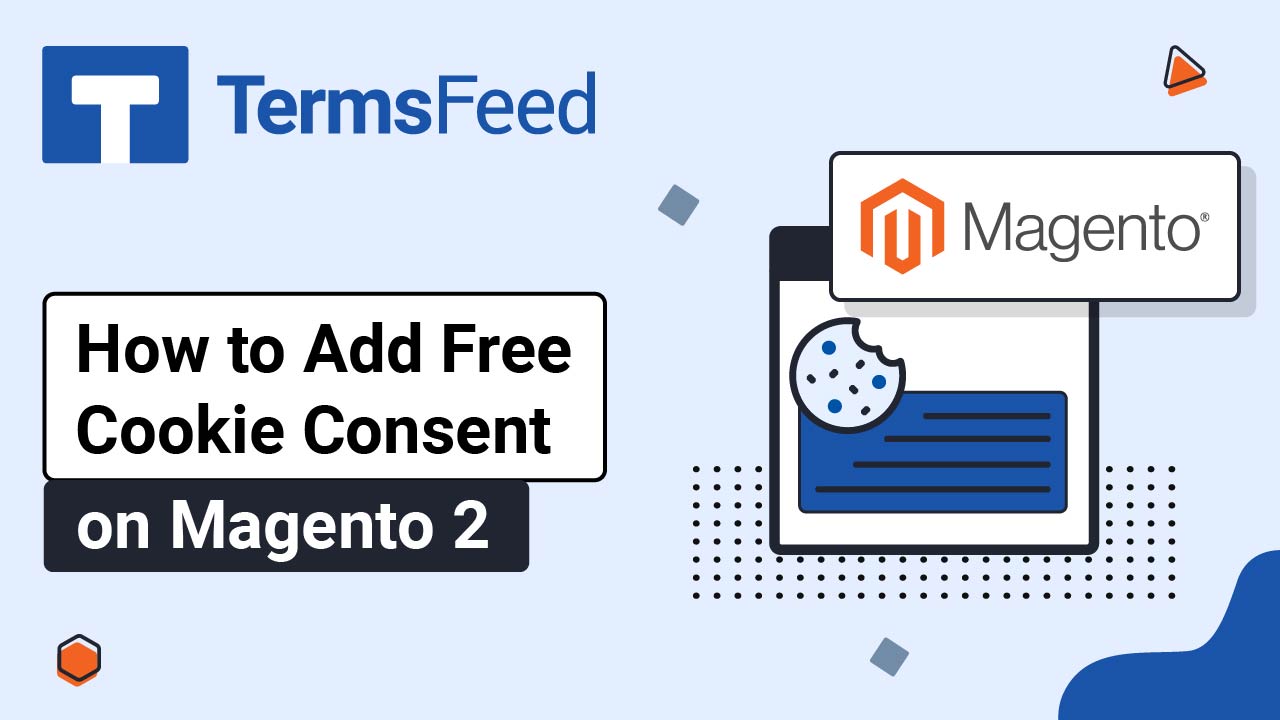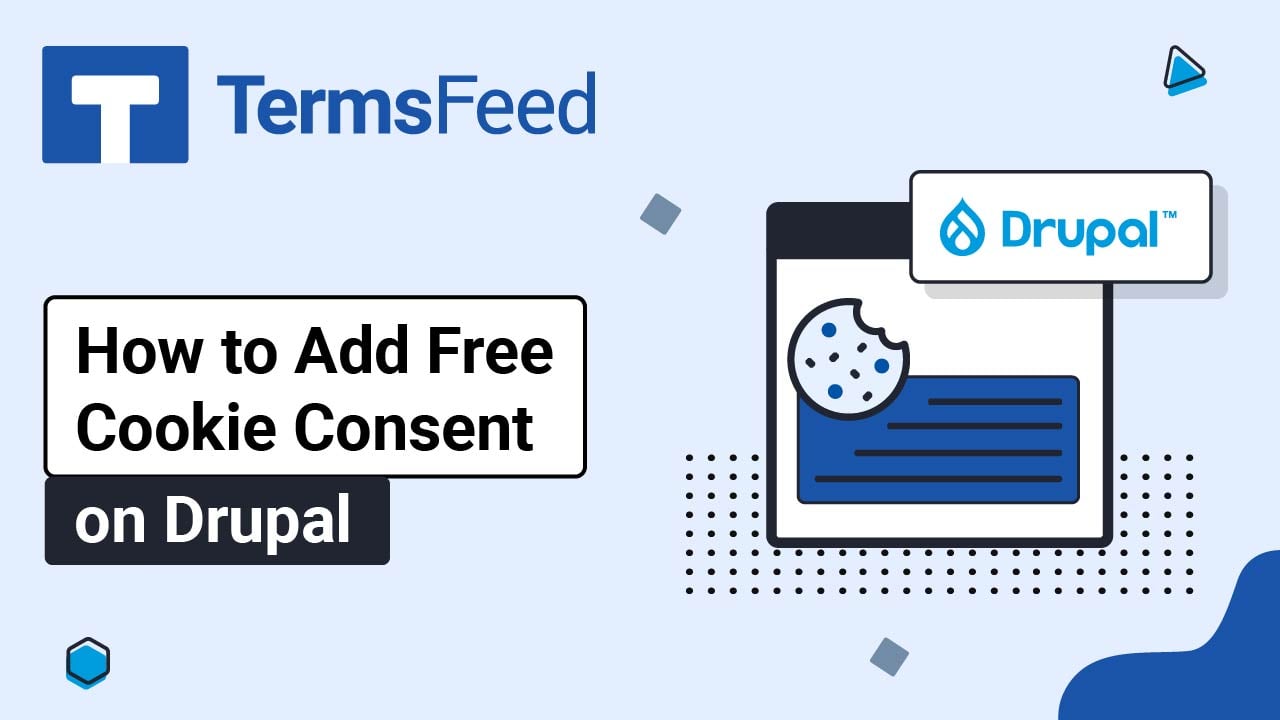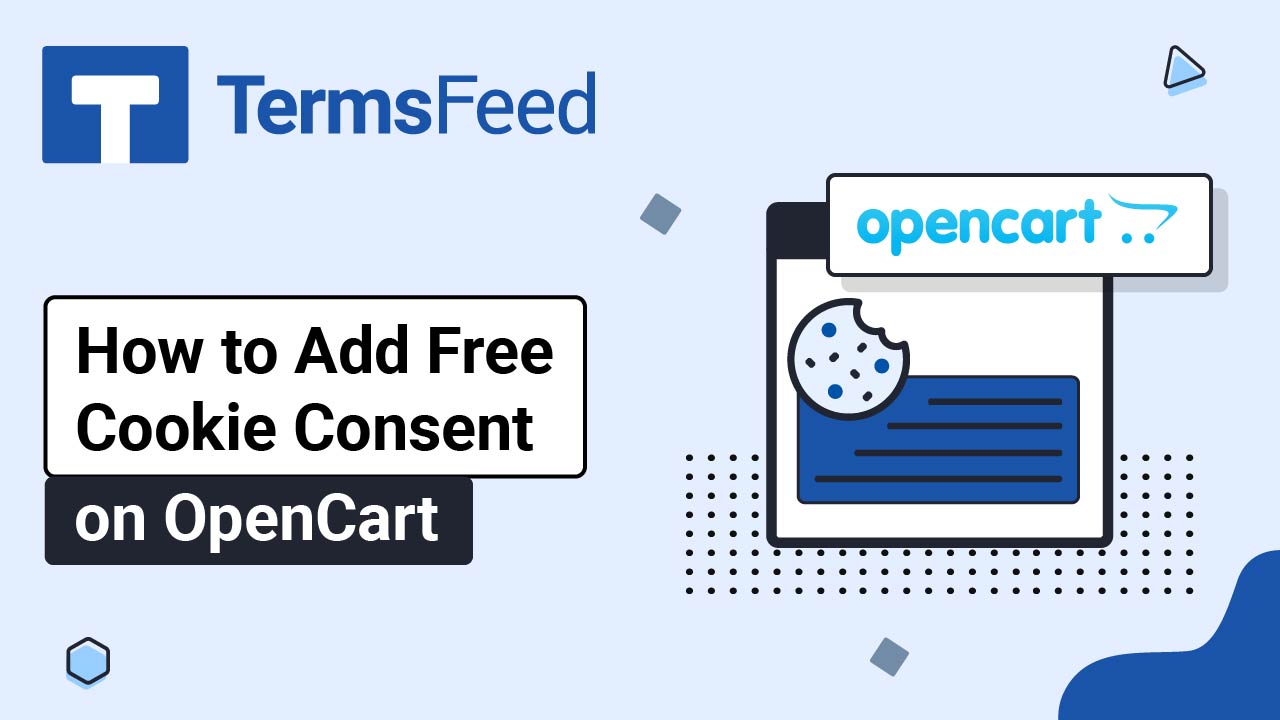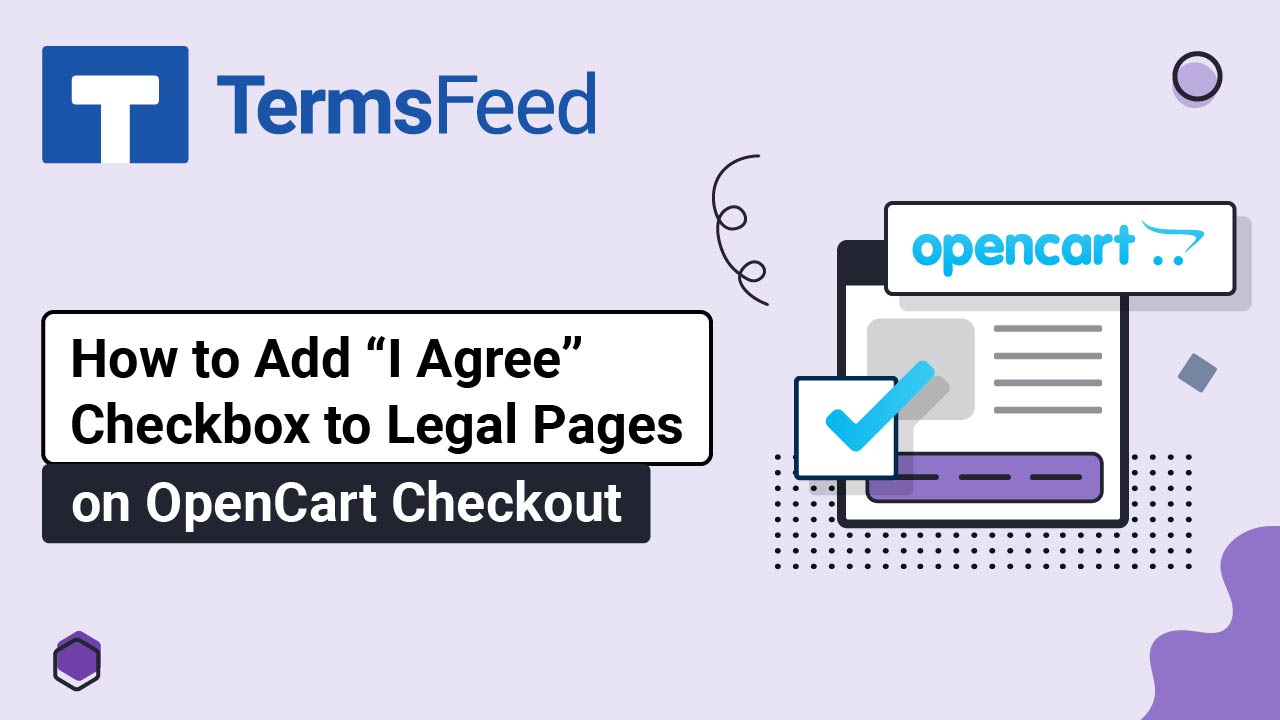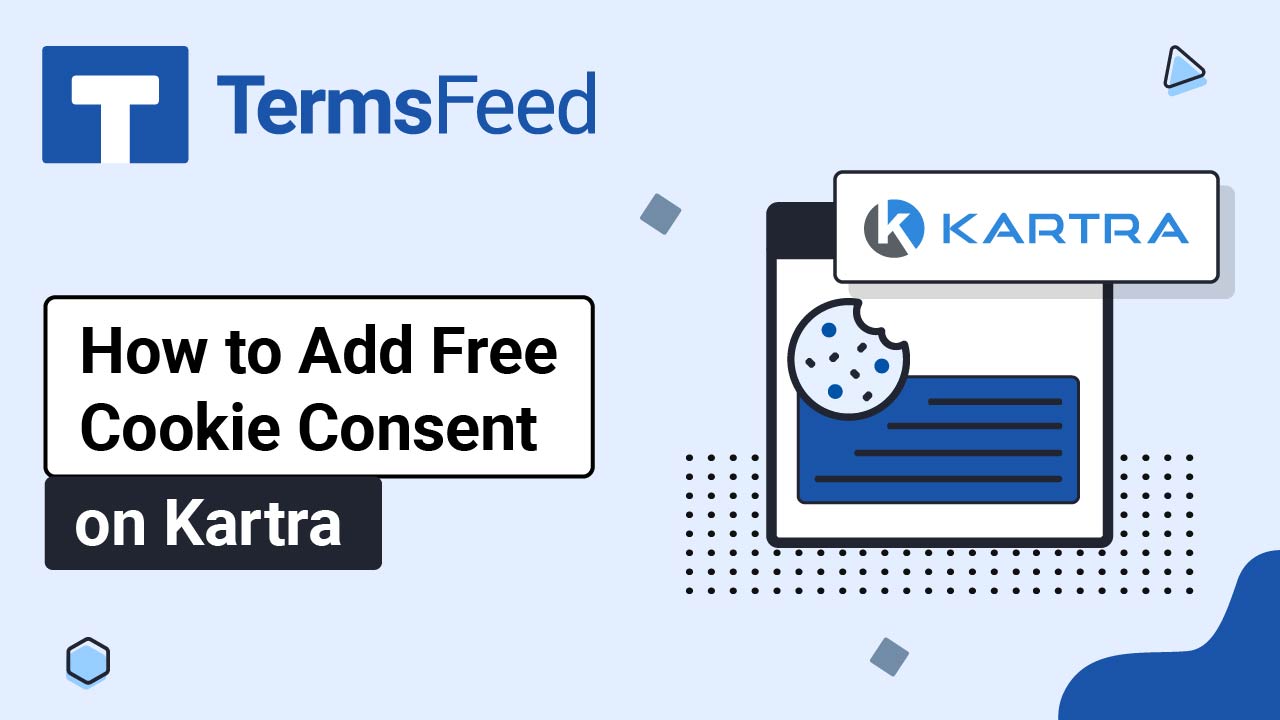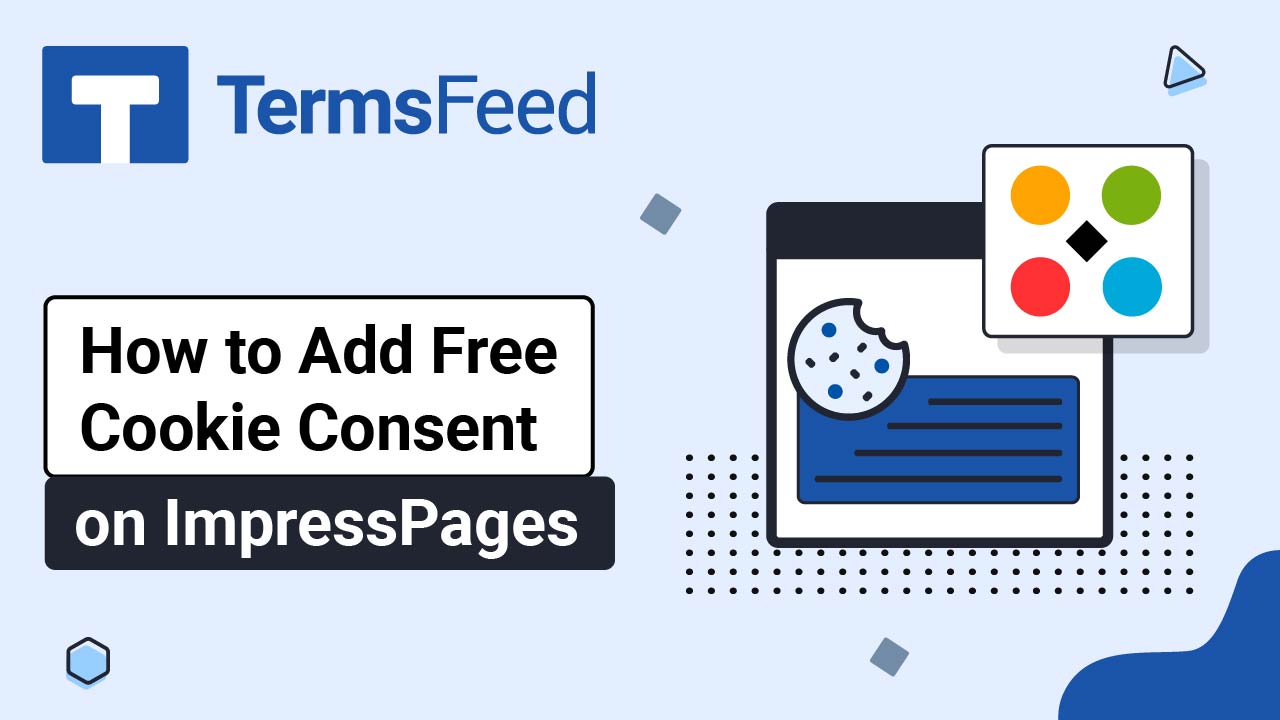Videos: Cookie Consent
Page 1
Video: How to Add Free Cookie Consent on Magento 2
In this video you'll learn how to: Create Cookie Consent Notice Banner with TermsFeed Free Cookie Consent Tool Edit Footer Configuration Flush Magento Cache so you can preview the banner Note: In this example we've used Magento 2 (version 2.4.7), the open source version, installed on a Windows 11 machine. Here are the instructions: Go to...
Video: How to Add Free Cookie Consent on Drupal 10
In this video you'll learn how to: Create a Cookie Consent with Termsfeed Free Cookie Consent Tool Create and add a new content block for your Cookie Consent code in the footer of a Drupal website Here are the instructions: Go to our Free Cookie Consent Solution page to create the Cookie Consent...
Video: How to Add Free Cookie Consent on OpenCart
Steps Go to our Free Cookie Consent Solution page to create the Cookie Consent code necessary to show the notice banner on your OpenCart website. Find your OpenCart folder. In our case it's "termsfeed." Inside the OpenCart folders, find the footer.twig file. In our example here, we host OpenCart on a Windows machine. As...
Video: How to Add "I Agree" Checkbox to Legal Pages on OpenCart Checkout
Steps Log in to your OpenCart admin panel. From the Dashboard, go to System and select Settings: The Store list opens. Click the Pen icon to edit your store: In the Edit settings page, switch to the Option tab: Open the Legal section. Select the Cookies Policy page: For the GDPR Policy, select the Privacy...
Video: How to Add Free Cookie Consent on Kartra
Steps Log in to your Kartra account. From the dashboard, go to Profile and select Settings: Click the Change button in the GDPR & CCPA setting section: Select the Deactivate GDPR & CCPA option and click Save: Go to Pages: From the Home page, click on the three dots and select the Edit option: The...
Video: How to Add Free Cookie Consent on ImpressPages
Steps Go to our Free Cookie Consent Solution page to create the Cookie Consent code necessary to show the notice banner on your ImpressPages website. Find the footer.php file in your theme folder and open it: Search for the end of the </body> tag to paste the generated Cookie Consent code before it:...