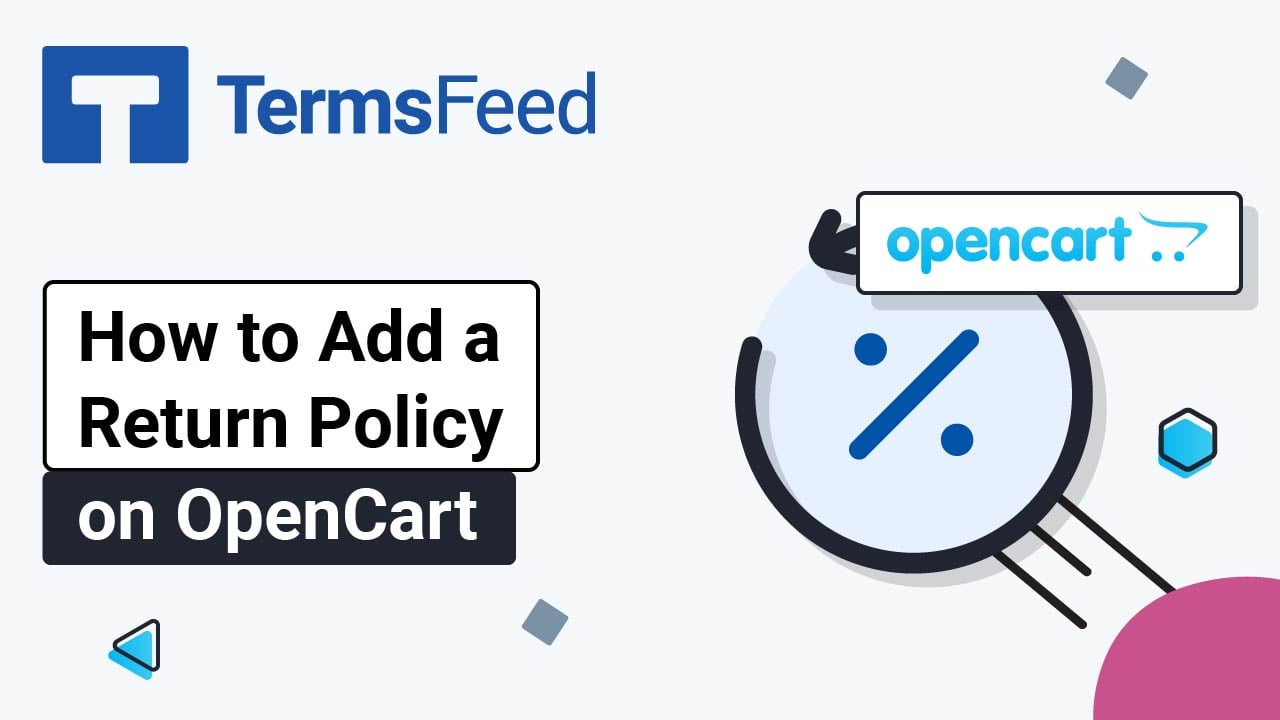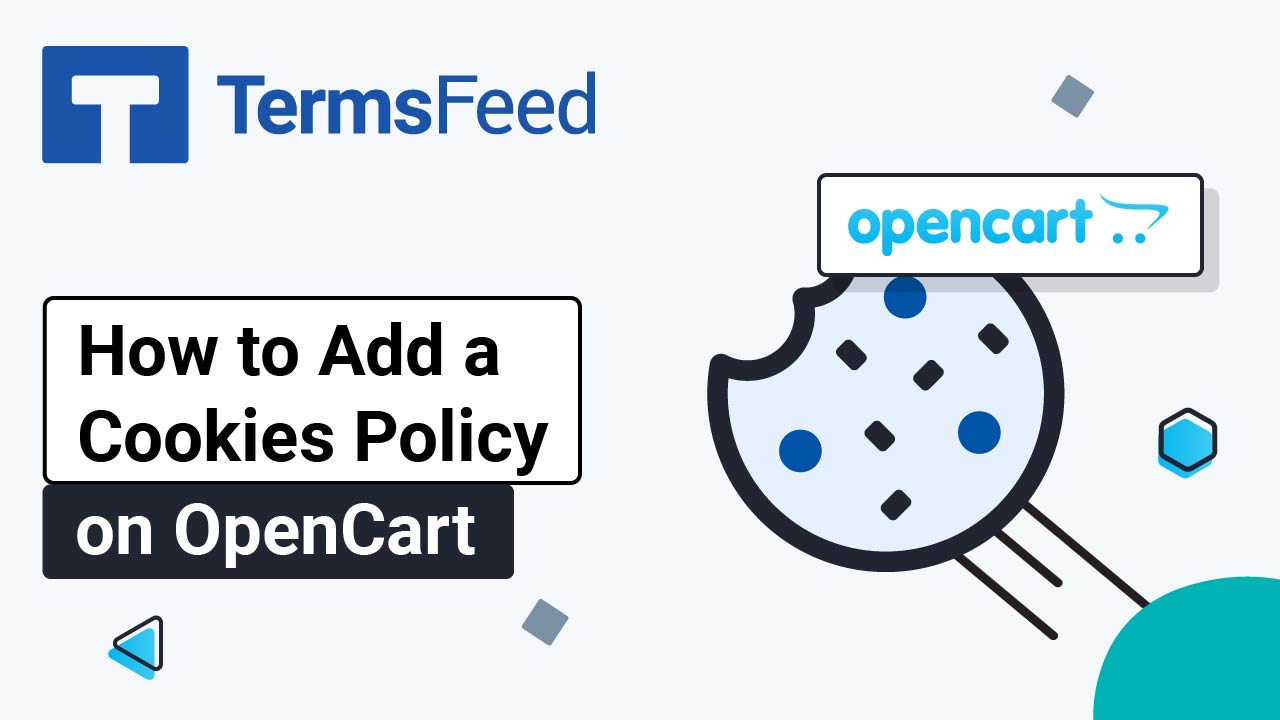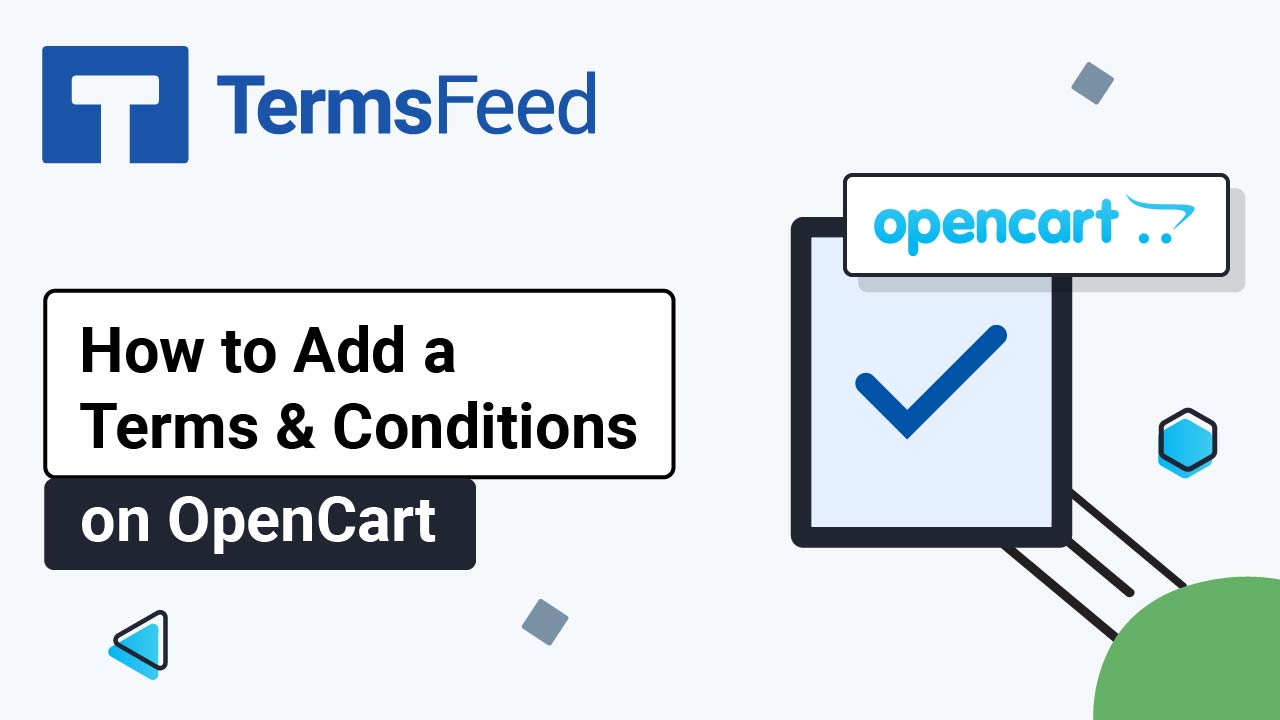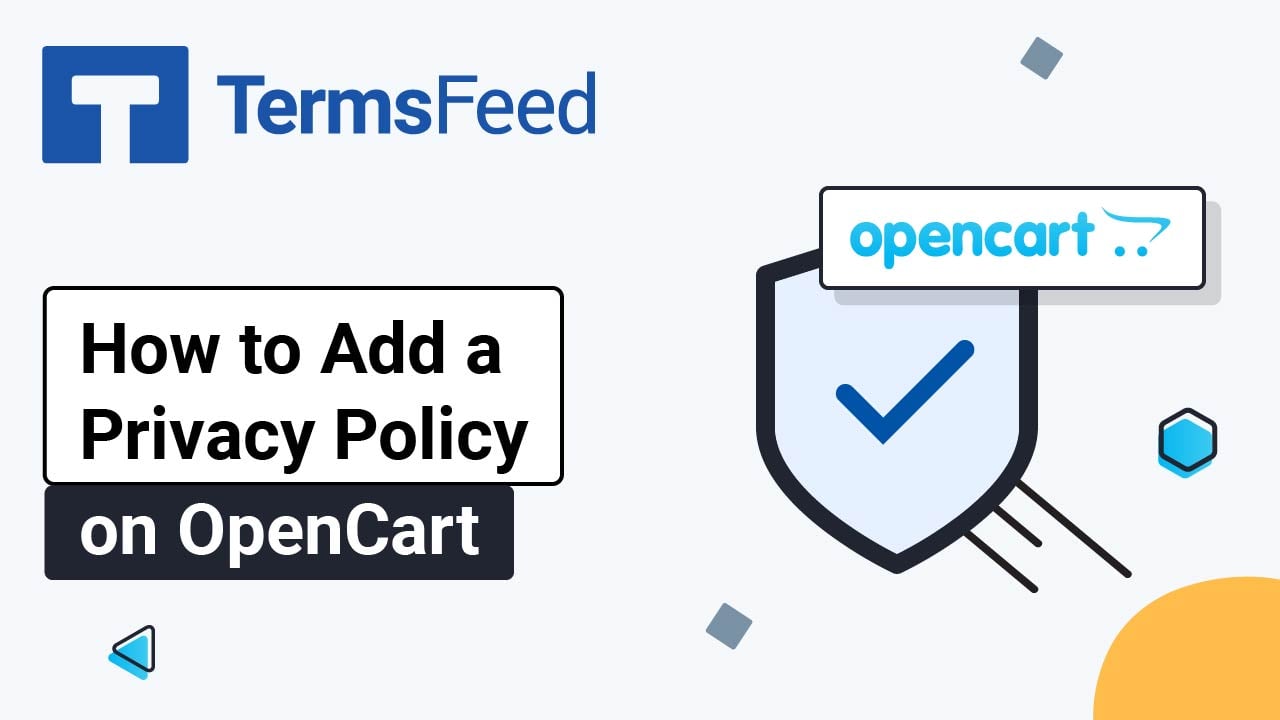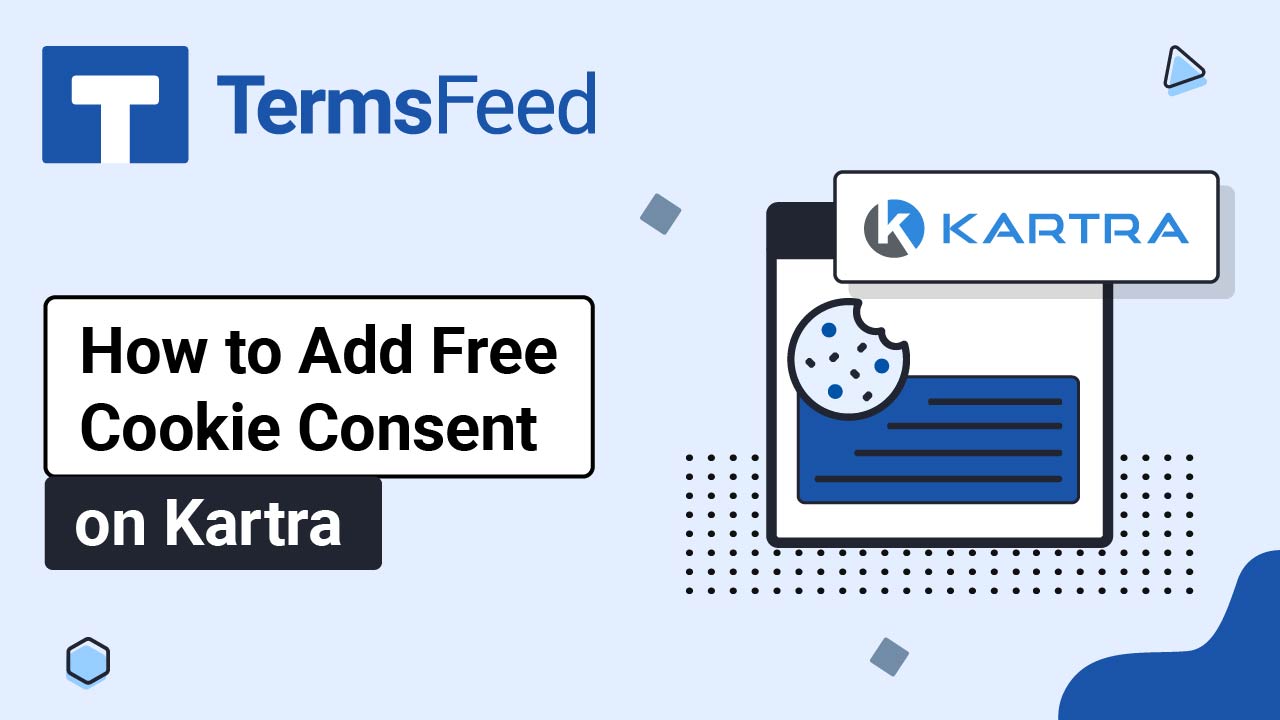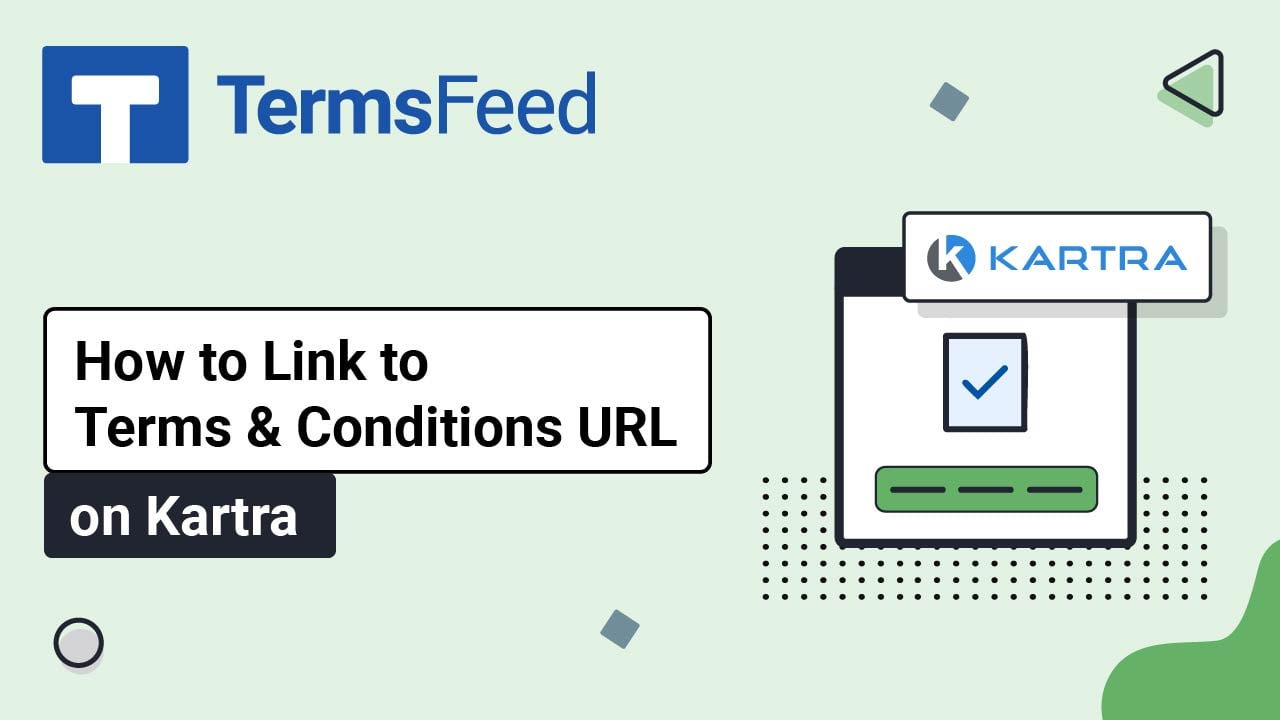Videos
Legal content in easy to understand videos.
Video: How to Add a Return and Refund Policy Page on OpenCart
Steps Log in to your OpenCart admin panel. From the Dashboard, go to Catalog and select Information: The Information list opens. Click the Plus button to add a new page: In the General section, under Information Title type "Return and Refund Policy": In the Description editor, click Source: The code editor will show. Add your...
Video: How to Add a Cookies Policy Page on OpenCart
Steps Log in to your OpenCart admin panel. From the Dashboard, go to Catalog and select Information: The Information list opens. Click the Plus button to add a new page: In the General section, under Information Title, type "Cookies Policy": In the Description editor, click Source: The code editor will show. Add your Cookies Policy...
Video: How to Add a Terms and Conditions Page on OpenCart
Steps Log in to your OpenCart admin panel. From the Dashboard, go to Catalog and select Information: The Information list opens. Click the Pen icon to edit the Terms and Conditions page: The Information editor will open. In the Description editor, click Source: The code editor will show. Add your Terms and...
Video: How to Add a Privacy Policy Page on OpenCart
Steps Log in to your OpenCart admin panel. From the Dashboard, go to Catalog and select Information: The Information list opens. Click the Pen icon to edit the Privacy Policy page: The Information editor will open. In the Description editor, click Source: The code editor will show. Add your Privacy Policy code to...
Video: How to Add Free Cookie Consent on Kartra
Steps Log in to your Kartra account. From the dashboard, go to Profile and select Settings: Click the Change button in the GDPR & CCPA setting section: Select the Deactivate GDPR & CCPA option and click Save: Go to Pages: From the Home page, click on the three dots and select the Edit option: The...
Video: How to Link to Terms and Conditions URL on Kartra
Steps Log in to your Kartra account. From the dashboard go to Pages: On the Home page, click on the three dots and select Edit: The Edit page window will open. Click Edit: Scroll to the footer section. Hover over the Terms and Conditions and click on the Edit style icon: The editor will...