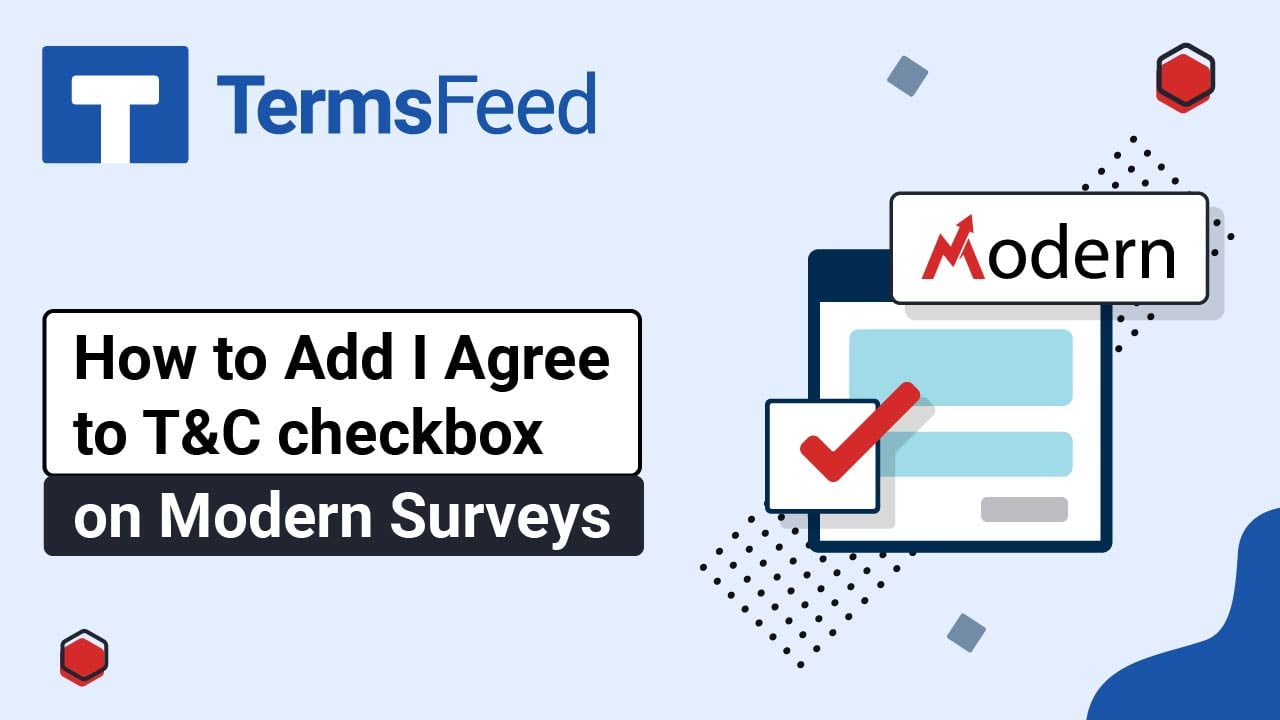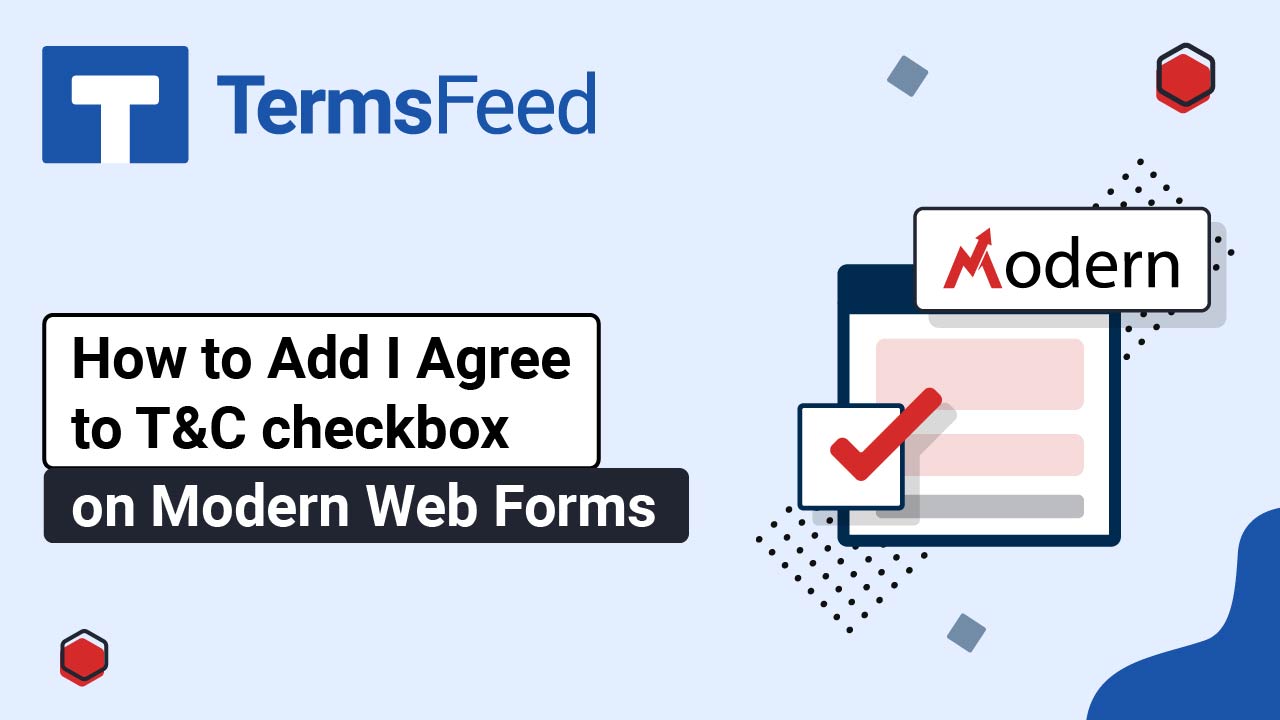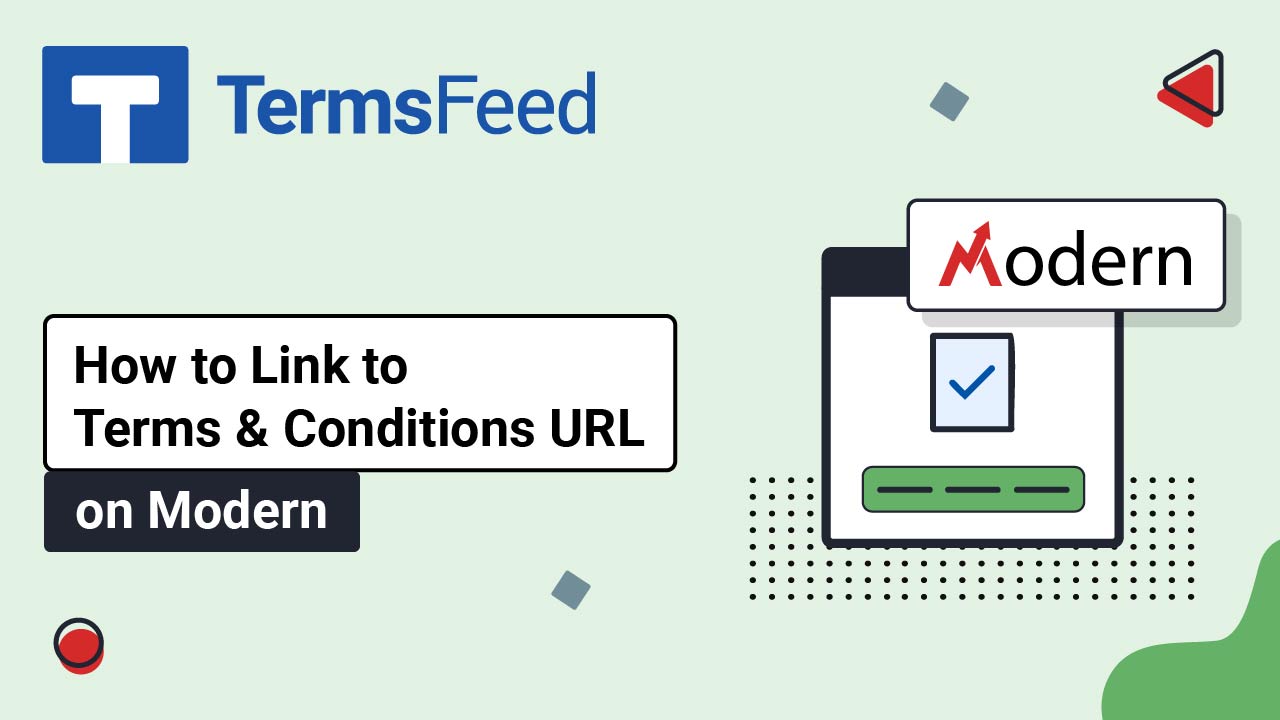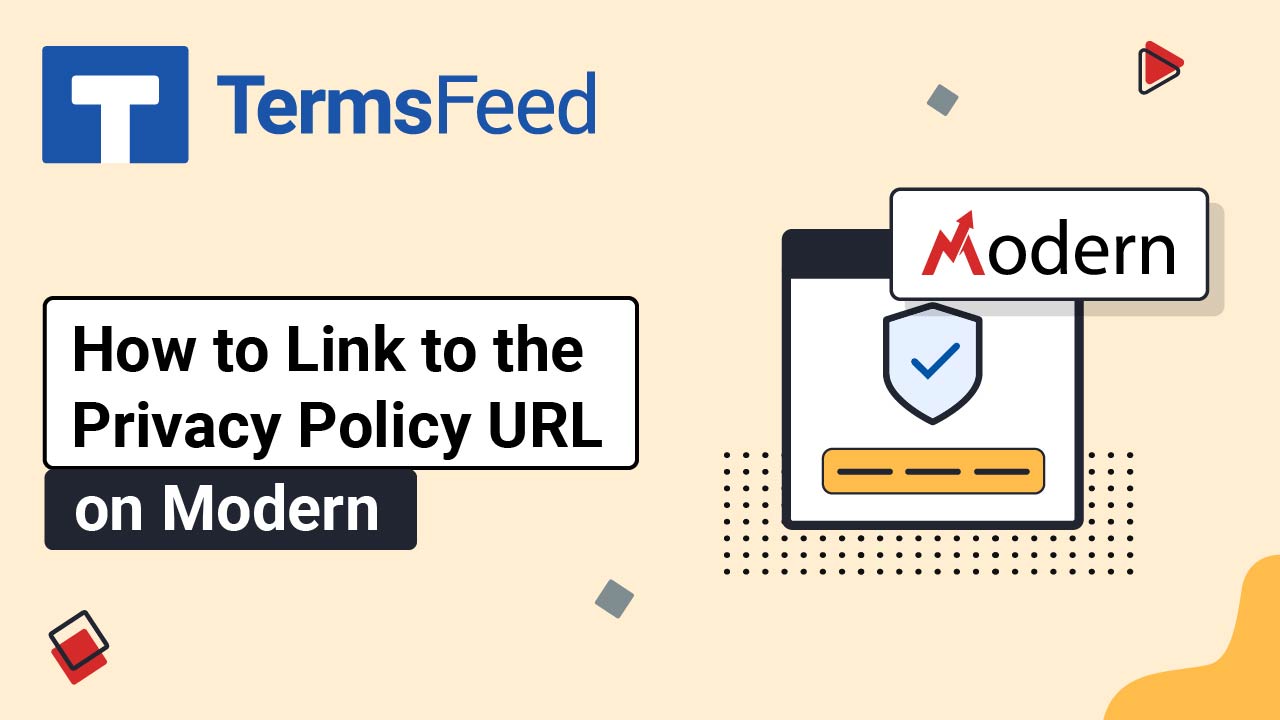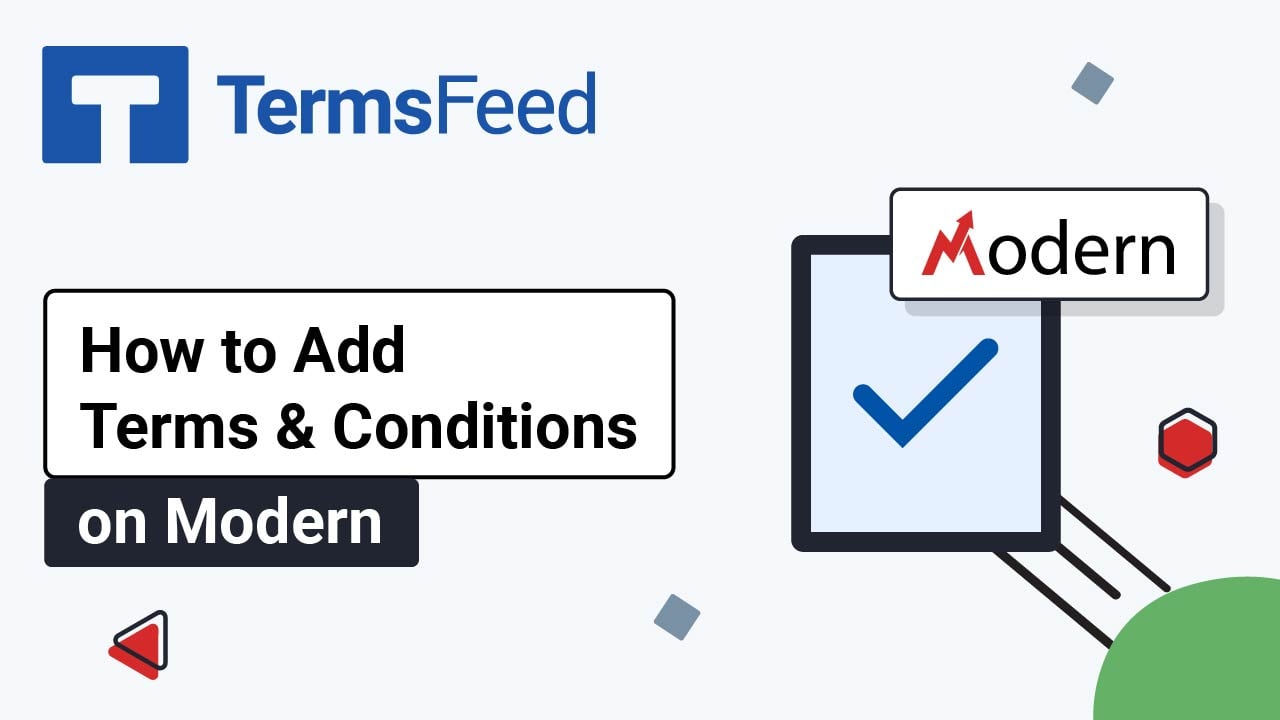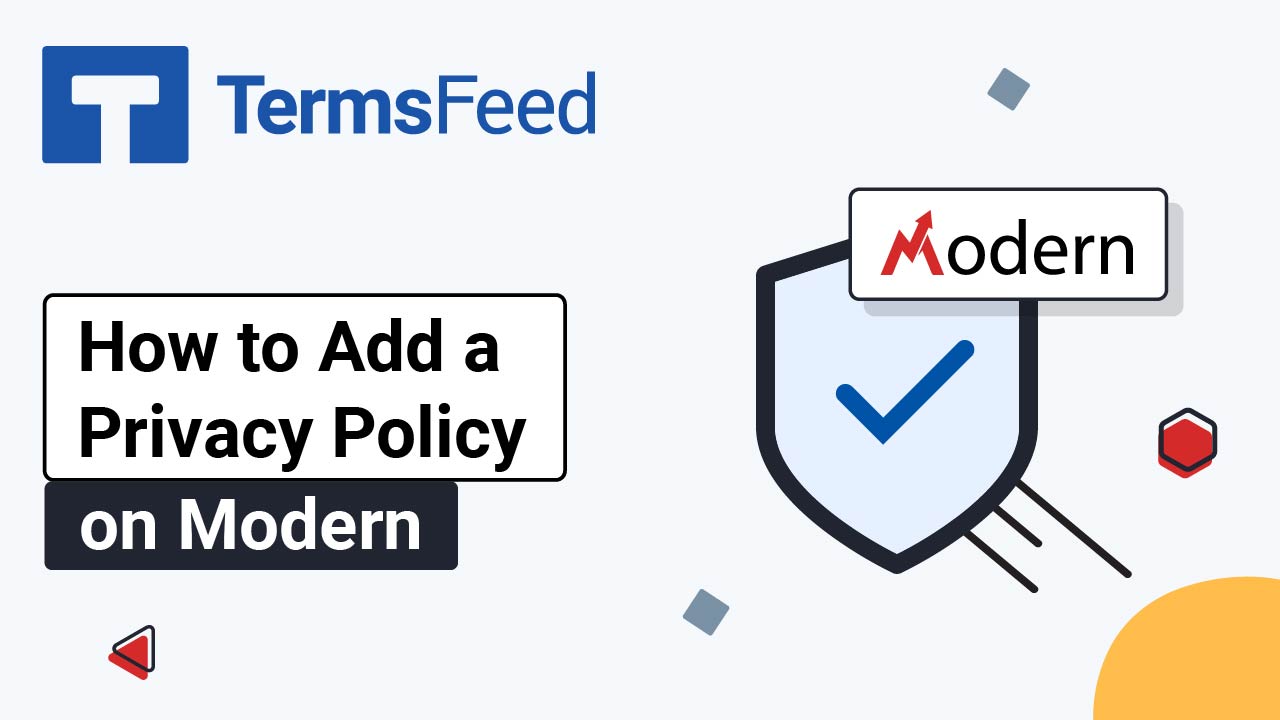Videos - Page 2
Legal content in easy to understand videos.
Video: How to Add I Agree to T&C checkbox on Modern Surveys
Steps Log in to the Modern platform. From the Modern dashboard, go to Sites > Surveys and select Builder: Click Add Survey: A new survey will open. Click on the Plus icon to add survey elements on the slide field: For the purposes of this example, we've added the Email element: Scroll down to...
Video: How to Add I Agree to T&C checkbox on Modern Web Forms
Steps Log in to the Modern platform. From the Modern dashboard, go to Sites > Forms and select Builder: Start by creating a form. Click Add form: The form with template elements will open. Click in the text of the checkbox element to open the form element editor: From the T&C element editor,...
Video: How to Link to the Terms and Conditions URL on Modern
Steps Log in to the Modern platform. From the Modern dashboard, go to Sites: Go to Websites from the top menu: From the list of your websites select the website you'd like to edit by clicking on the website's name: Under Pages, click on the Edit button on the Home page: Scroll to the...
Video: How to Link to the Privacy Policy URL on Modern
Steps Log in to the Modern platform. From the Modern dashboard, go to Sites: Go to Websites from the top menu: From the list of your websites select the website you'd like to edit by clicking on the website's name: Under Pages, click on the Edit button on the Home page: Scroll to the...
Video: How to Add a Terms and Conditions Page on Modern
Steps Log in to the Modern platform. From the Modern dashboard, go to Sites: Go to Websites from the top menu: From the list of your websites select the website you'd like to edit by clicking on the website's name: Under Pages, click on the Add new page button: The "New page for Website" window...
Video: How to Add a Privacy Policy Page on Modern
Steps Log in to the Modern platform. From the Modern dashboard, go to Sites: Go to Websites from the top menu: From the list of your websites, select the website you'd like to edit by clicking on the website's name: Under Pages, click on the Add new page button: The "New page for Website"...