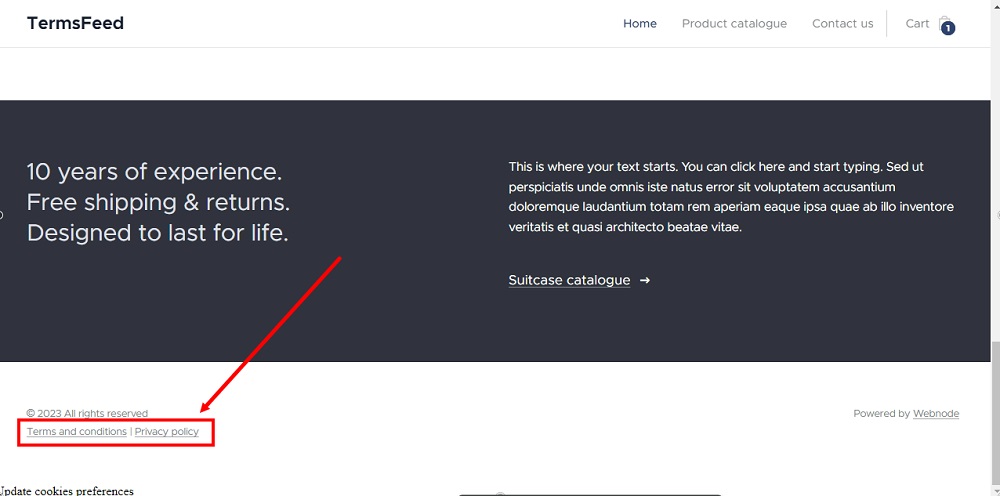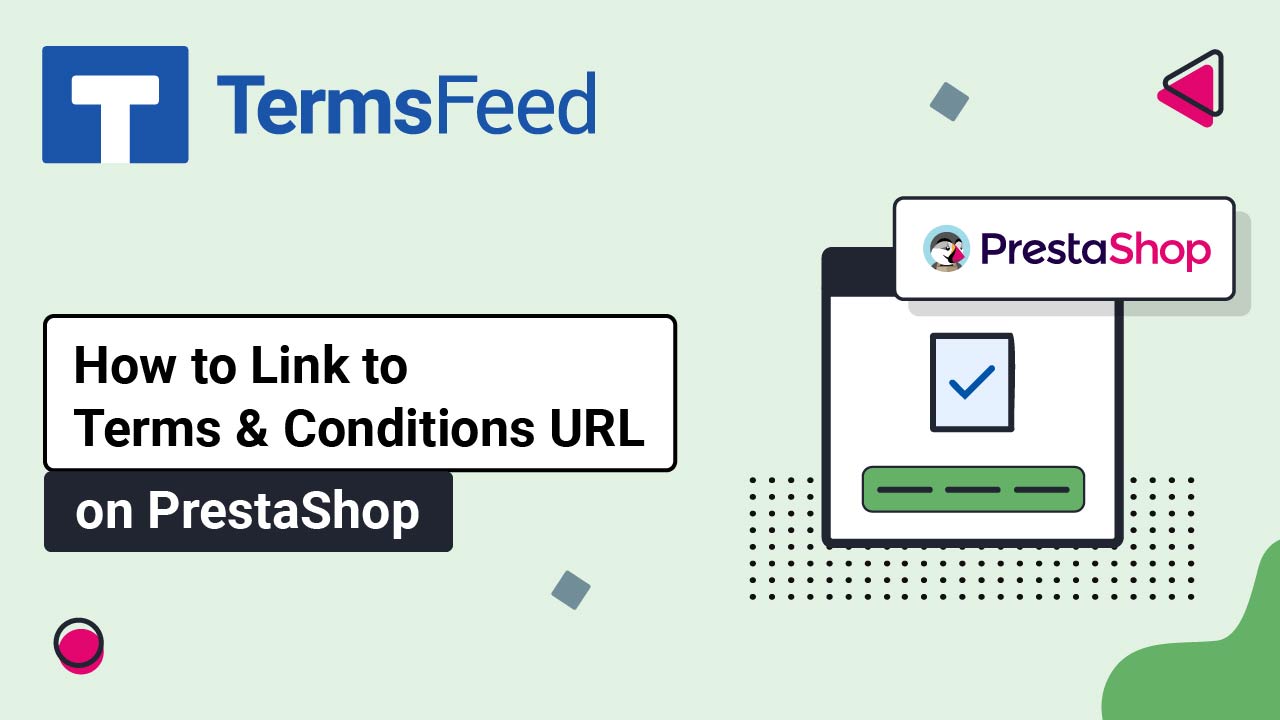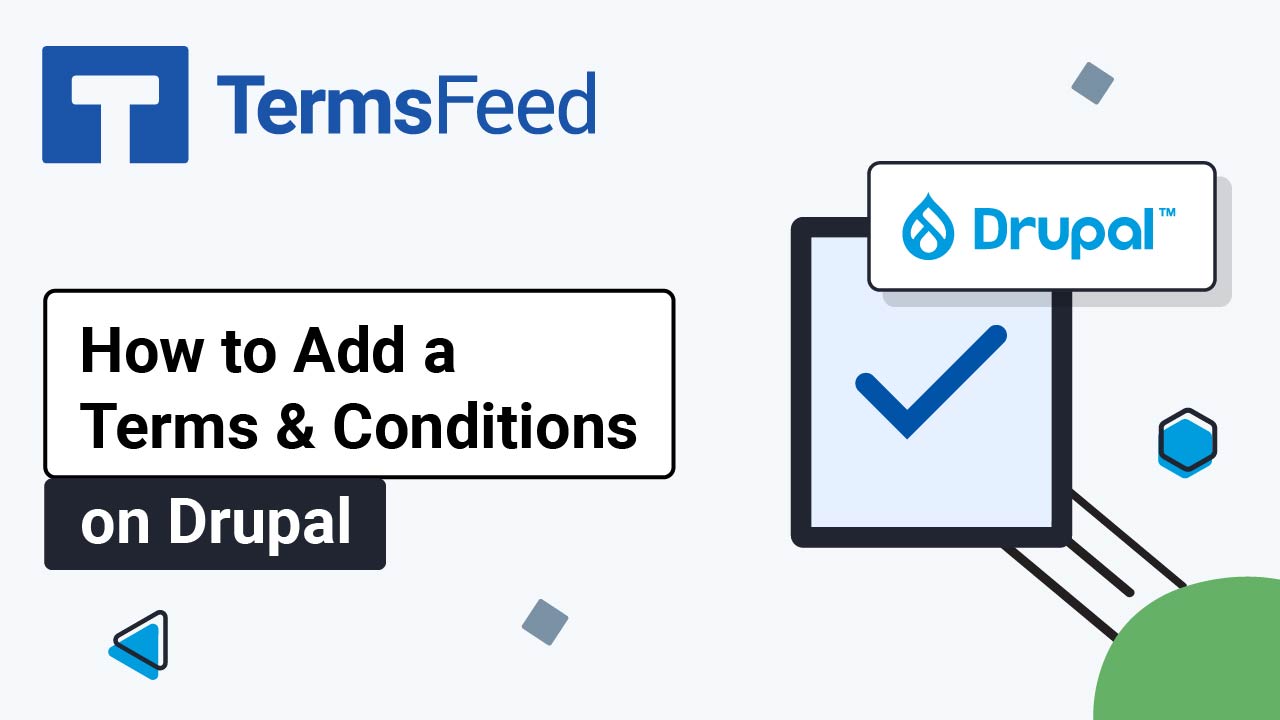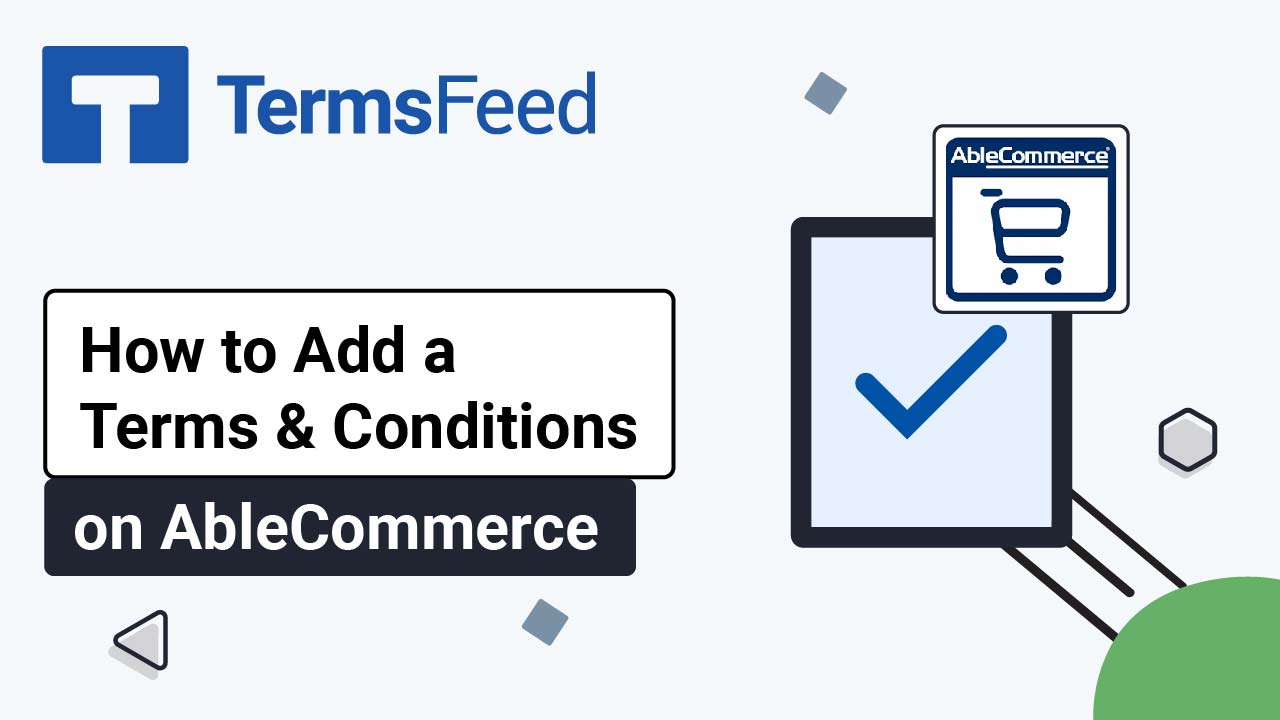Steps
-
Log in to your Webnode account.
-
Go to your project:
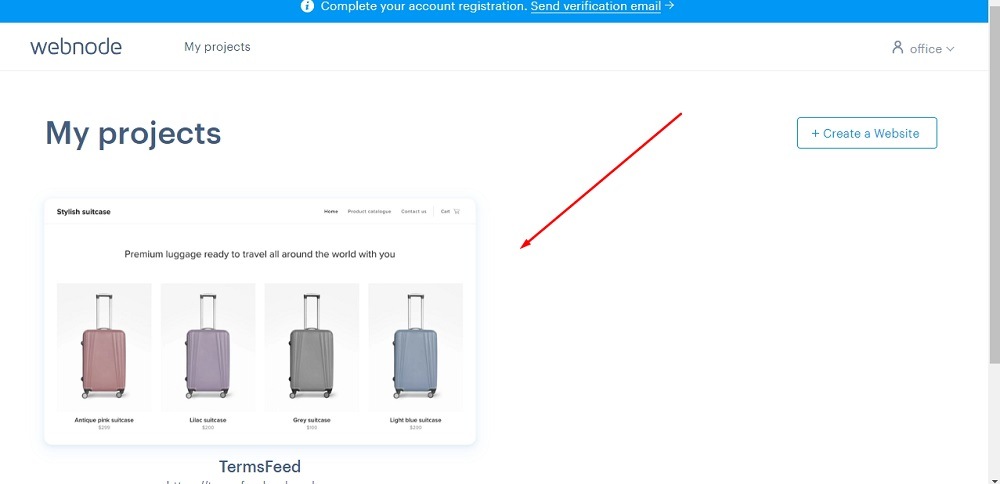
-
Click Edit site:
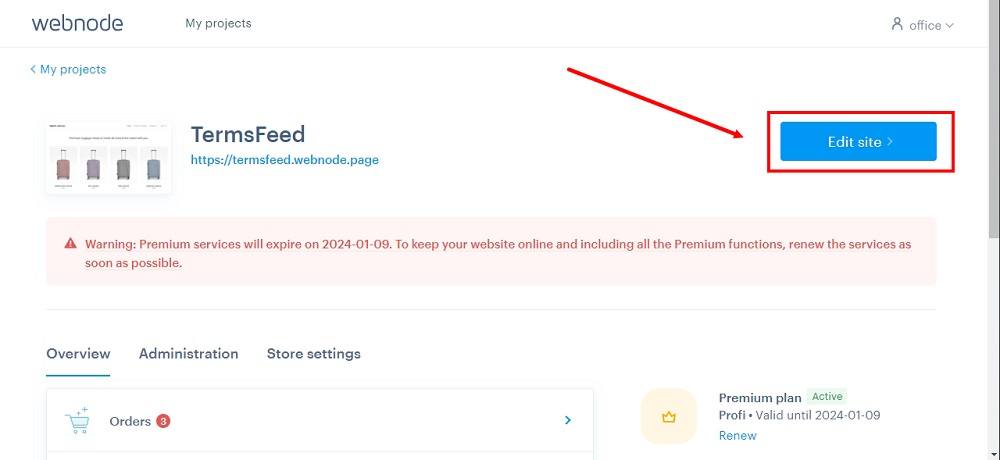
-
Scroll down to the footer and click on the Terms and Conditions agreement so that the Edit Link option shows:
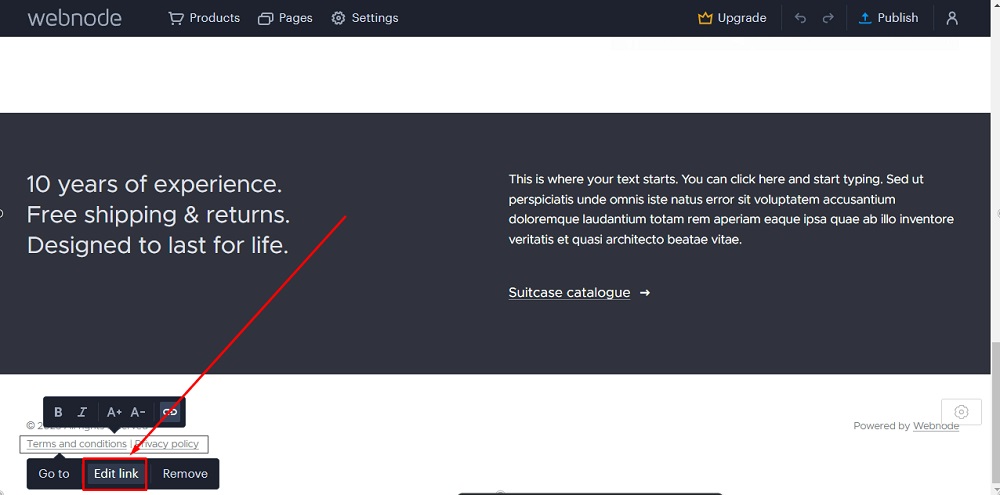
-
Add the Terms and Conditions link.
Go to the TermsFeed Terms and Conditions Generator to create the Terms and Conditions and get a free hosted Terms and Conditions URL webpage.
In the Link to your Terms and Conditions section, click on the green Copy button:

-
Paste the Terms and Conditions link in the field:
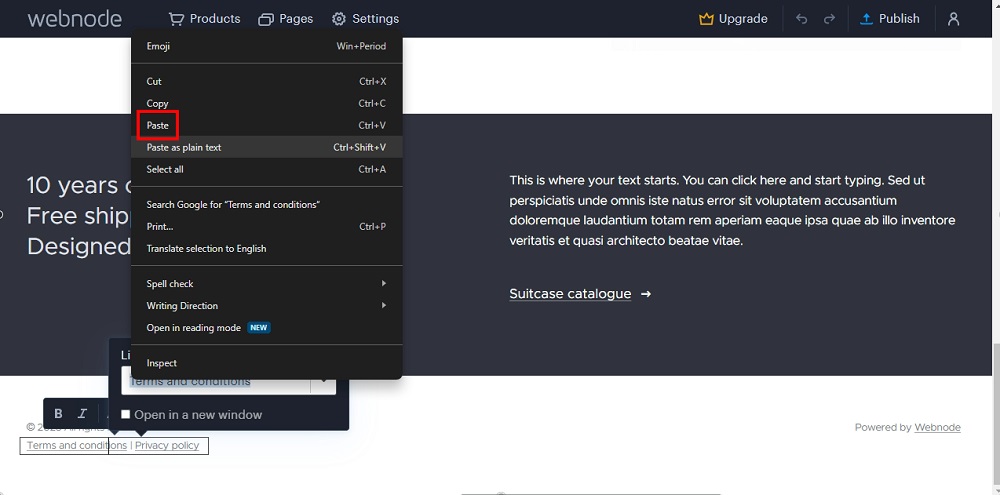
-
Repeat steps to edit the Privacy Policy link. Add the Privacy Policy link.
To get a Privacy Policy URL link, go to the TermsFeed Privacy Policy Generator to create a Privacy Policy and get the hosted Privacy Policy URL.
Once you have a Privacy Policy created by TermsFeed, click Copy from the Link to your Privacy Policy section to copy the URL:

-
Paste the Privacy Policy link:
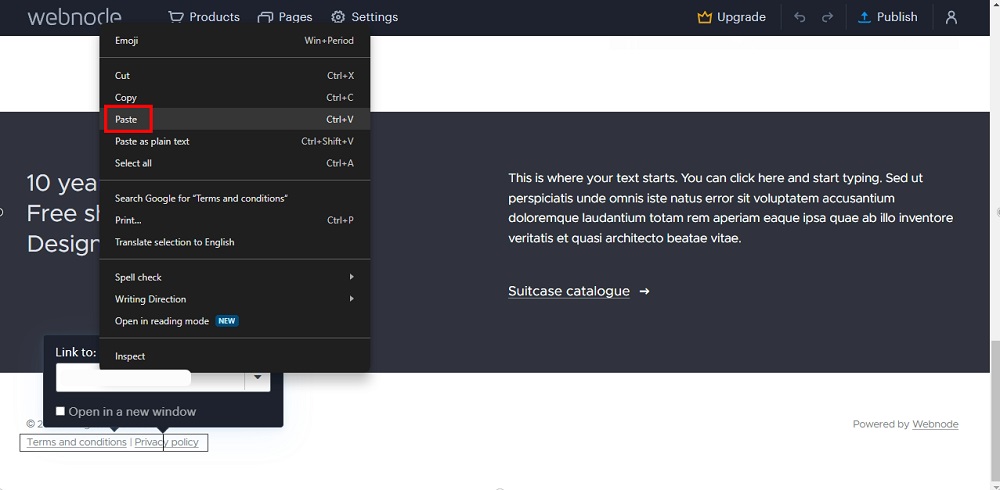
-
Click Publish:
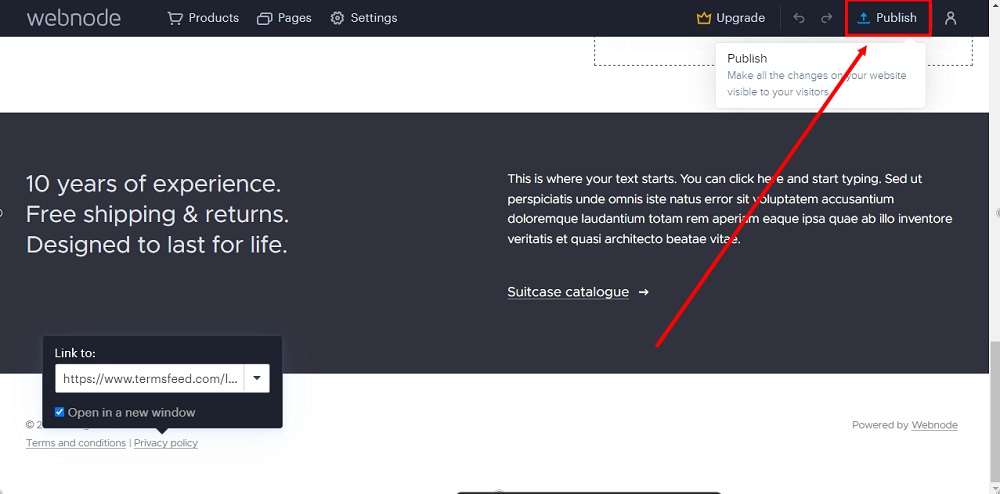
-
Go to the link:
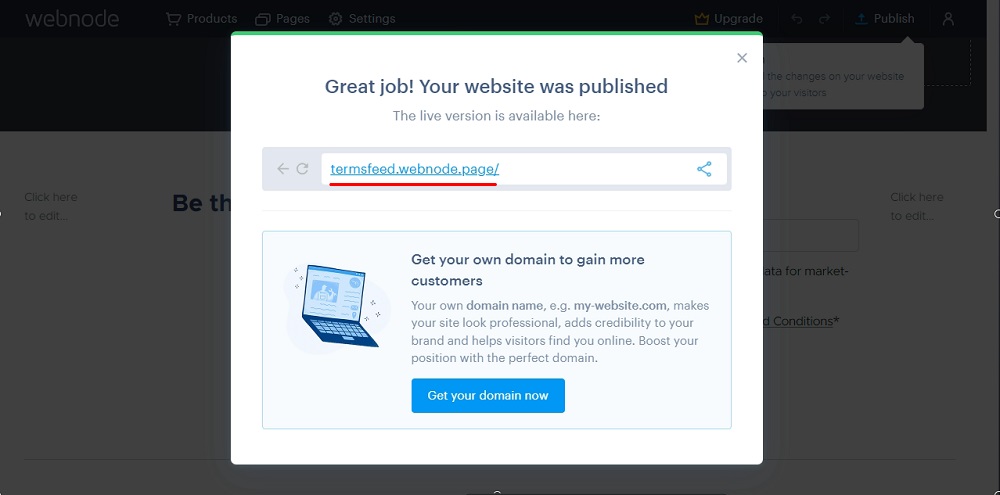
-
The links to the Terms and Conditions and Privacy Policy are now displayed in the footer: