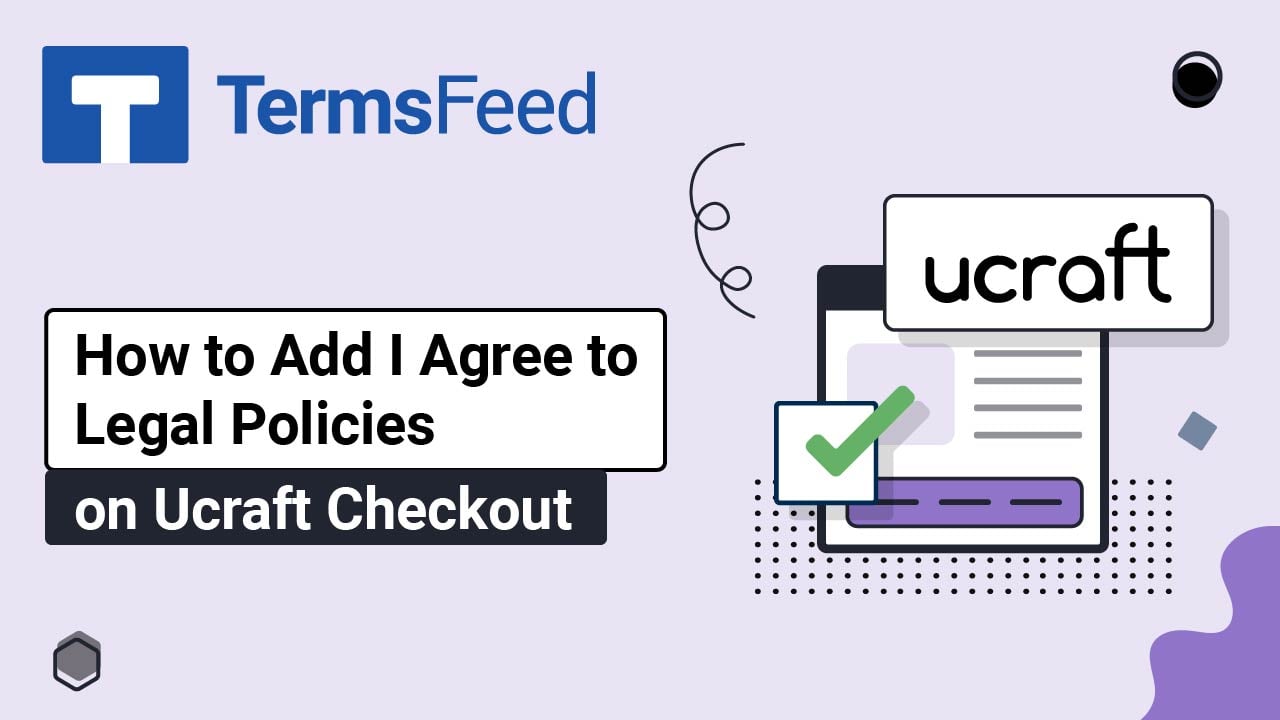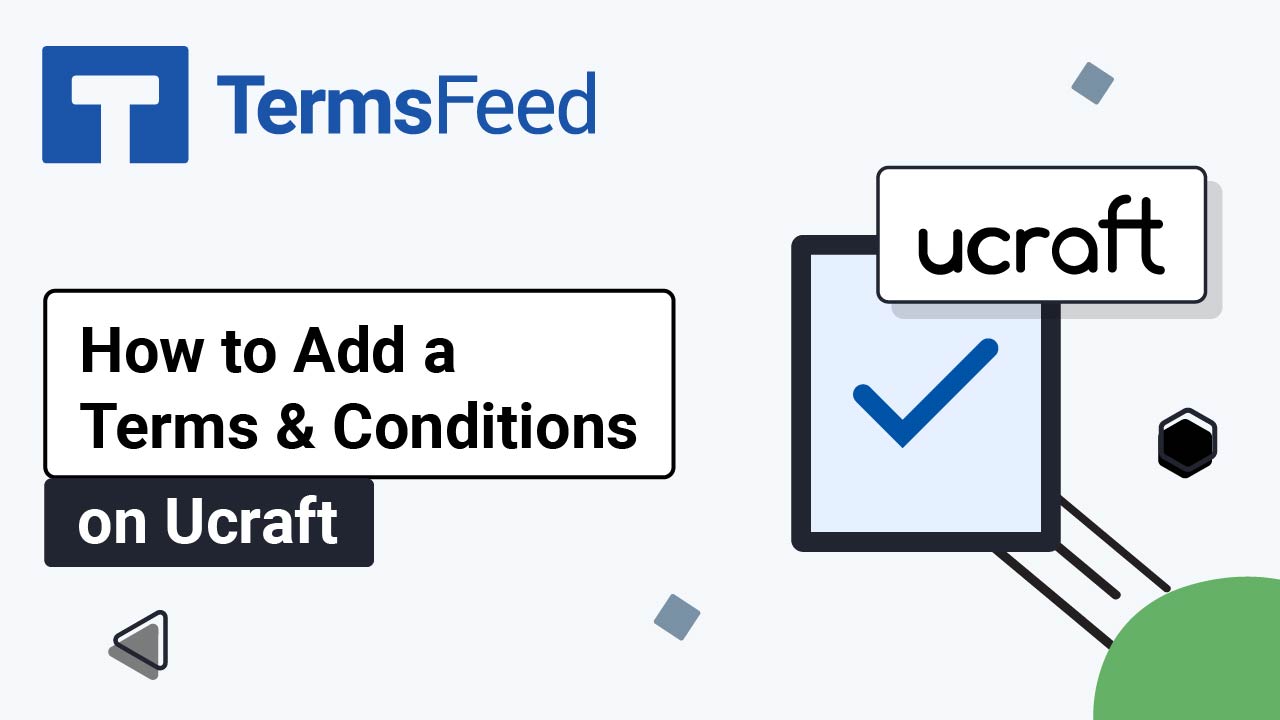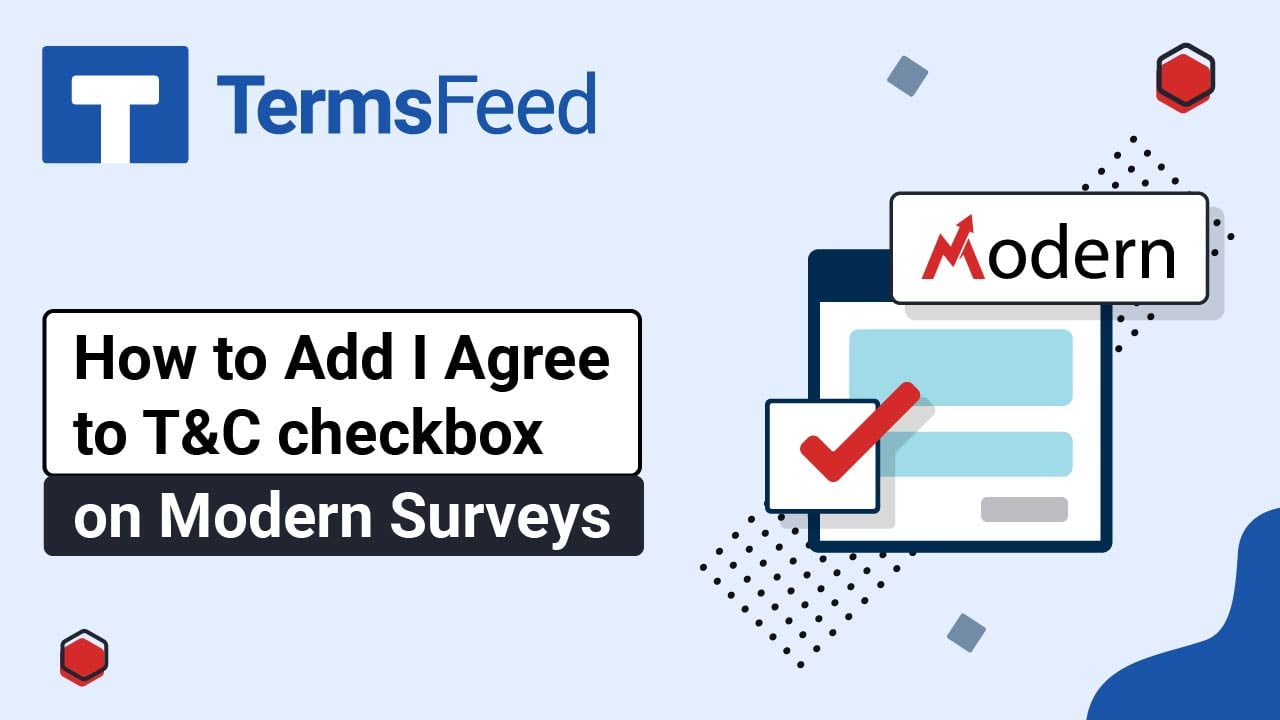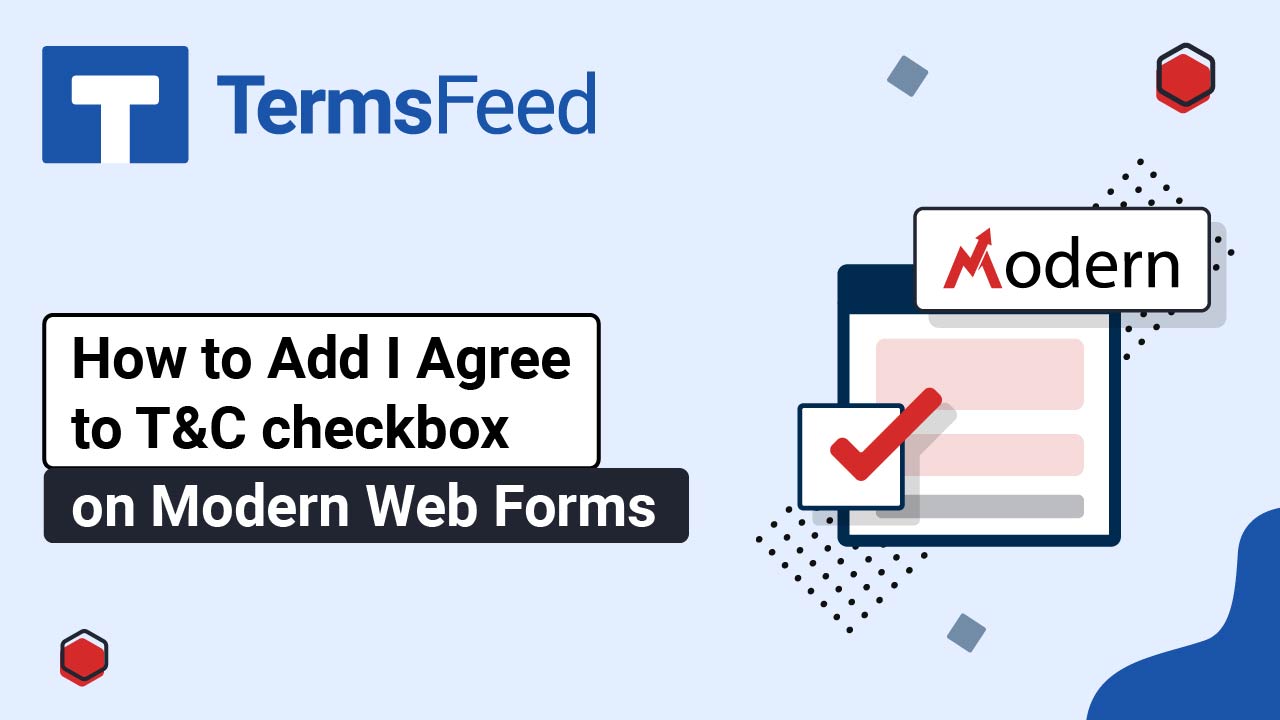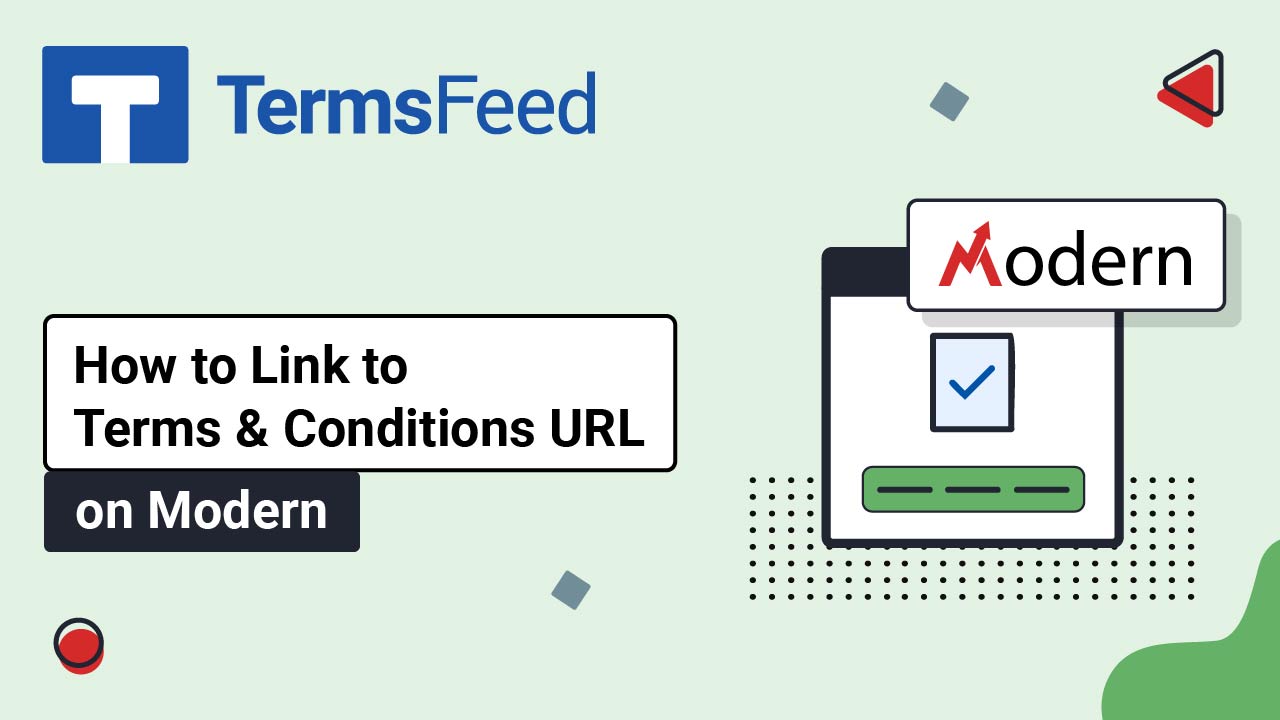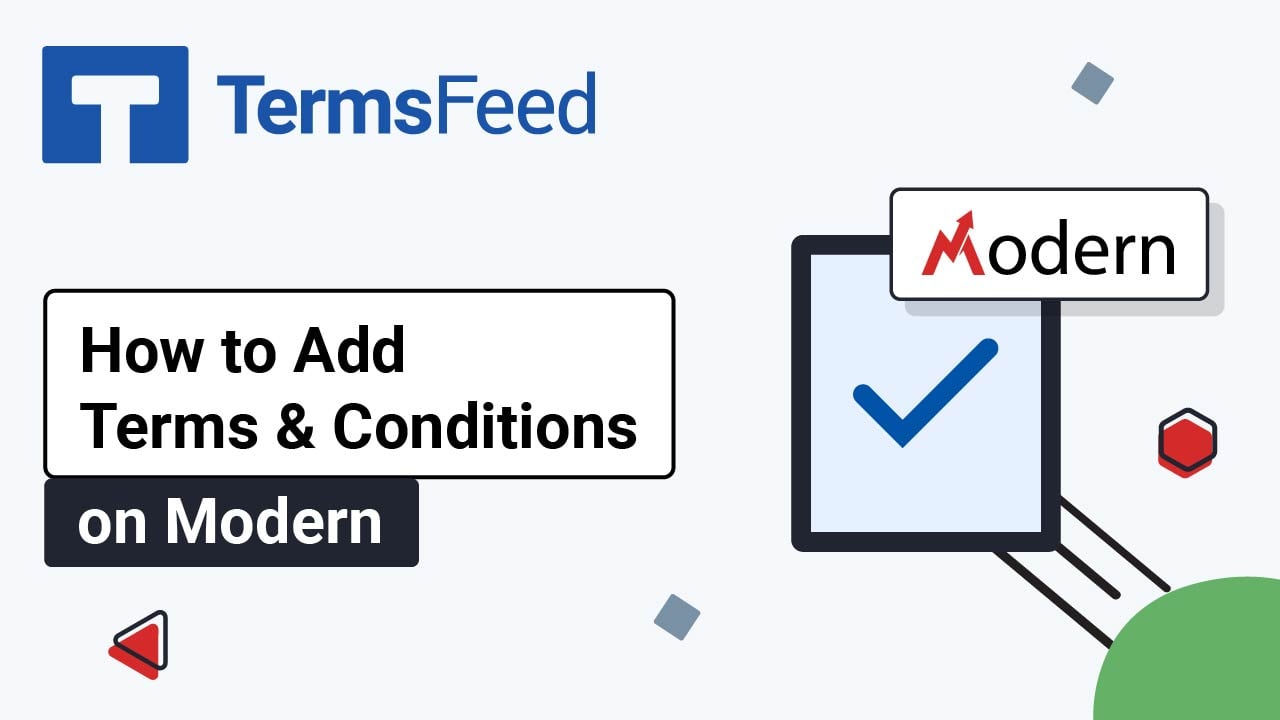Videos: Terms & Conditions Generator
Page 1
Video: How to Add I Agree to Legal Policies on the Ucraft Checkout Page
Steps Log in to Ucraft. Click Edit: Go to the Dashboard: Select eCommerce: From the eCommerce Dashboard, go to Settings and select Legal: Under Legal pages and policies, click on the Add page button of the Terms & Conditions: Select the HTML option in the page editor: Add the code of your Terms and Conditions agreement. If you...
Video: How to Add a Terms and Conditions Page on Ucraft
Steps Log in to Ucraft. Click Edit: Go to the Dashboard: Select Pages: Switch to the System Pages tab and open the Terms and Conditions page: Delete the placeholder text and its title: Go to Elements: Drag and drop the Custom HTML element onto the page: Type "Terms and Conditions" in the first field as the label on...
Video: How to Add I Agree to T&C checkbox on Modern Surveys
Steps Log in to the Modern platform. From the Modern dashboard, go to Sites > Surveys and select Builder: Click Add Survey: A new survey will open. Click on the Plus icon to add survey elements on the slide field: For the purposes of this example, we've added the Email element: Scroll down to...
Video: How to Add I Agree to T&C checkbox on Modern Web Forms
Steps Log in to the Modern platform. From the Modern dashboard, go to Sites > Forms and select Builder: Start by creating a form. Click Add form: The form with template elements will open. Click in the text of the checkbox element to open the form element editor: From the T&C element editor,...
Video: How to Link to the Terms and Conditions URL on Modern
Steps Log in to the Modern platform. From the Modern dashboard, go to Sites: Go to Websites from the top menu: From the list of your websites select the website you'd like to edit by clicking on the website's name: Under Pages, click on the Edit button on the Home page: Scroll to the...
Video: How to Add a Terms and Conditions Page on Modern
Steps Log in to the Modern platform. From the Modern dashboard, go to Sites: Go to Websites from the top menu: From the list of your websites select the website you'd like to edit by clicking on the website's name: Under Pages, click on the Add new page button: The "New page for Website" window...