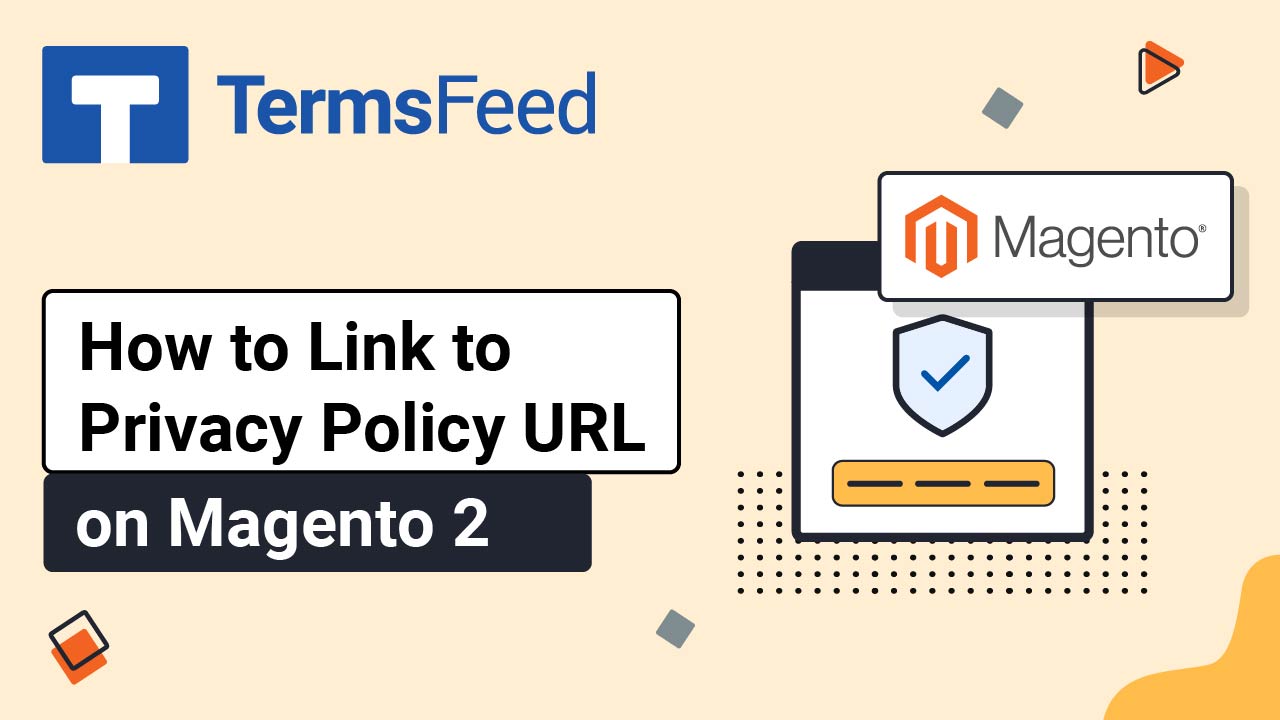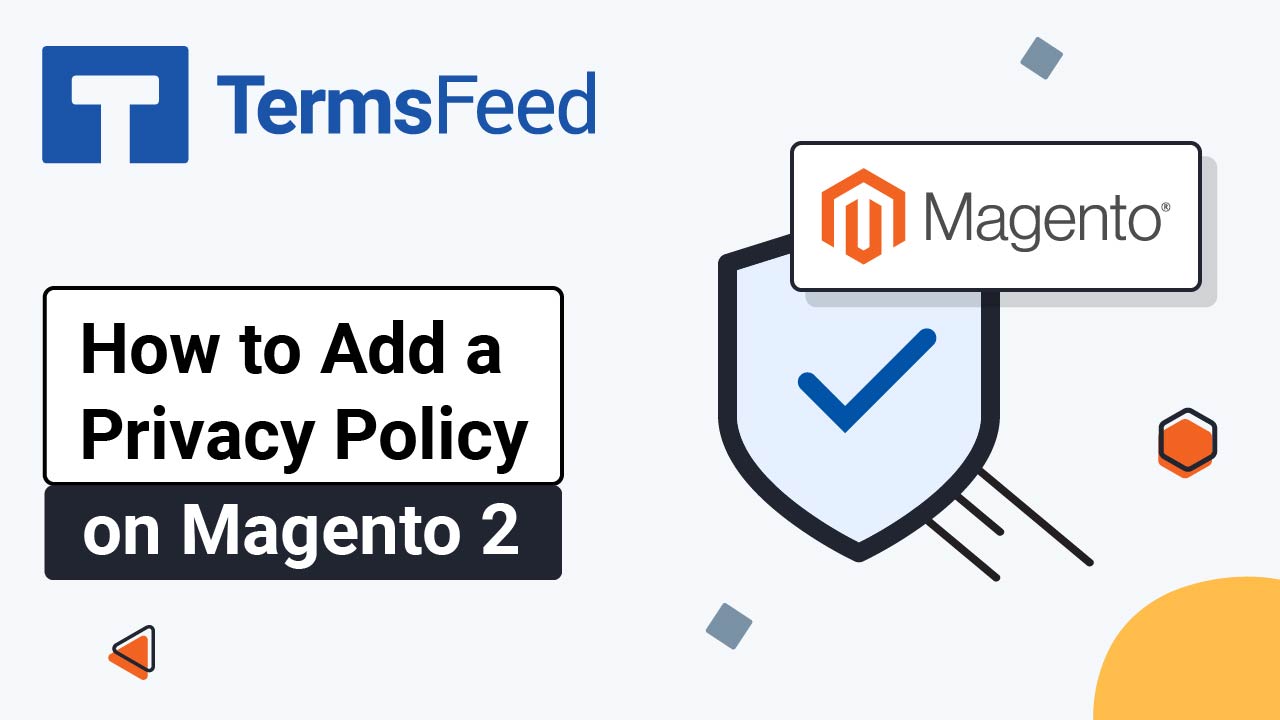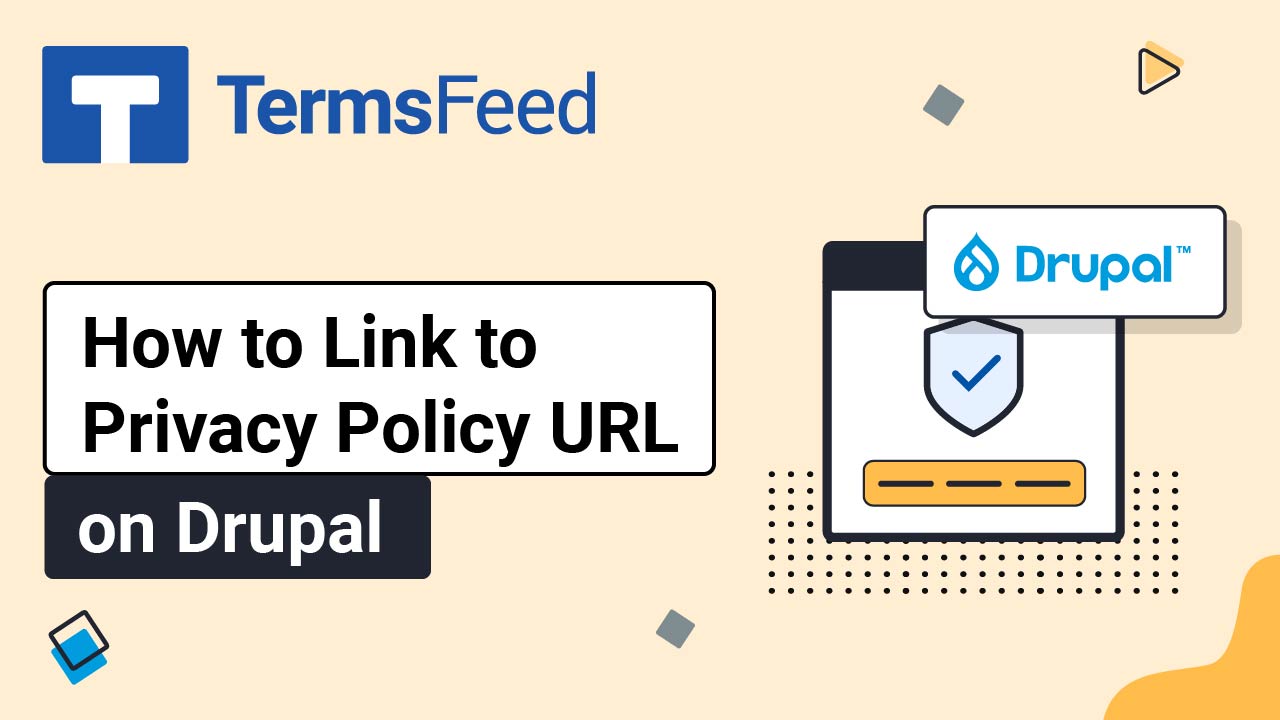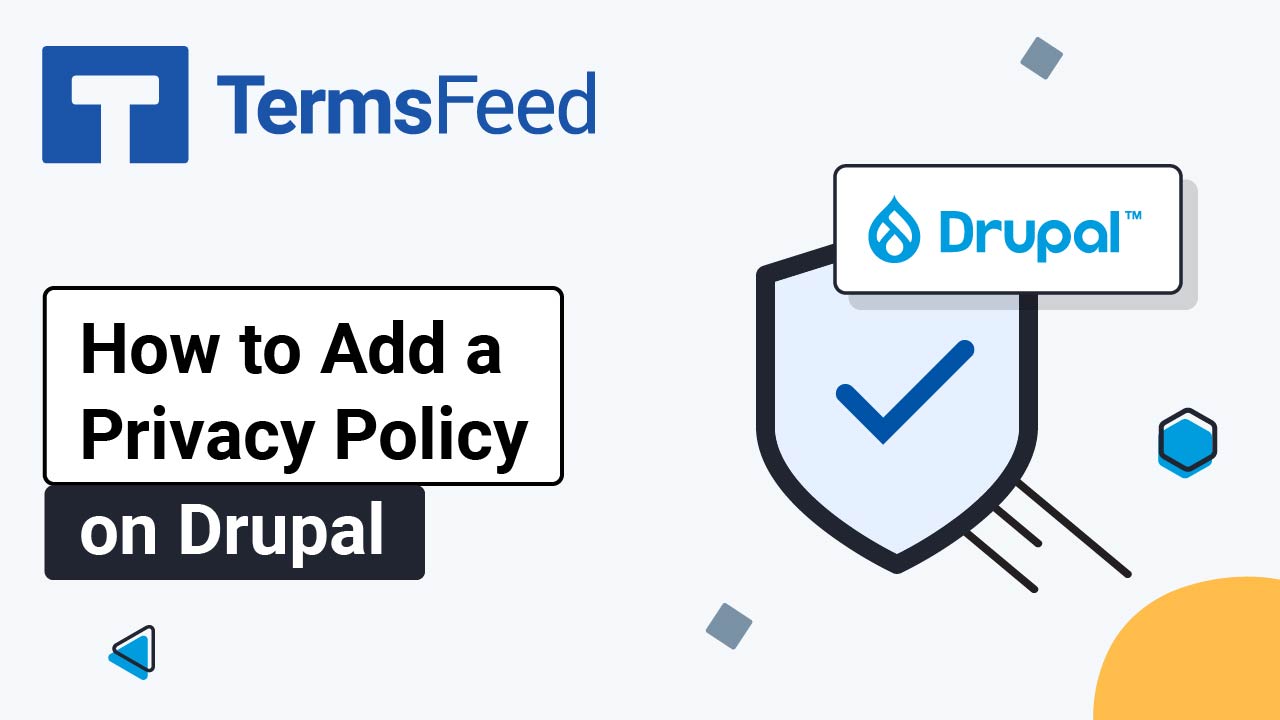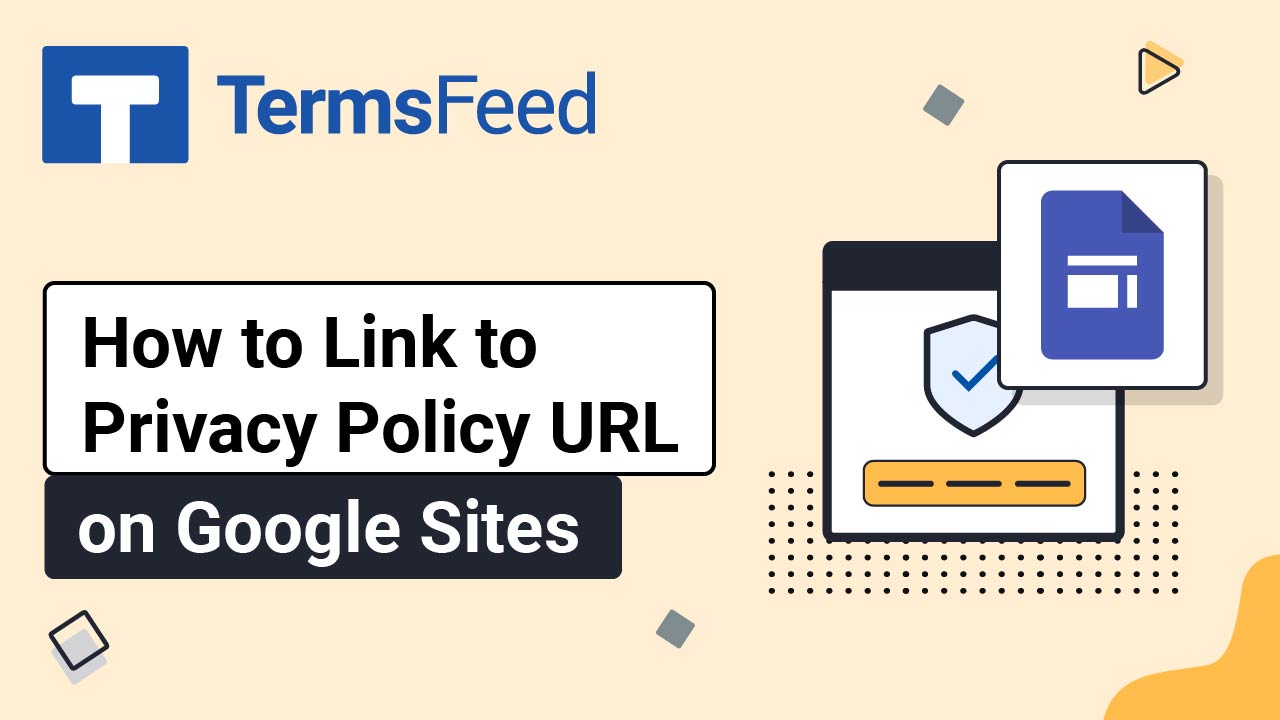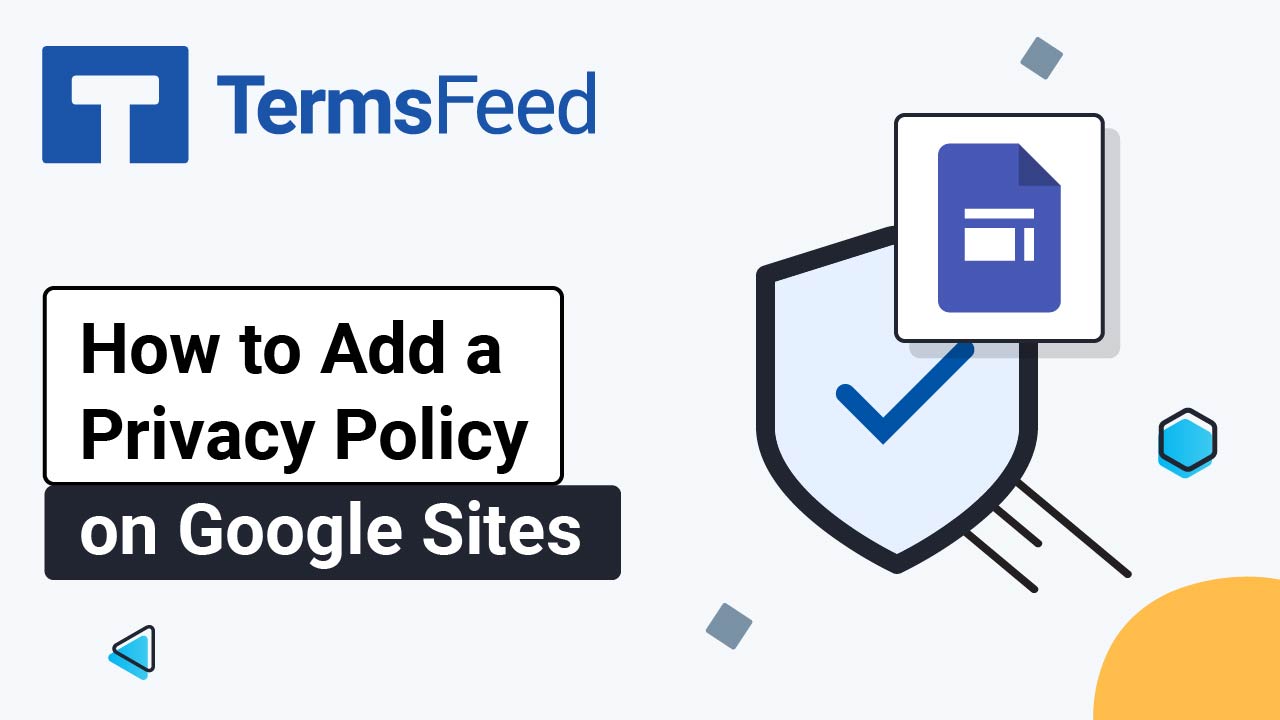Videos: Privacy Policy Generator
Page 1
Video: How to Link to Privacy Policy URL on Magento 2
In this video you will learn how to: Disable the current links at the footer section Add a new Block (Footer Links) with a new external URL Add a new Widget (Footer Links) Display your Privacy Policy URL at the footer Note: In this example we've used Magento 2 (version 2.4.7), open source version, installed...
Video: How to Add a Privacy Policy Page on Magento 2
In this video you will learn how to: Disable the current links in the footer block Edit the existing Privacy Policy page in Magento 2's Dashboard Add a new Block (Footer Links) Add a new Widget (Footer Links) Display your Privacy Policy page in the footer section of the Magento 2 website Note: In this example...
Video: How to Link to Privacy Policy URL on Drupal 10
In this video you'll learn how to: Add a new Block to the Footer section Add a new external link to the footer Here are the instructions: Log in to your Drupal website dashboard. Go to Manage and select Structure: Select Block layout: Scroll down to the Footer Top block section and click the...
Video: How to Add a Privacy Policy Page on Drupal 10
In this video you'll learn how to: Create a new page in Drupal using CKEditor 5 Add a new Block to the footer section of the website Add a new link (with your URL alias) to the footer Here are the instructions: Log in to the Drupal dashboard. Go to Content: Click the +...
Video: How to Link to Privacy Policy URL on Google Sites
Steps Log in to Google Sites. Click the Add footer button at the bottom of the home page: The new Text field within the newly added section will show. Type "Privacy Policy," select it, and click on the Link icon from the Text editor: The link editor opens. Add your Privacy Policy URL. To...
Video: How to Add a Privacy Policy Page on Google Sites
Steps Log in to your Google account. Go to Google Sites. Go to Pages (from the right sidebar menu): Click on the + (Plus) icon at the bottom right to add a new page: Select the Code icon to select the Full page embed option: Type "Privacy Policy" under the Name field and...