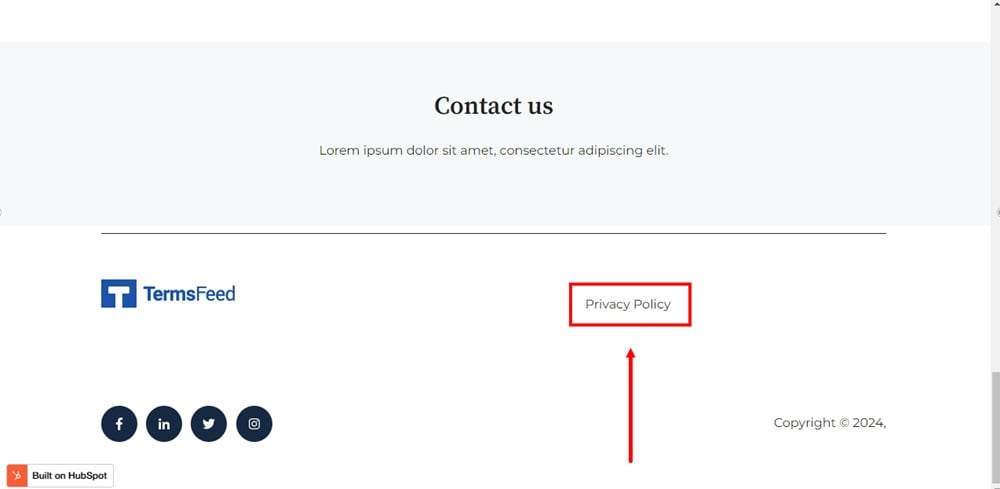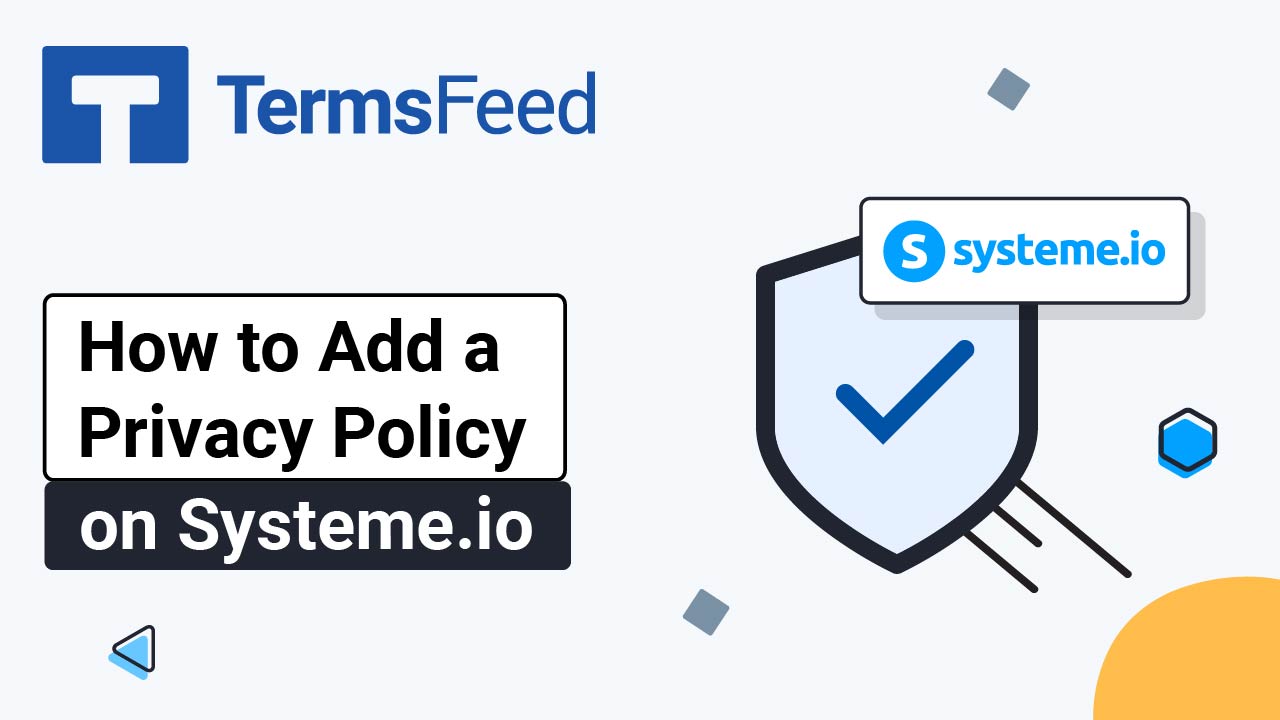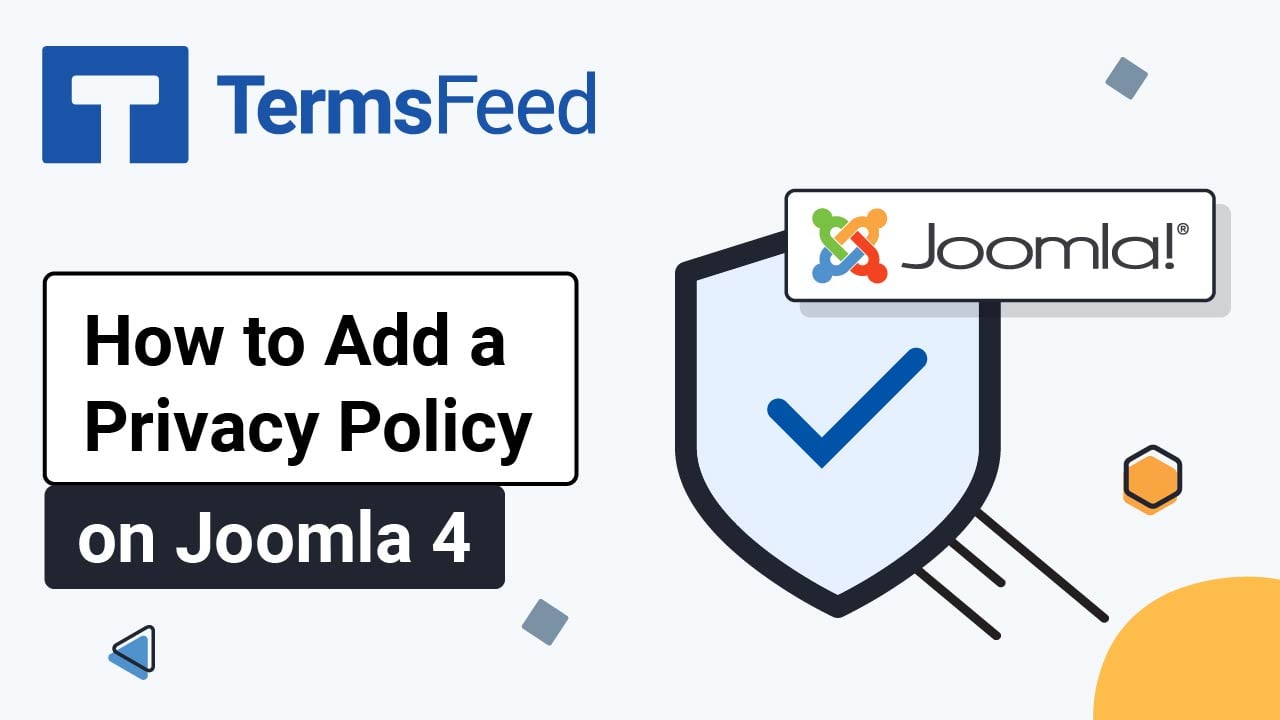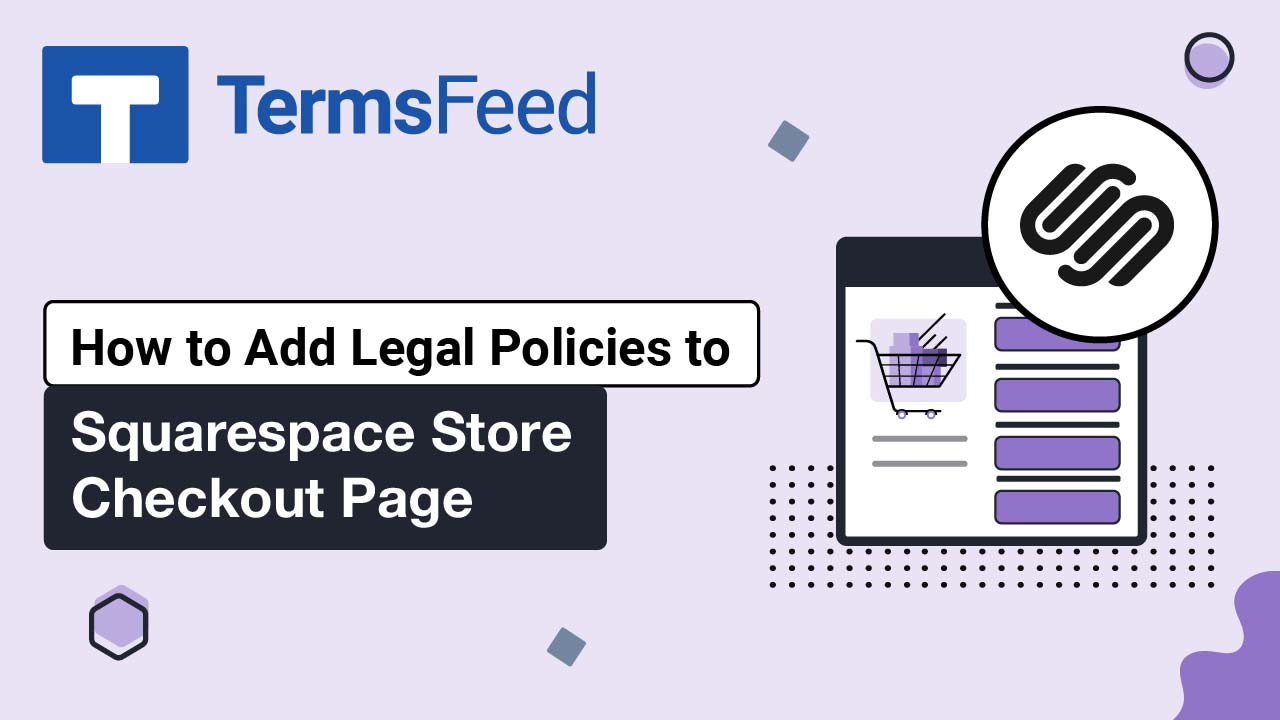Steps
-
Log in to HubSpot. From the HubSpot dashboard, go to Marketing > Website > Website Pages:
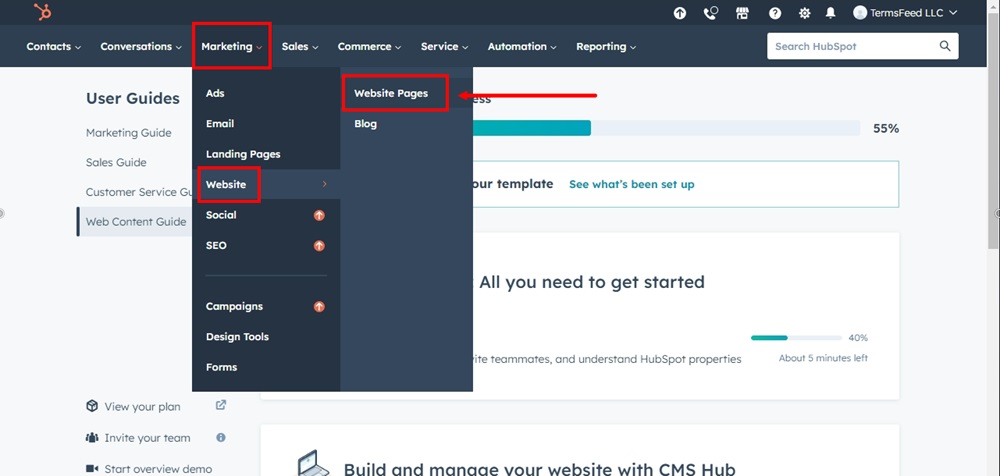
-
The Website pages dashboard will open. Select a page and click Edit. We've used Home page for this example:
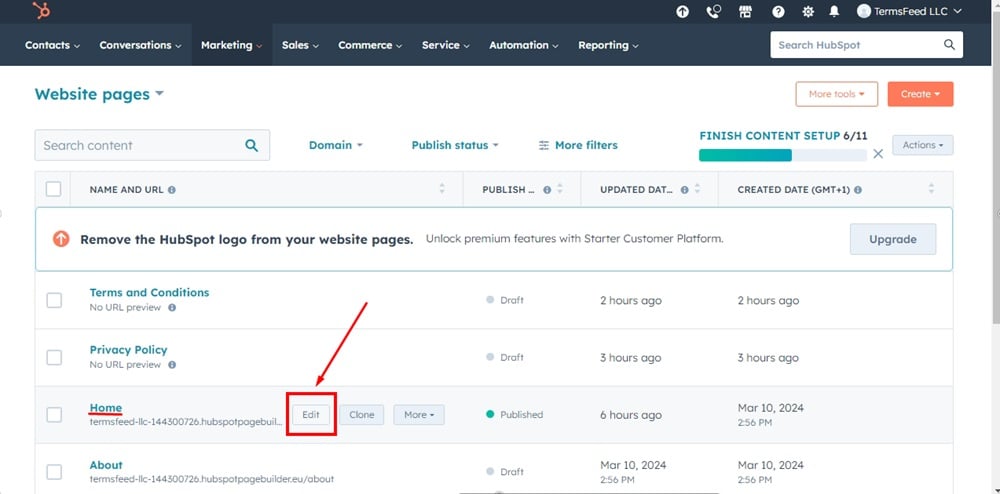
-
Scroll to the page footer and click on it. The Edit global content dialog will open. Click on the Open in global content editor:
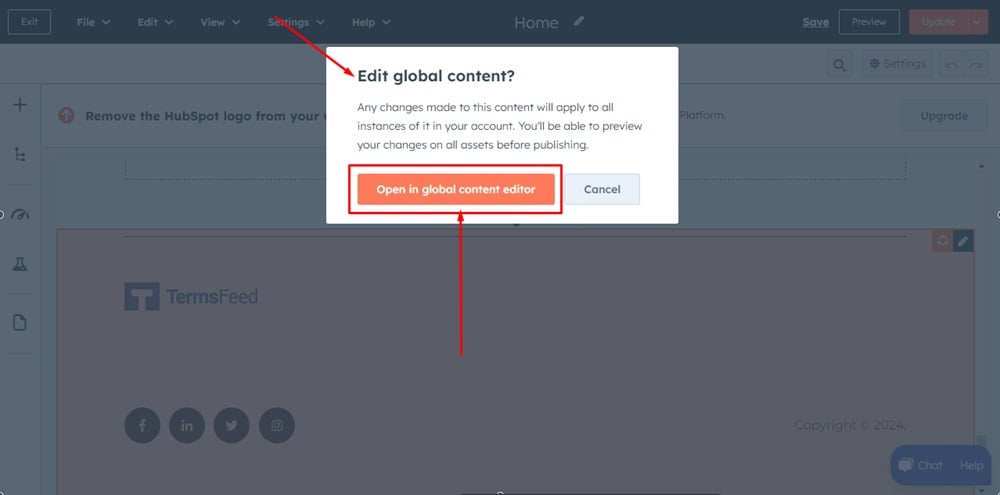
-
Go to Add and choose Menu from Functionality under Modules. Drag Menu and drop it on the marked section on the right side:
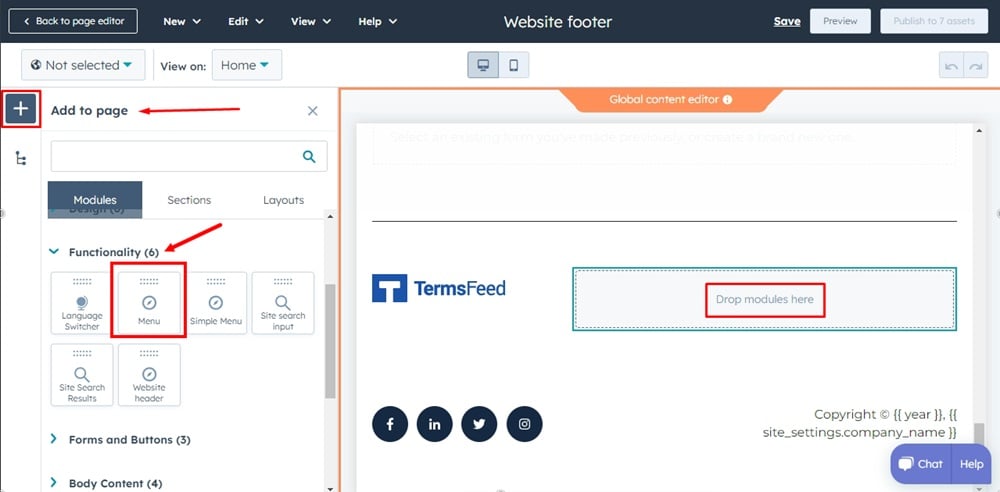
-
The Menu is added in the footer. From Menu options, under Content, click on the Create new:
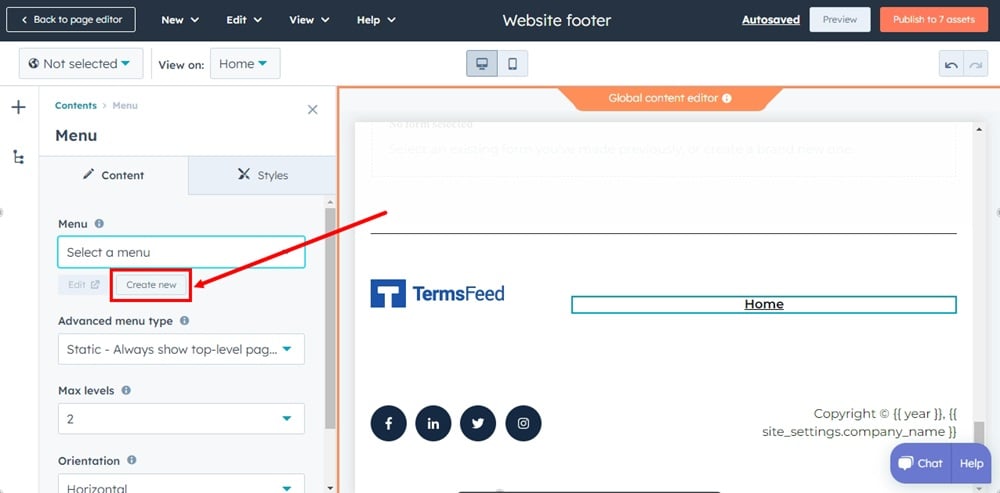
-
In the new window, name your menu, for example, "Footer menu," and click Create:

-
You're now in the Advanced Menus window. It shows the Navigation menu with the newly created Footer menu. Click on the button below to Add menu item:
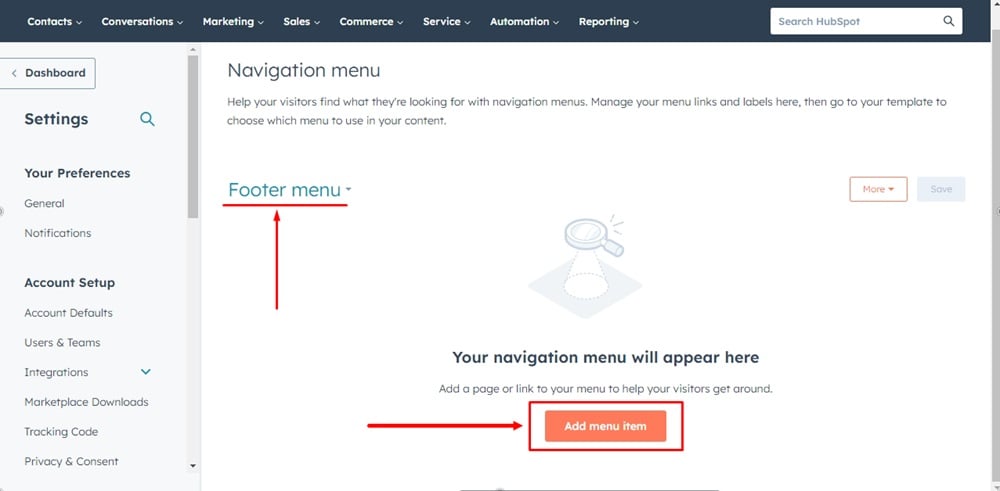
-
Name your new menu item "Privacy Policy":

-
Click on the Actions next to the second field and select URL Link option:
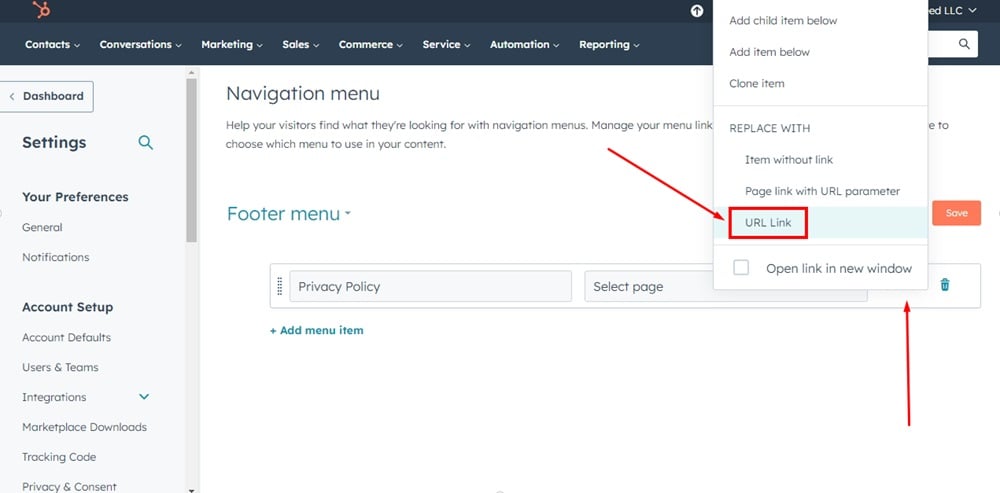
-
The field will change to the URL field so you can add a link to your Privacy Policy.
To get a Privacy Policy URL link, go to the TermsFeed Privacy Policy Generator to create a Privacy Policy and get the hosted Privacy Policy URL.
Once you have a Privacy Policy created by TermsFeed, click Copy from the Link to your Privacy Policy section to copy the URL:

-
Paste the Privacy Policy URL in the URL field:
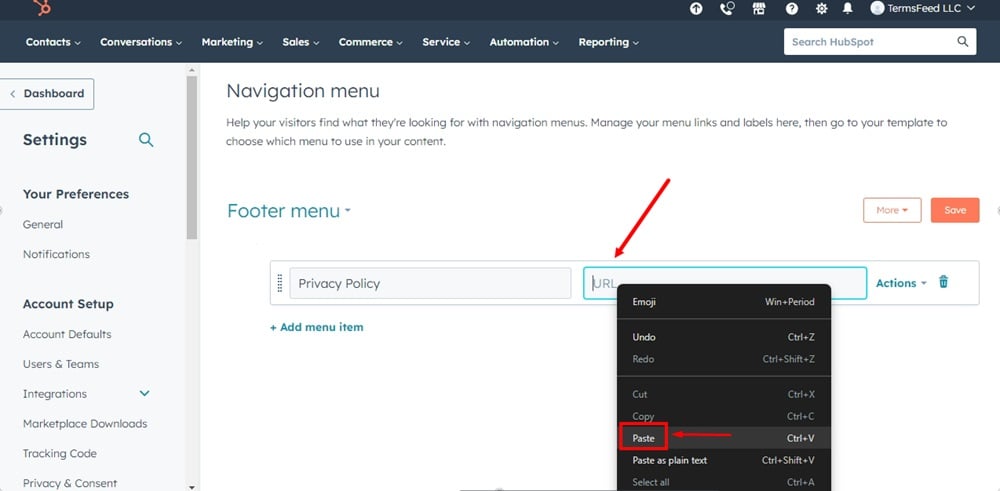
-
Open the Actions again to select the Open link in new window option and click Save:
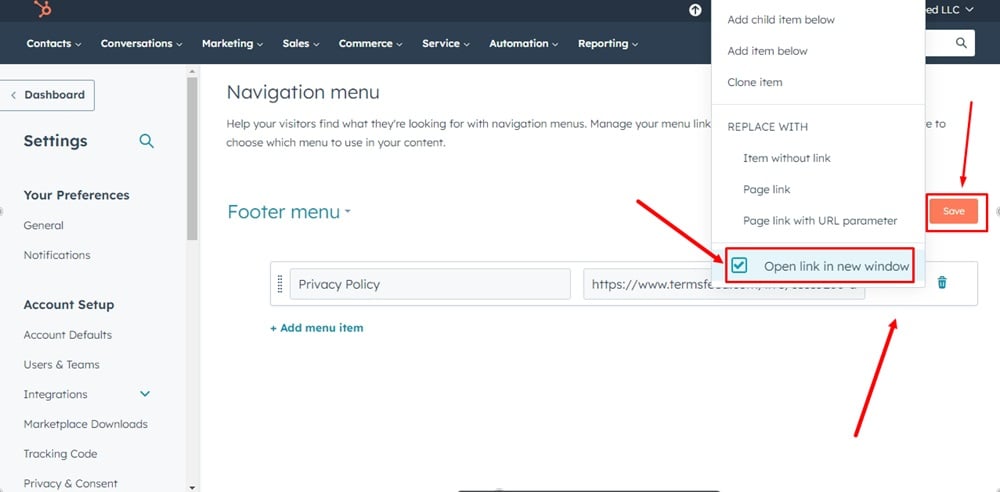
-
The changes are saved. Go back to the Global content editor, the footer menu, and click on the Apply changes button:
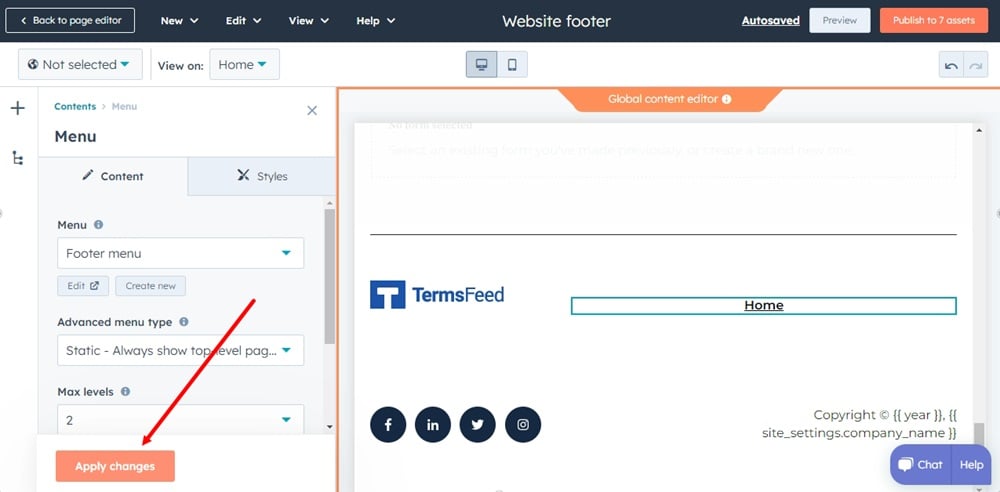
-
Go to Preview to see changes:
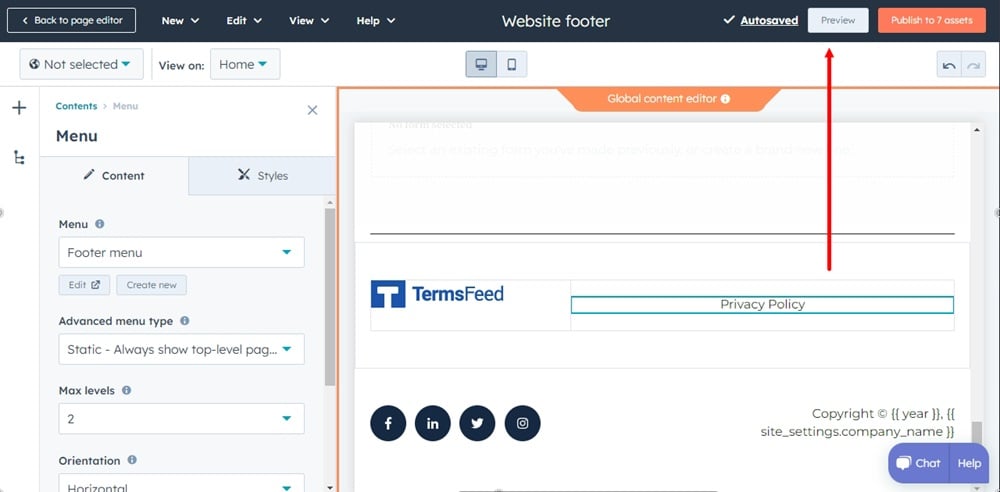
-
The Privacy Policy URL is linked and displayed in the footer of your HubSpot website: