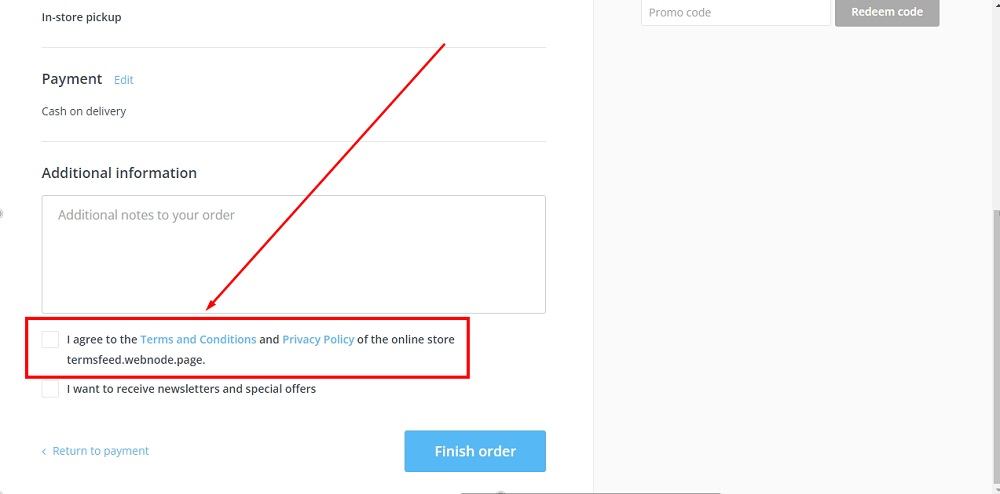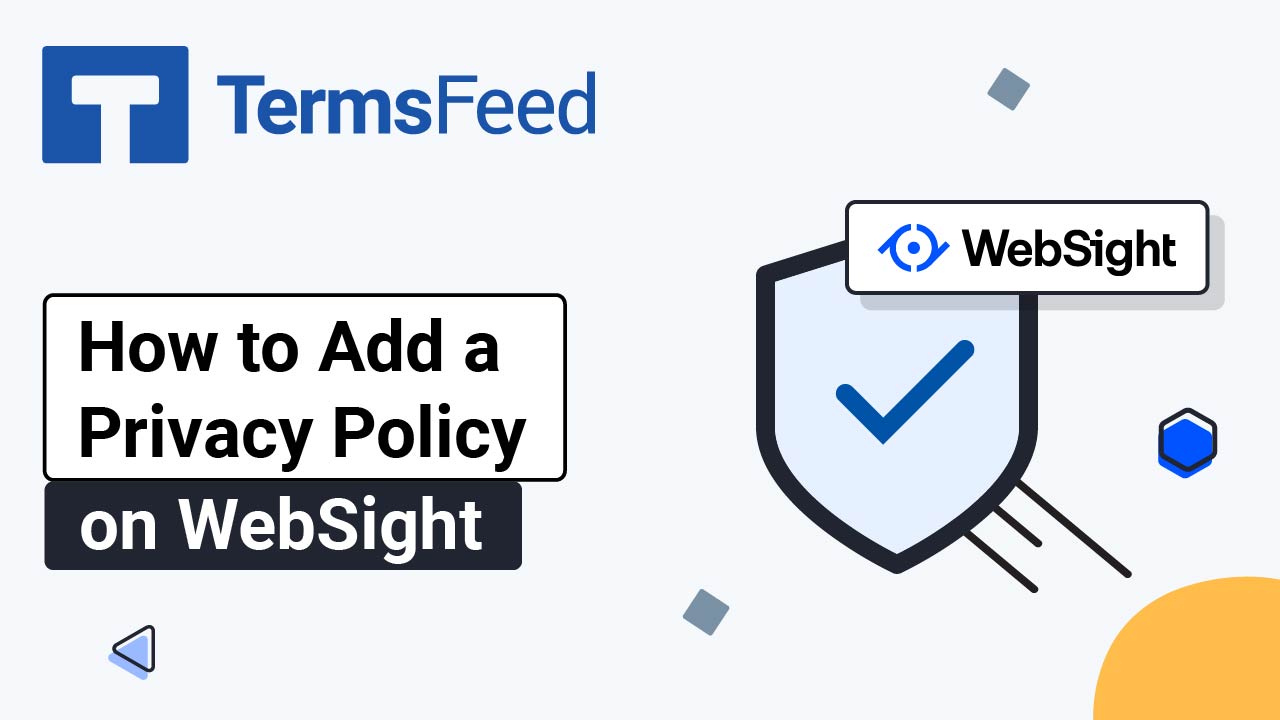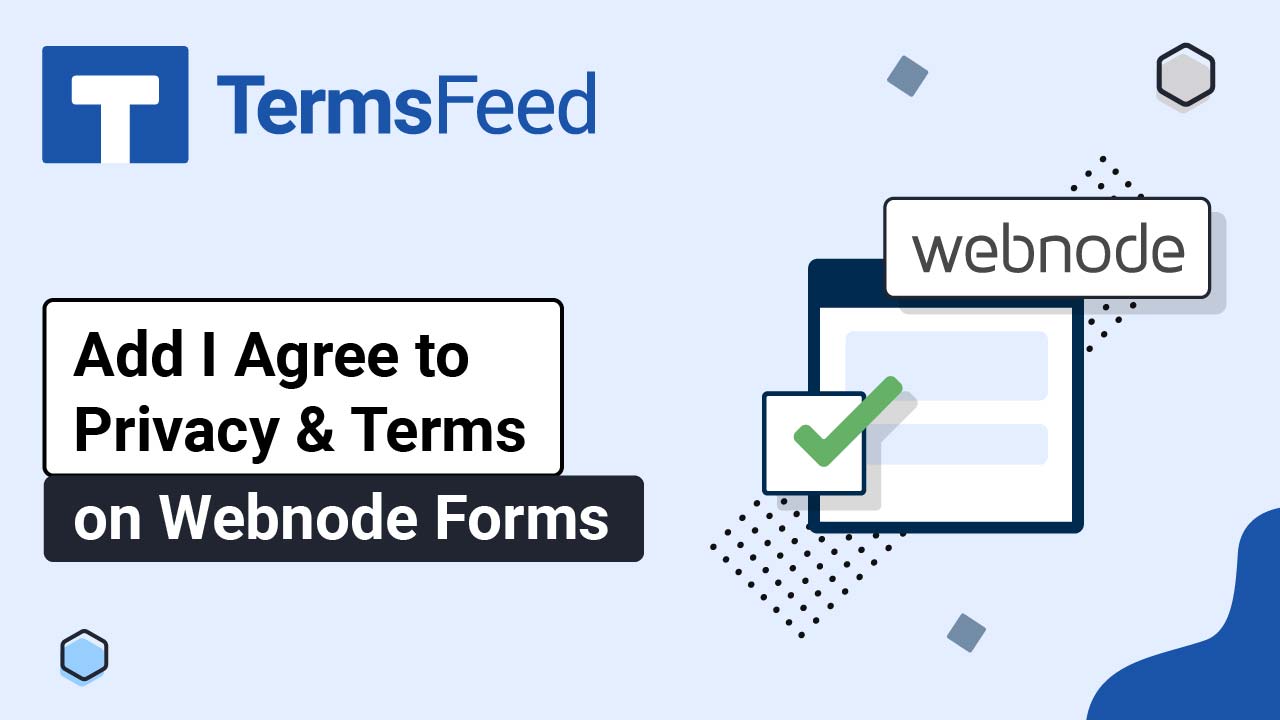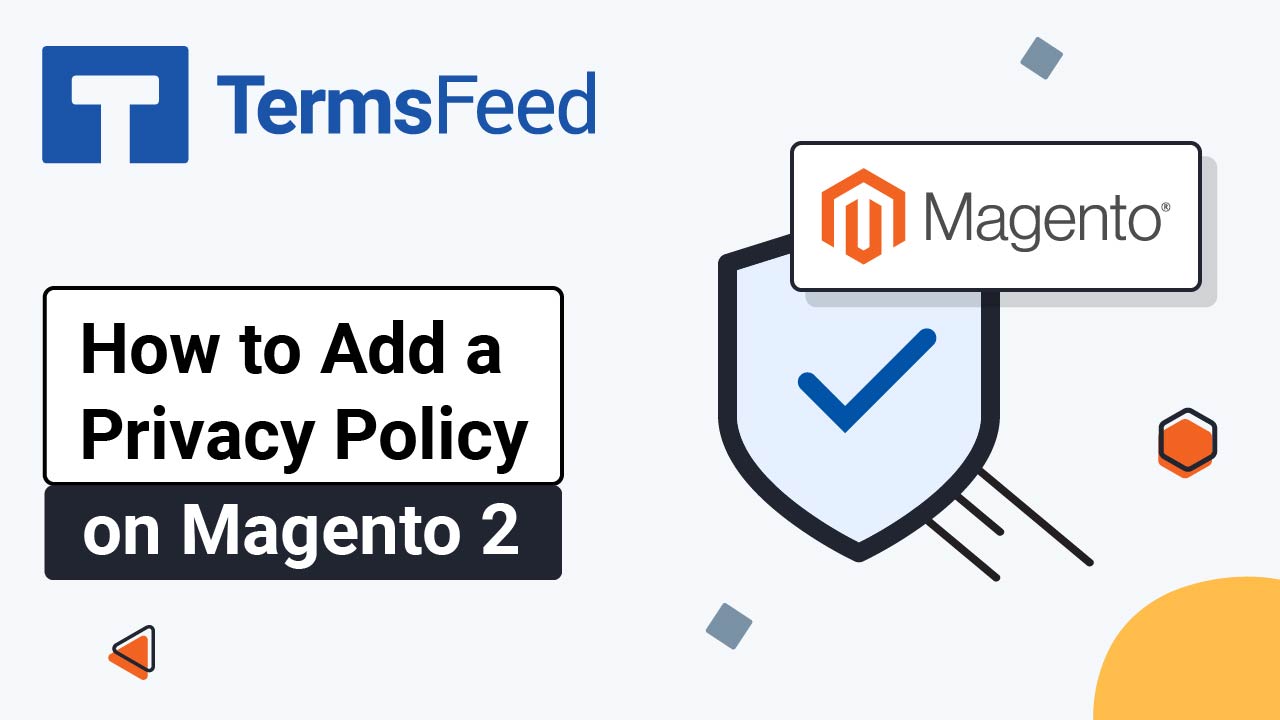Note: We assume that the Privacy Policy and Terms and Conditions pages already exist on your website.
Steps
-
Log in to your Webnode account.
-
Under My Projects, go to the Store Settings tab:
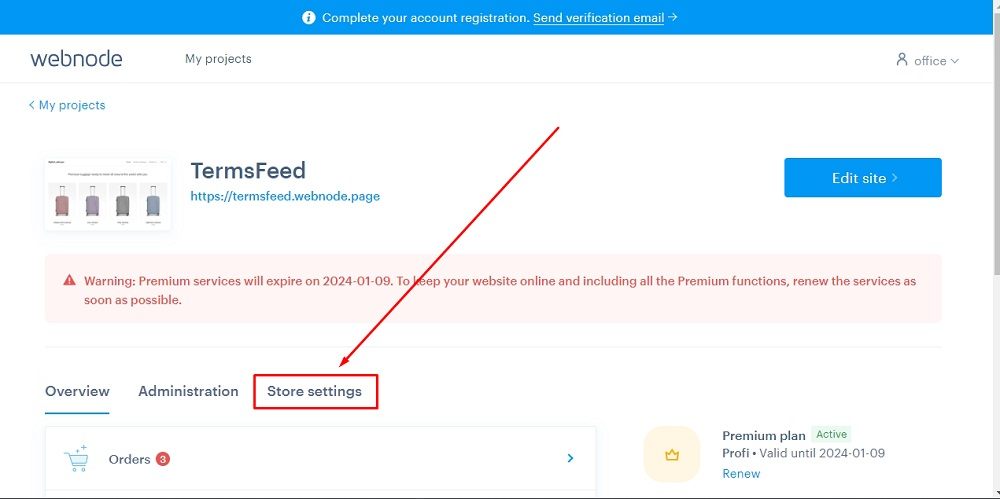
-
Click General Settings:
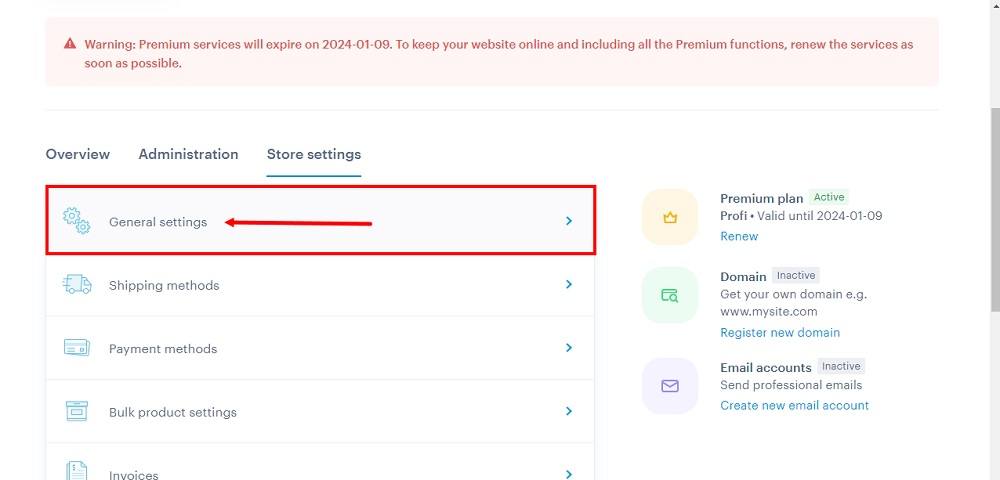
-
Scroll down to the Terms and Conditions and Privacy Policy section:
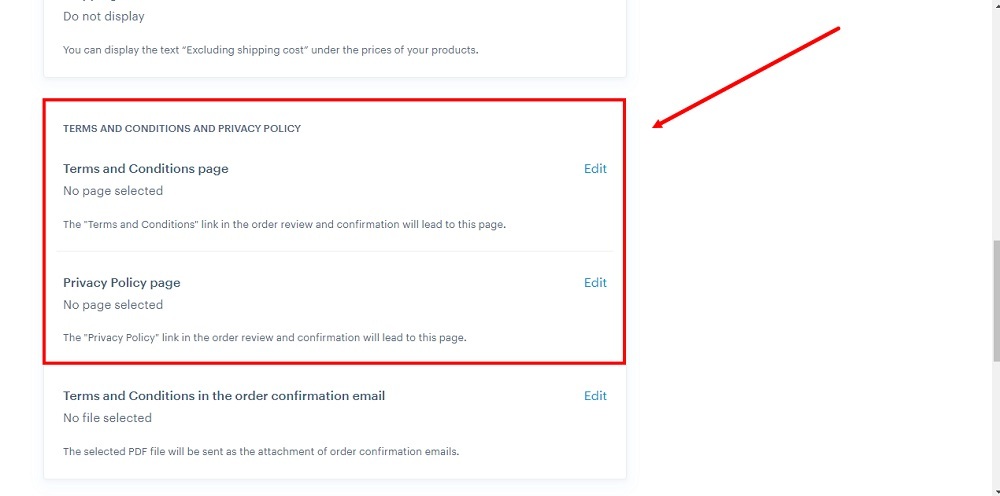
-
Click Edit under the Terms and Conditions page:
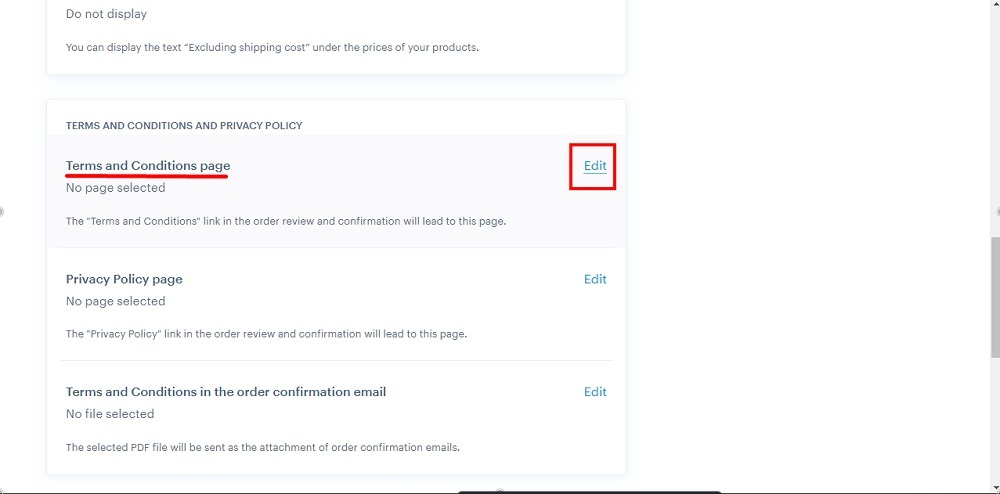
-
Dropdown list pages will open. Select the Terms and Conditions:
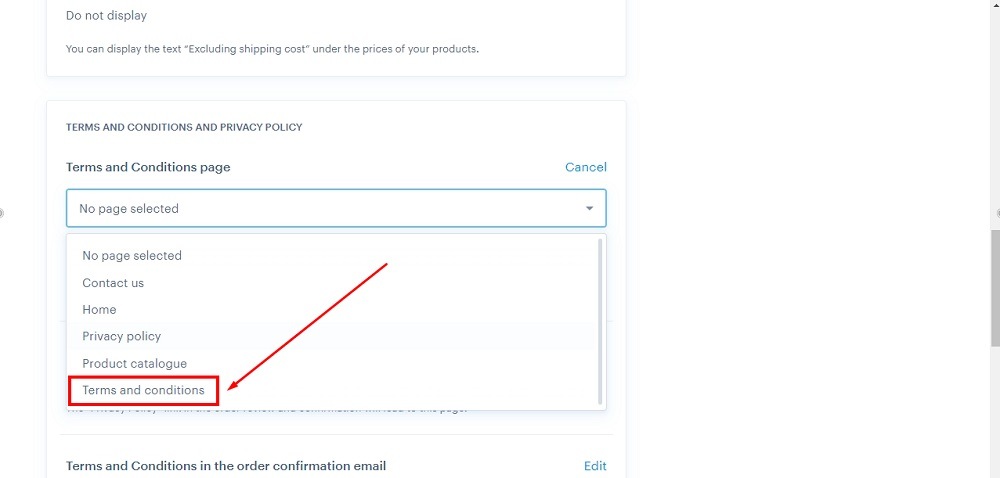
-
Click Save:
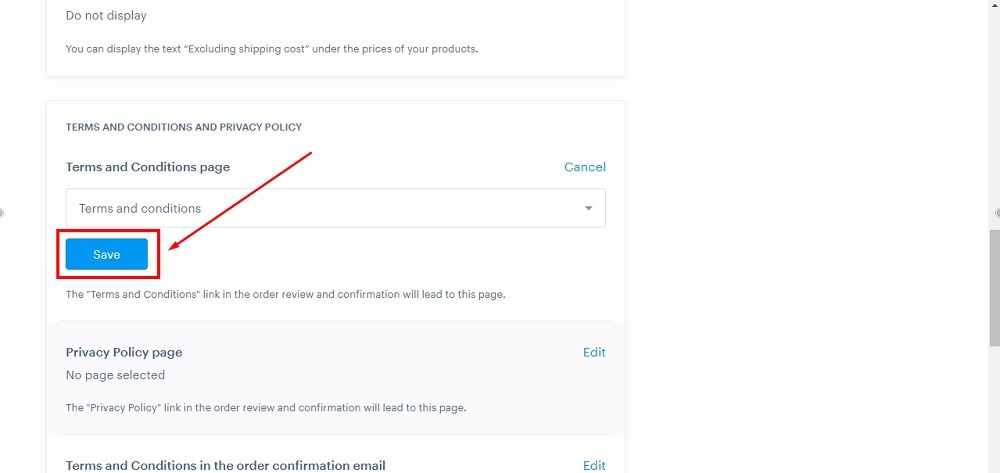
-
The Terms and Conditions page is added to the store settings:
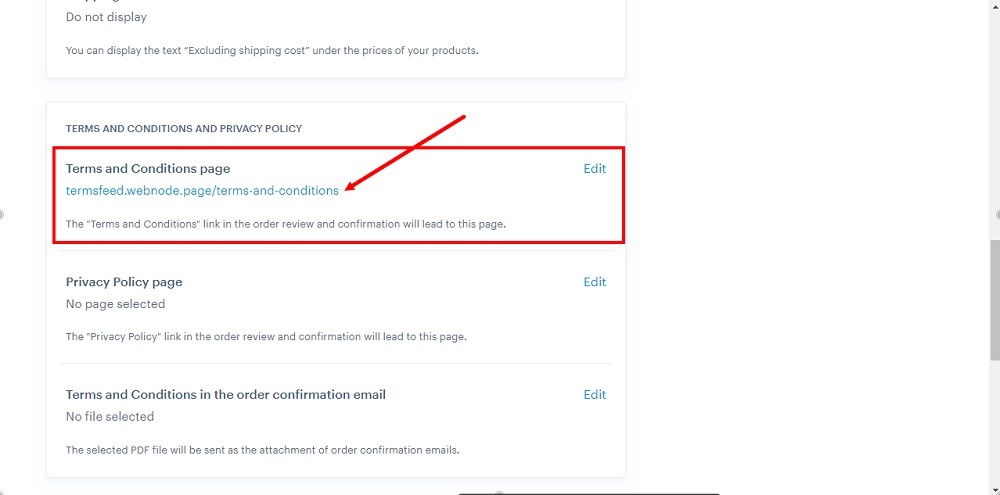
-
Under the Privacy Policy page, click Edit:
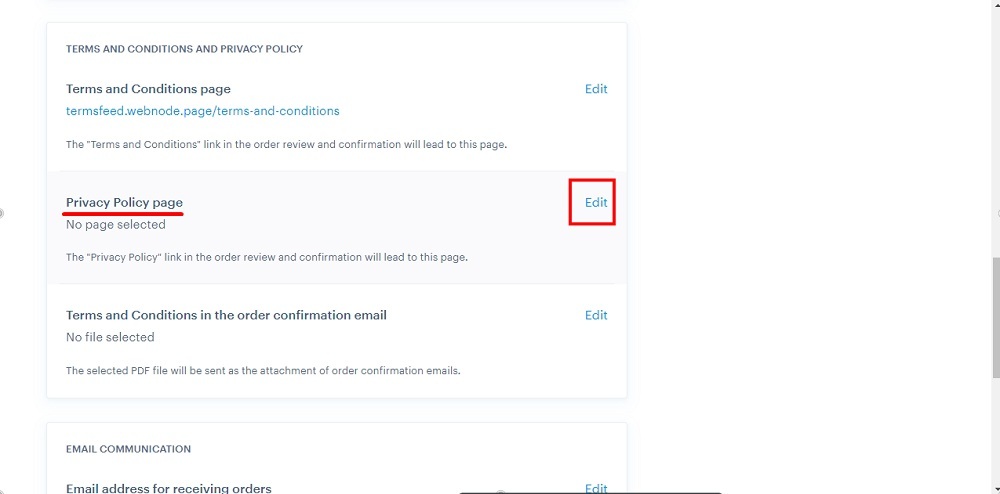
-
The dropdown pages list will open. Select the Privacy Policy page:
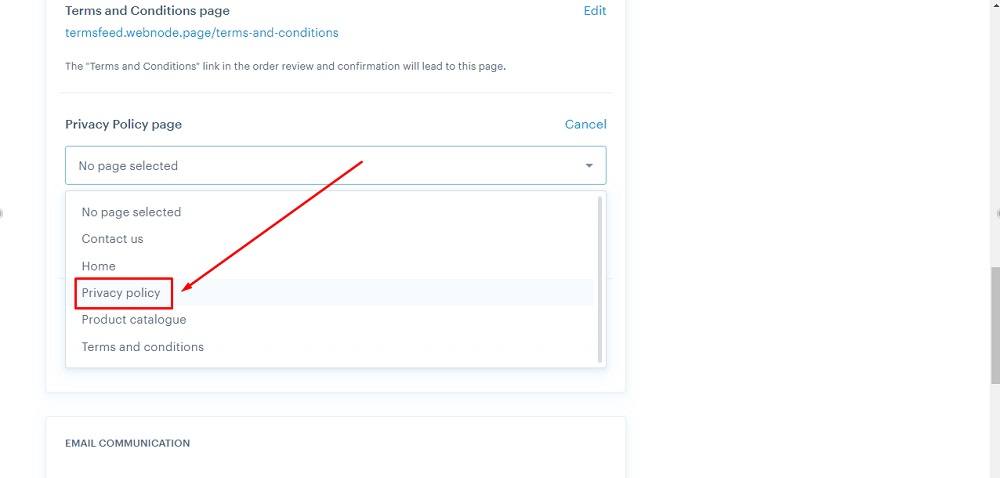
-
Click Save:
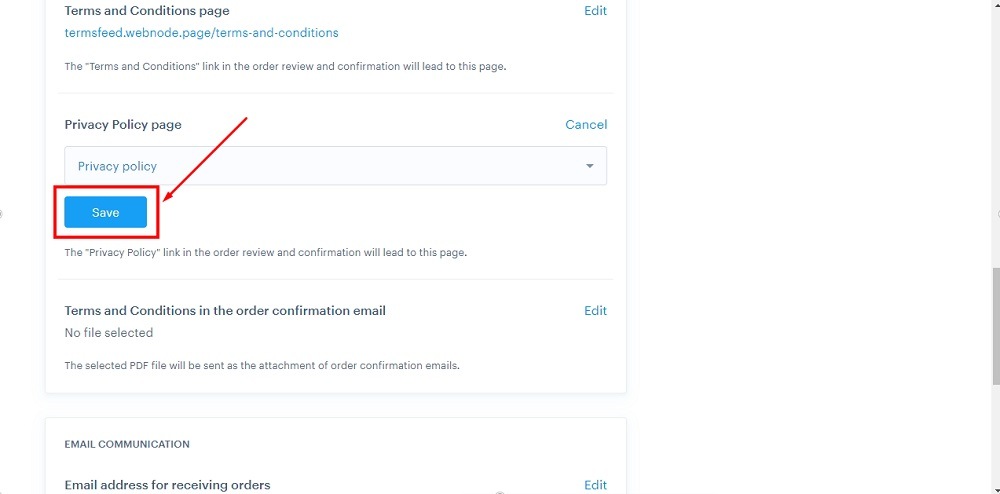
-
The Privacy Policy page is added to the store settings:
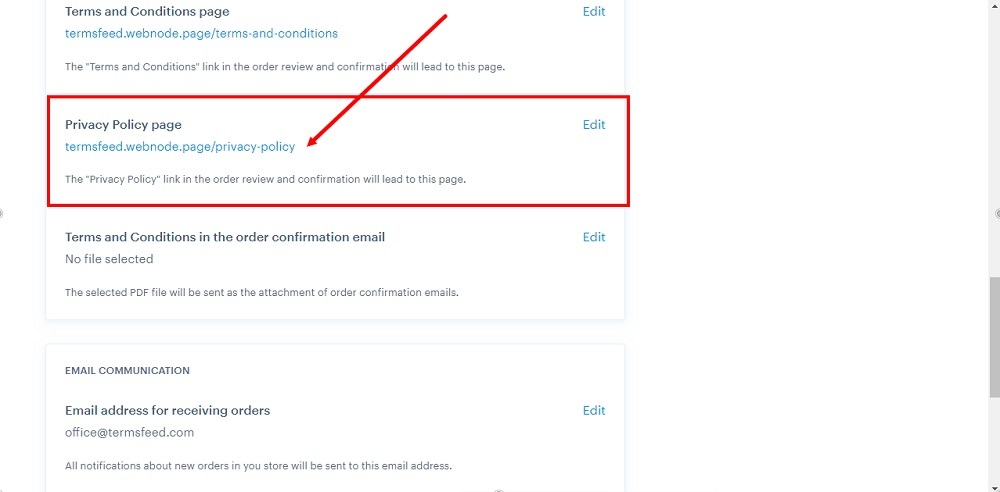
-
p>To go back, go to the Project details above:
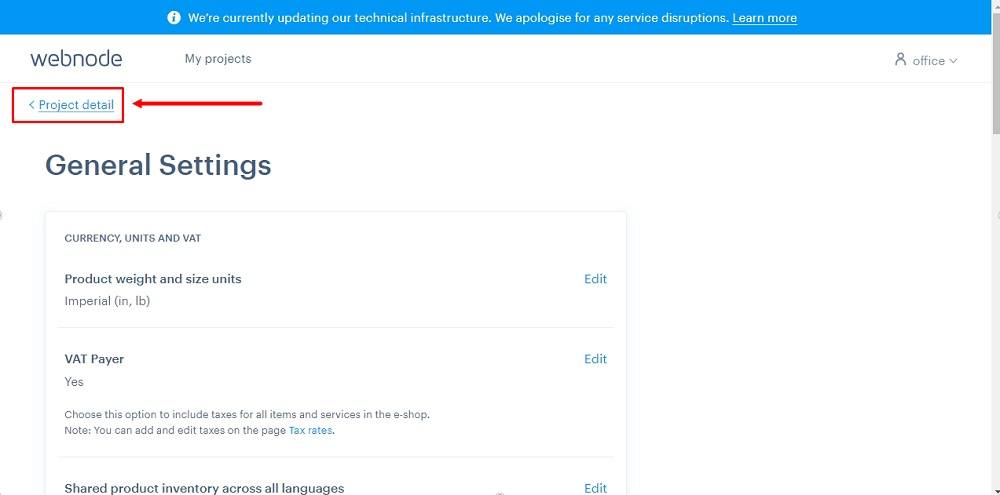
-
Click Edit site:
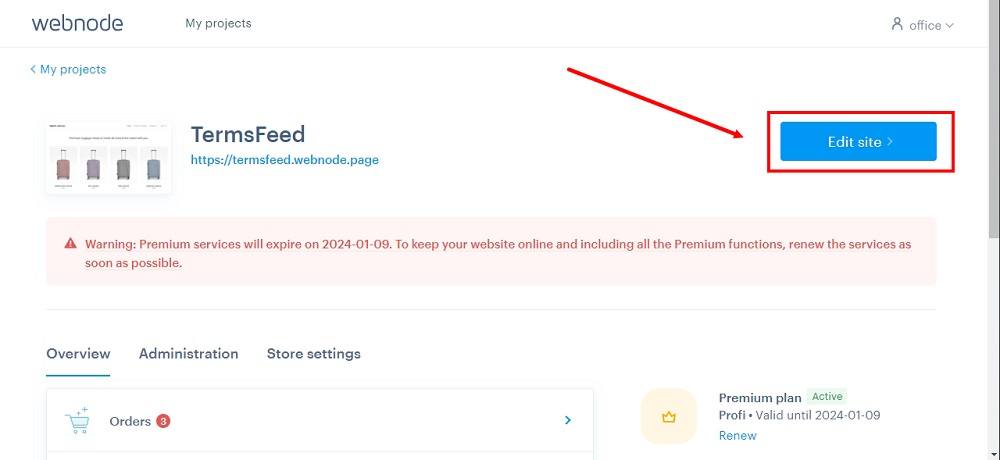
-
Go to Publish to see the changes:
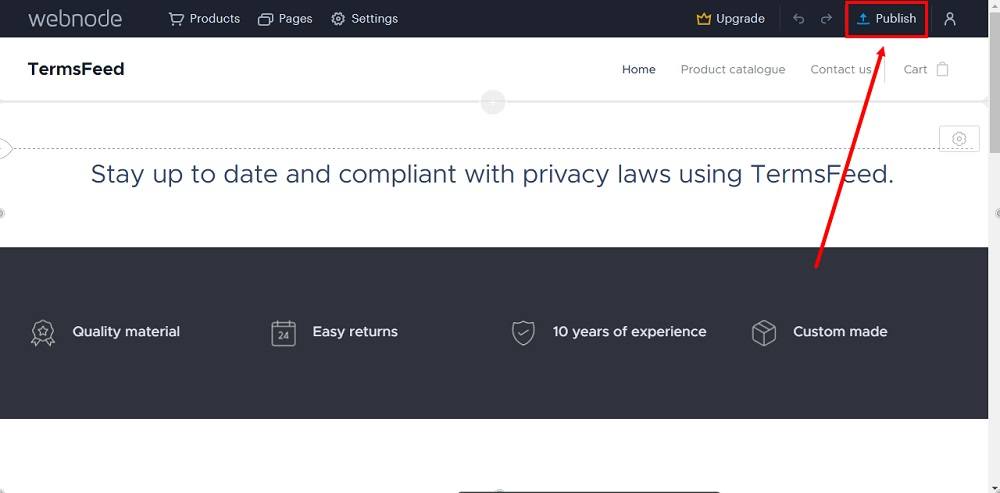
-
Go to the link to visit the website:
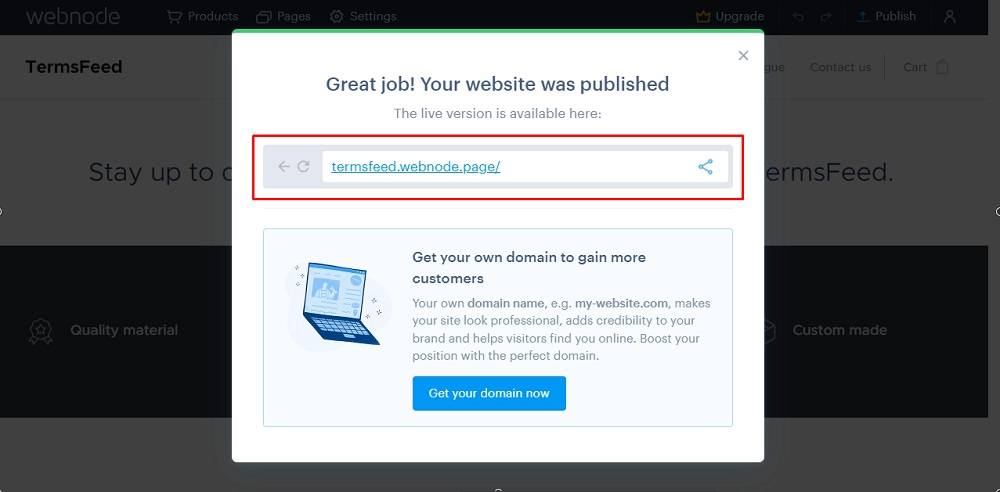
-
Go to Cart:
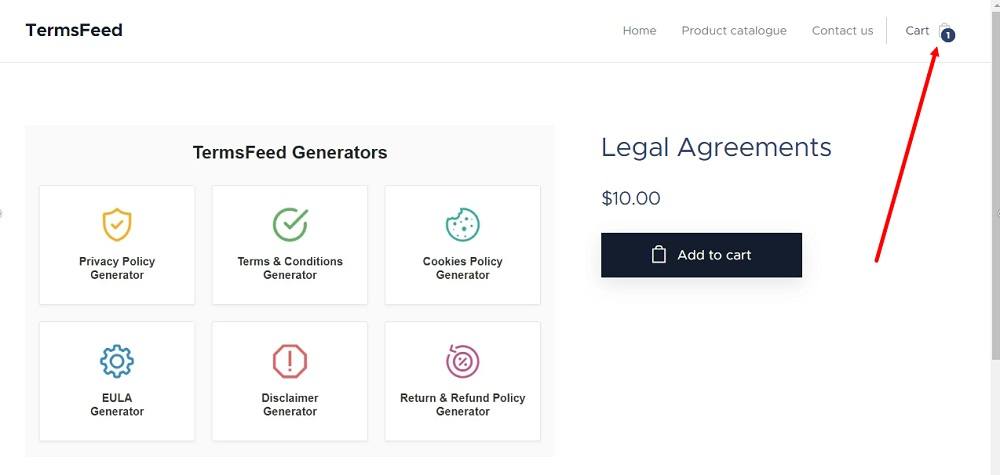
-
Go to Checkout:
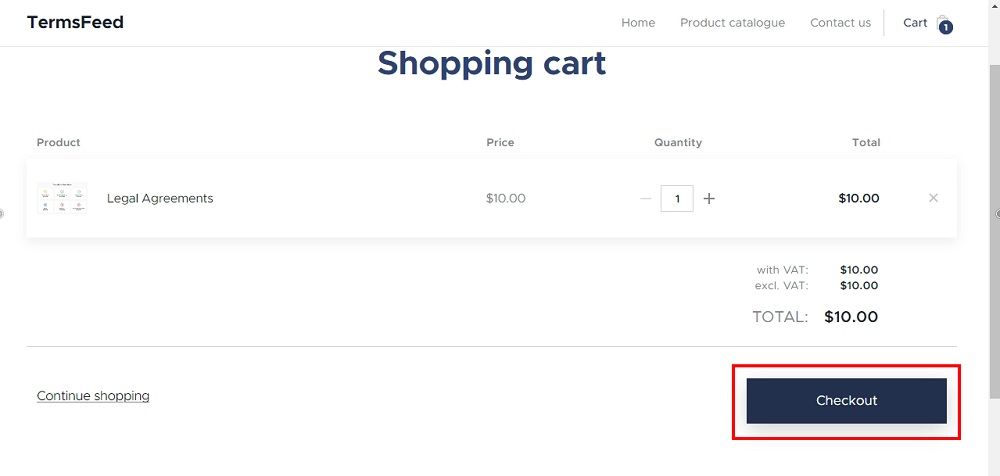
-
After you go through all steps of the checkout process, the checkbox to agree to the Privacy Policy and Terms and Conditions will be displayed before the Finish payment button: