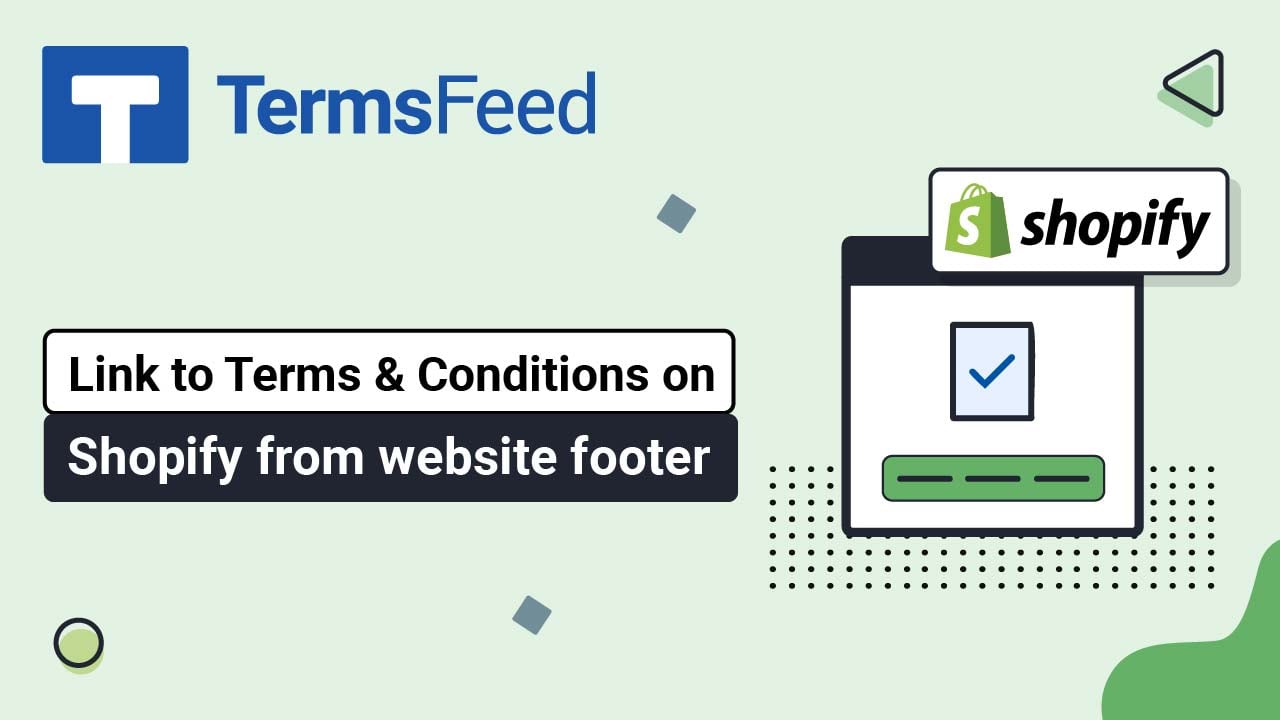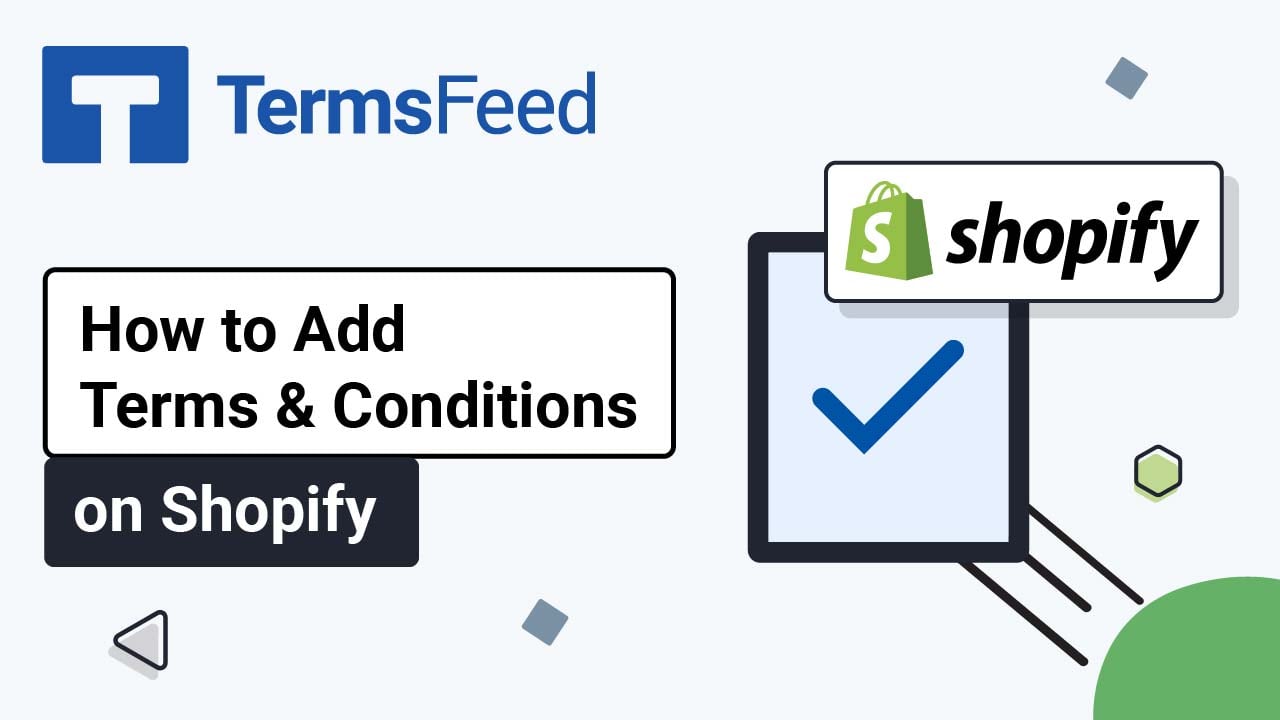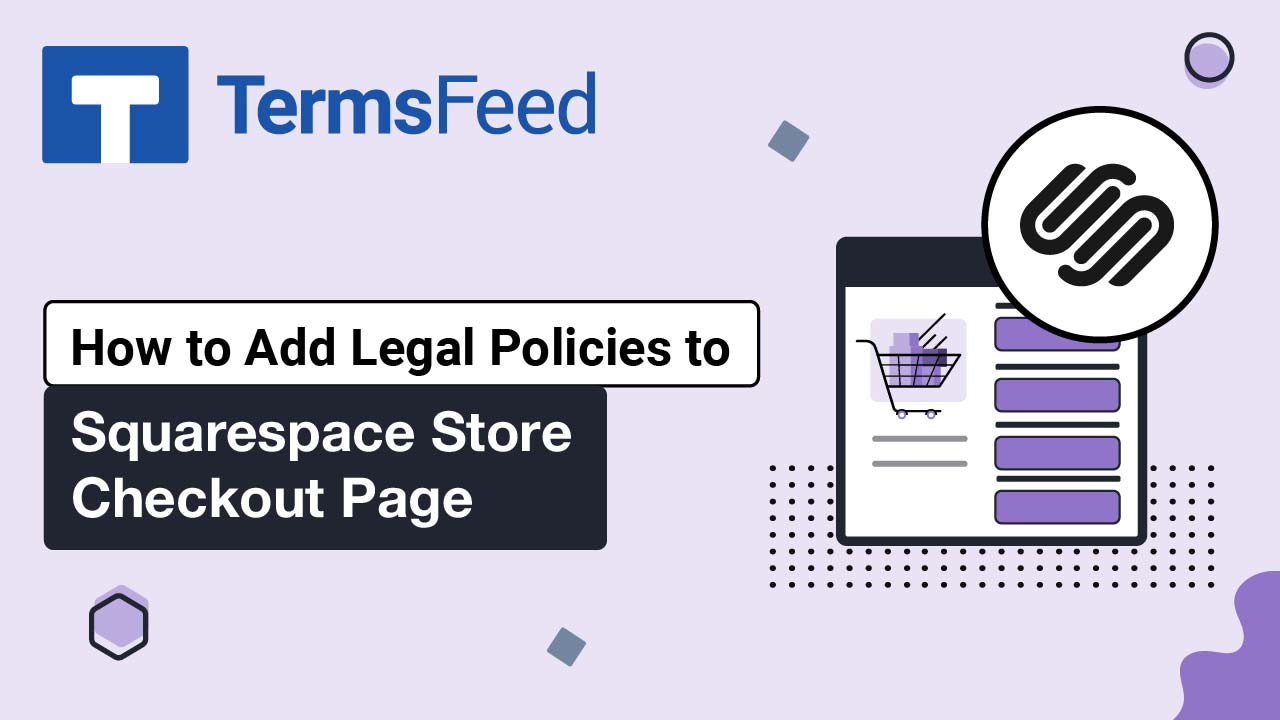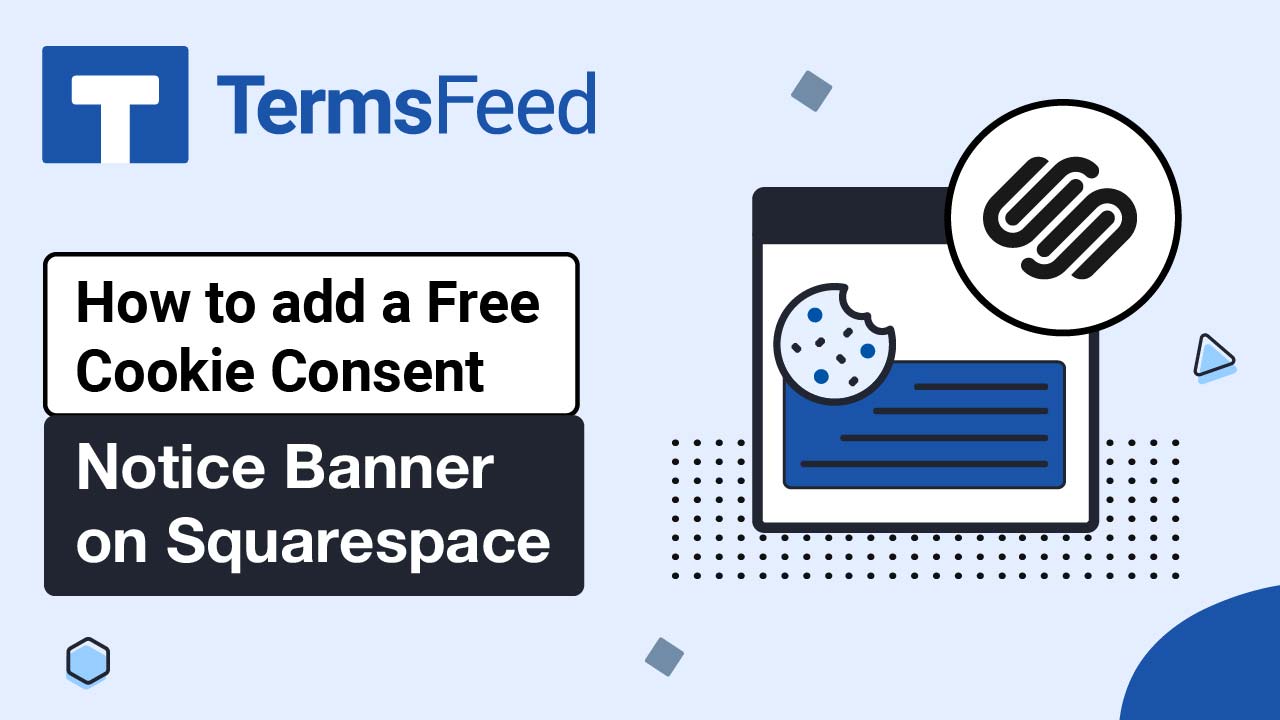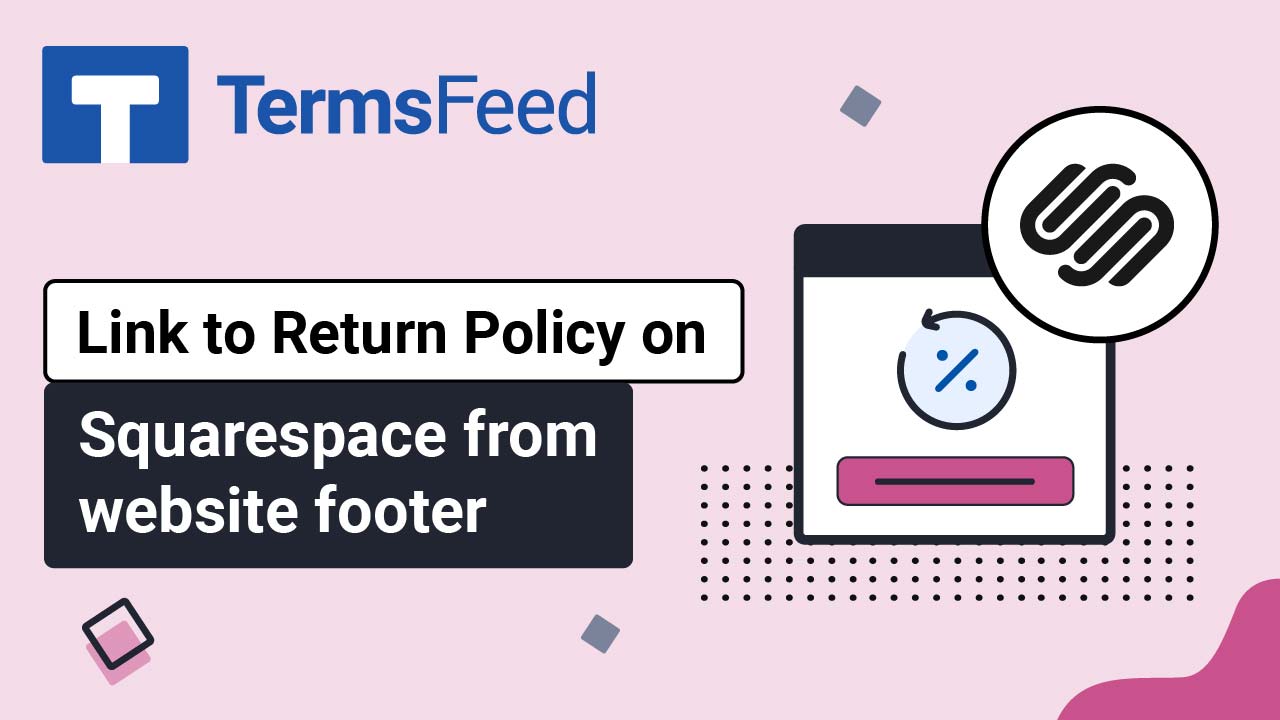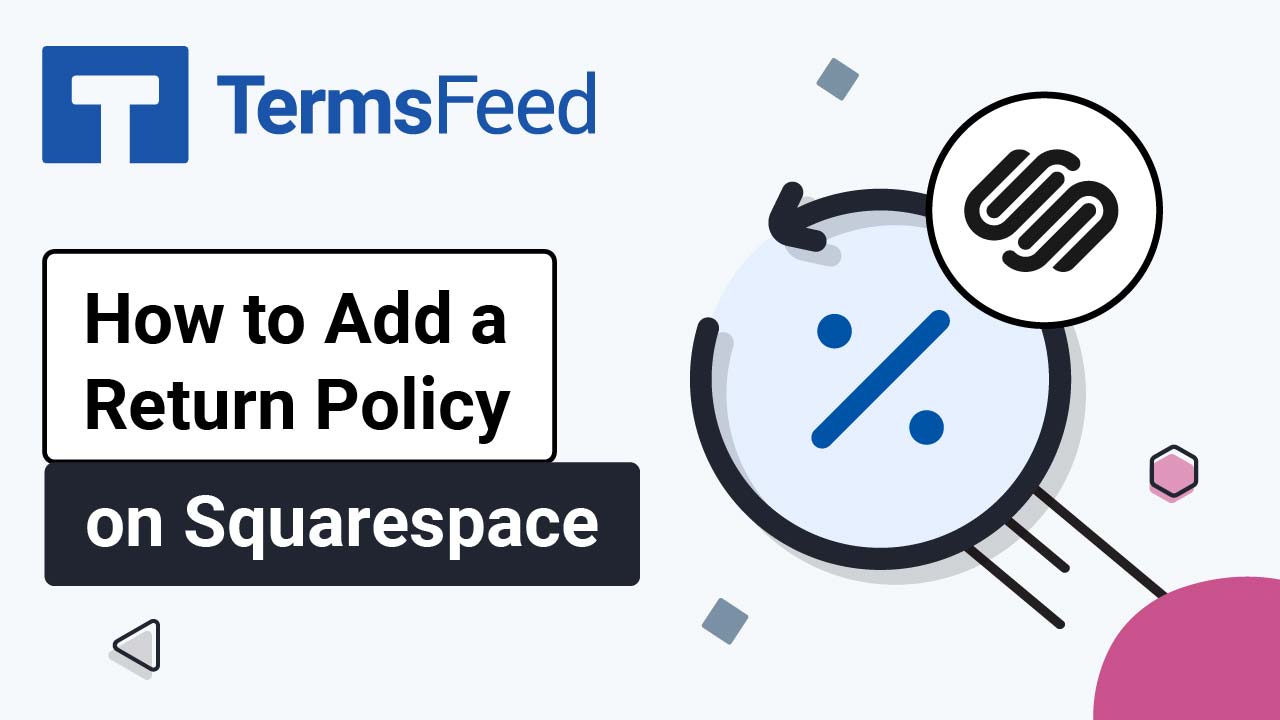Videos - Page 24
Legal content in easy to understand videos.
How to Link a Terms and Conditions Page to Your Shopify Store Footer
Steps Log in to your Shopify Store. Go to Online Store: Click on Navigation and then on Footer menu: In Footer Menu under Menu items, click on Add menu item: When...
How to Add a Terms and Conditions Page to a Shopify Store
Steps Log in to your Shopify Store. Go to Online Store: Click on Pages and Add page button on the upper right corner: Type "Terms and Conditions" in the page title field, then click the code button in the...
How to Add Legal Policies on the Squarespace Checkout Page
Steps Log in to your Squarespace account. Once logged in, click on Website: In the Main Menu, click on Commerce: Scroll down to the Setup section and click on Checkout: ...
How to Add a Free Cookie Consent on a Squarespace Website
Steps Log in to your Squarespace account. Once logged in, click on Website: In the Main Menu, go to Settings: Then scroll down to Advanced: Then choose Code Injection: In order to get the code for your free Cookie Consent go to TermsFeed Free Cookie Consent Solution and build your Cookie Consent Code. Then go...
How to Add a Return and Refund Policy Link in the Footer of Your Squarespace Website
Steps Log in to your Squarespace account. Once logged in, click on Website: When the Website Builder opens, scroll down to the Footer section: Double-click in the footer so the Edit Footer option shows: Click on + to add a text block: Select Text: ...
How to Add a Return and Refund Policy Page on a Squarespace Website
Steps Log in to your Squarespace account. Once logged in, click on Website: When the Website Builder page, opens click on Pages: In the Navigation Menu, click on + to add a new page: Under Pages, click on Blank Page: When the new page opens, type Return...