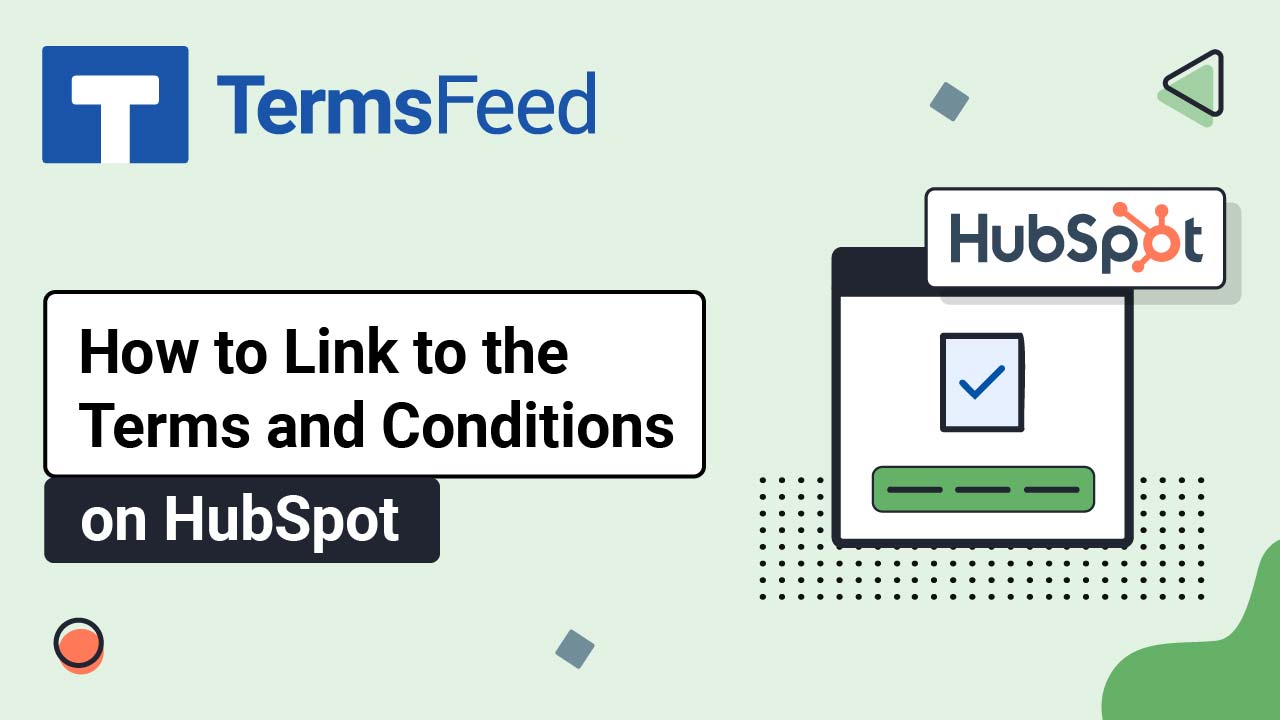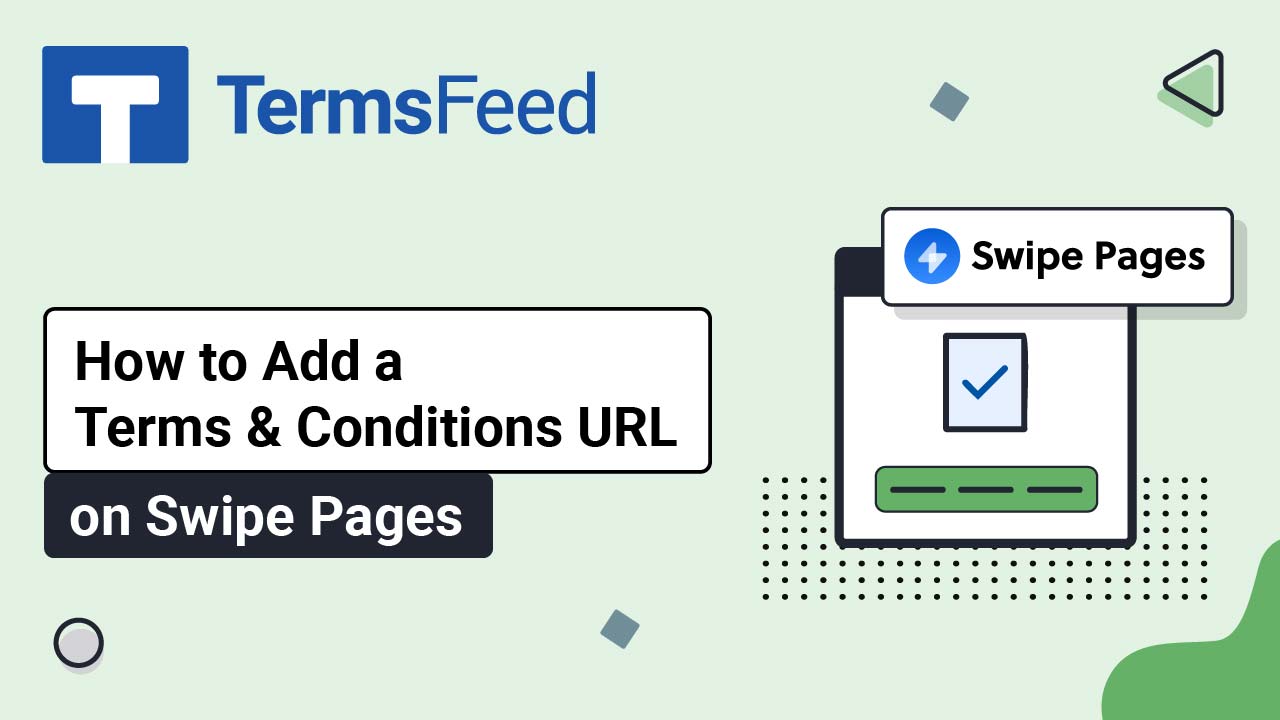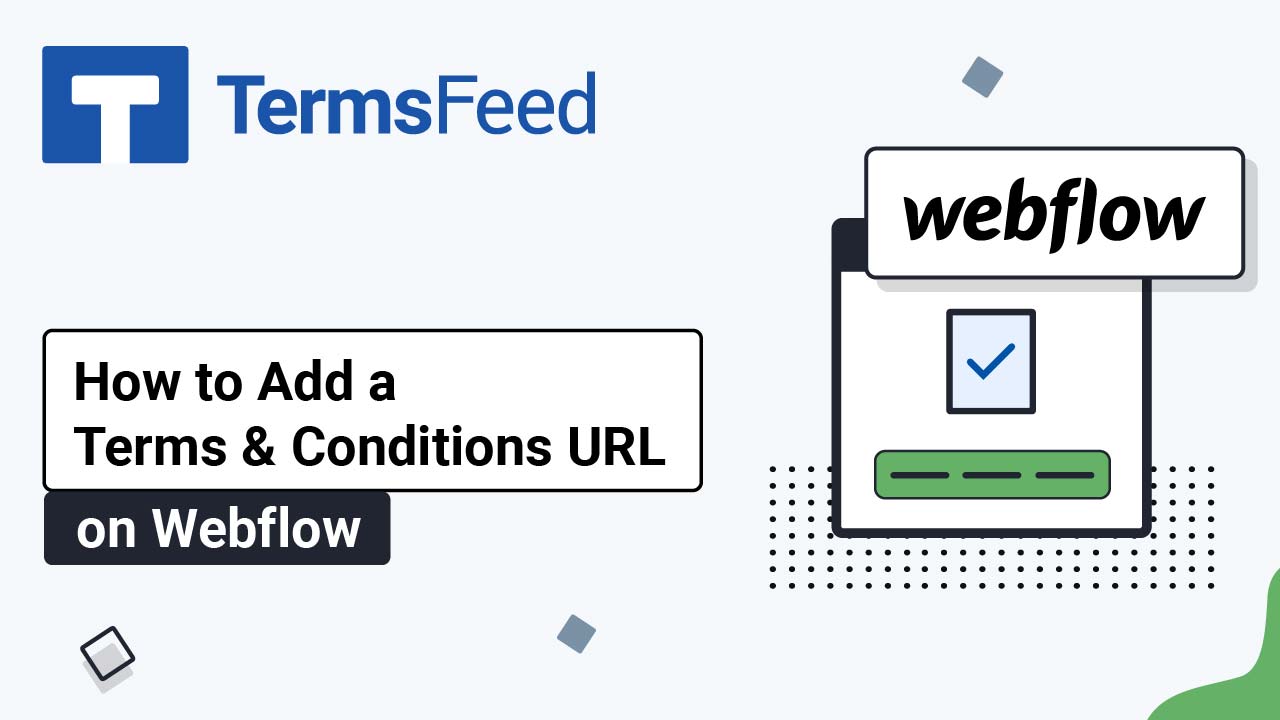Learn how to add a checkbox for Terms and Conditions of your Kajabi Offer and require your customers to acknowledge and agree to the T&Cs before completing a purchase.
Note: You'll need to repeat the steps below individually for each offer.
Steps:
-
Log in to Kajabi.
-
From the Kajabi Dashboard, go to Sales:
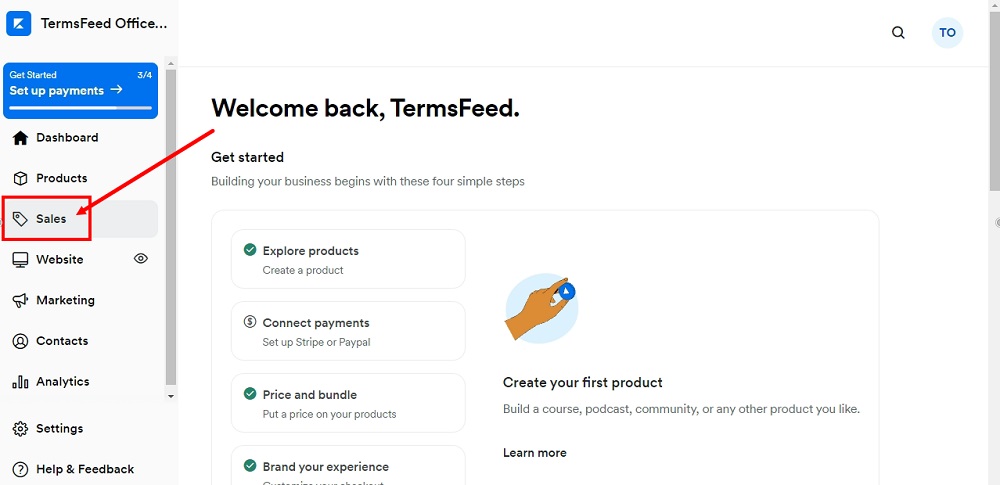
-
Under Offers, go to your offer:
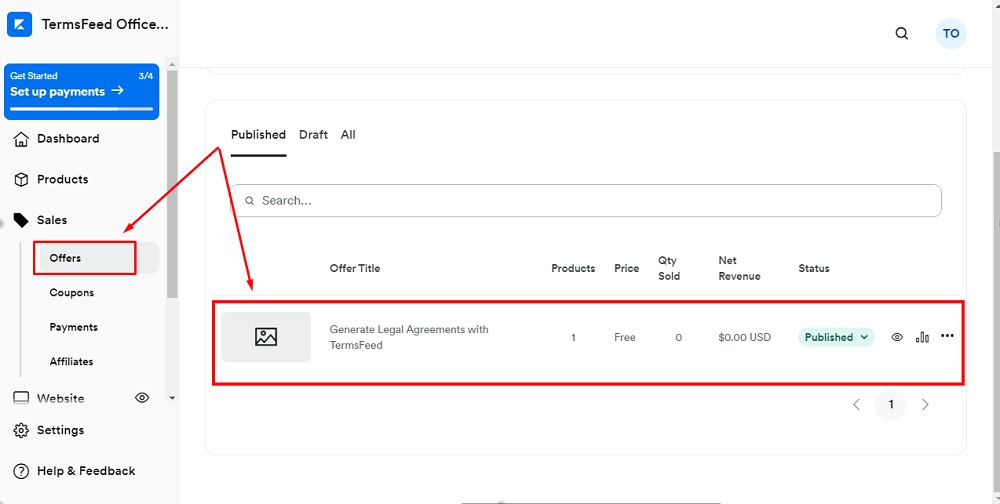
-
When the Offer page opens, go to Edit Checkout:
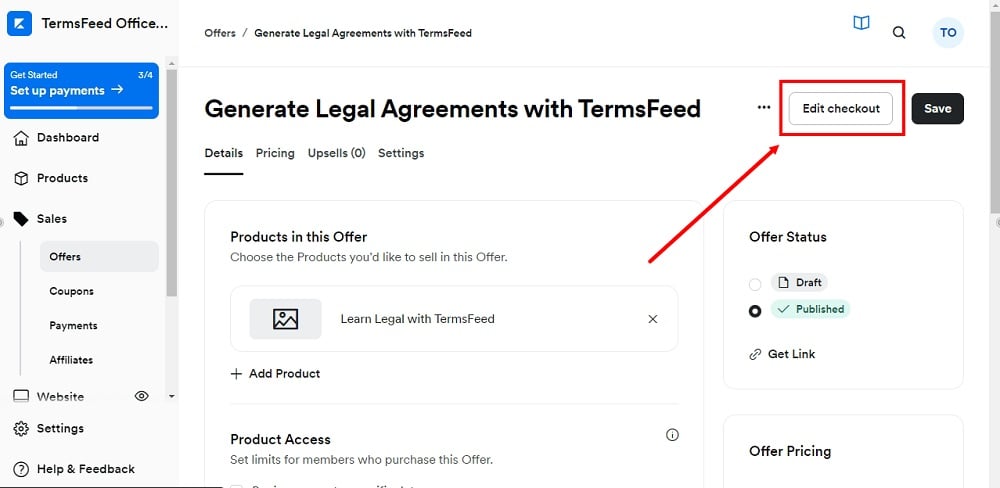
-
Under Customize Checkout, select Additional Settings:
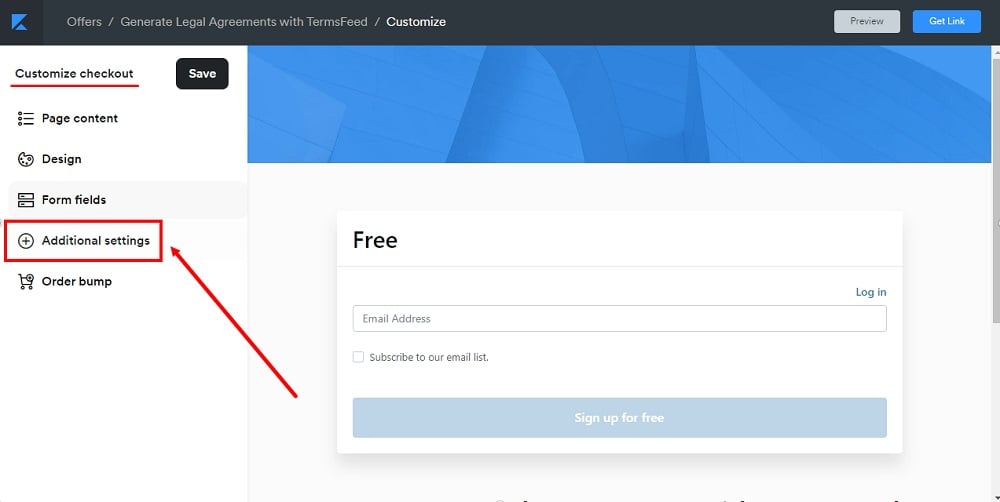
-
Find the Service agreement and select Custom Service Agreement:
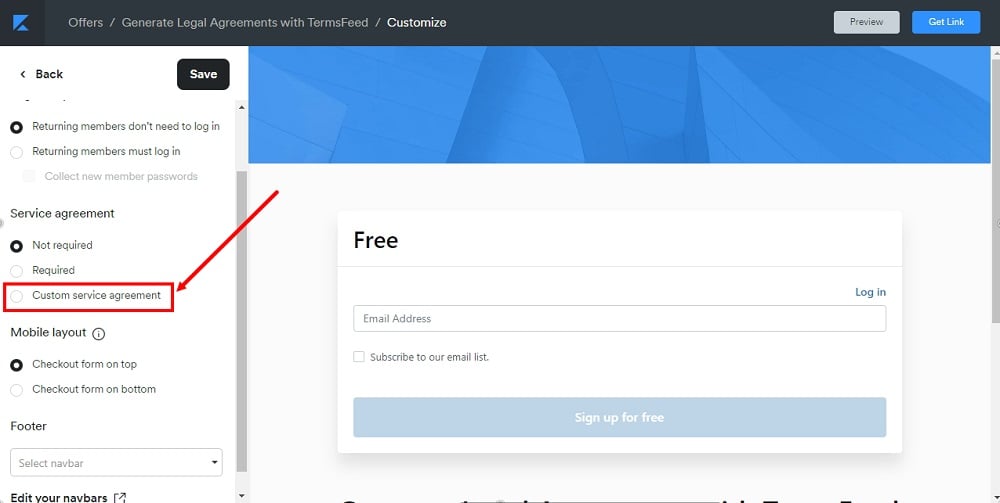
-
The text editor will open. Click the code (</>) icon:
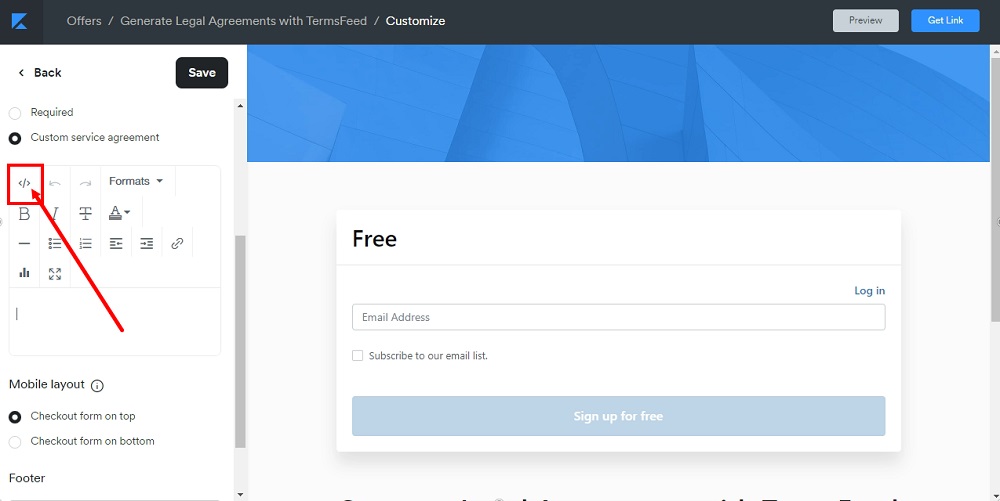
-
Add the text of your Terms and Conditions as the HTML in the Source code window.
If you do not have a Terms and Conditions, you can use our Terms and Conditions Generator and create it within minutes.
Once you have the Terms and Conditions created by TermsFeed, let's get the agreement text. Under the Copy your Terms and Conditions section, click on Copy this to clipboard:
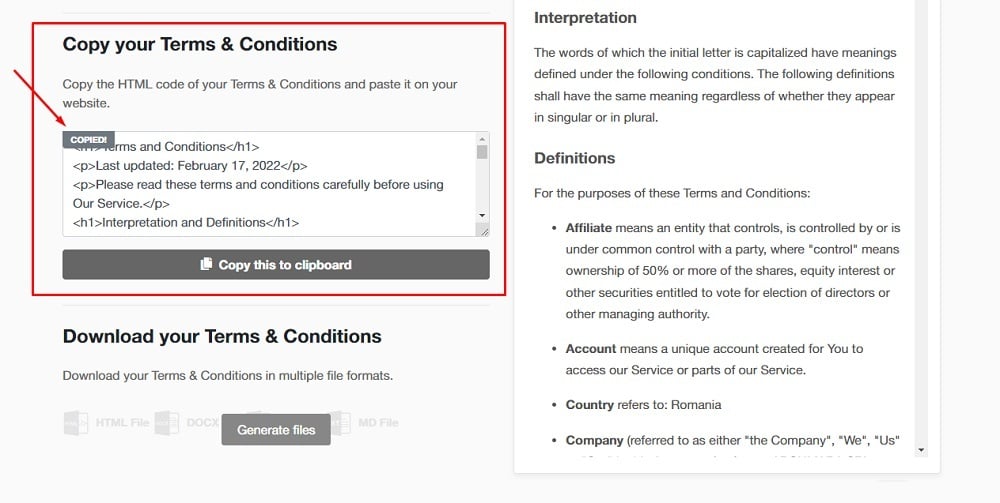
-
Paste the HTML code of the Terms and Conditions in the Source code editor:
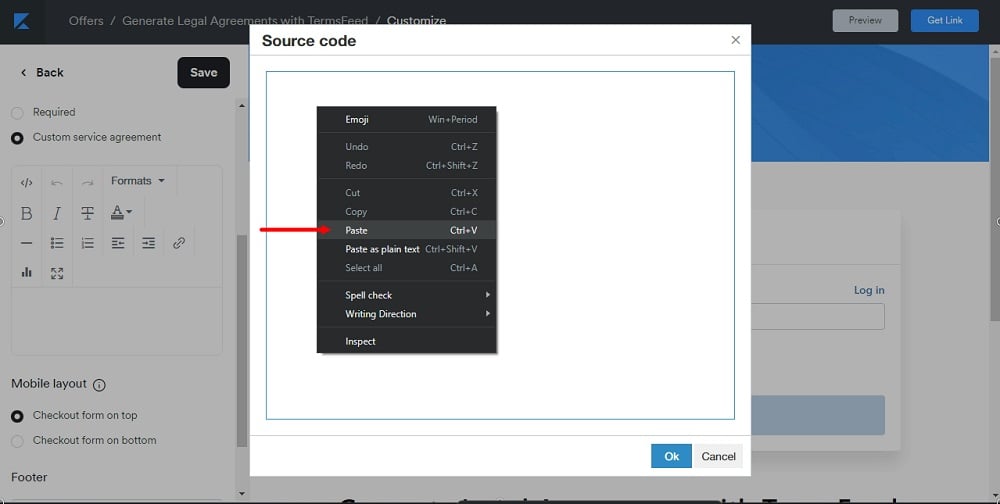
-
Click OK:
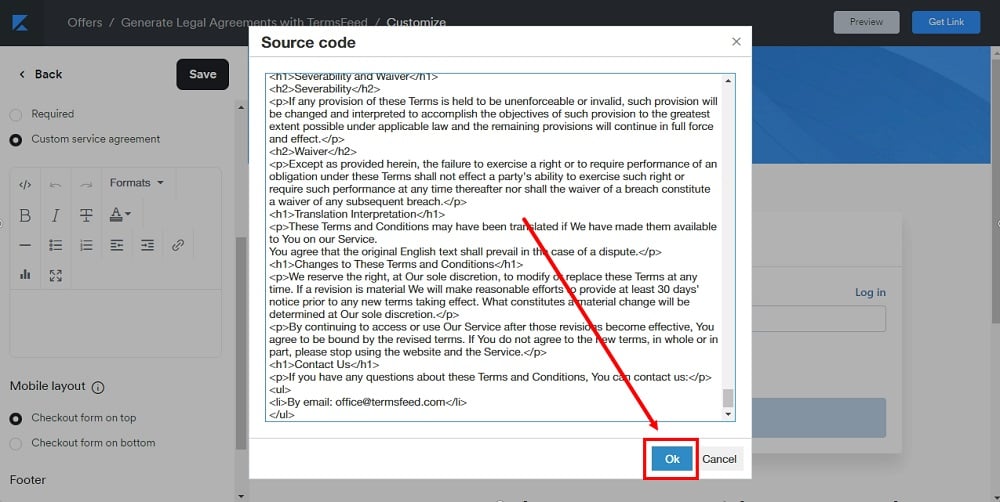
-
Click Save at the top of the builder menu:
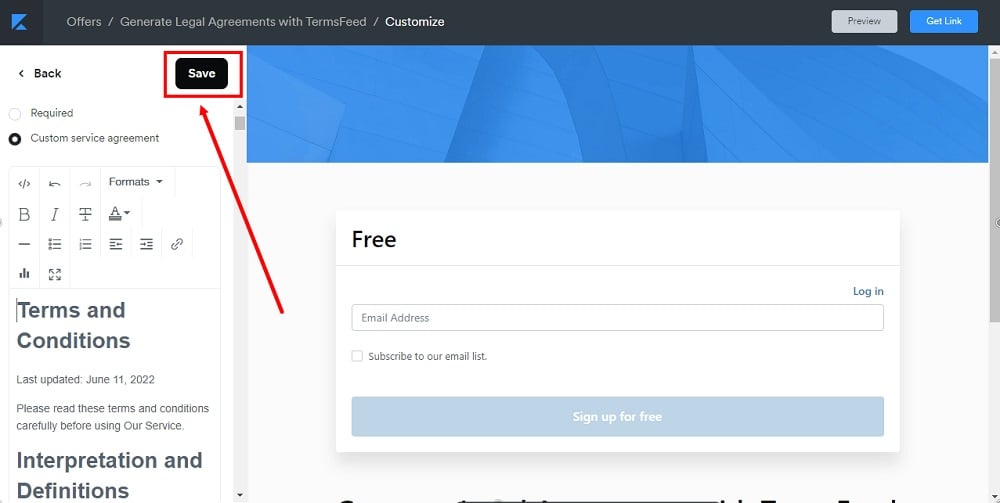
-
The checkbox and the full text of your Terms and Conditions agreement are added to the form of the Kajabi offer:
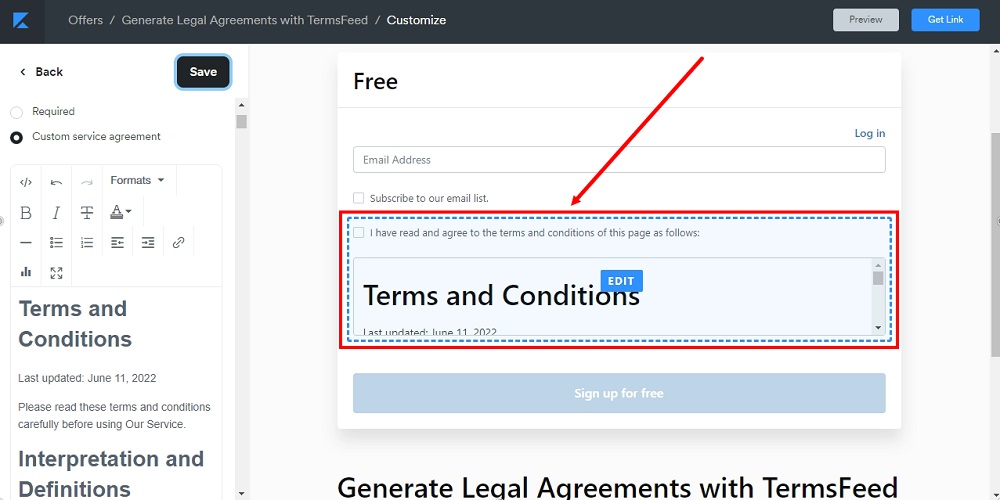
-
Go to the Preview to see the changes:
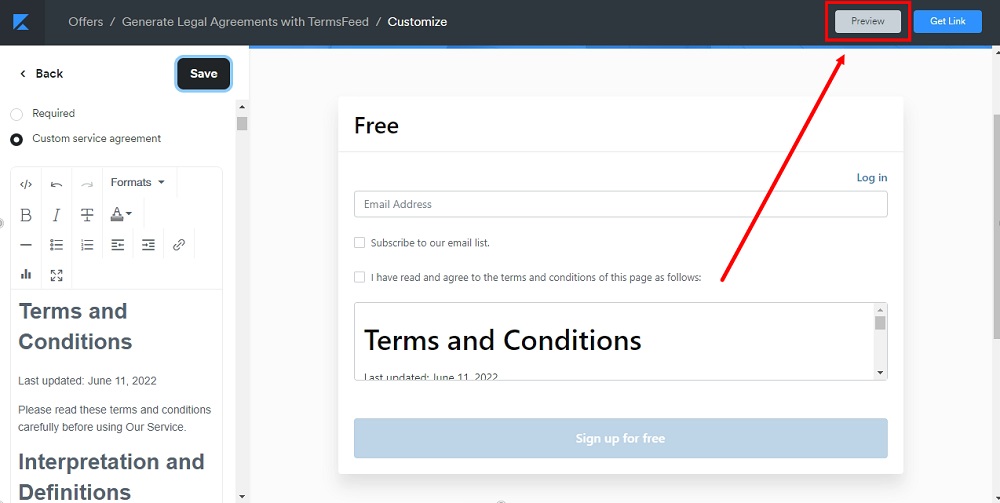
-
The Agree checkbox with the full text of your custom Terms and Conditions agreement is now displayed as part of the offer form:
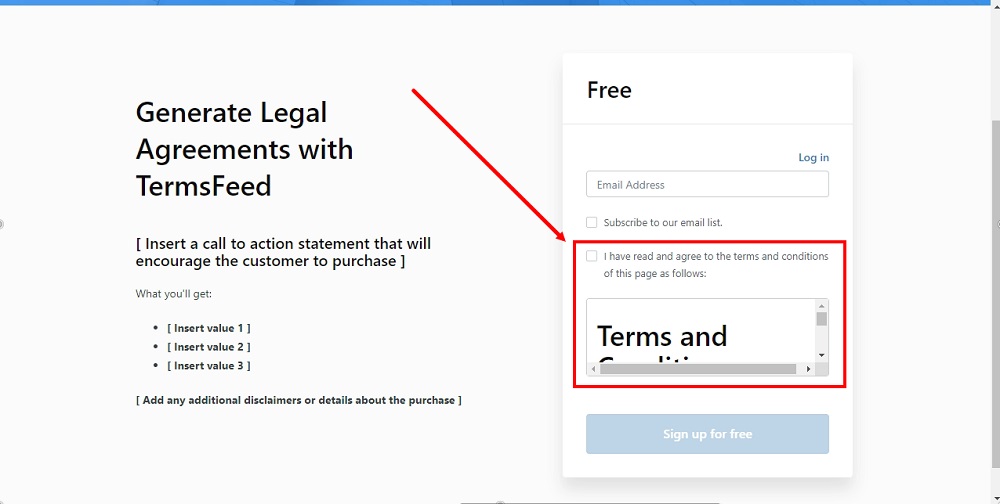
You're done!