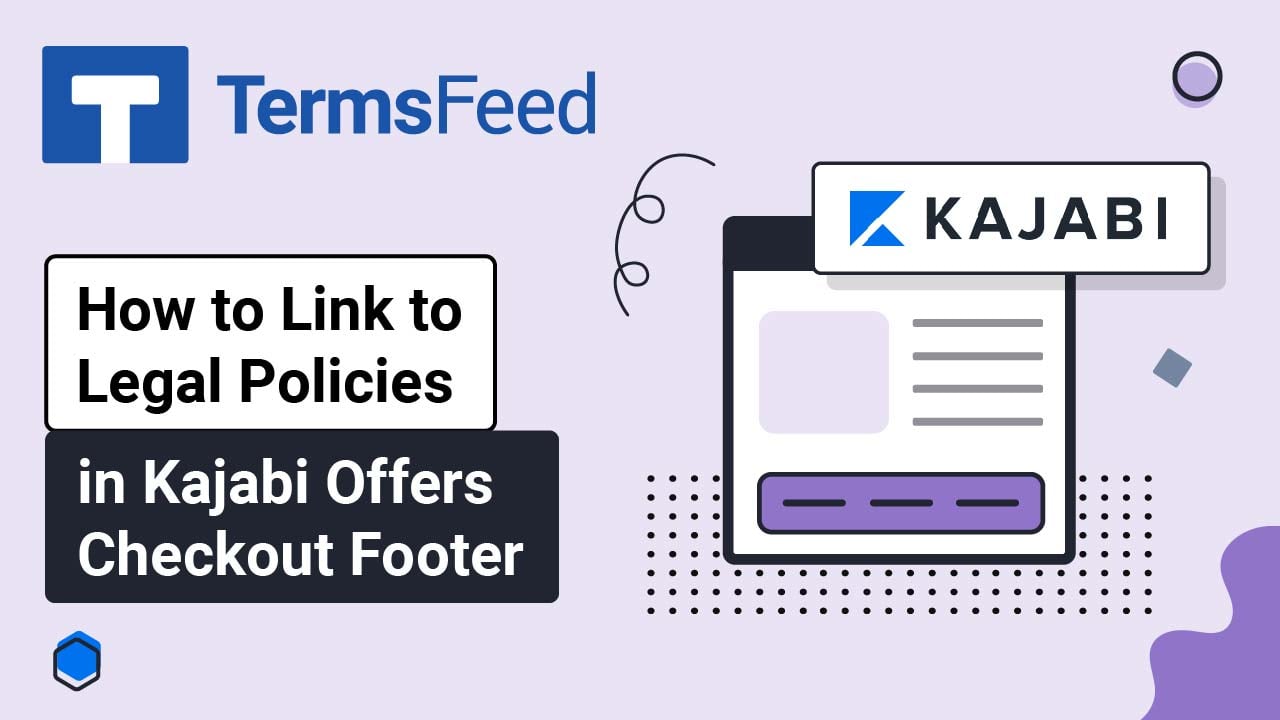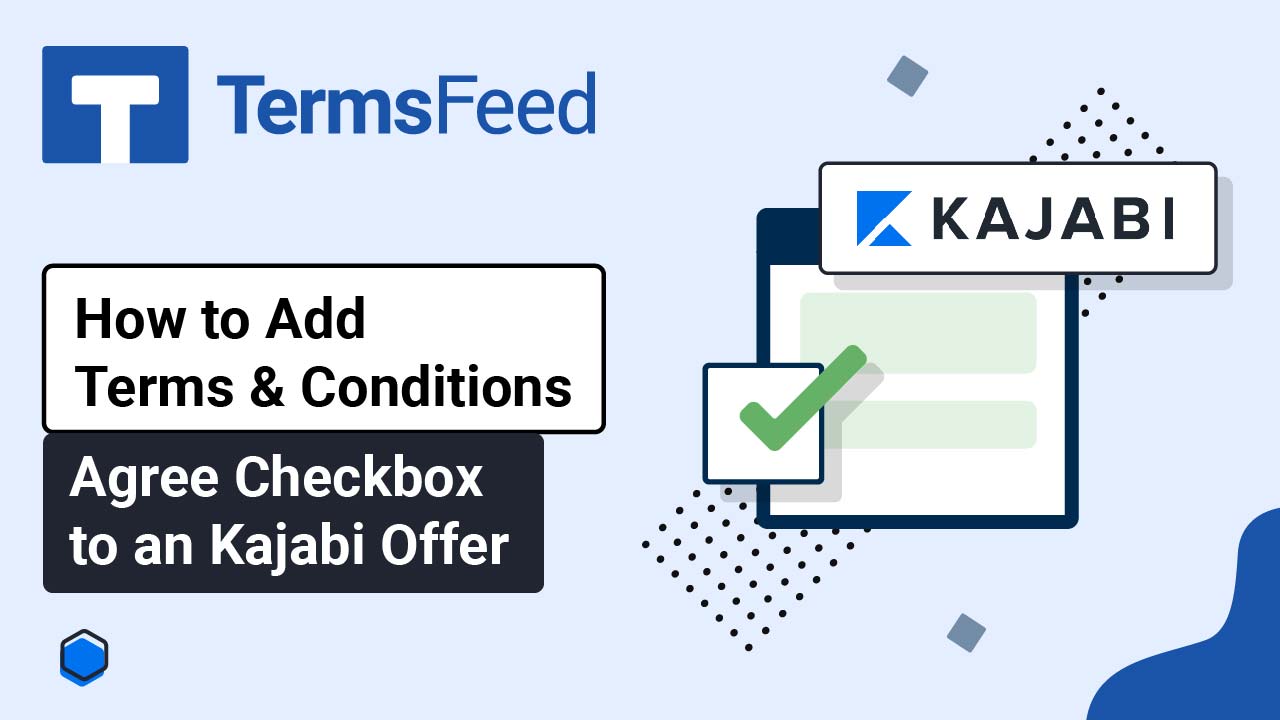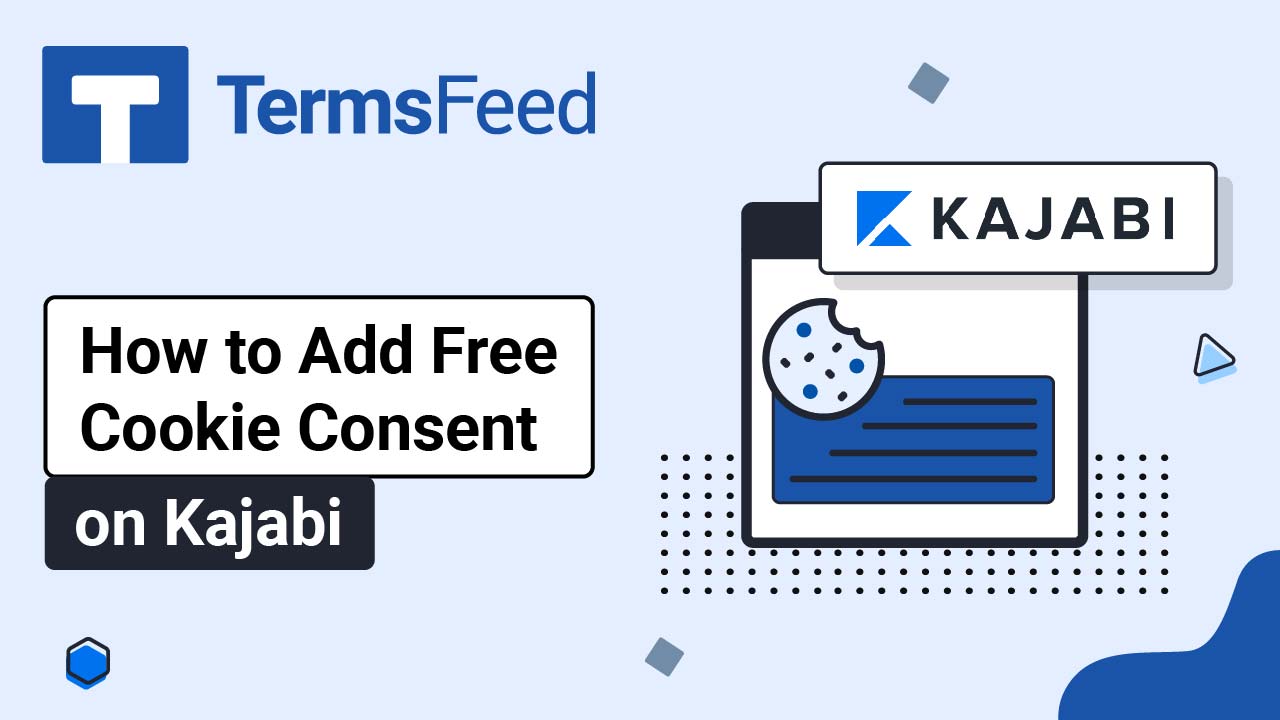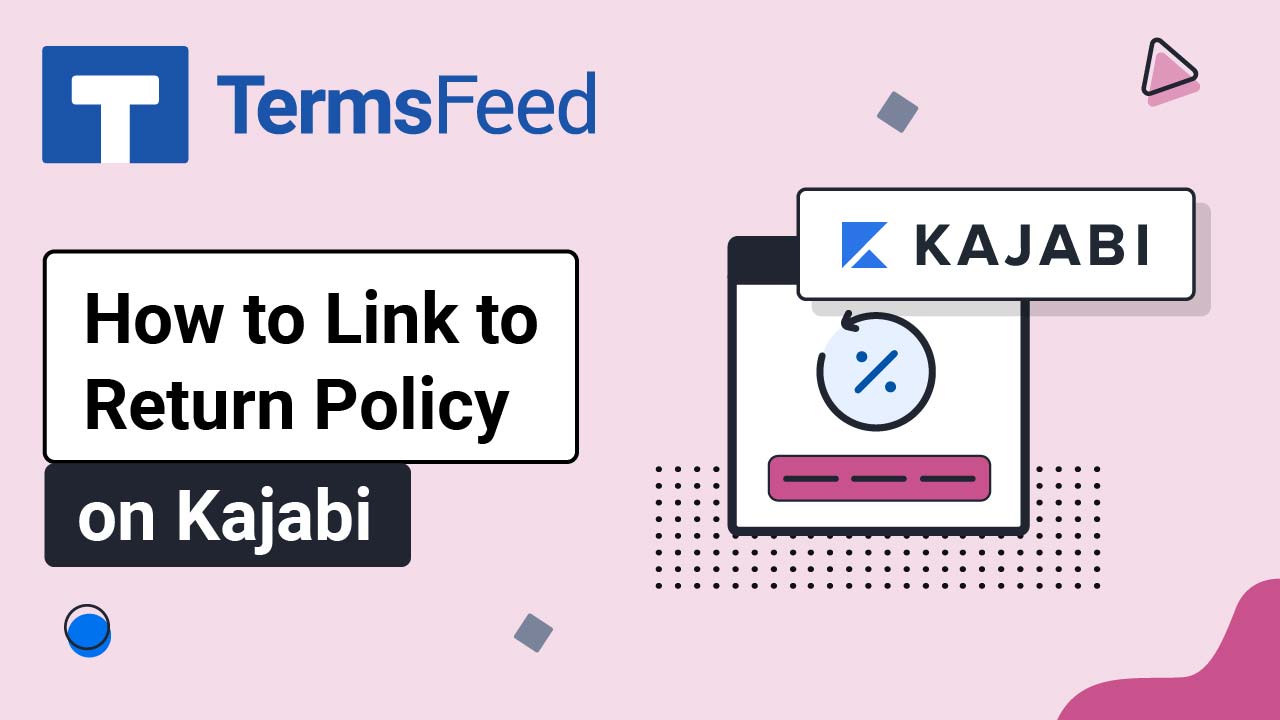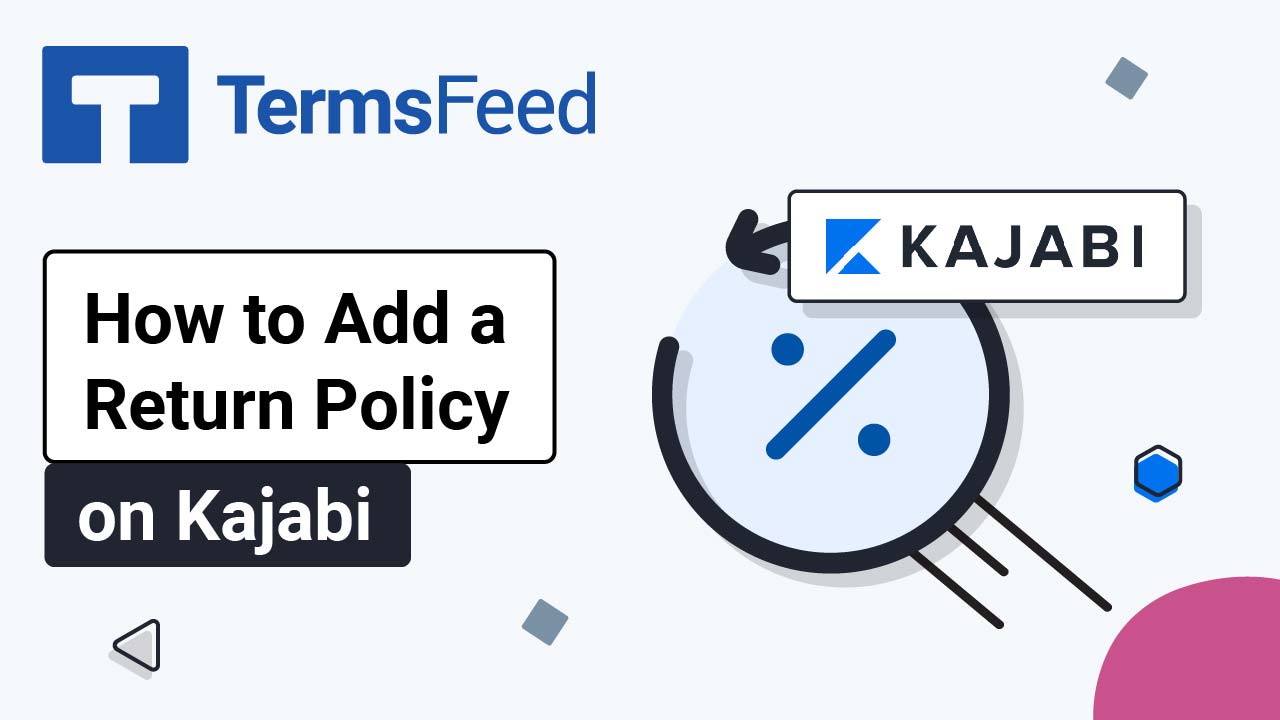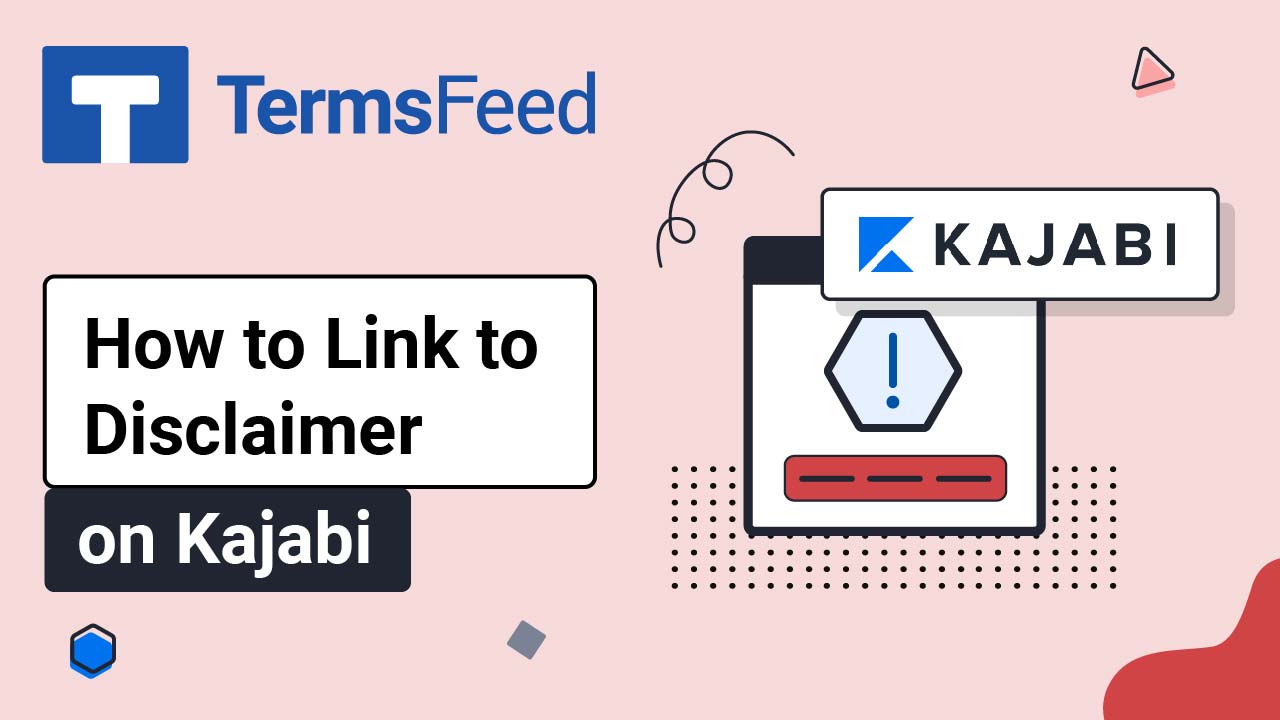Videos: Kajabi
Page 1
Link to Legal Policies in Kajabi Offers Footer
Steps Log in to Kajabi. From the Kajabi Dashboard, go to the Website: Go to Navigation: Go to Custom Menus: To create a new custom menu, click + New navigation menu: Name your new navigation menu. For example, "Legal," and then click Save Menu: Click + Add under your newly created Legal menu: Select Add Link:...
How to Add Agree Checkbox for Terms and Conditions to Kajabi Offer
Learn how to add a checkbox for Terms and Conditions of your Kajabi Offer and require your customers to acknowledge and agree to the T&Cs before completing a purchase. Note: You'll need to repeat the steps below individually for each offer. Steps: Log in to Kajabi. From the Kajabi Dashboard, go to Sales:...
How to Add Free Cookie Consent on Kajabi
Steps Go to our Free Cookie Consent Solution page to start creating the Cookie Consent code that's necessary to show the notice banner on your Kajabi website. Go to Kajabi, and log in to your account. Once logged into the Kajabi's dashboard, go to Settings: Under Site Settings, select Site Details: Scroll down to...
How to Link to a Return and Refund Policy URL on Kajabi
Steps Log in to Kajabi. From the Kajabi Dashboard, go to the Website: Go to Navigation: In the Footer menu section, click +Add: Select "Add Link" from the dropdown menu: The New Link window will open. "Return and Refund Policy" in the Title field: Add the URL to the Return and Refund Policy in the Path...
How to Add a Return and Refund Policy Page on Kajabi
Creating legal pages on Kajabi can be done in 3 ways: As Website Pages As Landing Pages As Funnels Pages Kajabi recommends using the Policies template for your legal pages. The template is part of the Landing Pages component. The order of the instructions set is like this: Create a new page Add it to the...
How to Link to a Disclaimer URL on Kajabi
Steps Log in to Kajabi. From the Kajabi Dashboard, go to the Website: Go to Navigation: In the Footer menu section, click +Add: Select "Add Link" from the dropdown menu: The New Link window will open. Type "Disclaimer" in the Title field: Add the URL to the Disclaimer in the Path or URL field. Go to the TermsFeed...