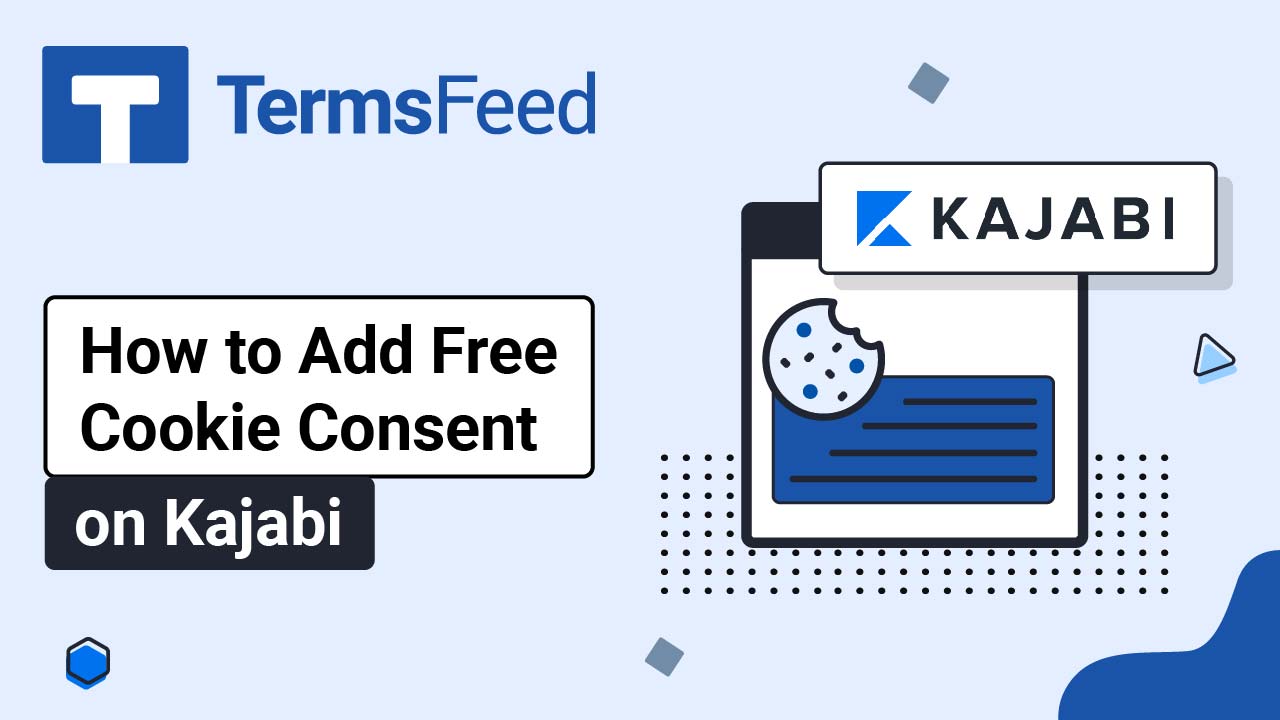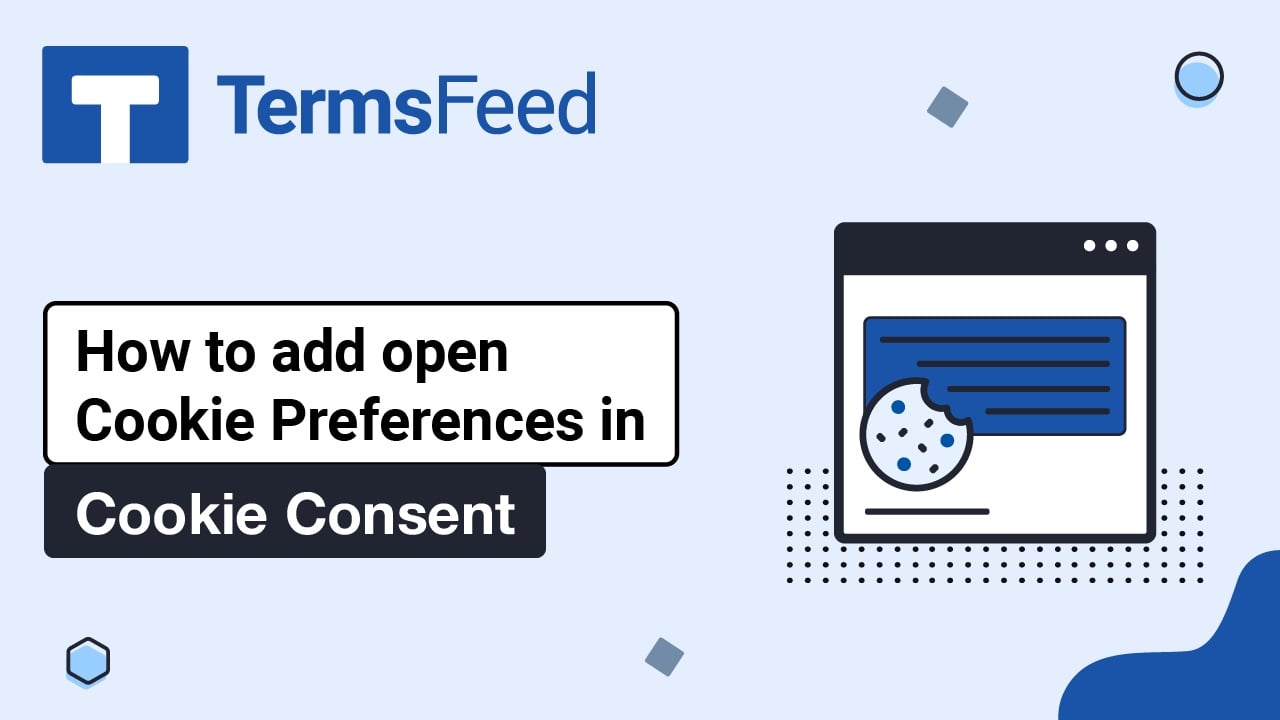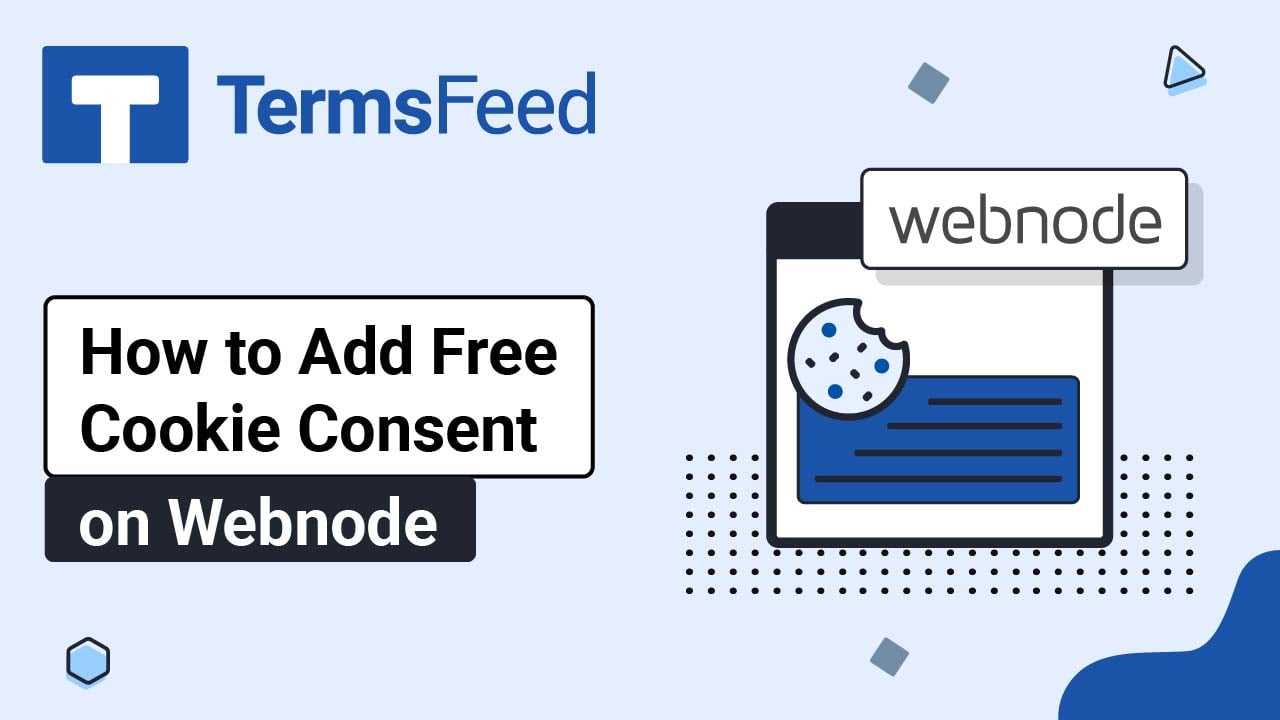Follow these steps to add a Free Cookie Consent Banner on a Subbly website:
-
Go to our Free Cookie Consent Solution page to start creating the Cookie Consent code that's necessary to show the notice banner on your Subbly website.
-
Log in to Subbly.
-
Go to the Website Builder:
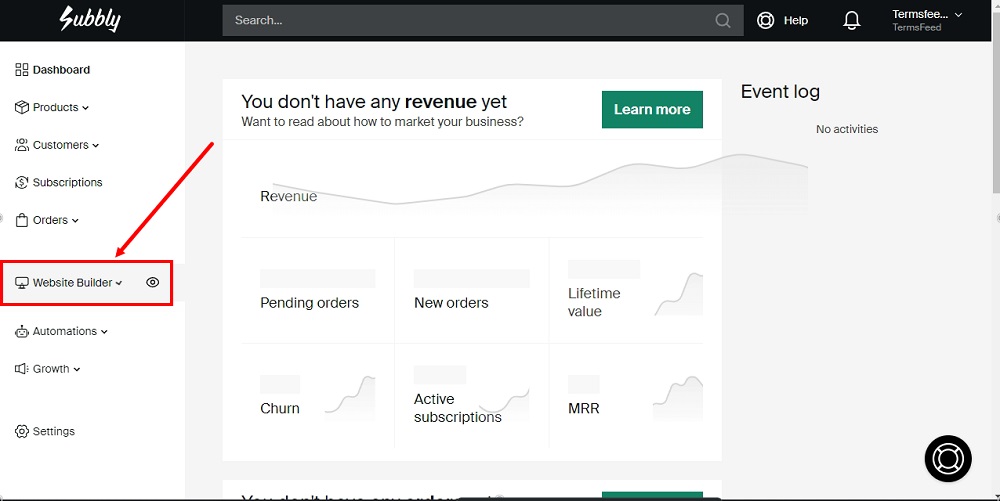
-
Click the Edit icon to enter the website builder:
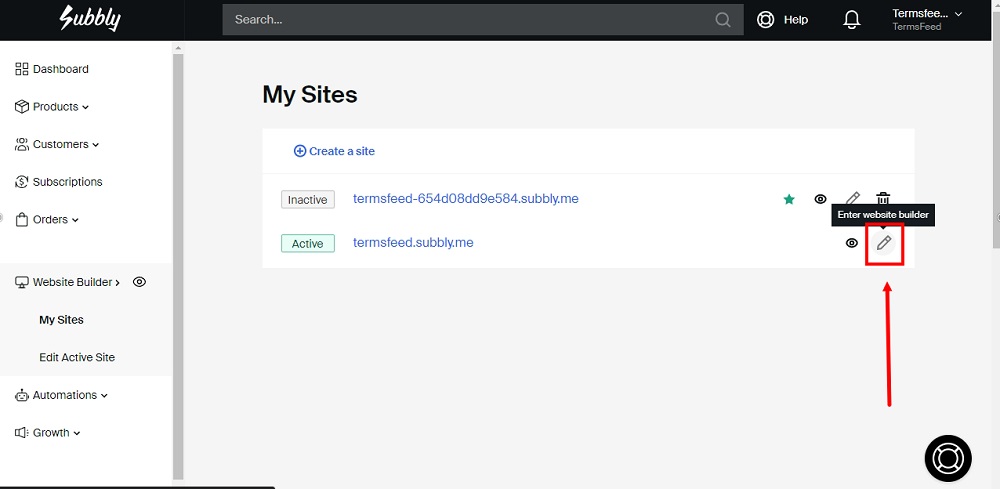
-
Go to the Dashboard from the left menu:
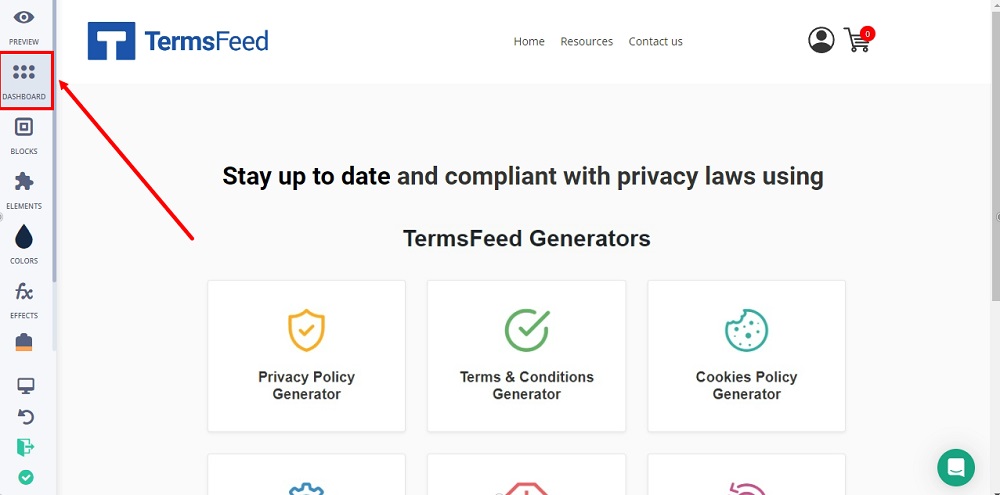
-
Select Site Settings:
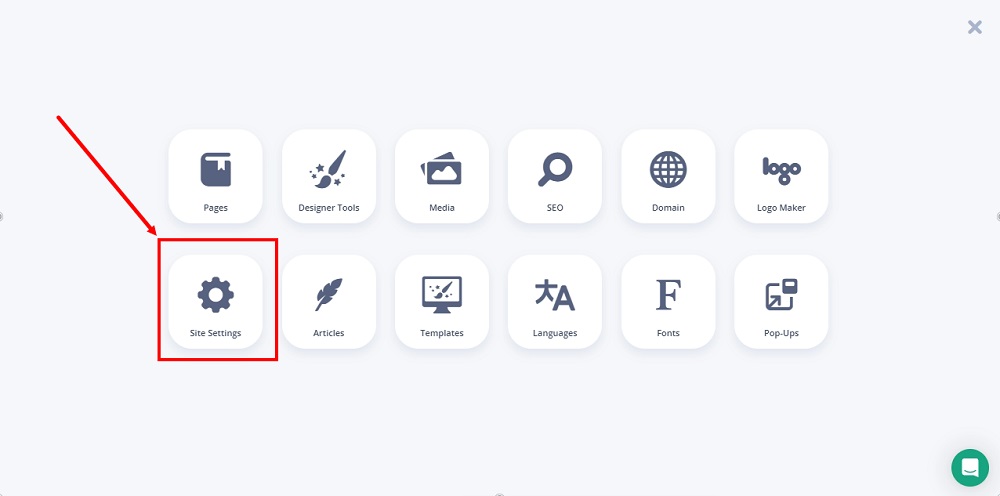
-
Switch to Code Injection:
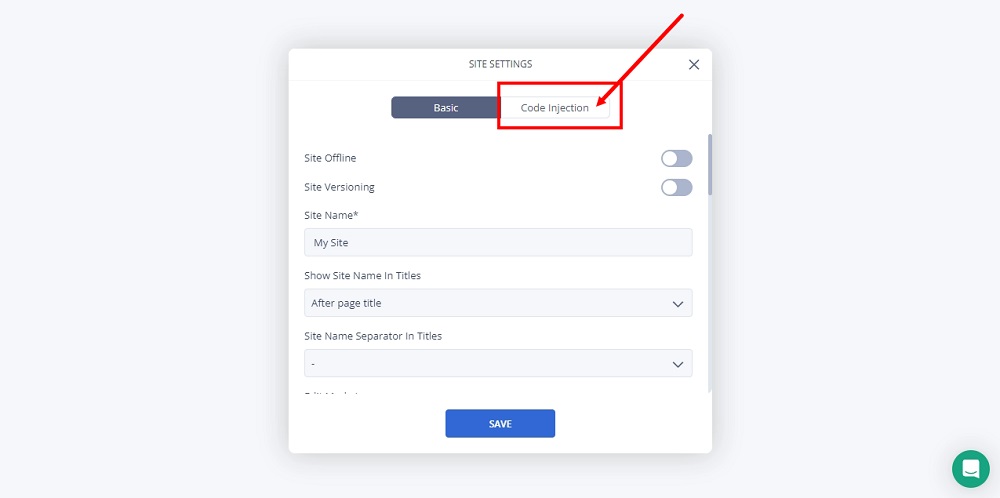
-
Scroll down to the Before </body> tag box and paste the generated Free Cookie Consent code:
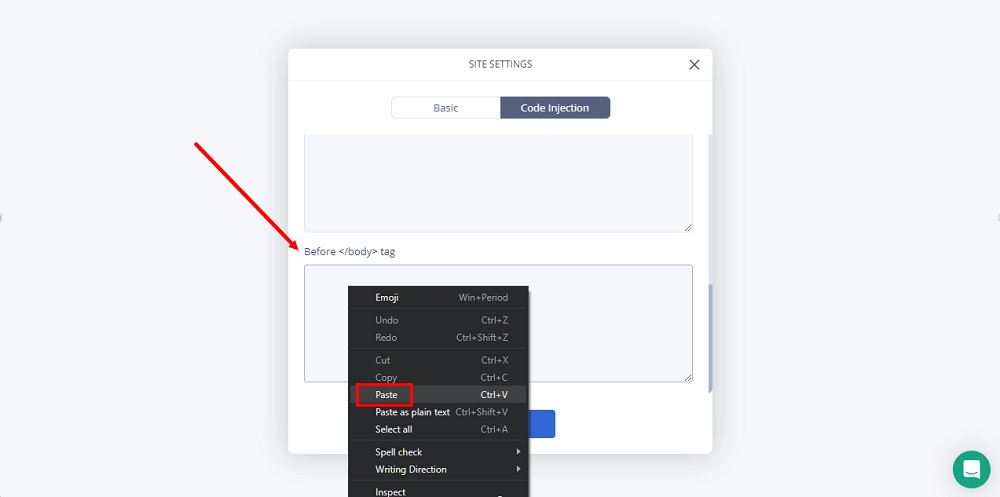
-
Click Save:
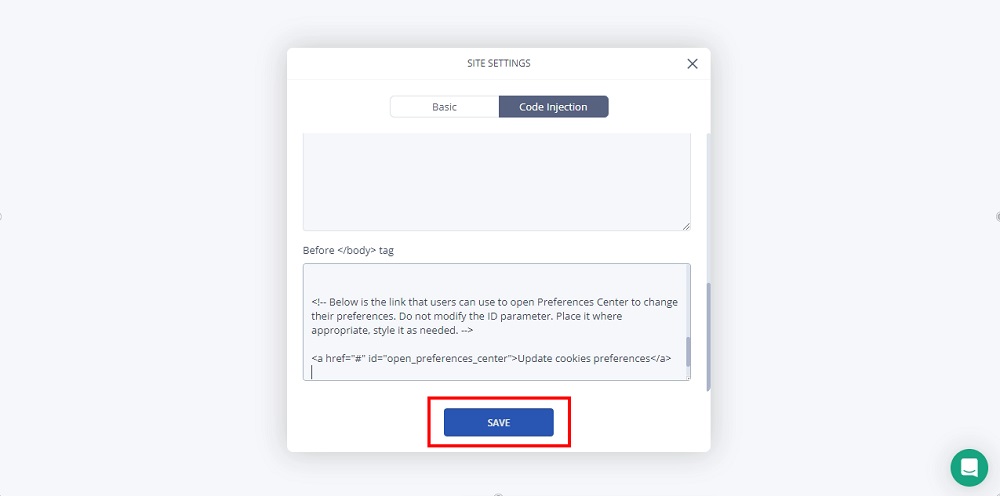
-
Click OK:
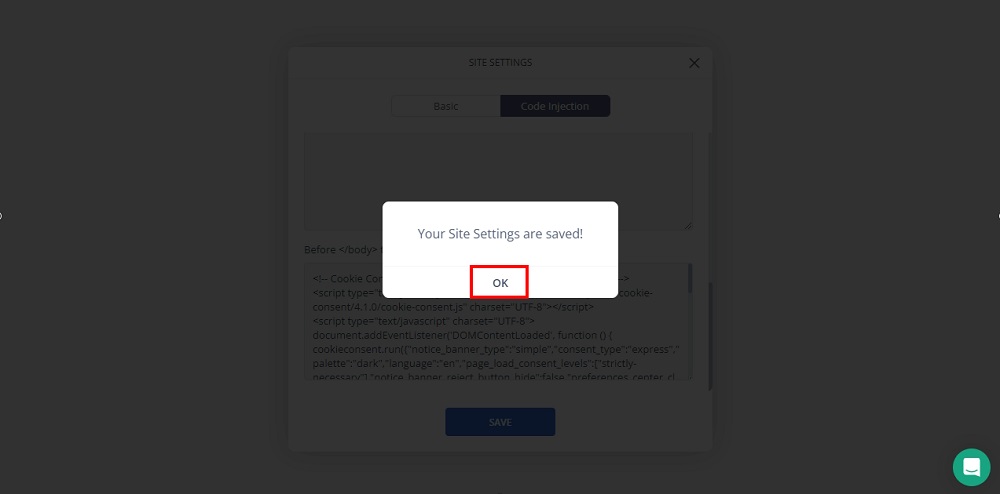
-
Close the Dashboard editor and go to Preview to see the changes:
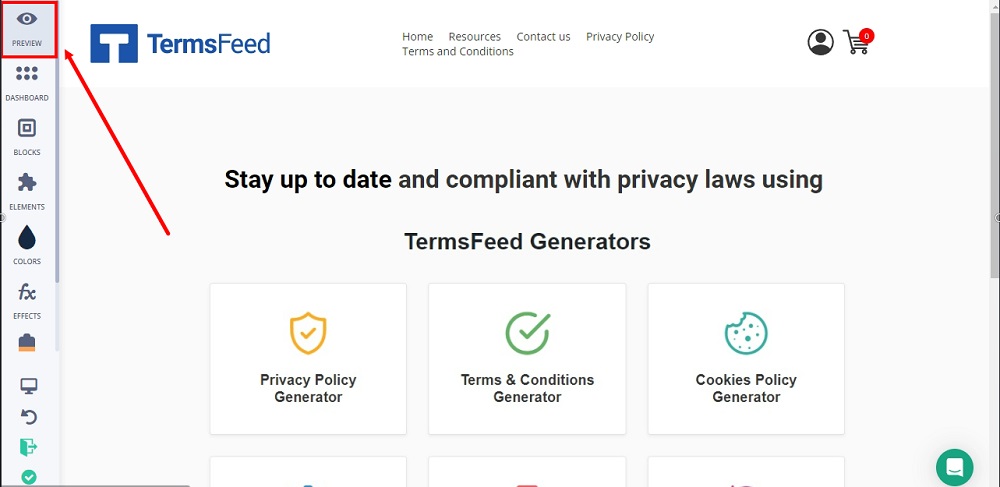
-
The Free Cookie Consent Notice Banner is now displayed on your Subbly website:
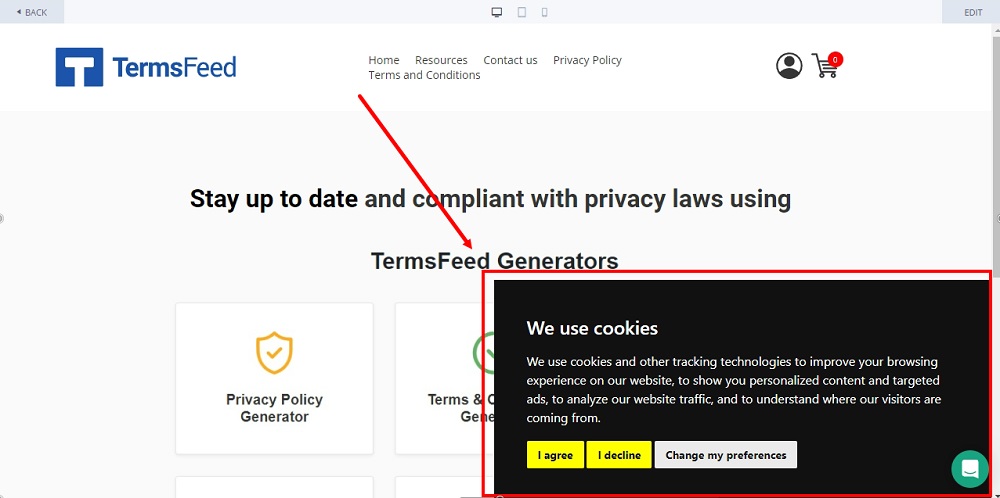
You're done.