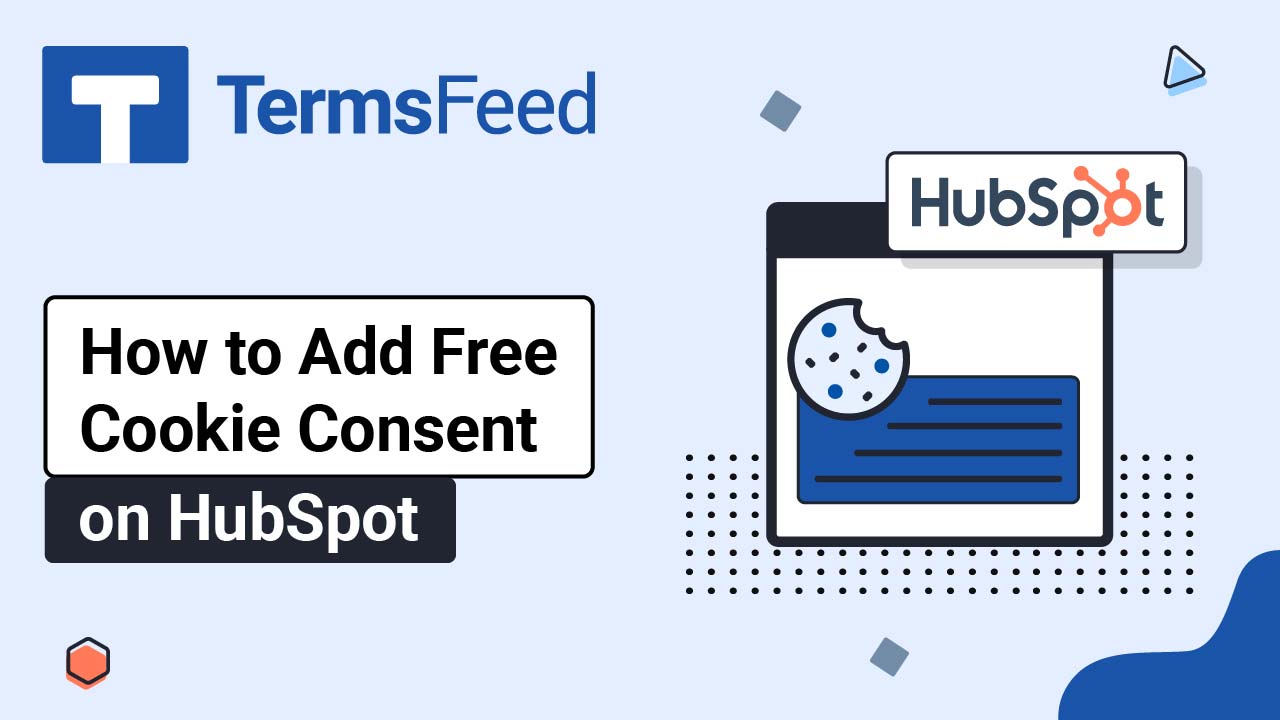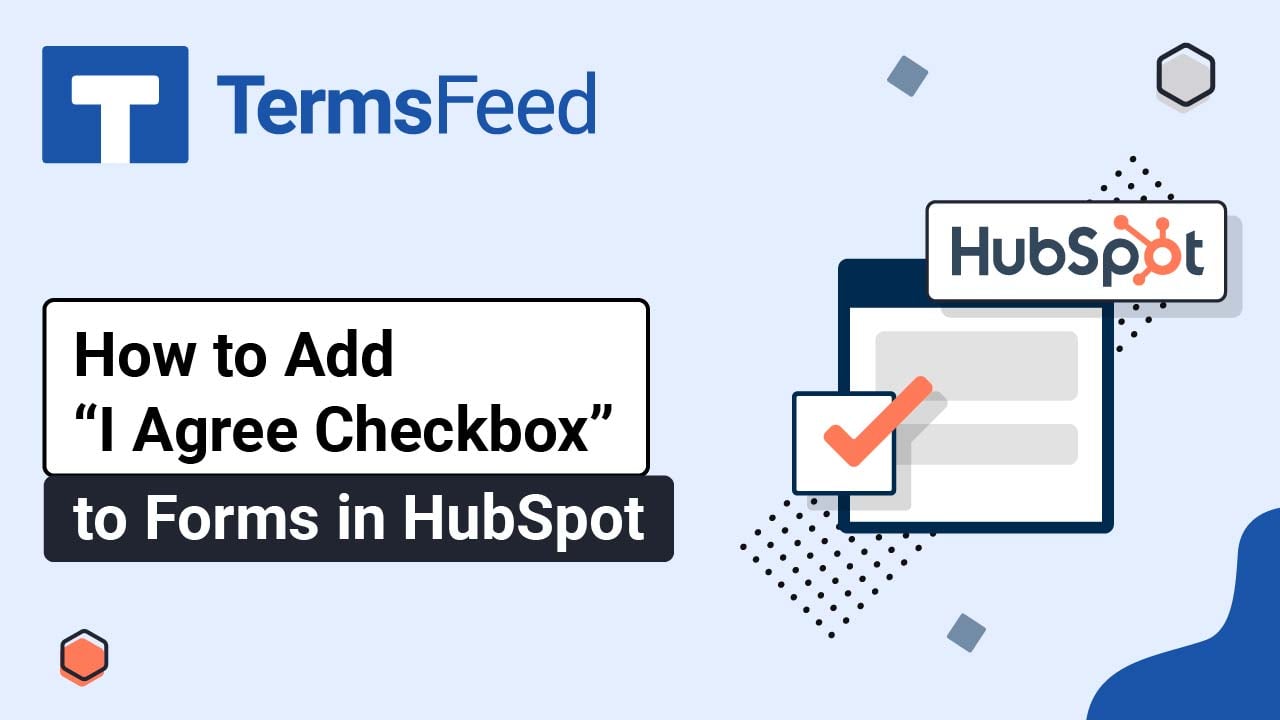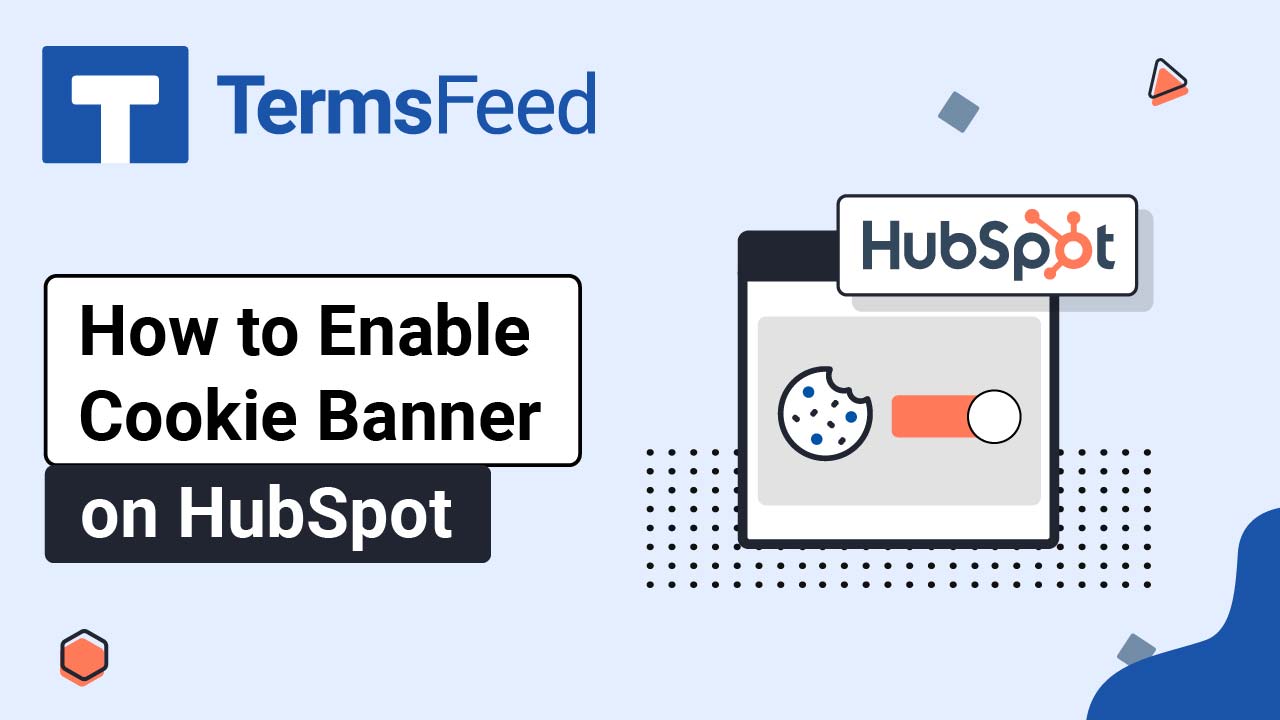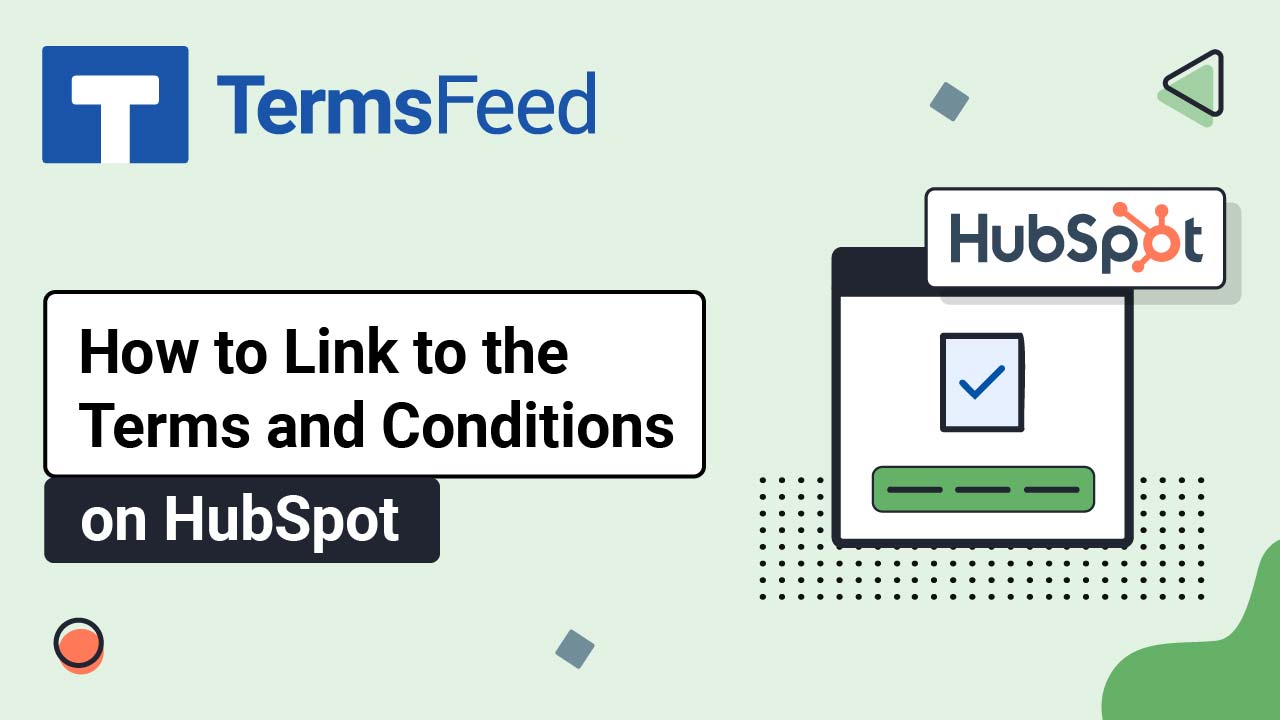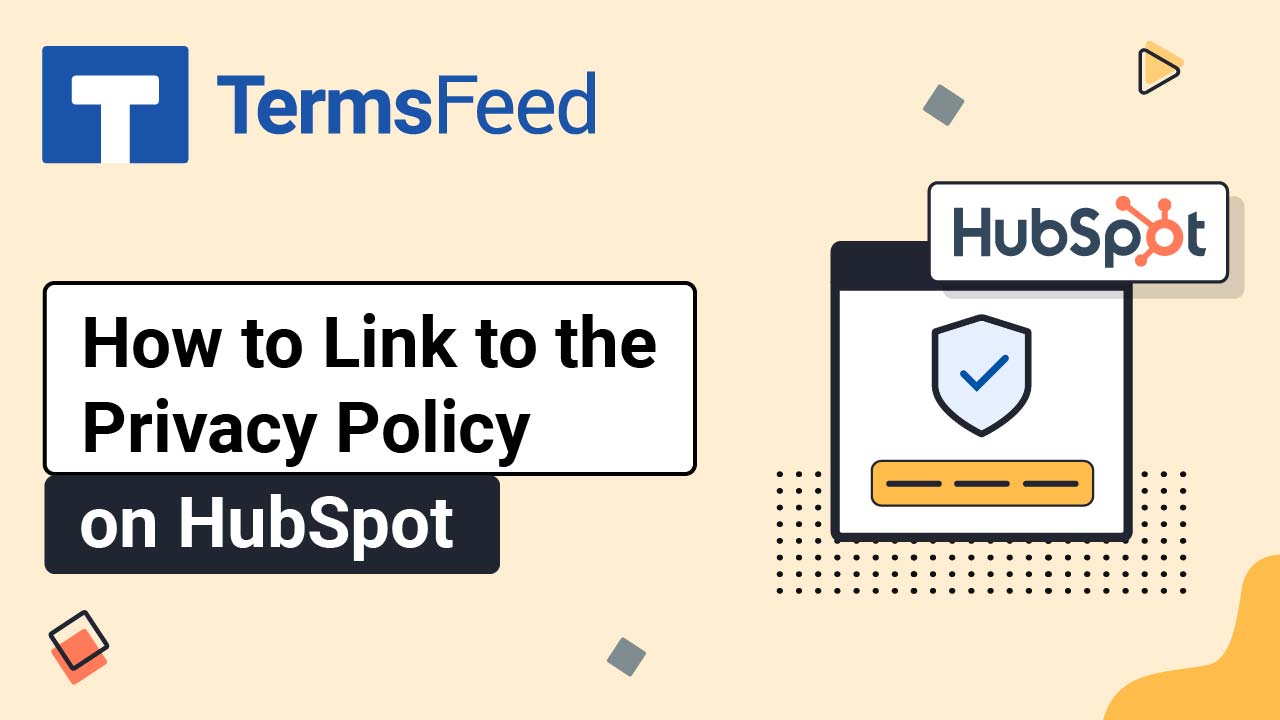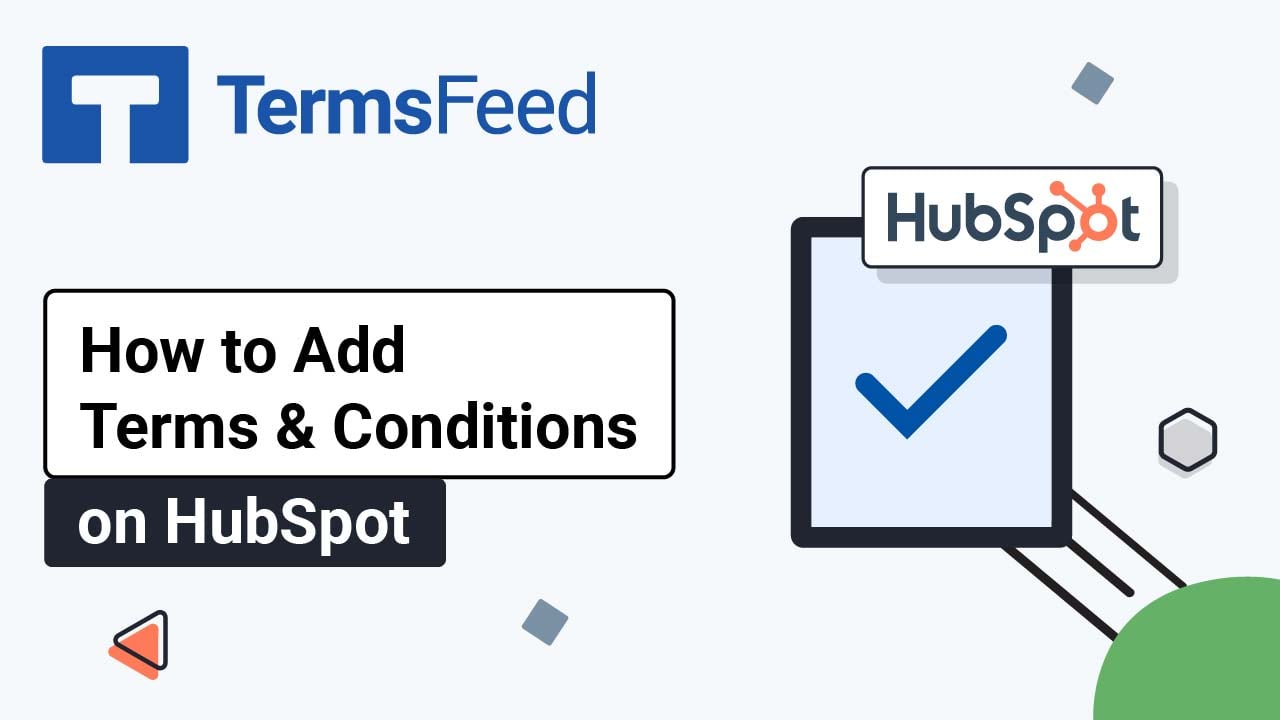Videos - Page 9
Legal content in easy to understand videos.
Video: How to Add Free Cookie Consent on HubSpot
To add a free cookie consent banner on your HubSpot websites, follow these steps: Steps Go to our Free Cookie Consent Solution page to start creating the Cookie Consent code to show the notice banner on your HubSpot website. Log in to HubSpot. From the HubSpot dashboard, go to Marketing > Design Tools:...
Video: How to Add “I Agree Checkbox” to Forms in HubSpot
Steps Log in to HubSpot. From the HubSpot dashboard, go to Settings: Under Account Setup, find Privacy & Consent: The Data Privacy & Consent editor will open. Under the Data Privacy section, turn ON the data privacy settings: The dialog window will show. Click on the Yes, turn on data privacy settings button: Check...
Video: How to Enable Cookie Banner on HubSpot
Steps Log in to HubSpot. From the HubSpot dashboard, go to Settings: Under Account Setup, find Privacy & Consent: Switch to the Cookies tab: Go to the Manage banners: Note: This assumes that you already added and set a domain for the cookie banner. If you have not done that, you'll need to...
Video: How to Link to the Terms and Conditions on HubSpot
Steps Log in to HubSpot. From the HubSpot dashboard, go to Marketing > Website > Website Pages: The Website pages dashboard will open. Select a page and click Edit. We've used the Home page for this example: Scroll to the page footer and click on it. The Edit global content dialog will...
Video: How to Link to the Privacy Policy URL on HubSpot
Steps Log in to HubSpot. From the HubSpot dashboard, go to Marketing > Website > Website Pages: The Website pages dashboard will open. Select a page and click Edit. We've used Home page for this example: Scroll to the page footer and click on it. The Edit global content dialog will open....
Video: How to Add a Terms and Conditions Page on HubSpot
Steps Log in to HubSpot. From the HubSpot dashboard, go to Marketing > Website > Website Pages: In the top right corner, click Create and select Website page: The Create a page window will open. Name your page "Terms and Conditions" and click Create page: You will be prompted to select a...