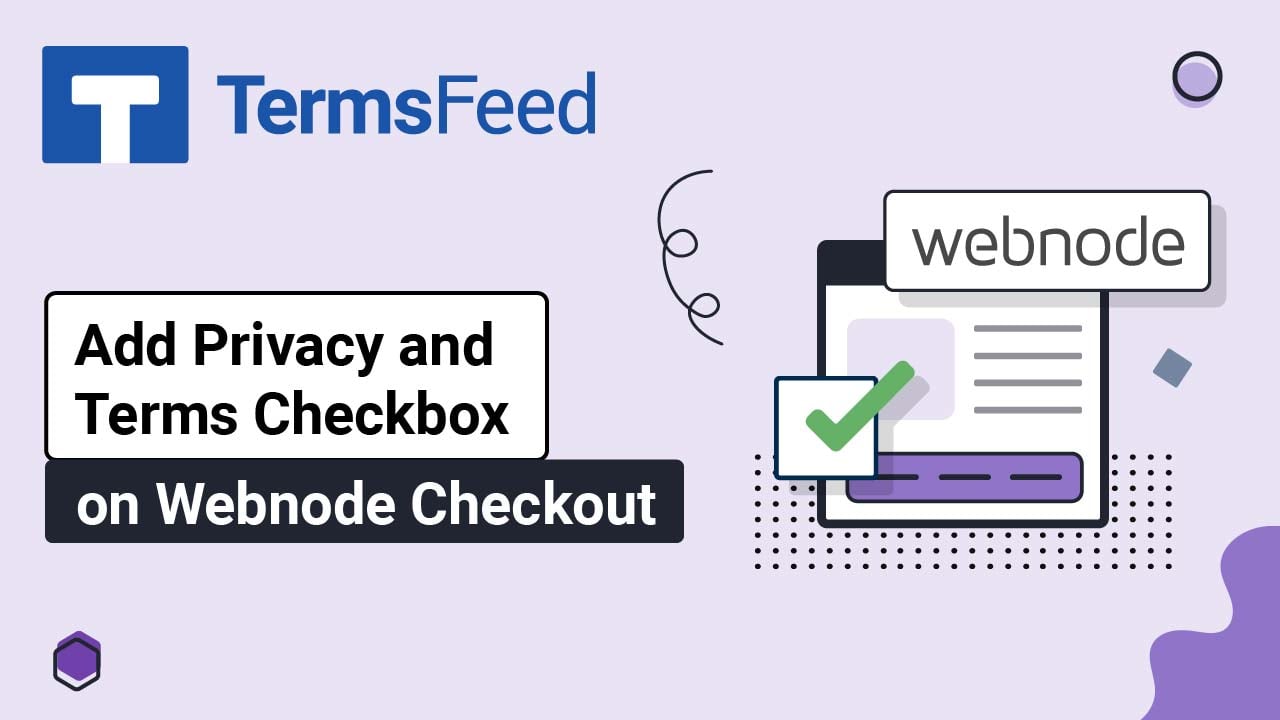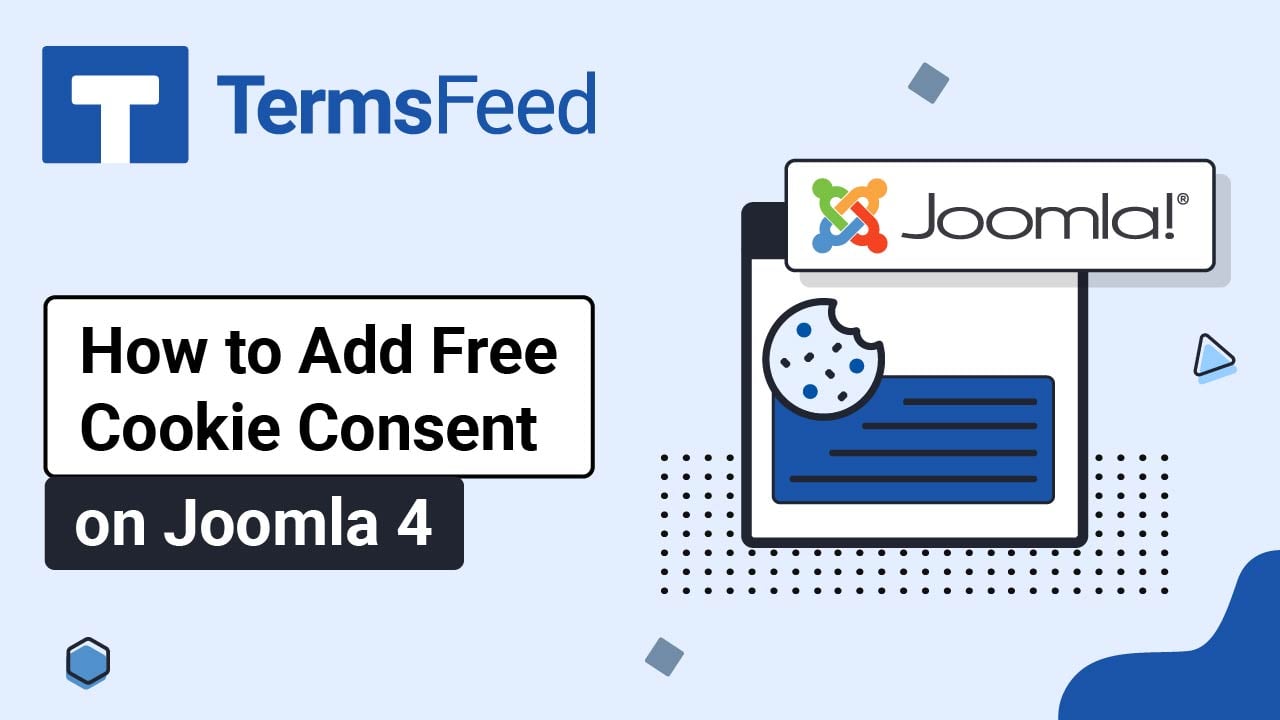Here are the steps to add an "I Agree Checkbox to Terms and Conditions" to an account registration page for your Joomla 4 website using Joomla's "User - Terms and Conditions" plugin.
-
Log in to your Joomla website.
-
From the Joomla's Dashboard, go to System:
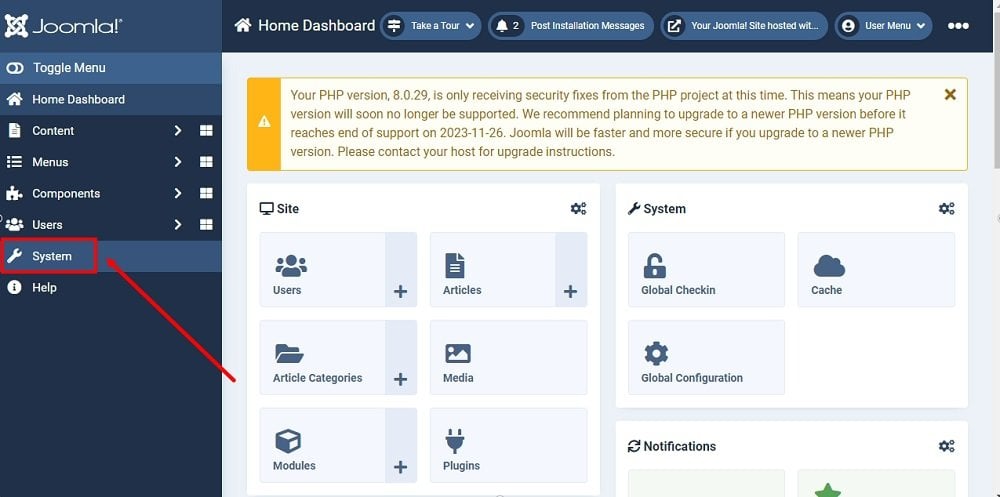
-
The System Dashboard will open. From the Manage section, select Plugins:
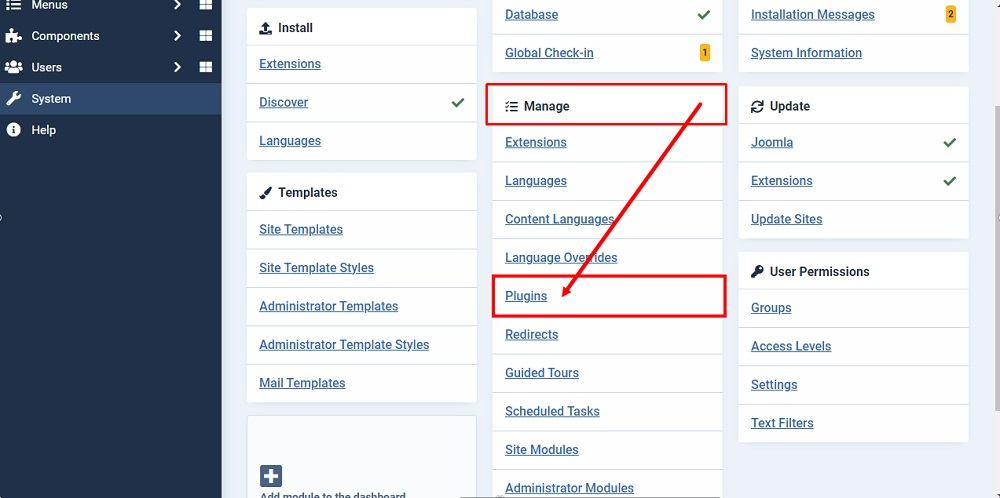
-
The Plugin Editor will open. Type "Terms" in the search in order to find the plugin you need:
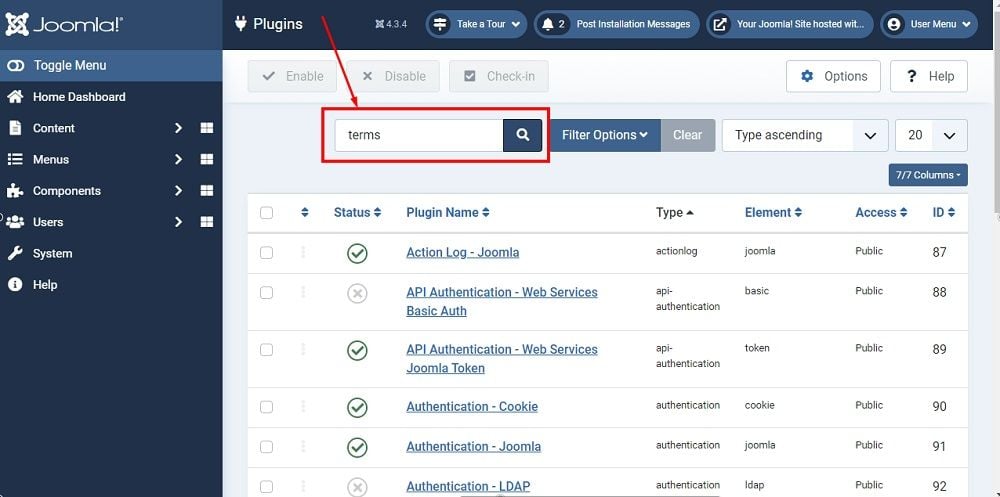
-
The plugins that contain the word "terms" will be listed. Find the User - Terms and Conditions and click on it:
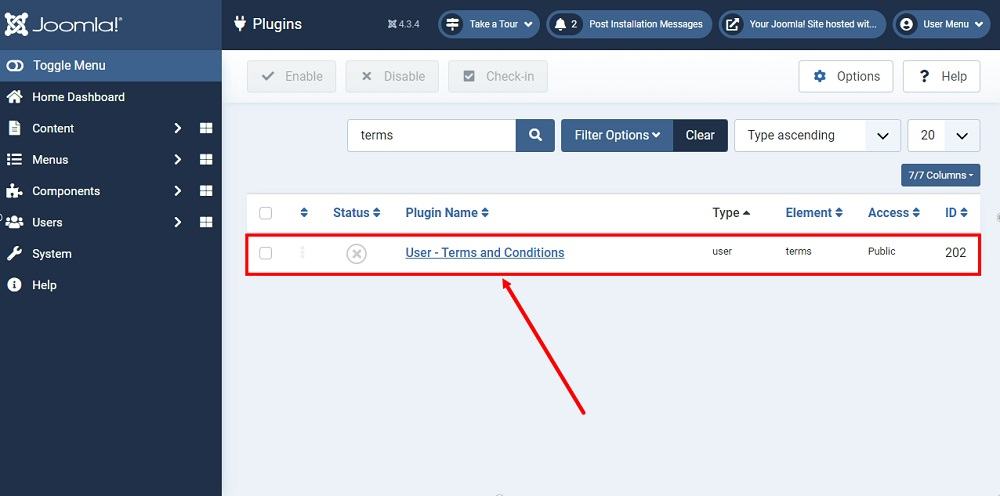
-
The Plugins: User - Terms and Conditions Editor will open. On the right side, you'll find the plugin Status marked as Disabled. Change the status to Enabled:
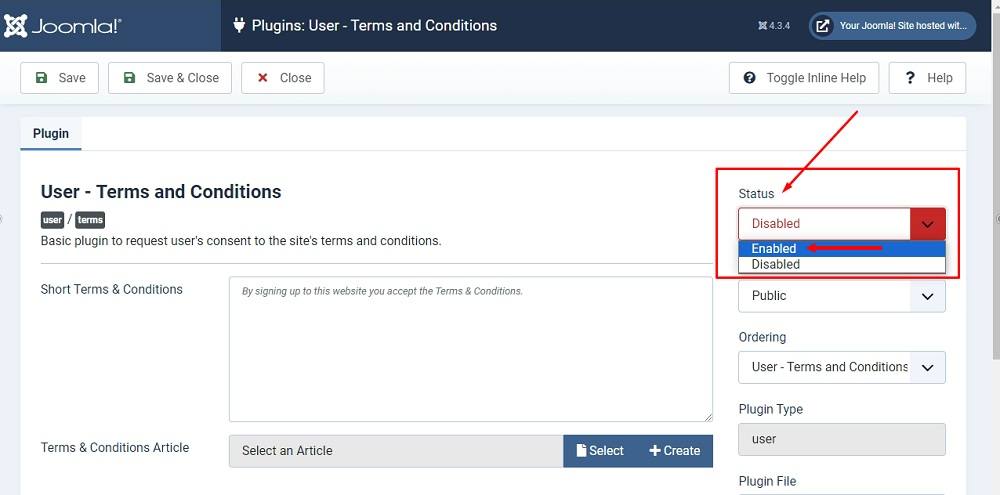
-
Below you'll see the Terms and Conditions Article section options: Select and Create. Select the Select option to link your Terms and Conditions page (article) here:
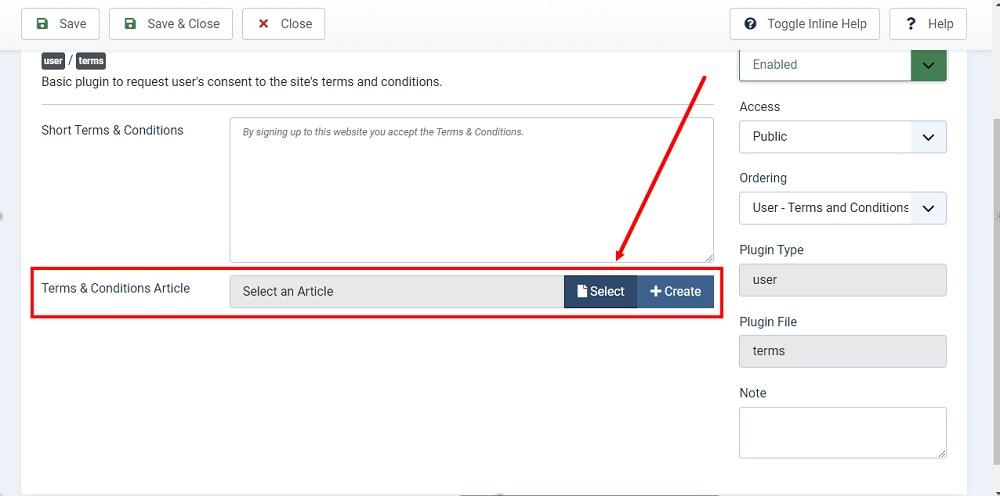
If you do not have a Terms and Conditions, you can use our Terms and Conditions Generator and create one within minutes.
-
From the Select an Article list, select the Terms and Conditions Article:
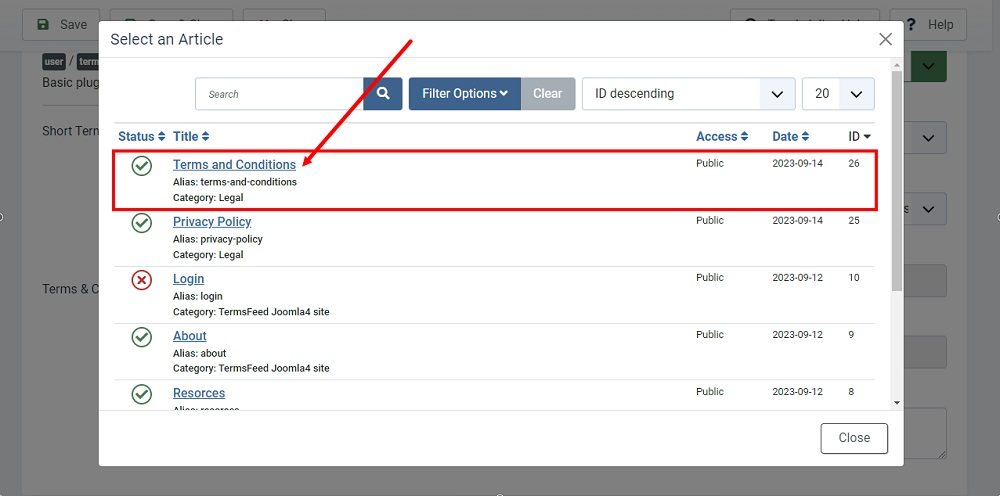
-
Click Save & Close:
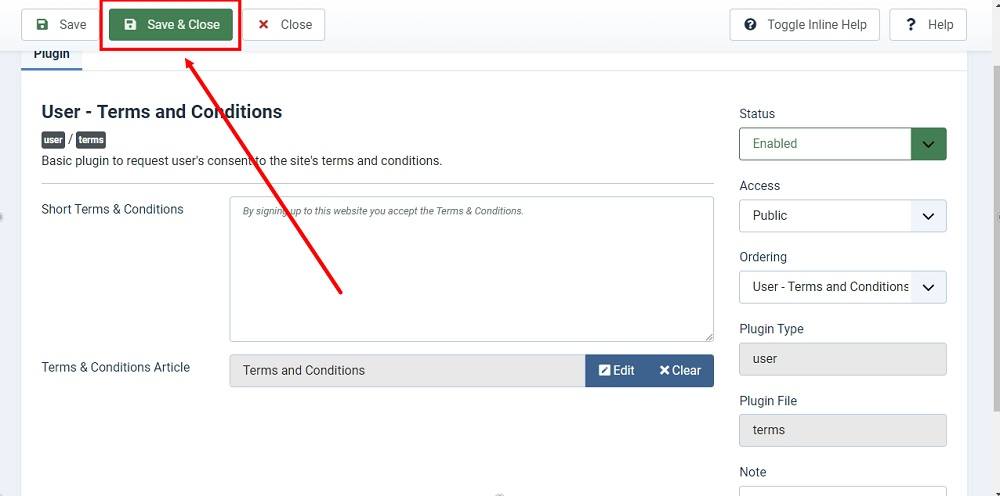
-
The plugin updates are saved. Go to preview to see changes:
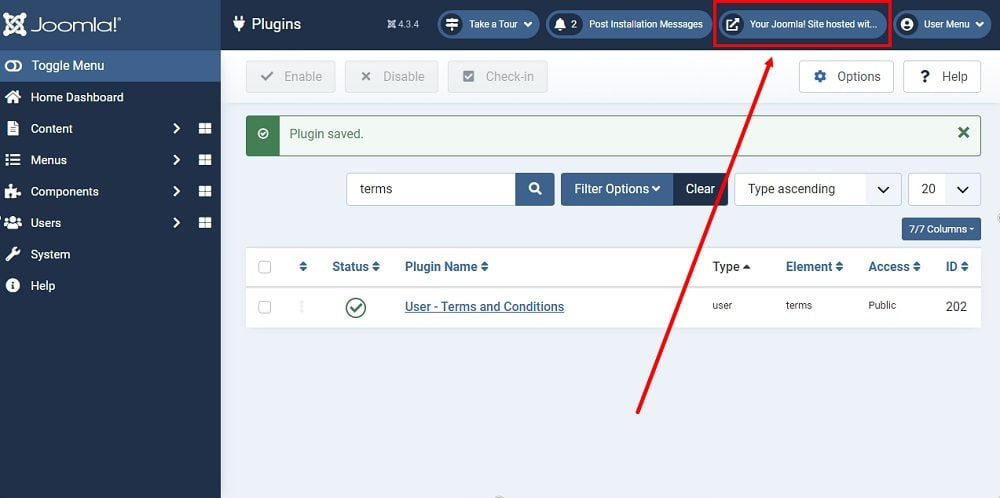
-
On the homepage, click on the Create an account, from the Login form section:
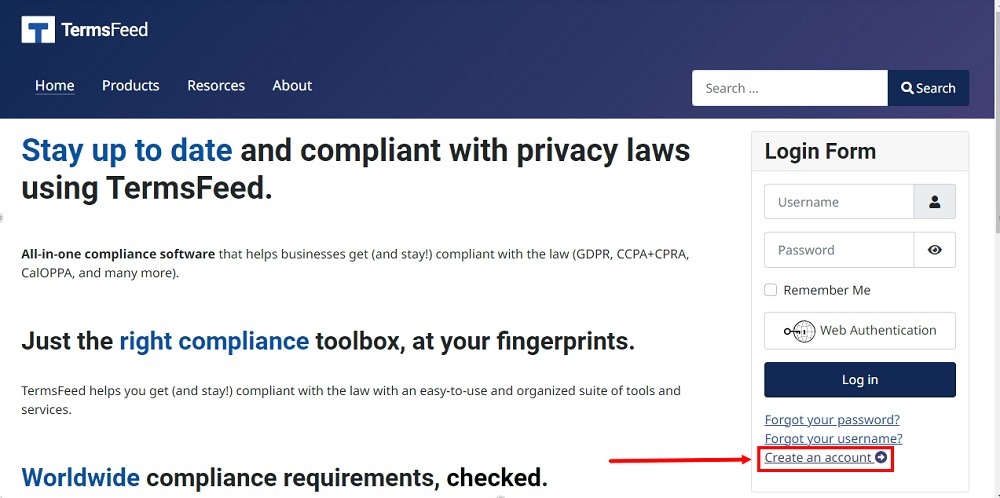
-
The User Registration page will open. You'll see the Terms & Conditions section added before the register button. The section consists of the following:
-
A brief notice - displayed above the Terms and Conditions checkbox:
"By signing up to this website you accept the Terms & Conditions"
You can leave it as it is and the displayed message will be used or you can enter your own custom text.
-
A link to the Terms and Conditions page (article) with the asterisk indicator of being required to provide an answer
-
2 radio buttons with available options: "I agree" and "I do not agree"
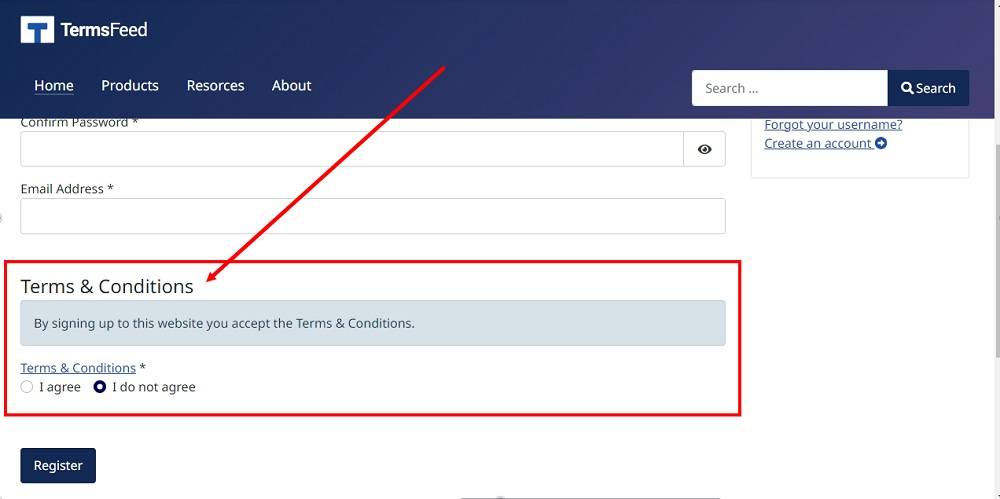
-
-
You're done!