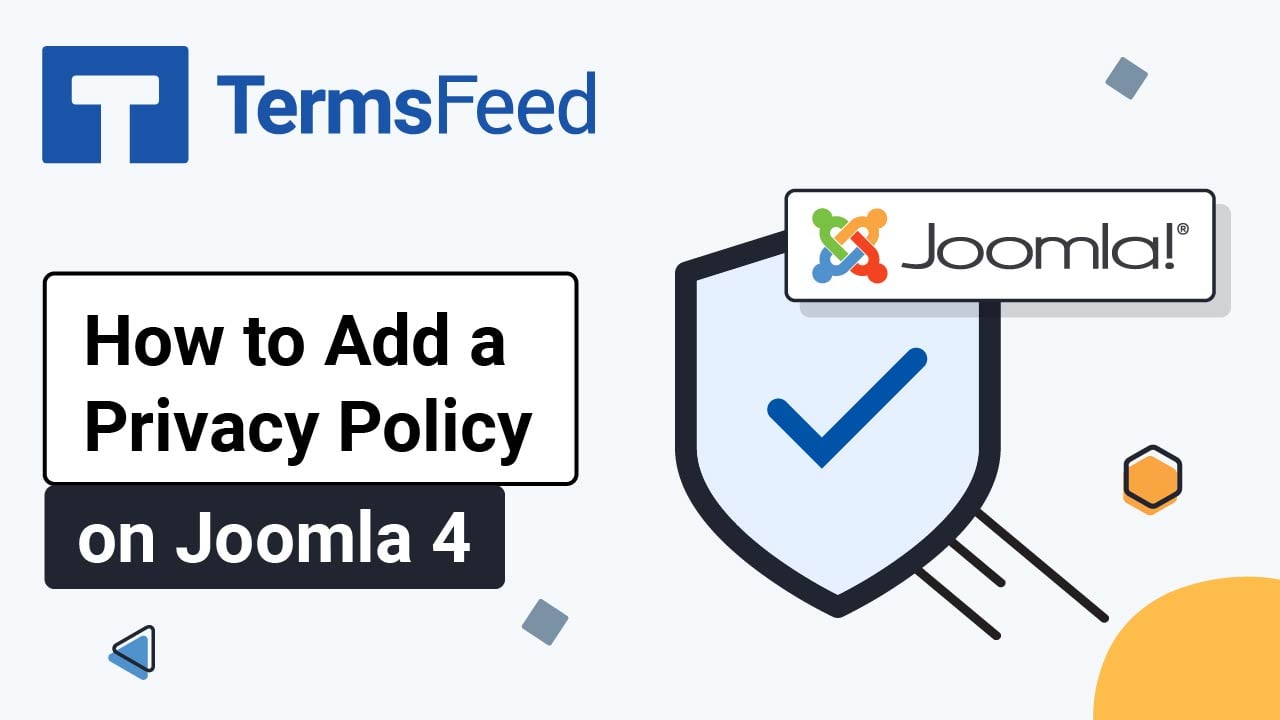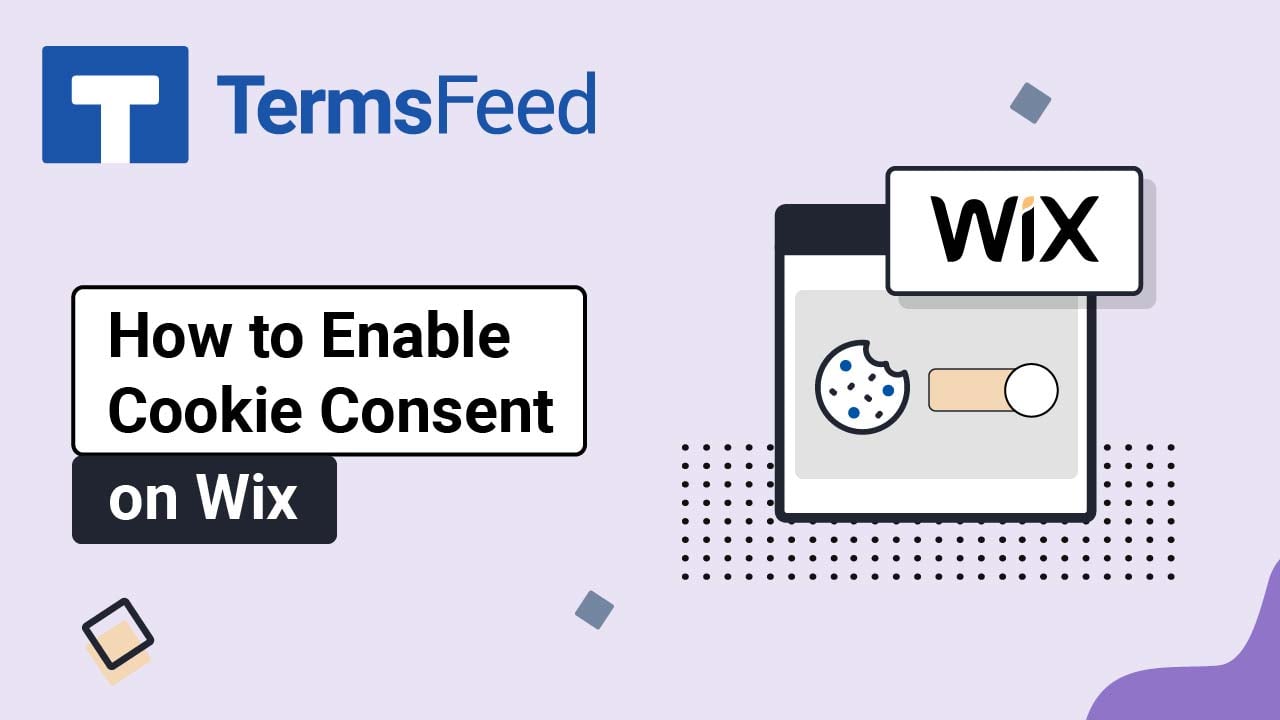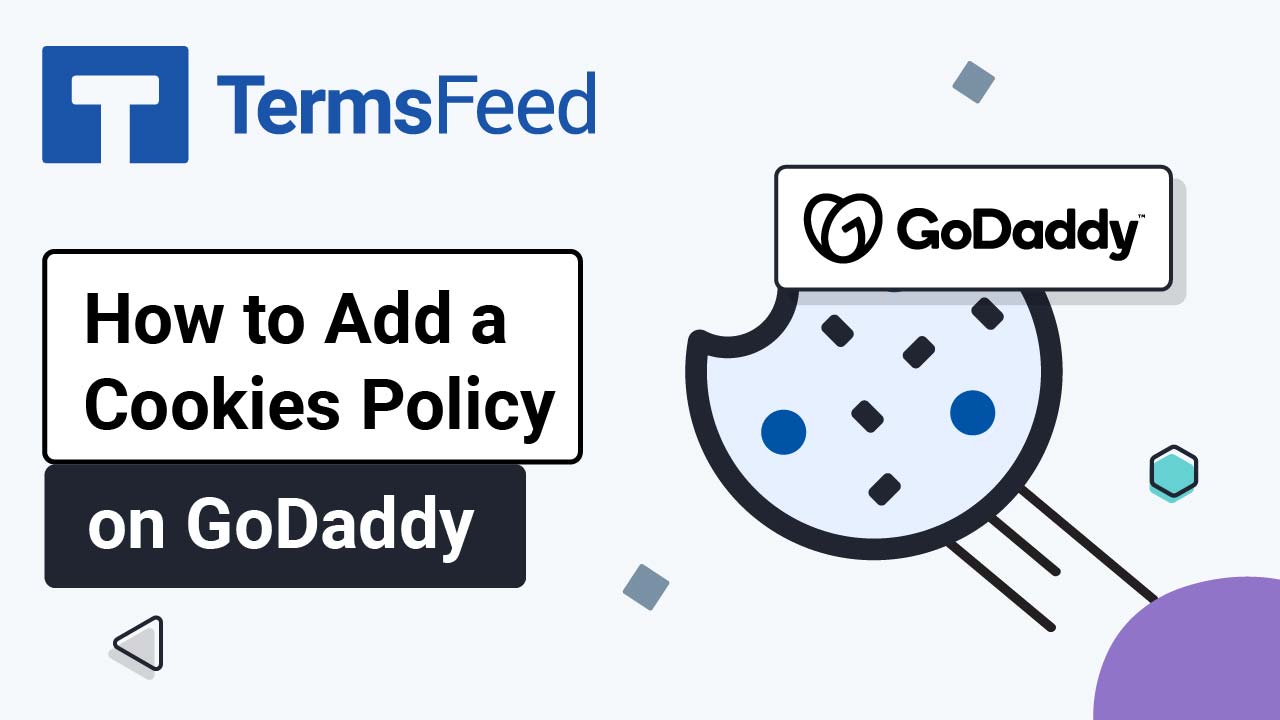You can download these instructions as PDF file.
Steps
-
Log in to GoDaddy.
-
From the Dashboard, click on Edit Website:
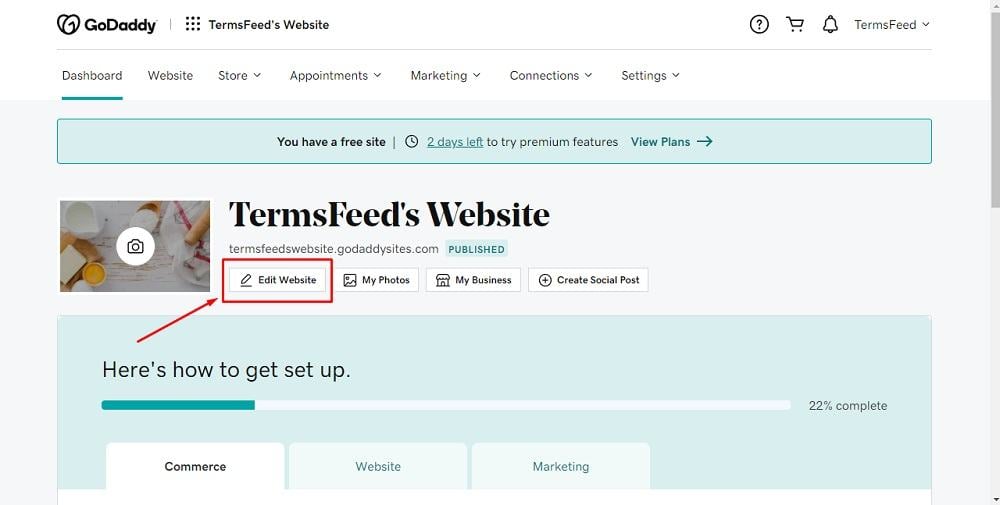
-
When the Website Builder opens, go to Site Menu and click on + to add a new page:
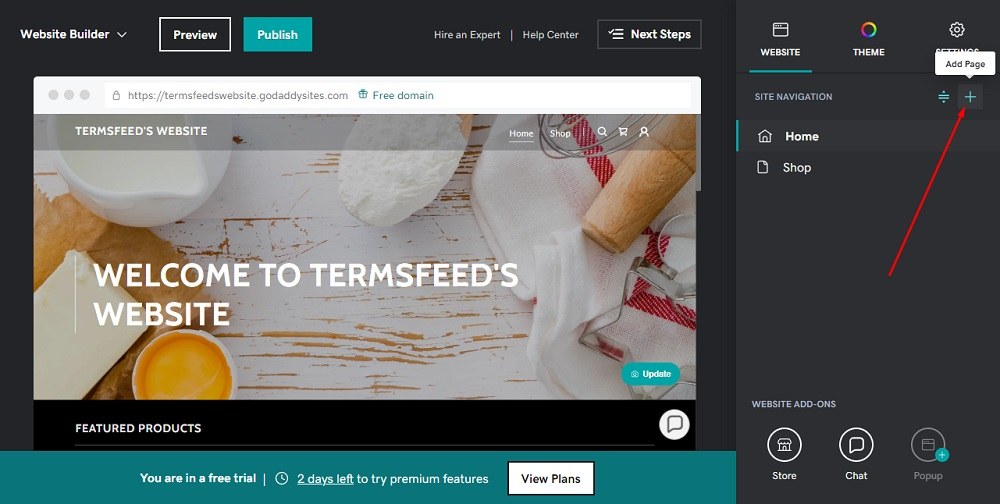
-
Under Add New Item, select the Link to external website option:
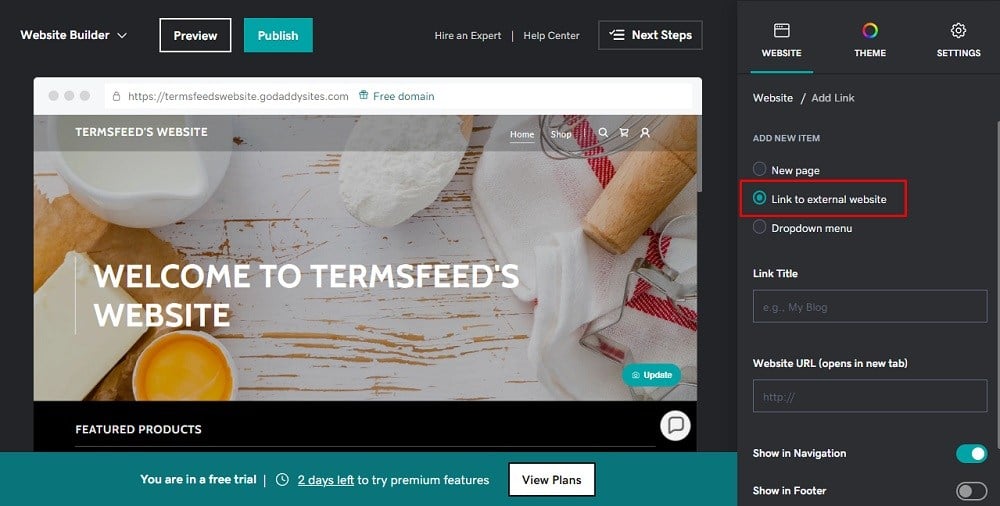
-
To get the Privacy Policy URL link, go to the TermsFeed Privacy Policy Generator. From here you can create a Privacy Policy and get the hosted Privacy Policy URL.

-
Once you copy the Privacy Policy URL, go back to GoDaddy's Website Builder. Enter "Privacy Policy" in the Title field. Paste the generated hosted Privacy Policy URL in the Website URL field. Then click the toggle for Show in Footer and click the Create Link button at the bottom:
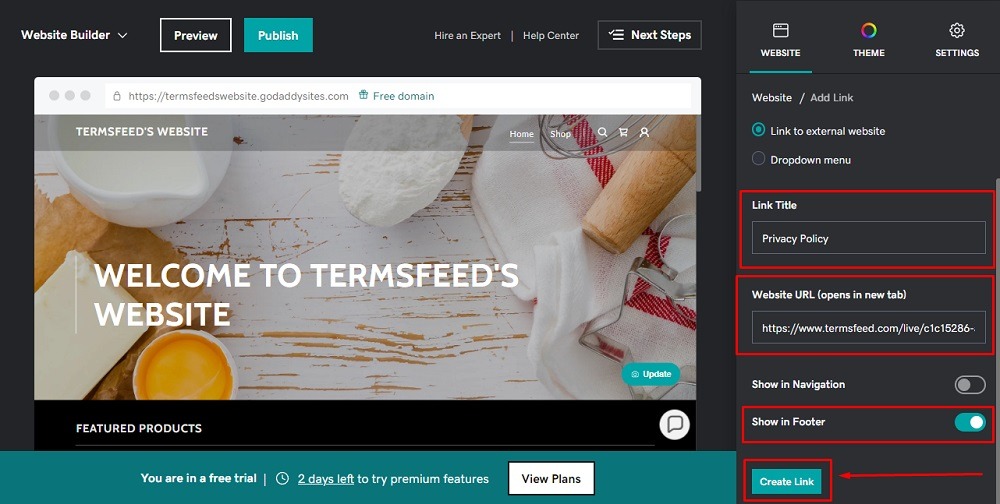
-
That's it. You're done.