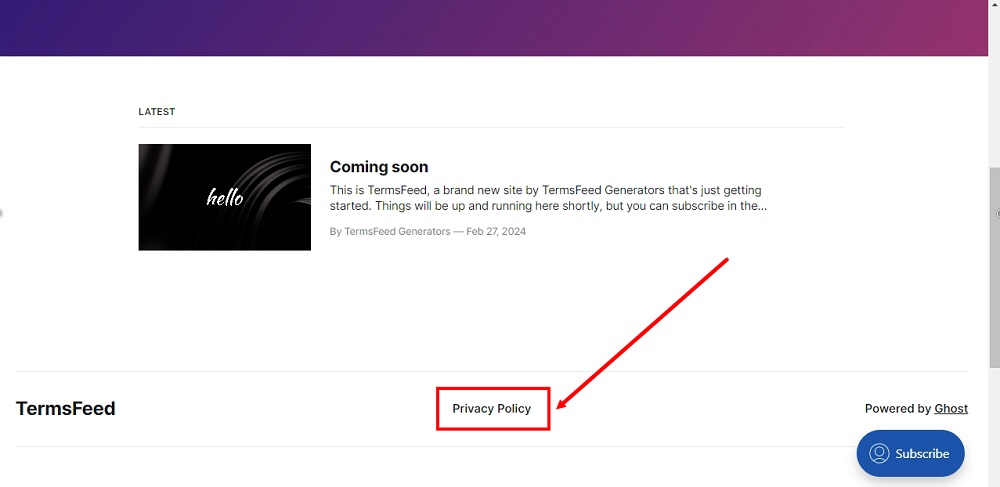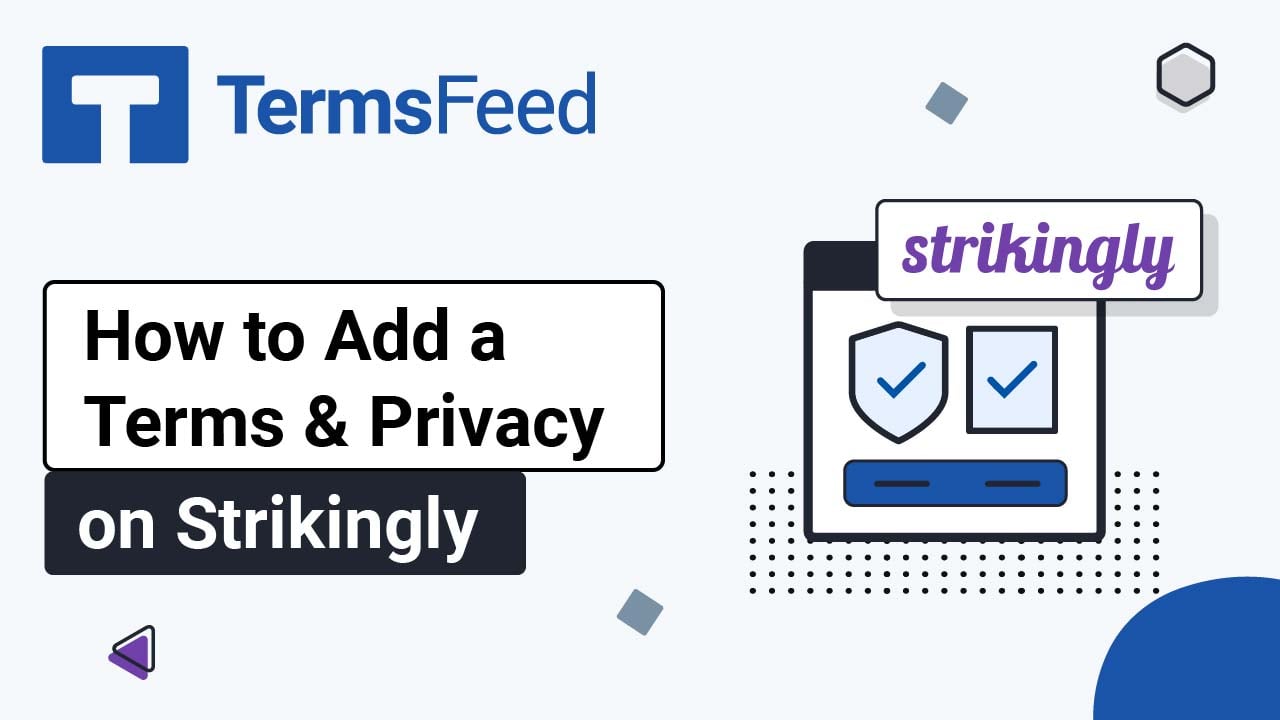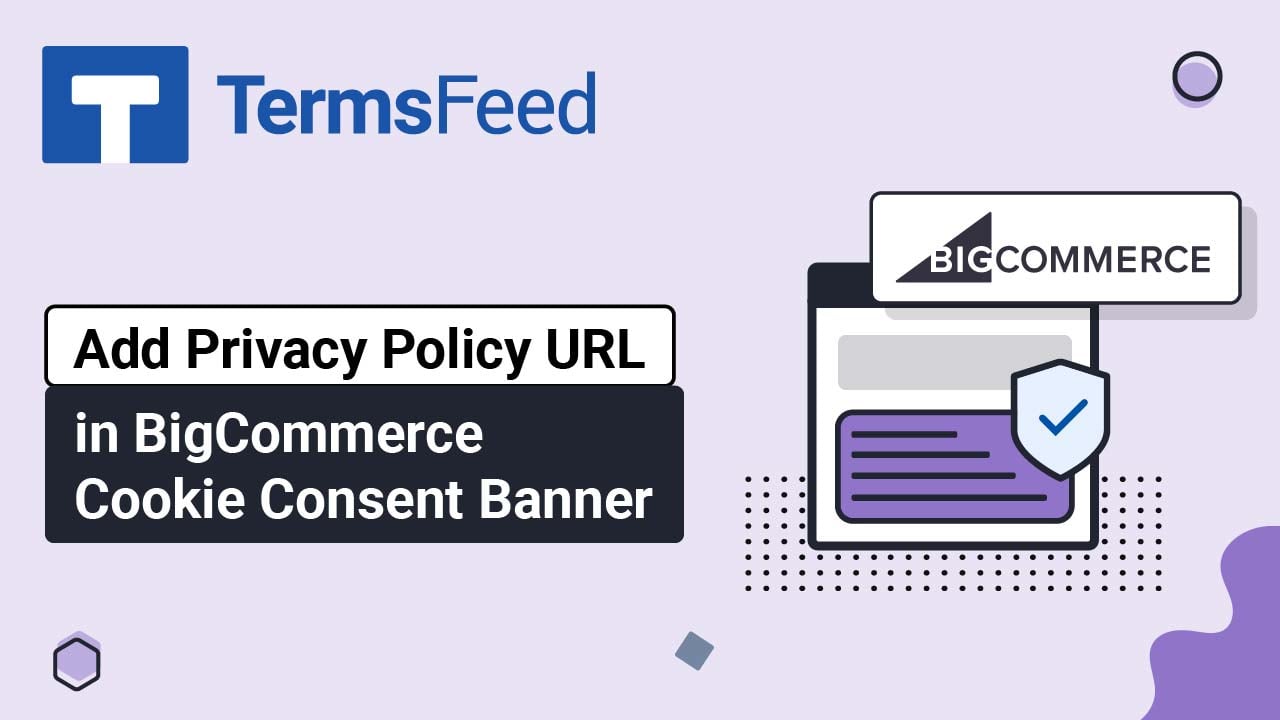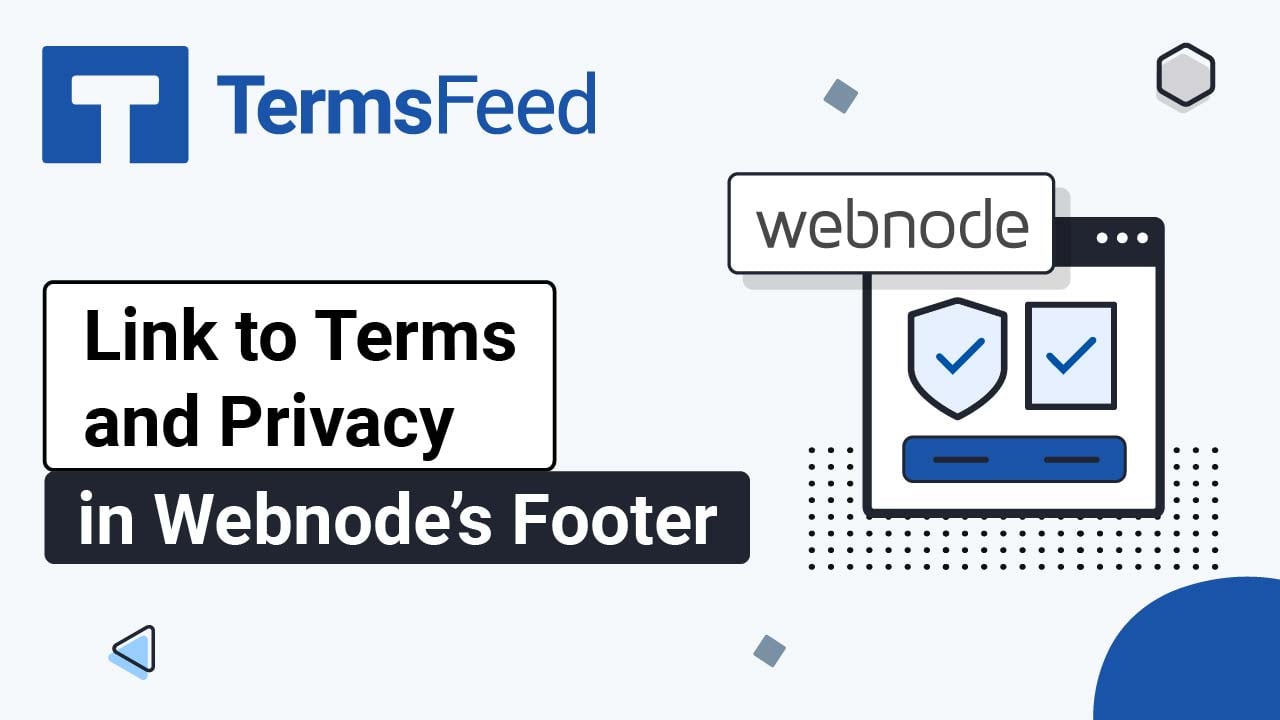Steps
-
Log in to Ghost. From the Dashboard, go to Pages:
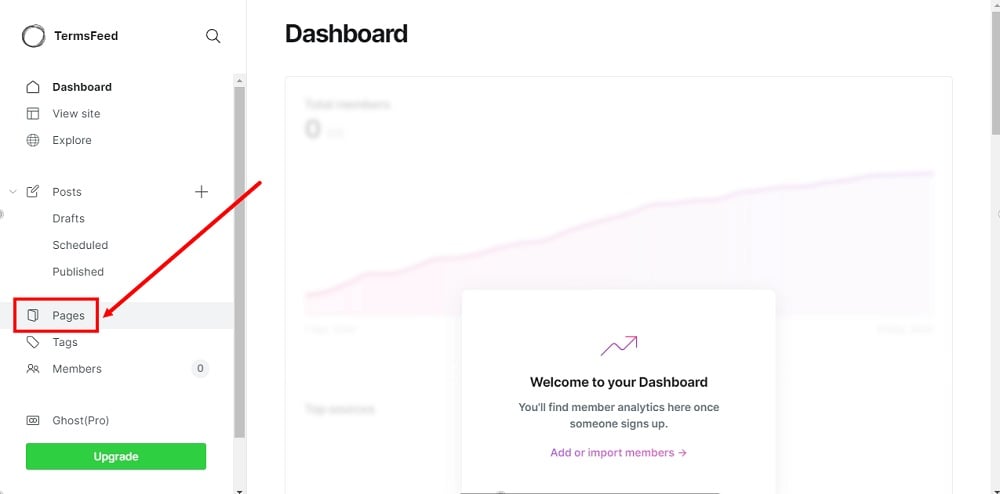
-
Click the New Page button:
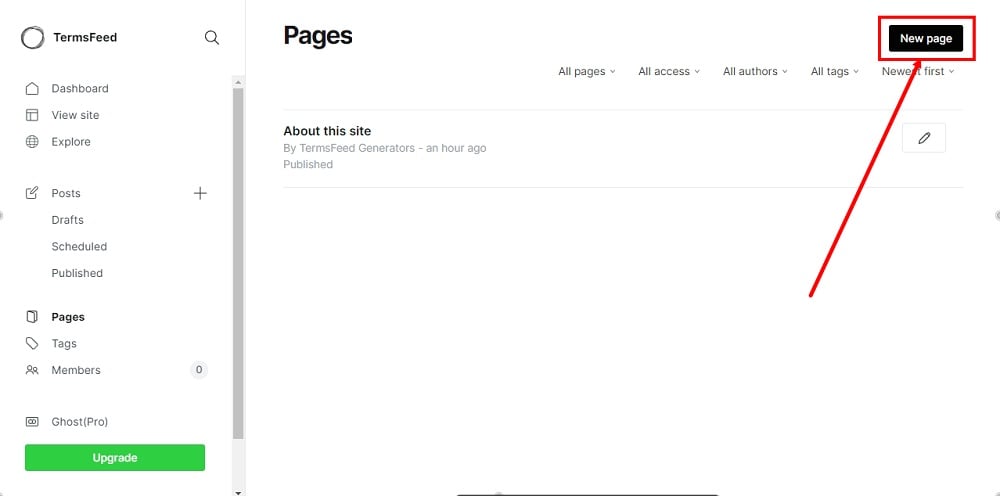
-
Add "Privacy Policy" as the page title. In the page editor, select HTML from the dropdown menu:
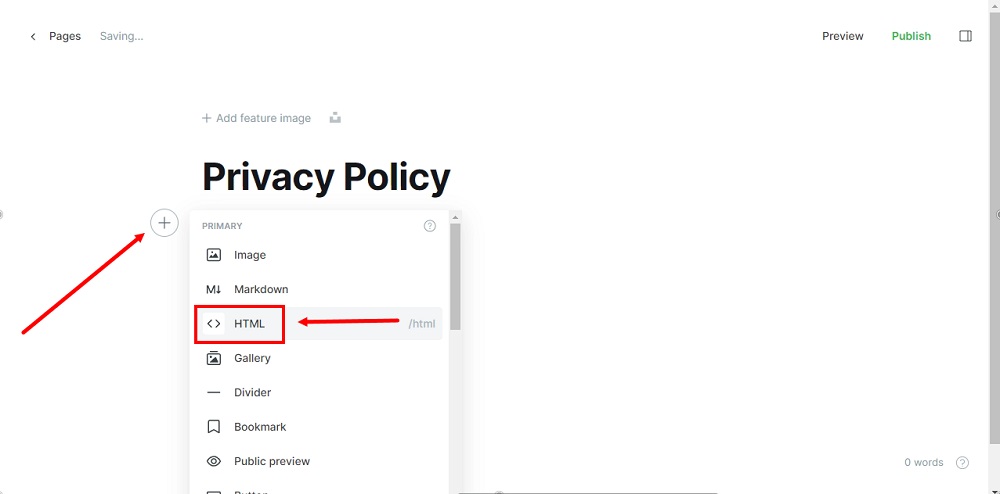
-
Add the text of your Privacy Policy.
If you do not have a Privacy Policy, you can use our Privacy Policy Generator and create it within minutes.
Once you have the Privacy Policy created by TermsFeed, let's get the policy text. Under the Copy your Privacy Policy section, click on Copy this to clipboard:
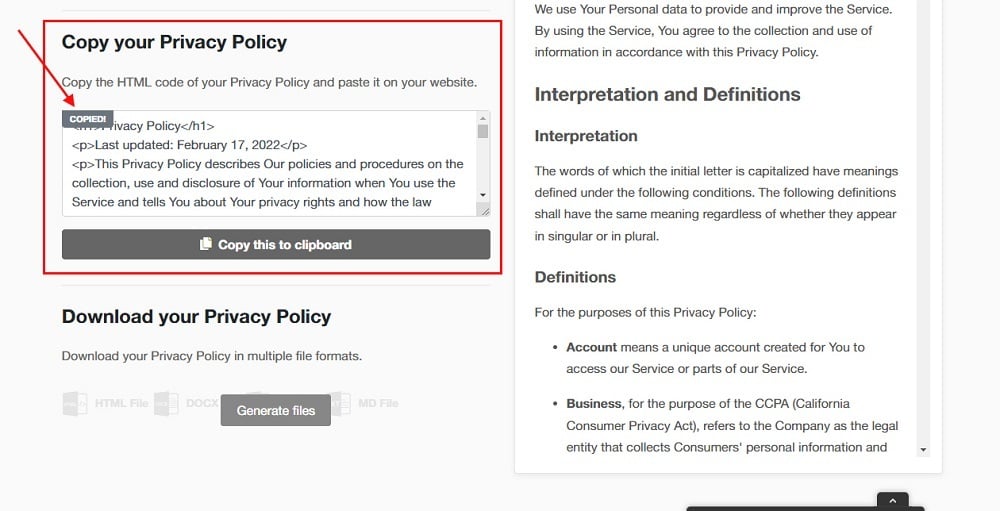
-
Paste the Privacy Policy HTML code in the page editor:
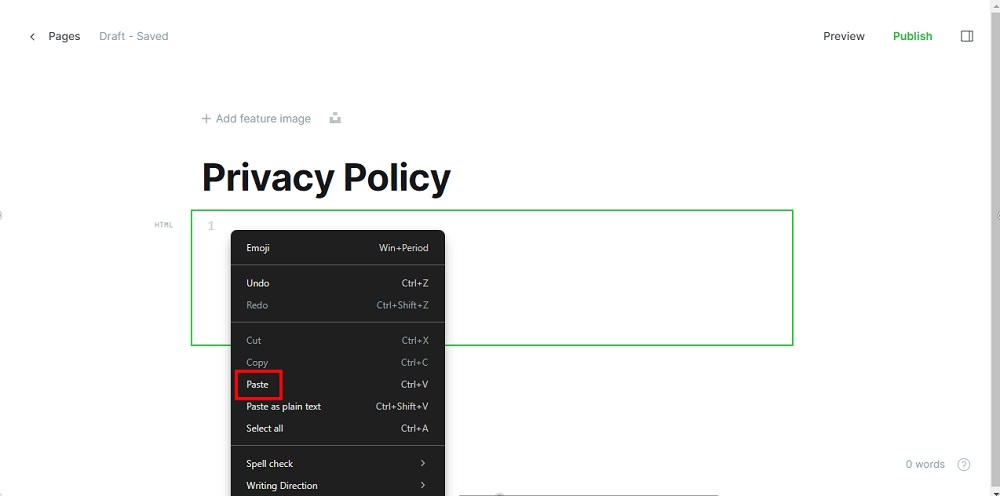
-
You can use Preview to see your page:
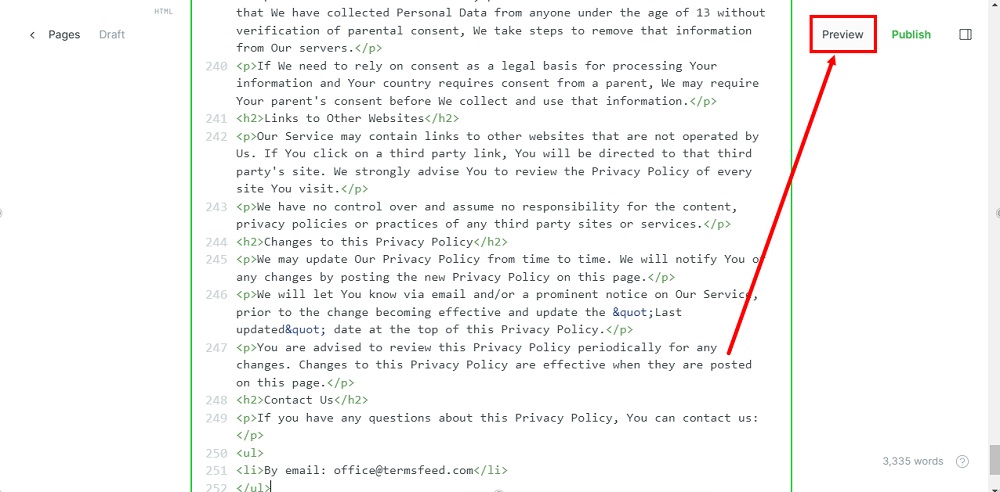
-
Or you can Publish your page right away by choosing the Publish option:
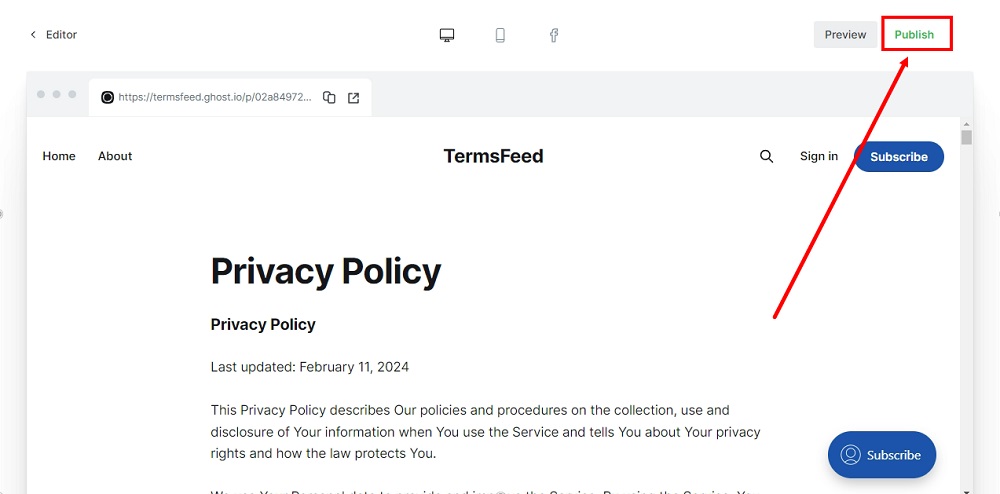
-
Your Privacy Policy page is now published:
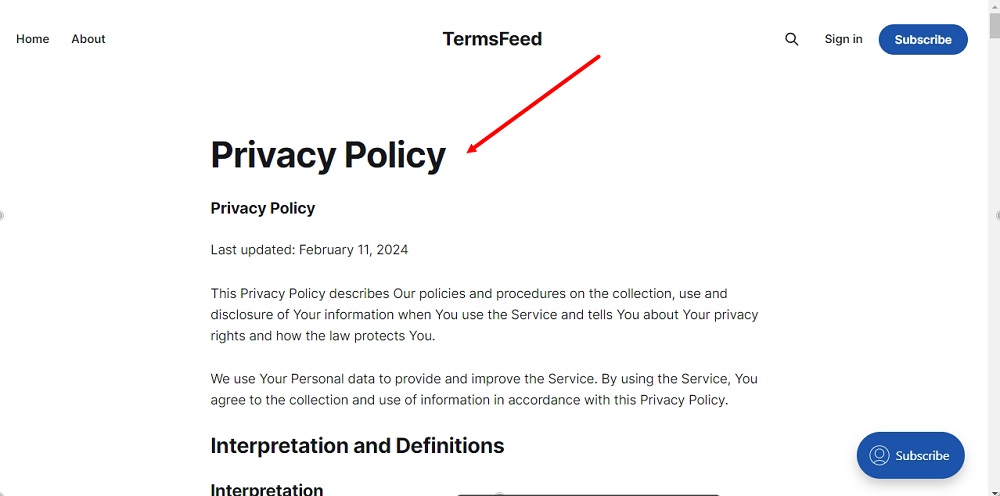
-
To connect your page with the menu, you'll need to go back to the Editor:
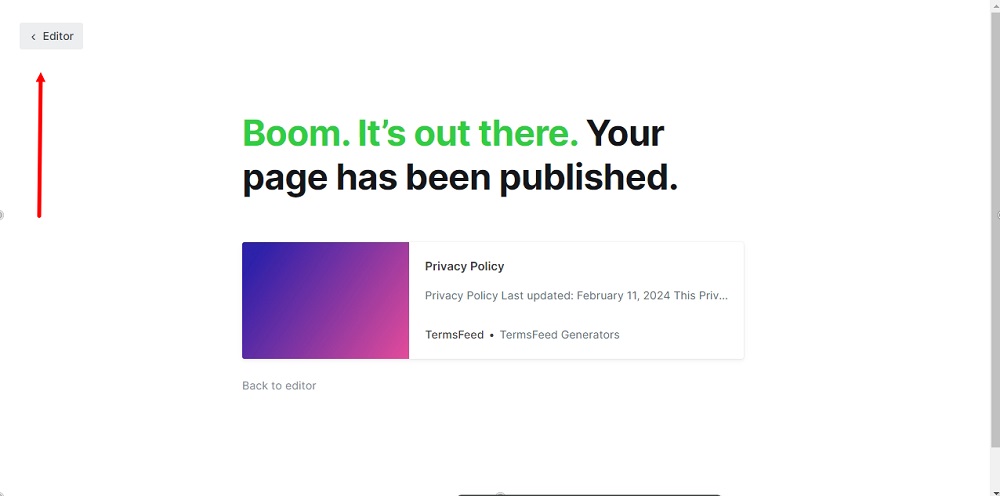
-
Go to Settings:
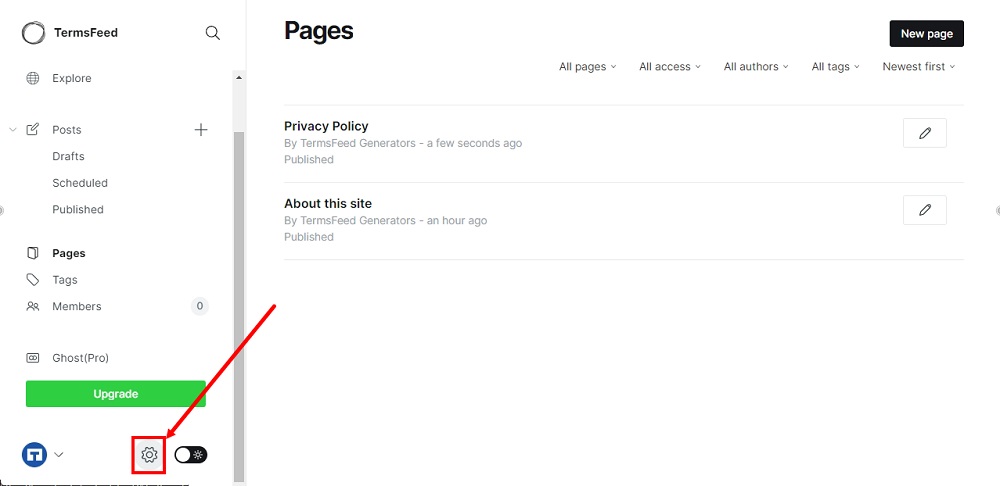
-
From the Site section, select Navigation:
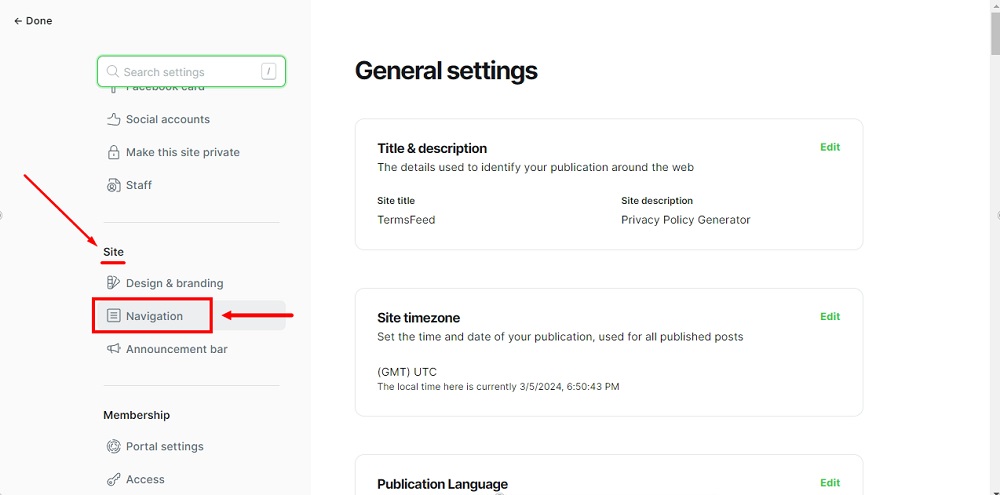
-
To open Navigation, click Customize:
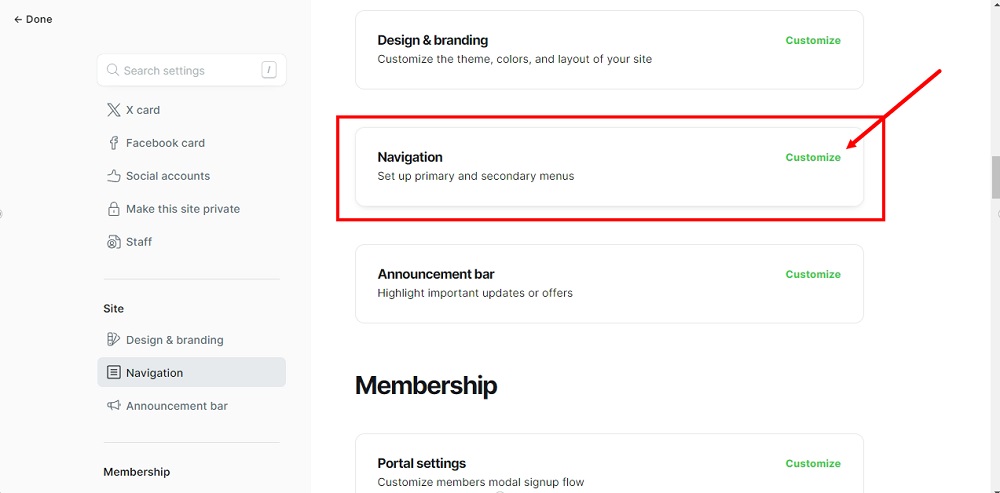
-
The Navigation window will open. Switch to the Secondary tab:
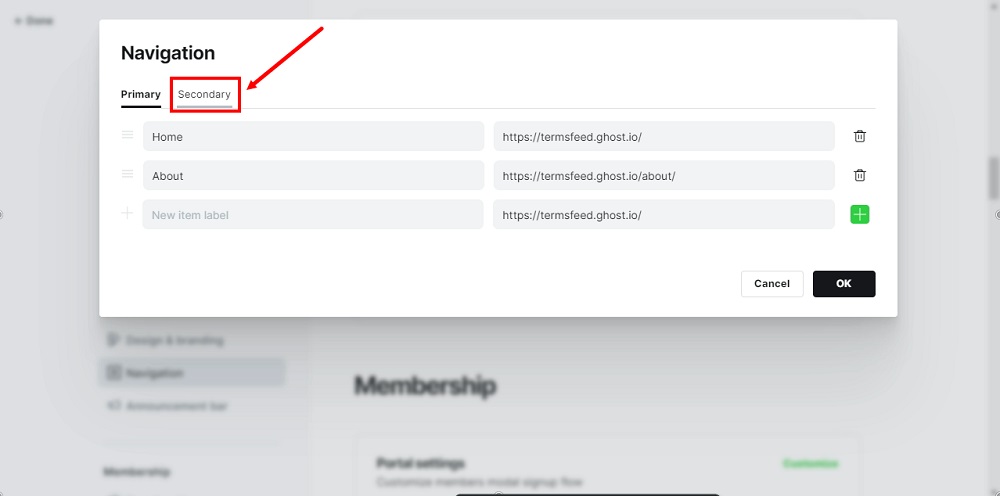
-
Name your new item the same as your new page: "Privacy Policy":
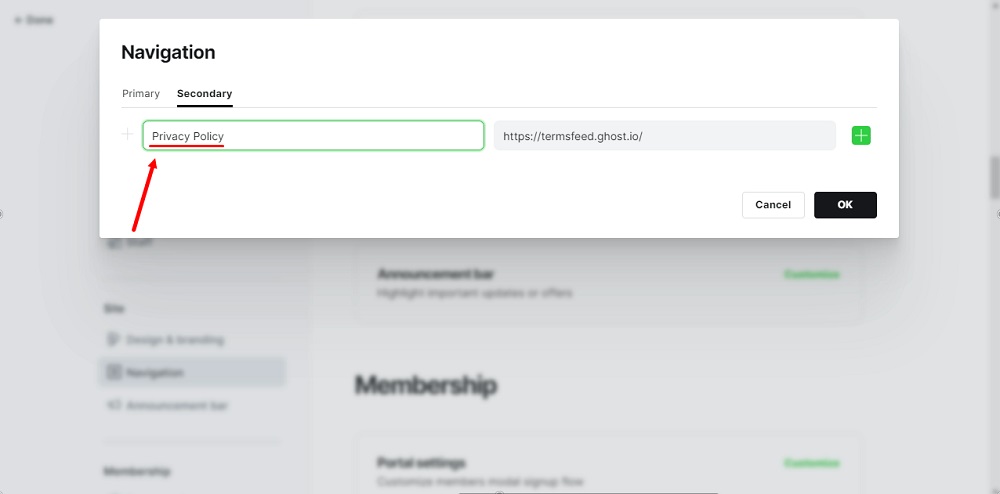
-
In the next field, paste the link of your newly created page and click OK:
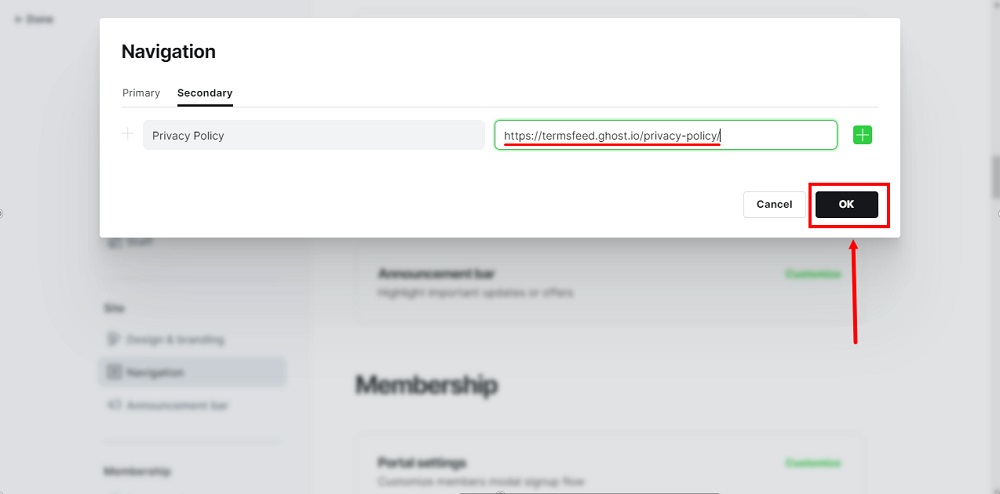
-
To see your changes, go back to the Done option in the upper left corner:
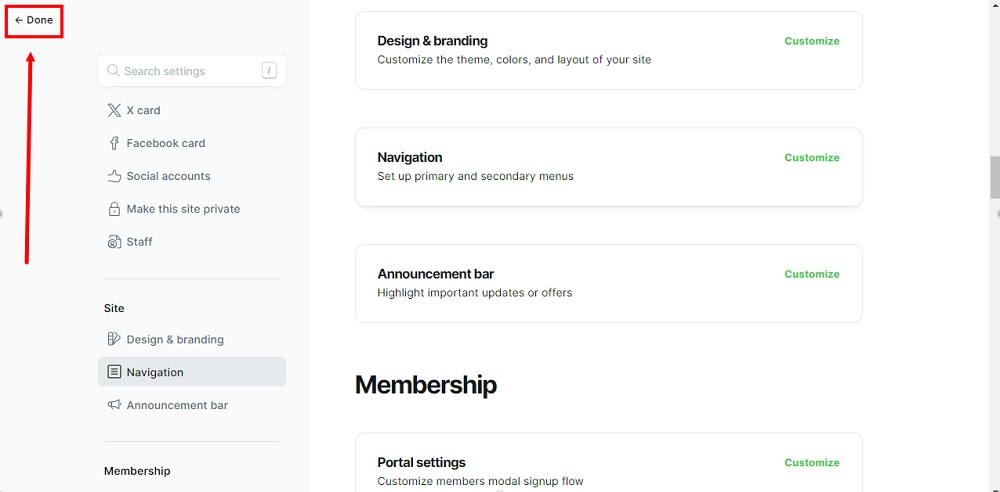
-
Use View site to preview changes in the editor or the open link option to view changes on your live website:
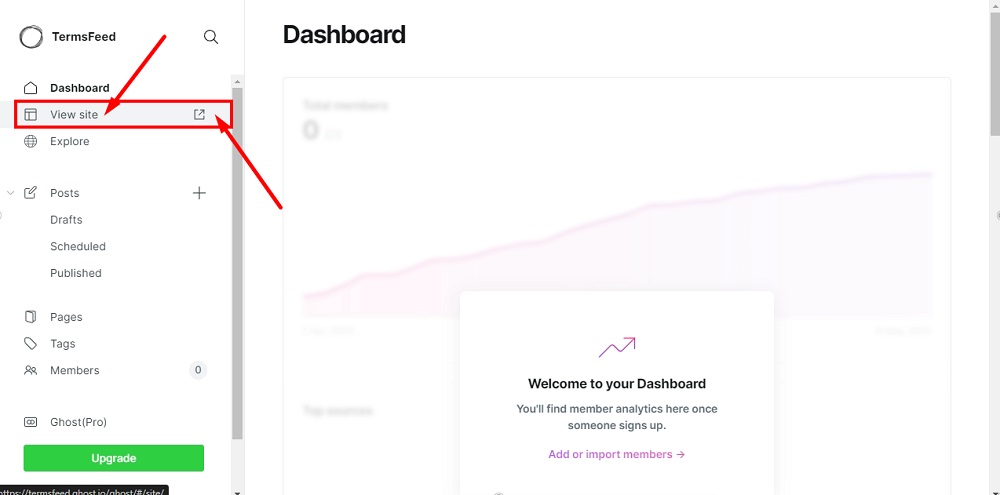
-
The Privacy Policy page is linked and displayed at the secondary navigation of your website: