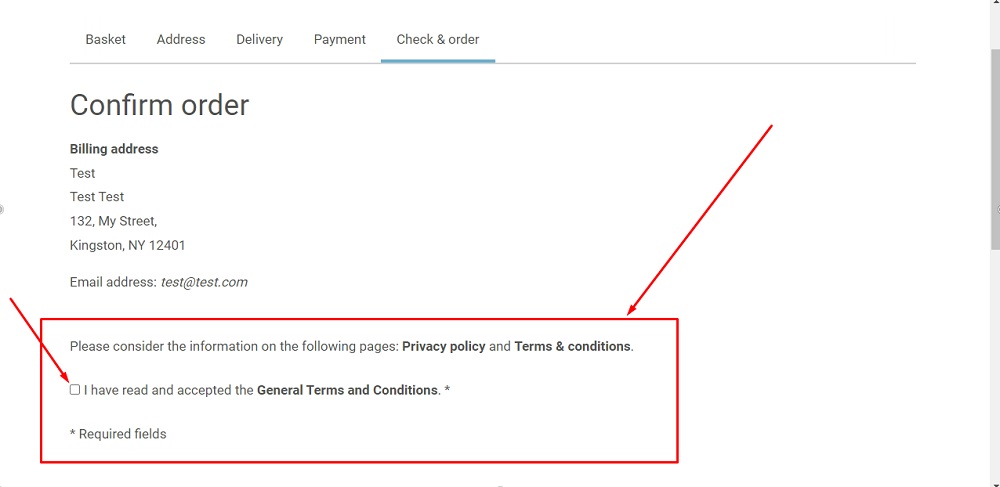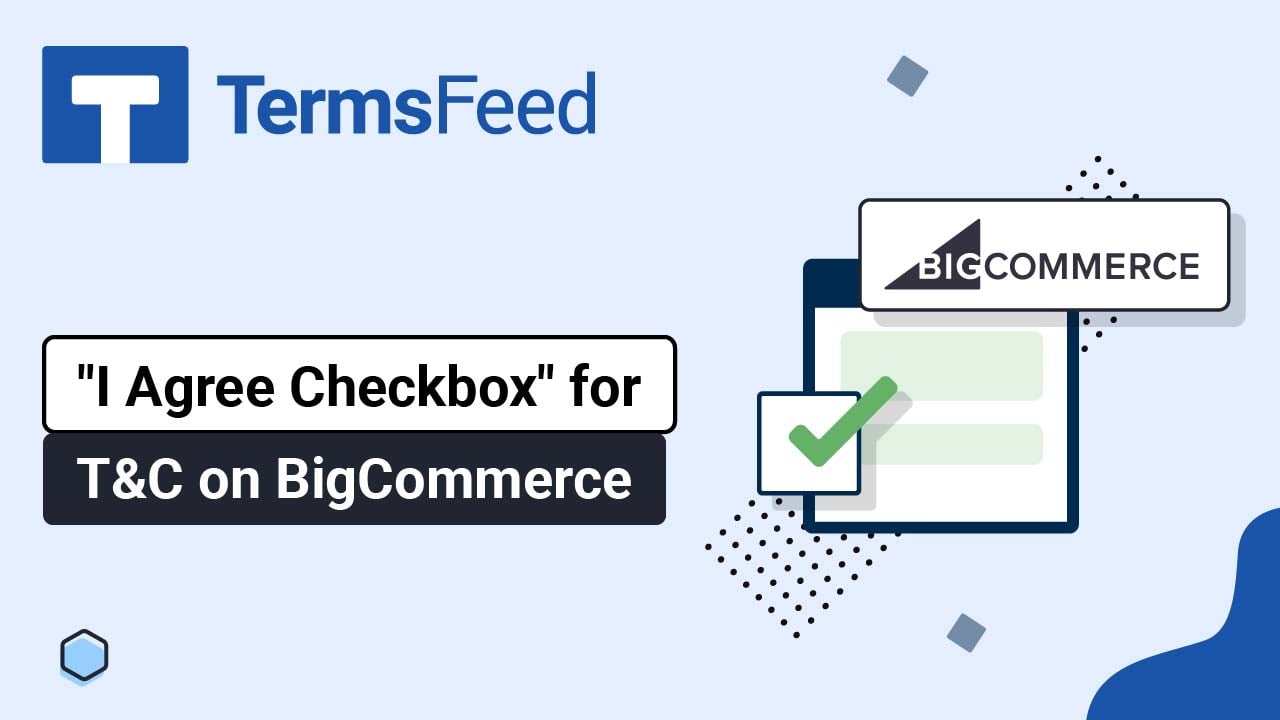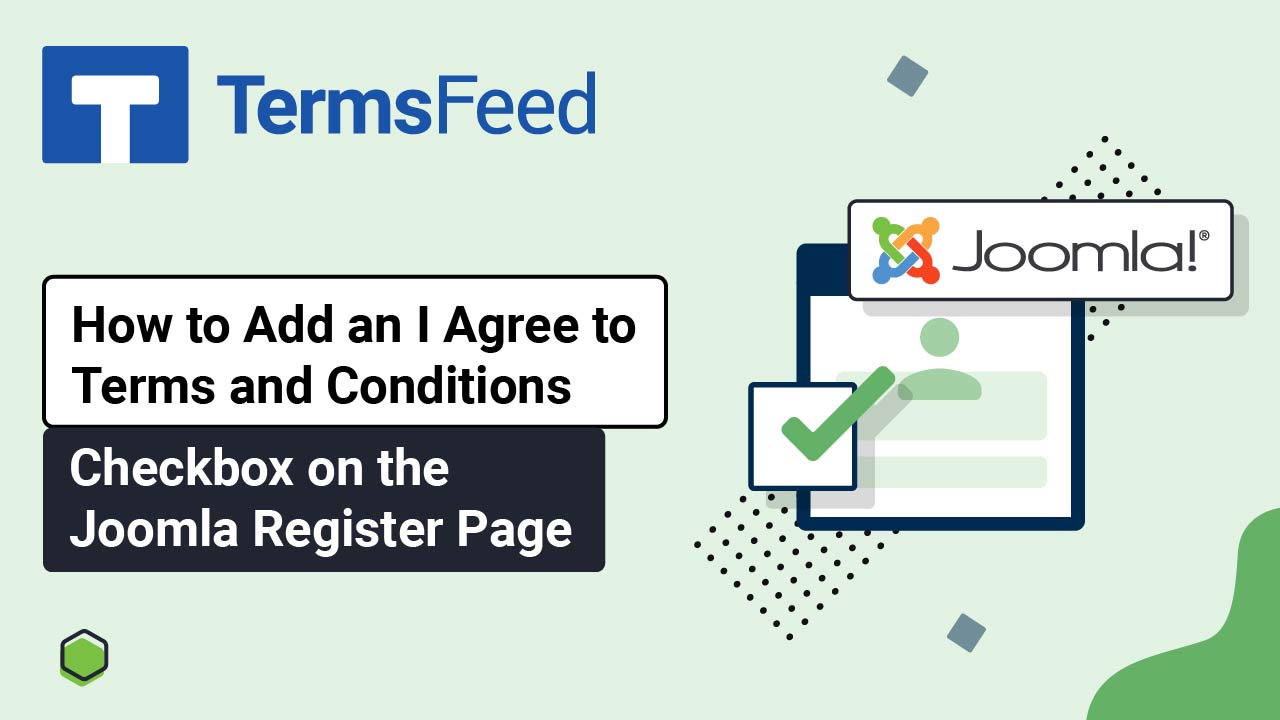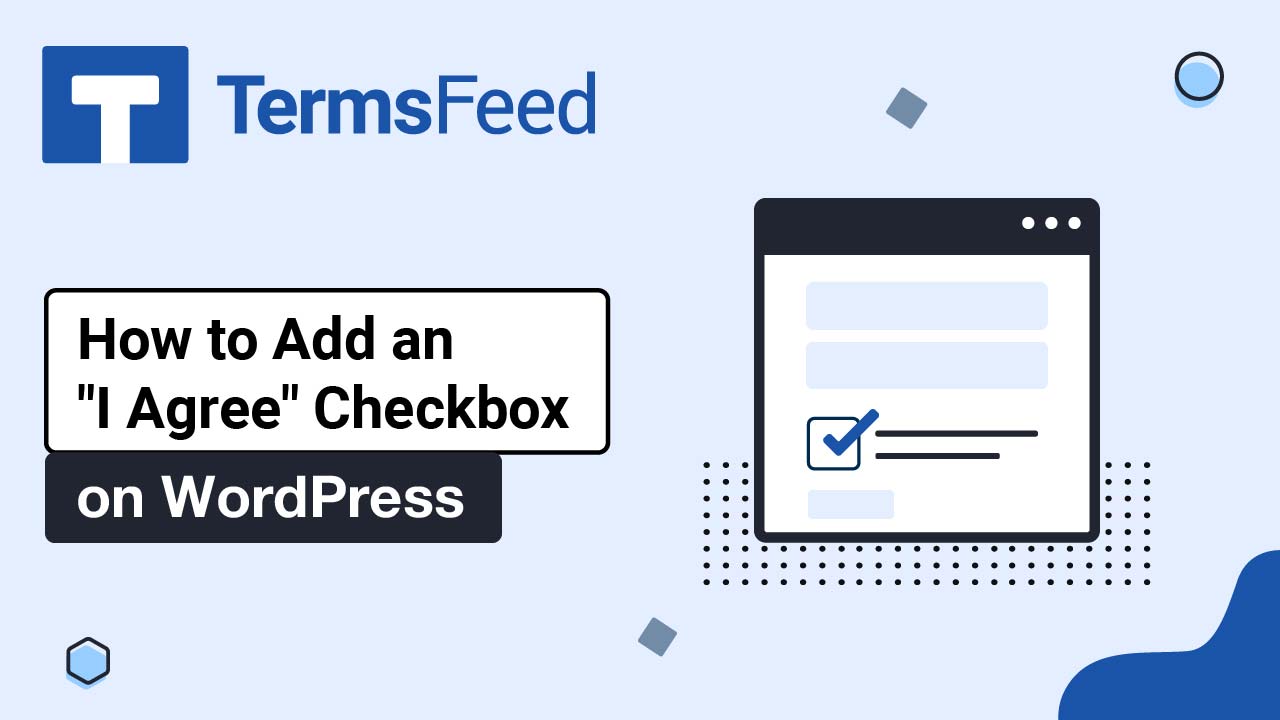Steps
-
Log in to your ePages account. Go to Settings:
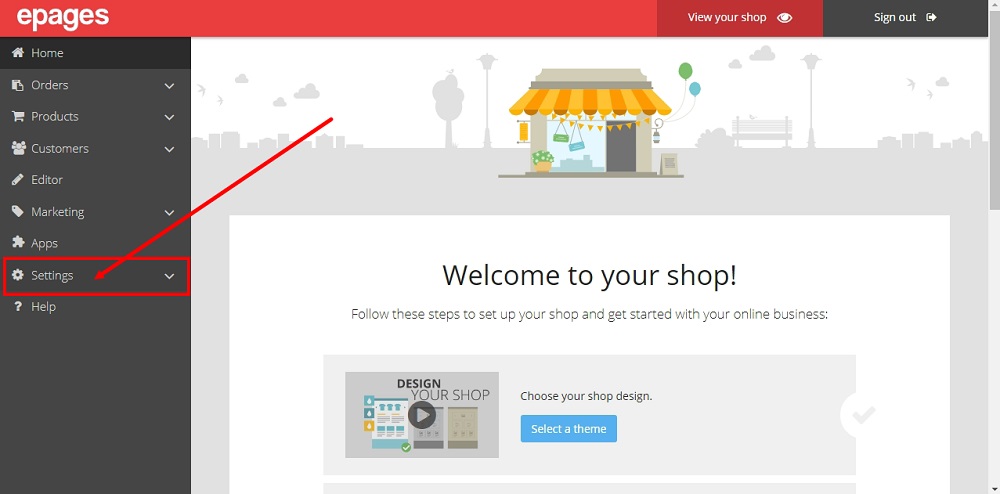
-
Select Checkout:
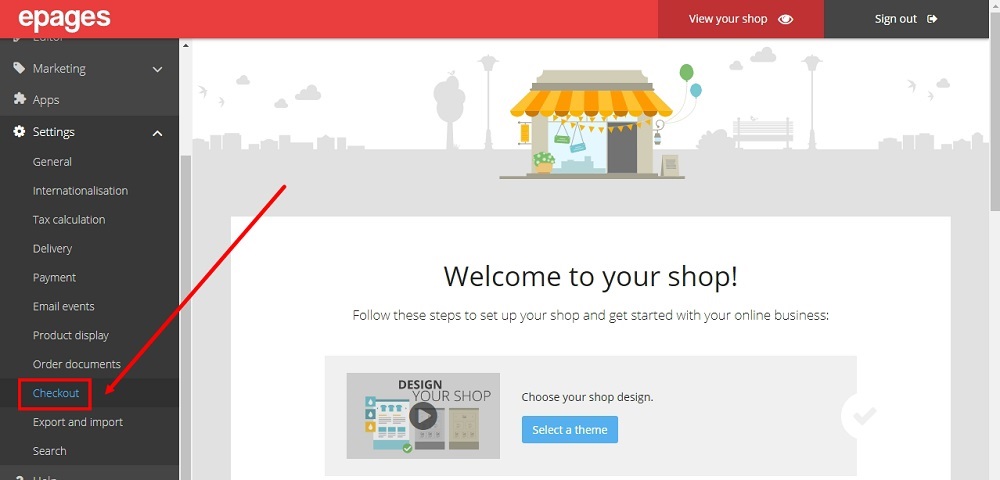
-
The Checkout options will open. Under General - Legal Notes, select Yes for Confirm terms and conditions before ordering:
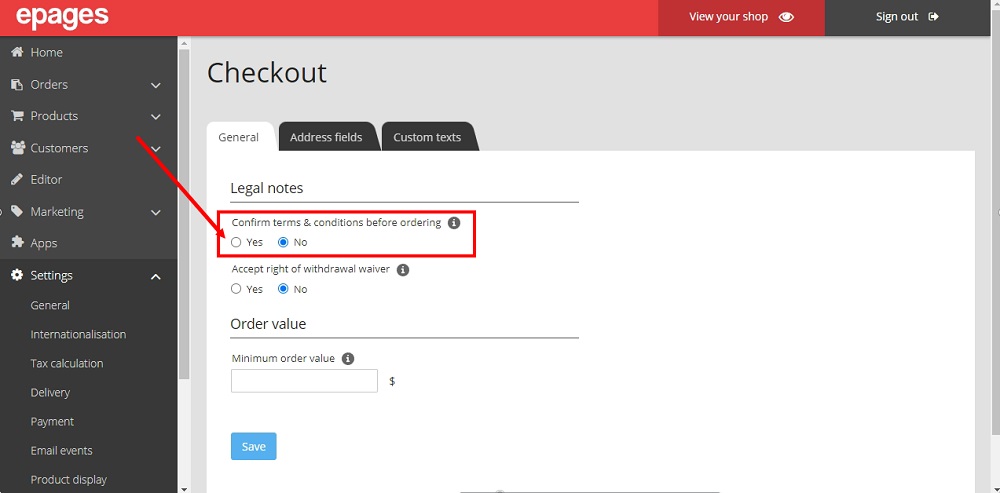
-
Click Save:
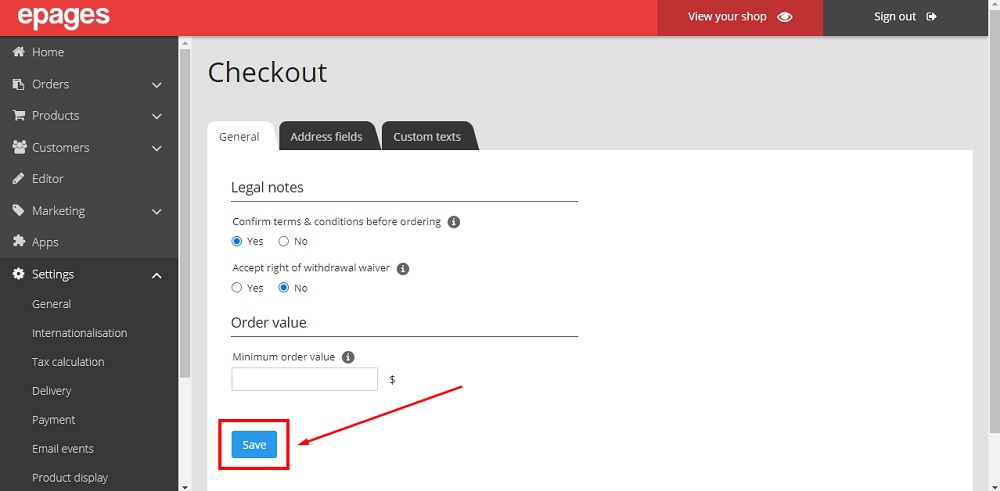
-
Switch to the Custom Texts tab:
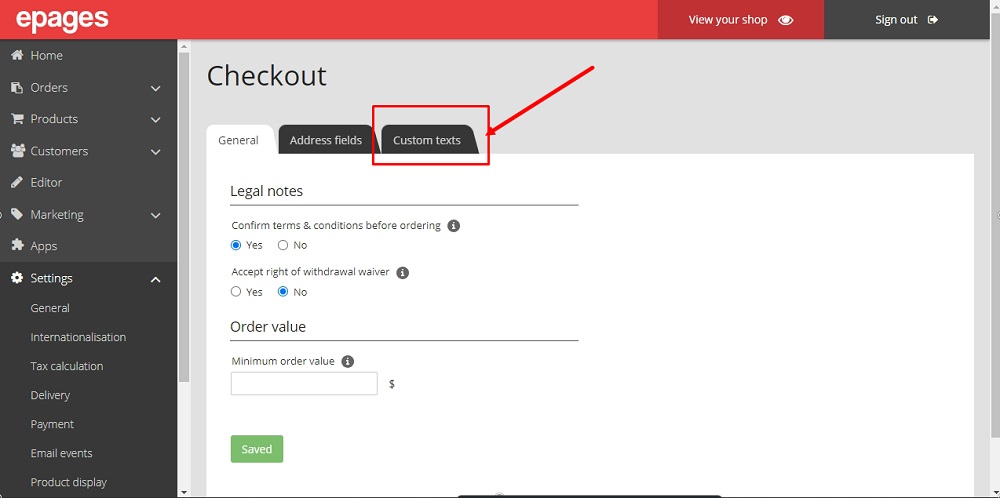
-
Scroll up to the Information displayed at the checkout step "Check and Order" and edit the text:
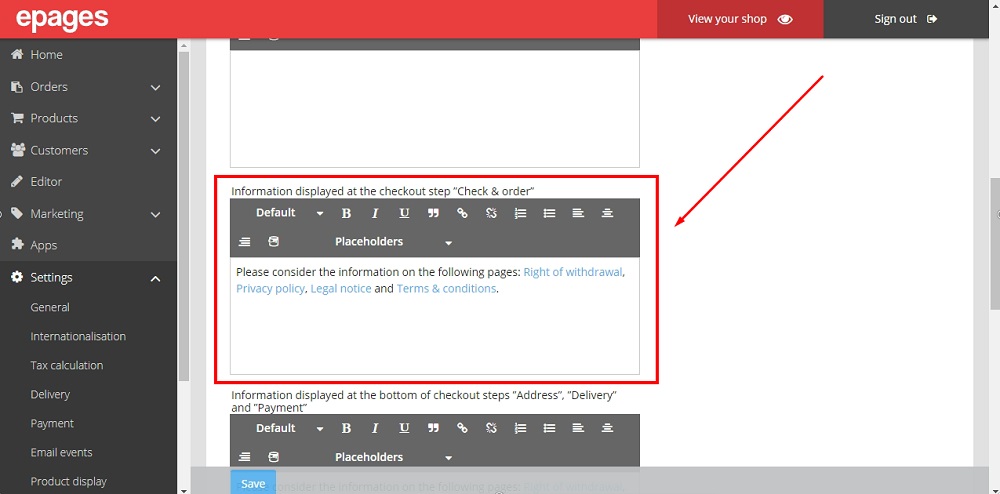
-
Apply text edits where you see fit for the checkout steps. When done, click Save at the bottom:
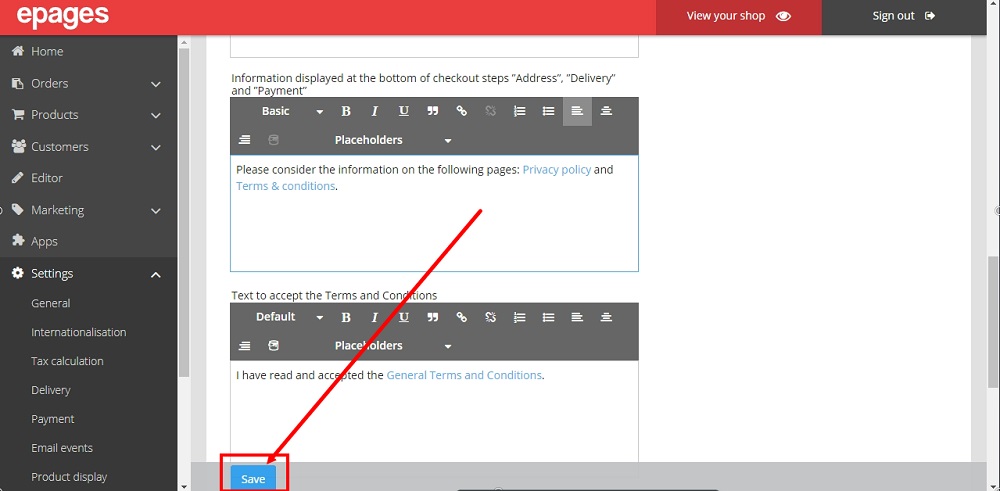
-
The information is now displayed at the Check and Order step of the Checkout page: