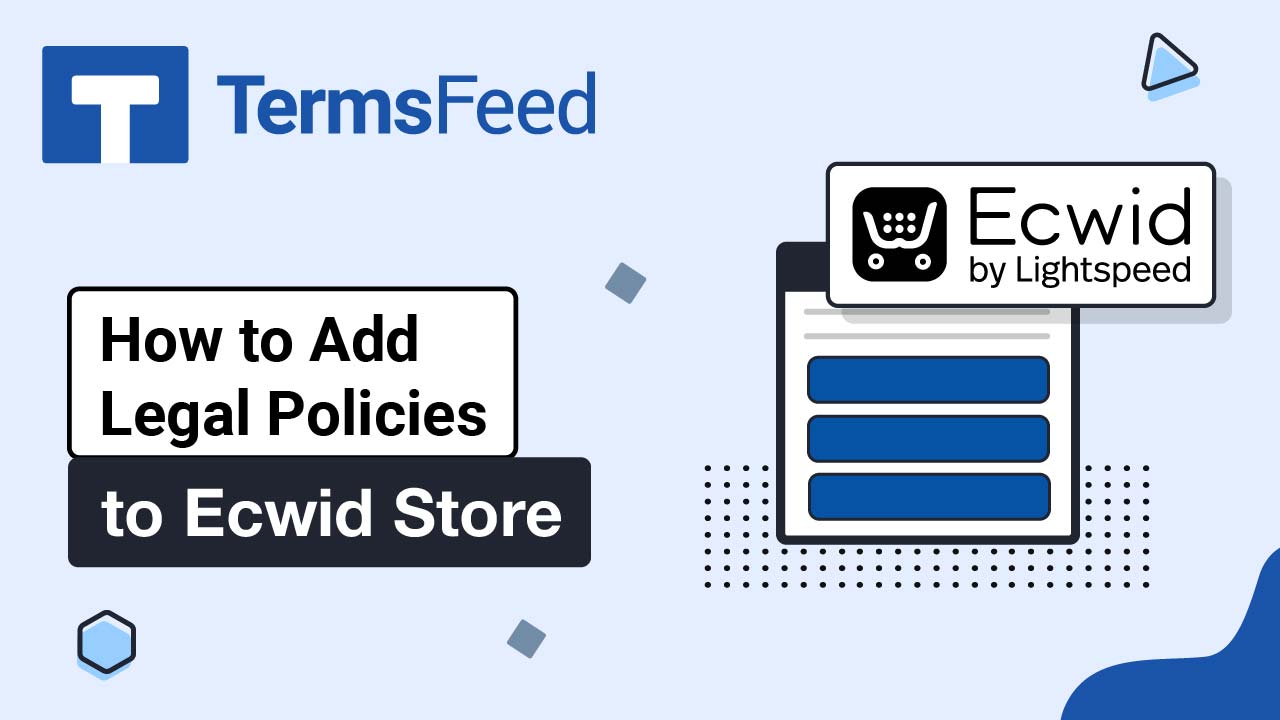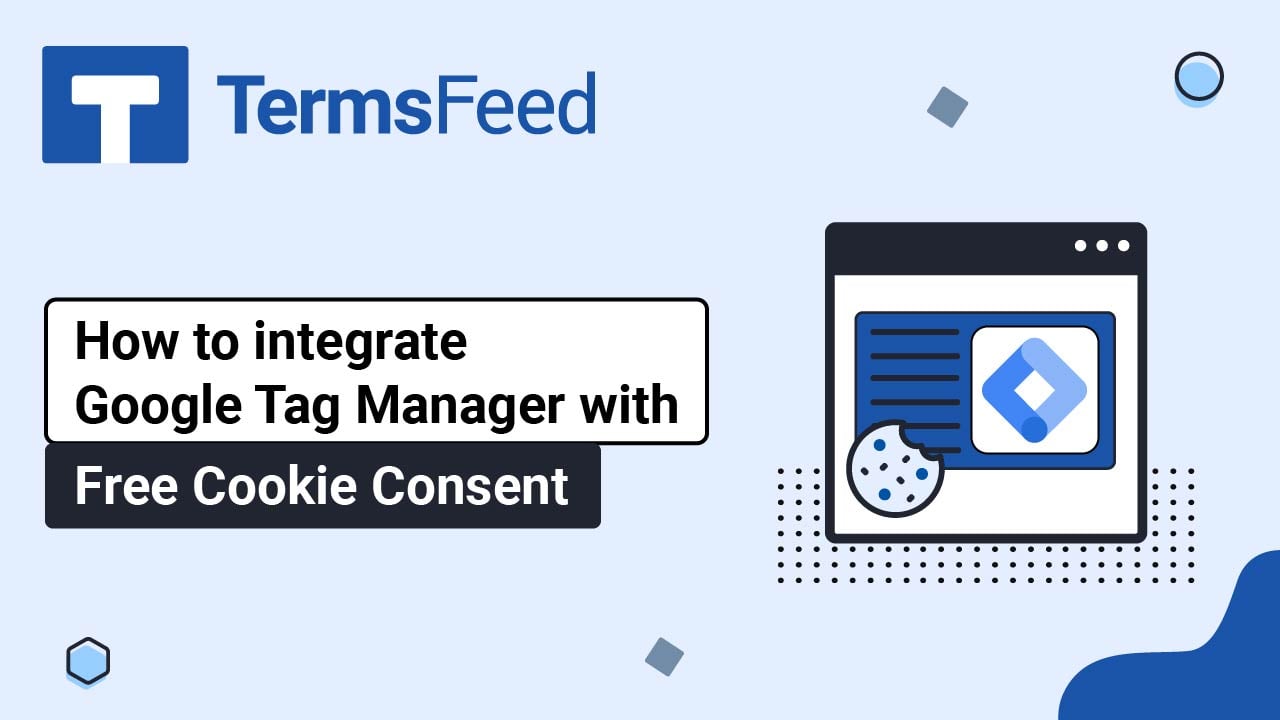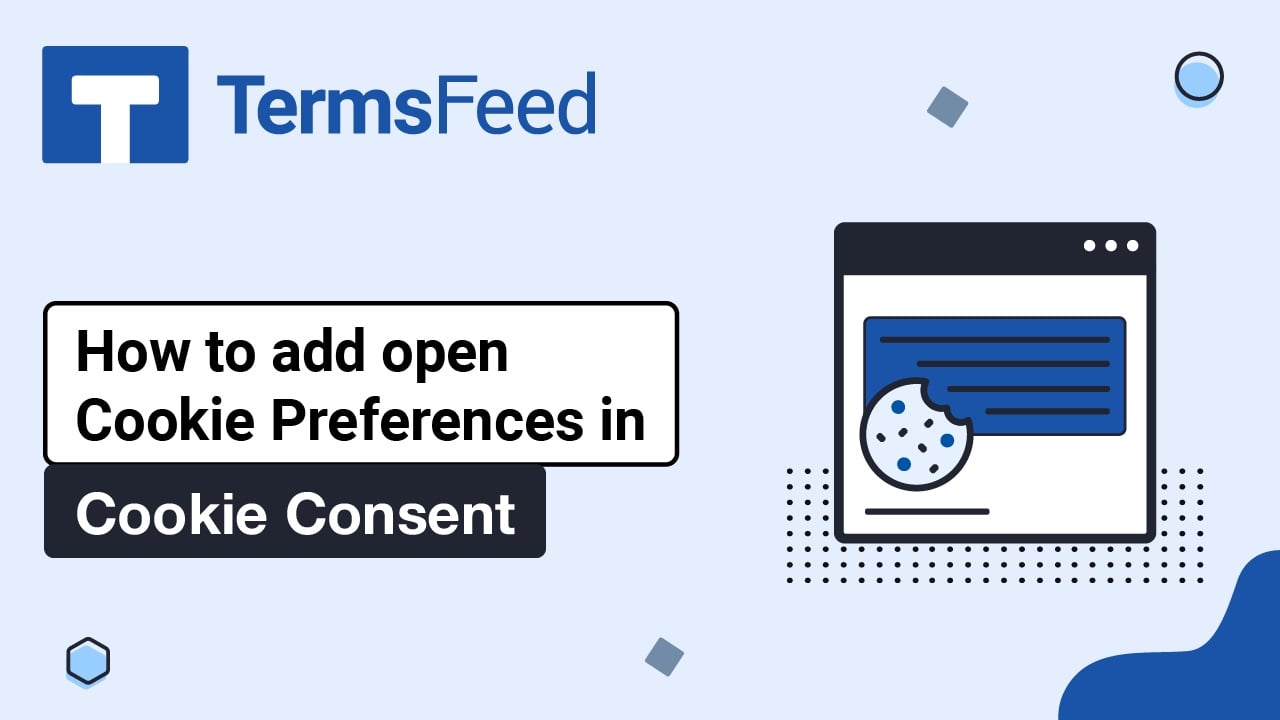Steps
-
Log in to your Ecwid account.
-
In the Dashboard menu on the left, go to Settings and choose Legal:
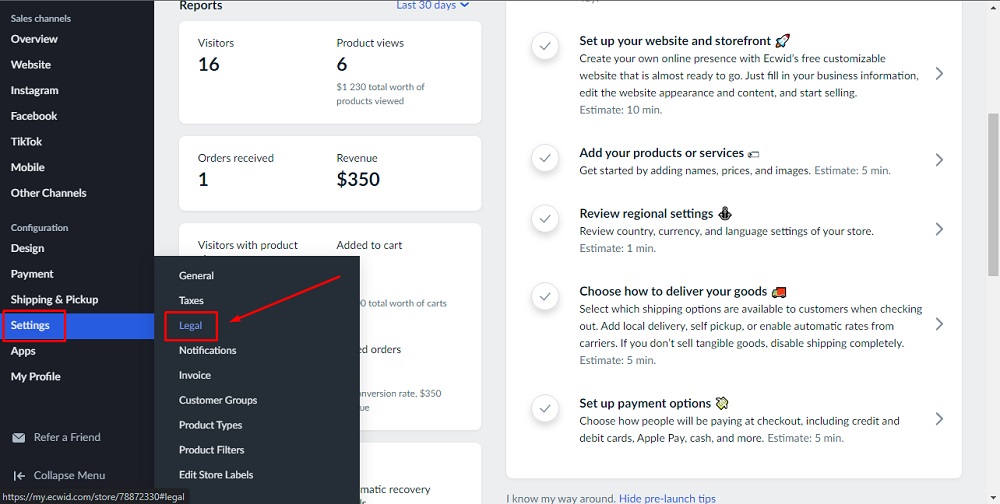
-
Scroll down to the Consumer's consent settings section and toggle the option to enable the Cookie Consent banner:
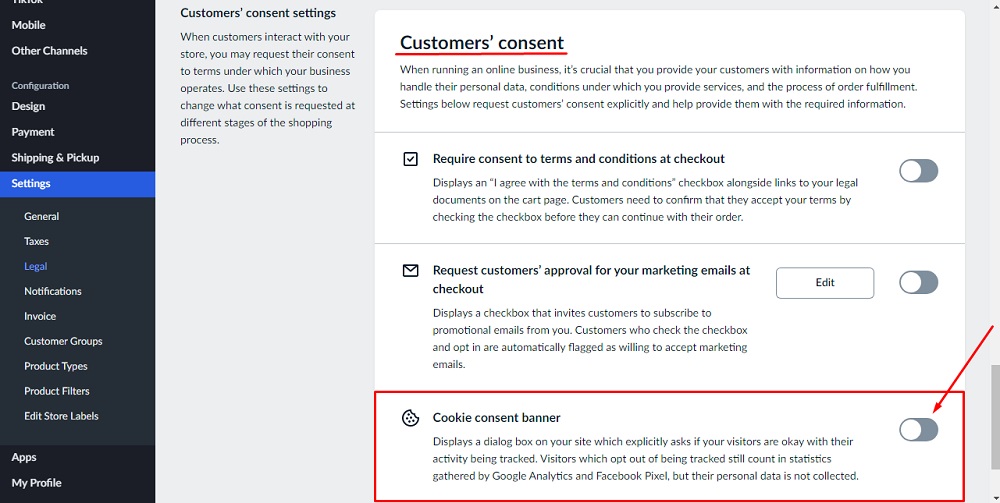
-
The cookie consent banner will be displayed in the header of your site when a user visits your site for the first time. (Note that this will display on any page of your site that a new visitor may land on):
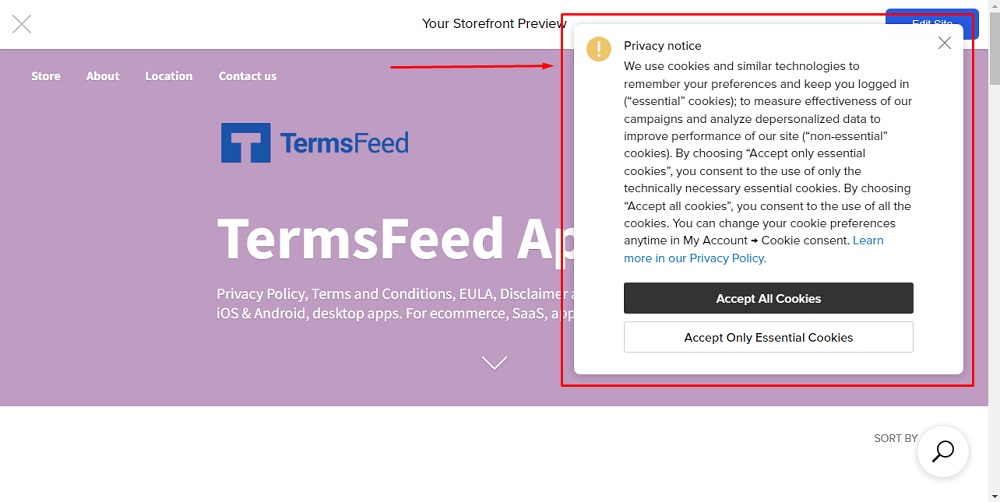
You're done!