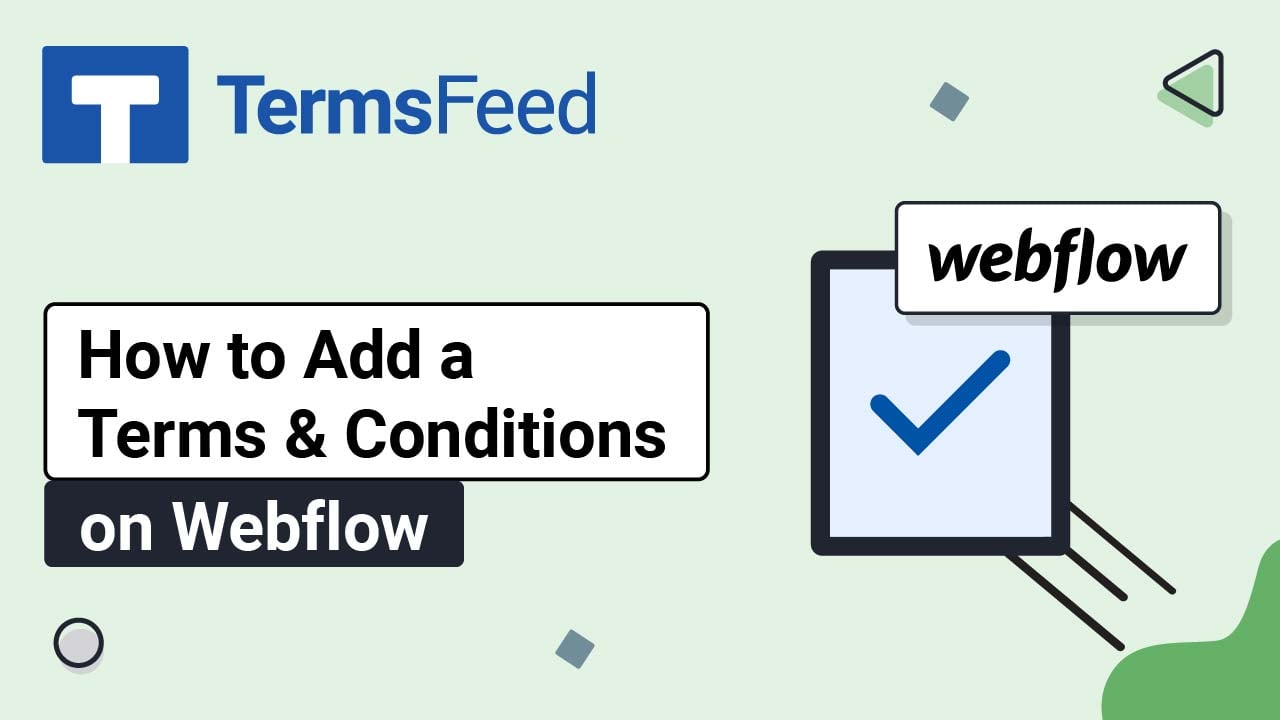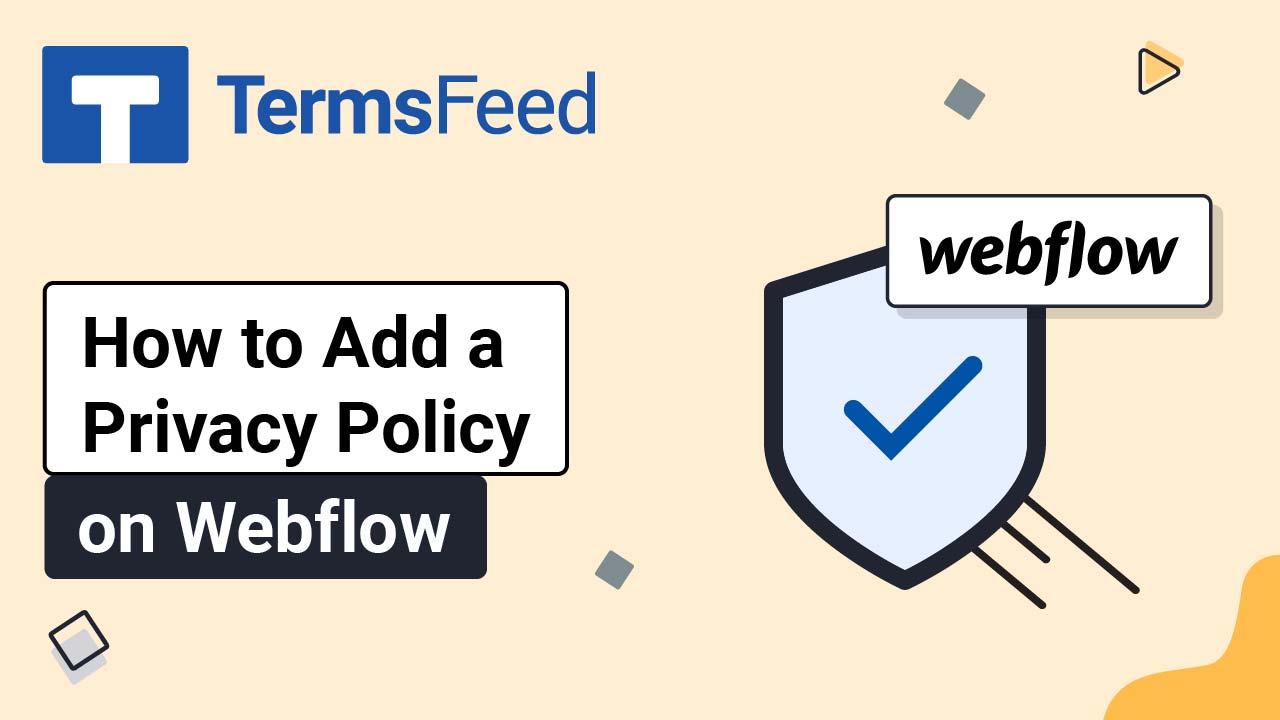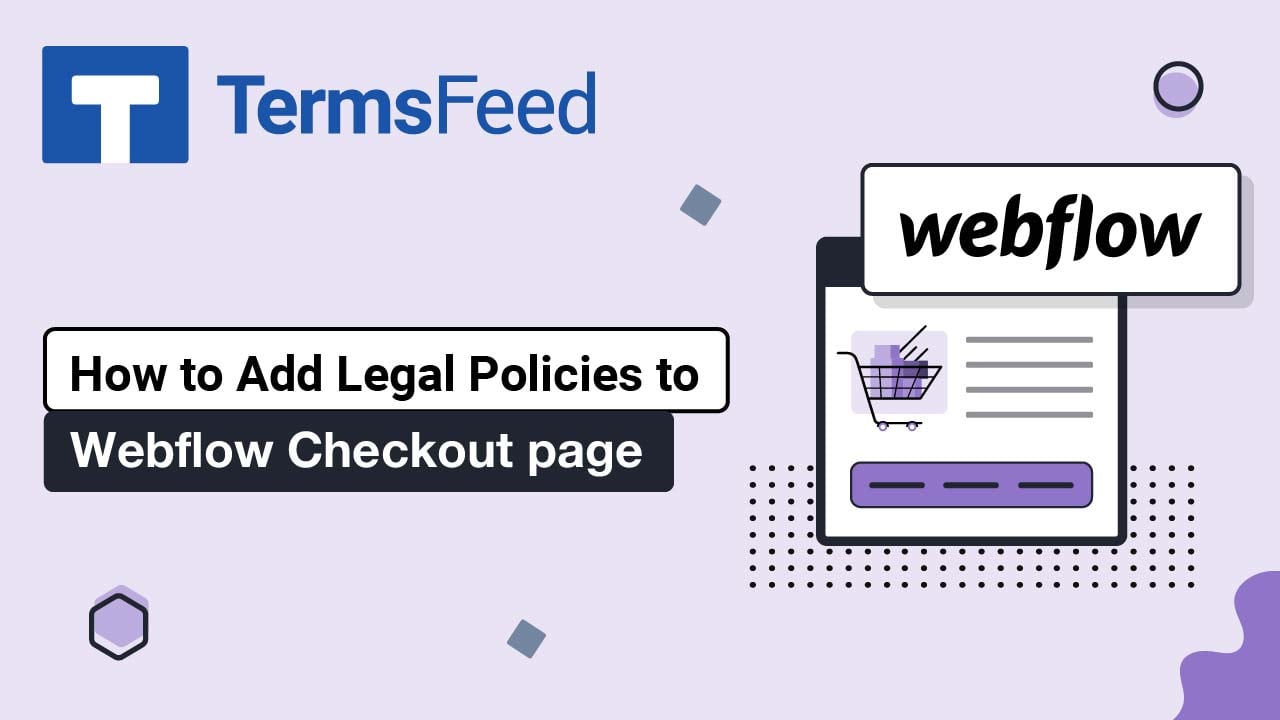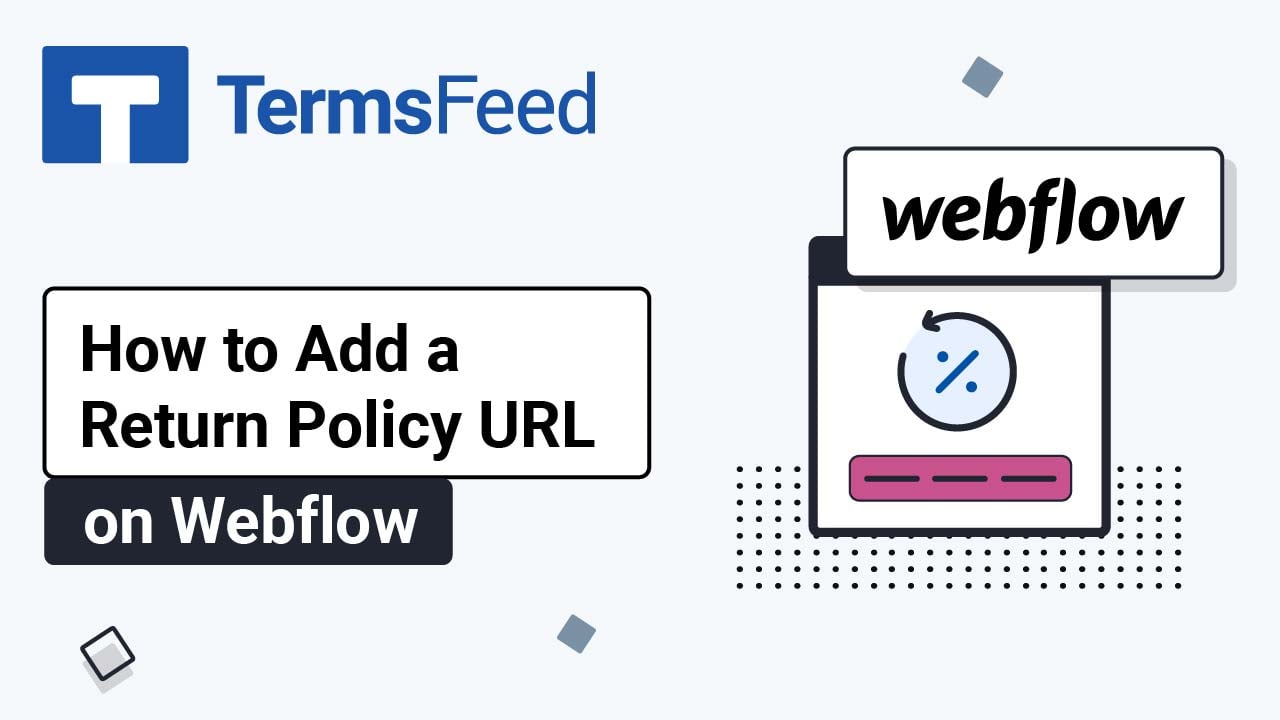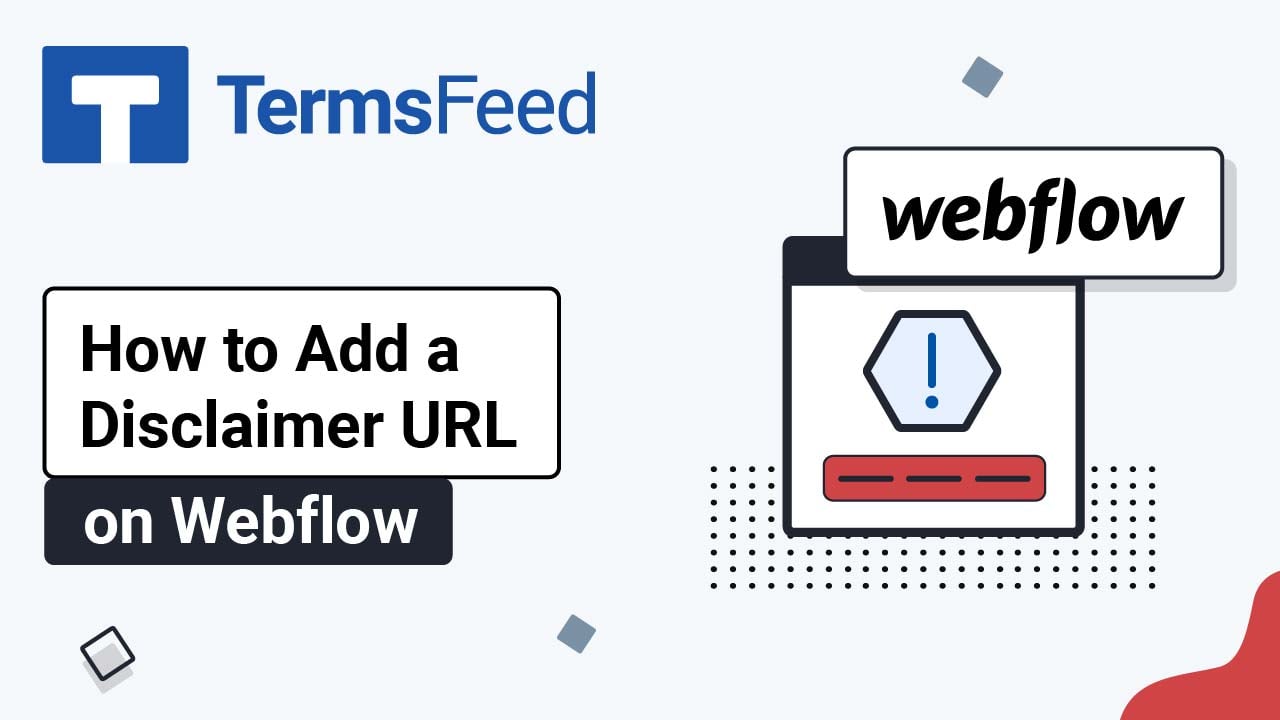Videos: Webflow
Page 1
Video: How to Add a Terms and Conditions Page on Webflow
Steps Log in to Webflow. Open the Designer editor: Go to Pages: Click on Create New Page: Under the General section, write "Terms and Conditions" as the Page Name and click the Create button: Click the Plus icon to add a new element in the marked container: Under Typography elements, click Rich Text: Go to Settings of...
Video: How to Add a Privacy Policy Page on Webflow
Steps Log in to Webflow. Open the Designer editor: Go to Pages: Click on the Create New Page: Under the General section, write "Privacy Policy" as the Page Name and click on the Create button: Click on the Plus icon to add a new element in the marked container: Under Typography elements, click Rich Text: Go to...
How to Add Legal Links in the Footer of a Webflow Checkout Page
Steps Log in to your Webflow account: From Webflow's dashboard, click View Site: Go to Pages and click Checkout: Scroll down and click on the Plus (+) to add new element: Under Basic, select Div Block to add it on the page: Name the new block. For example, "Legal Links": Go to the Plus (+) option and...
How to Add a Return and Refund Policy URL on a Webflow Product Page
Steps Log in to your Webflow account: From Webflow's dashboard, click View Site: Go to Pages and click on Product Template: The Product Template page is blank at the start, so start adding elements and build your page as you wish: After you have built up the Product Page and are ready to add a...
How to Add a Return and Refund Policy URL on a Webflow Website
Steps Log in to your Webflow account: From Webflow's dashboard, click View Site: Scroll down to your website's footer and click on the Plus (+) button to add a new element: To add the legal links in the footer, go to the Add section and choose Link under Typography elements. Drag and drop it...
How to Add a Disclaimer URL on a Webflow Website
Steps Log in to your Webflow account: From Webflow's dashboard, click View Site: Scroll down to your website's footer and click on the Plus (+) button to add a new element: To add the legal links in the footer, go to the Add section and choose Link under Typography elements. Drag and drop it...