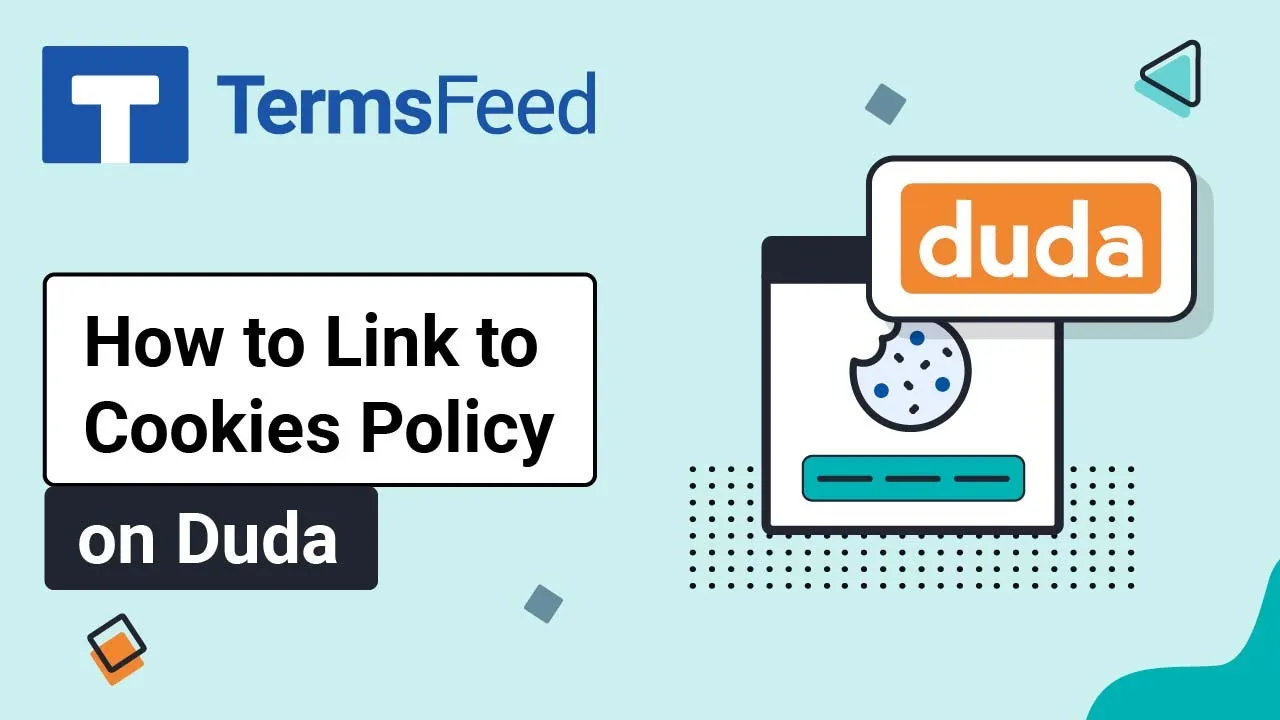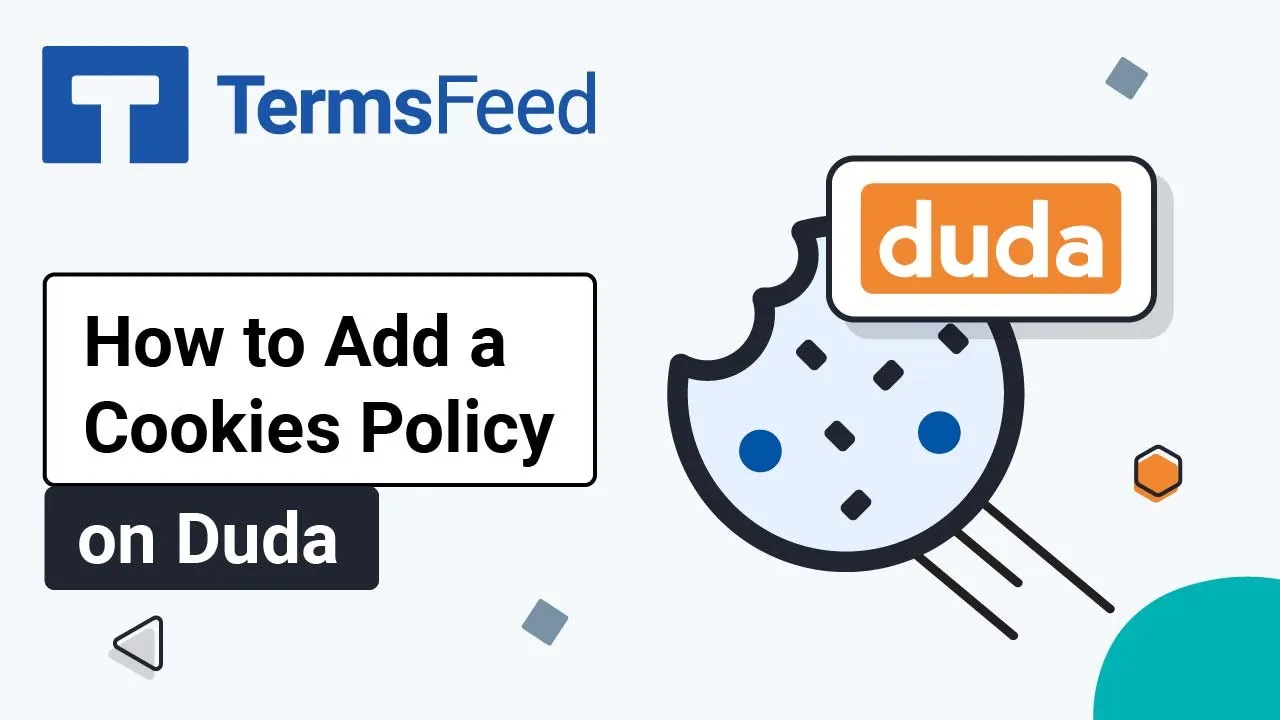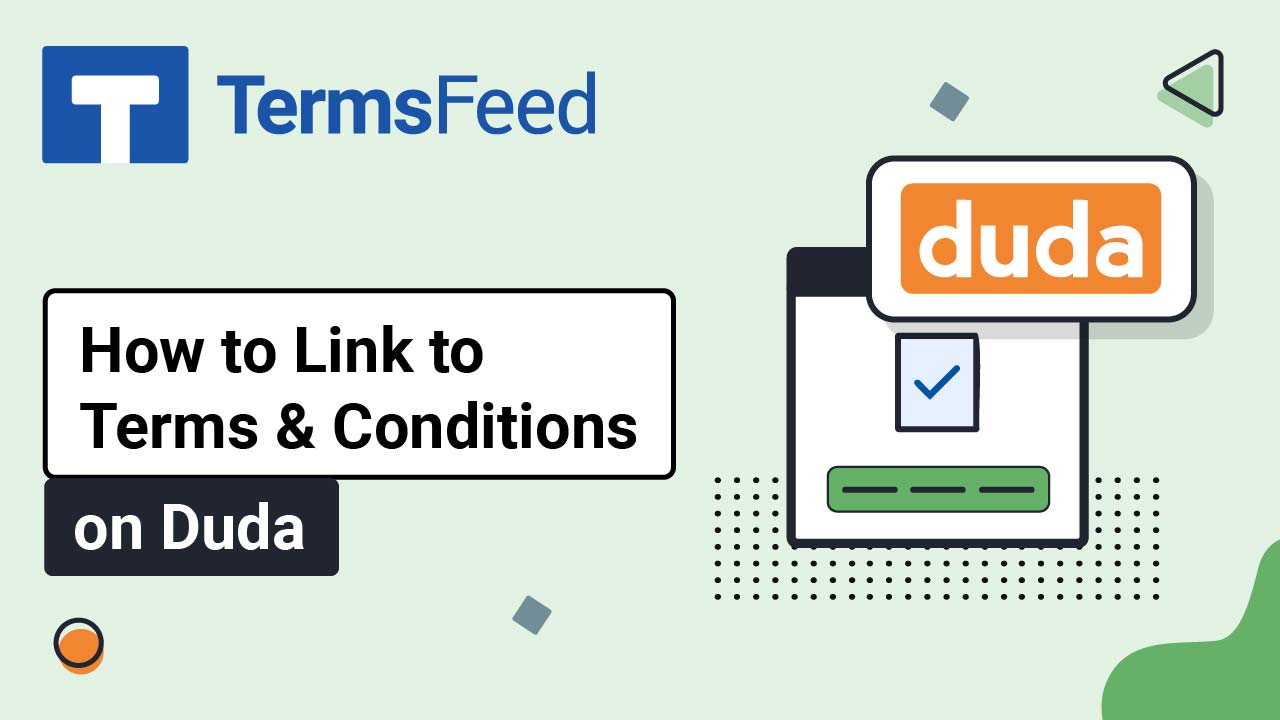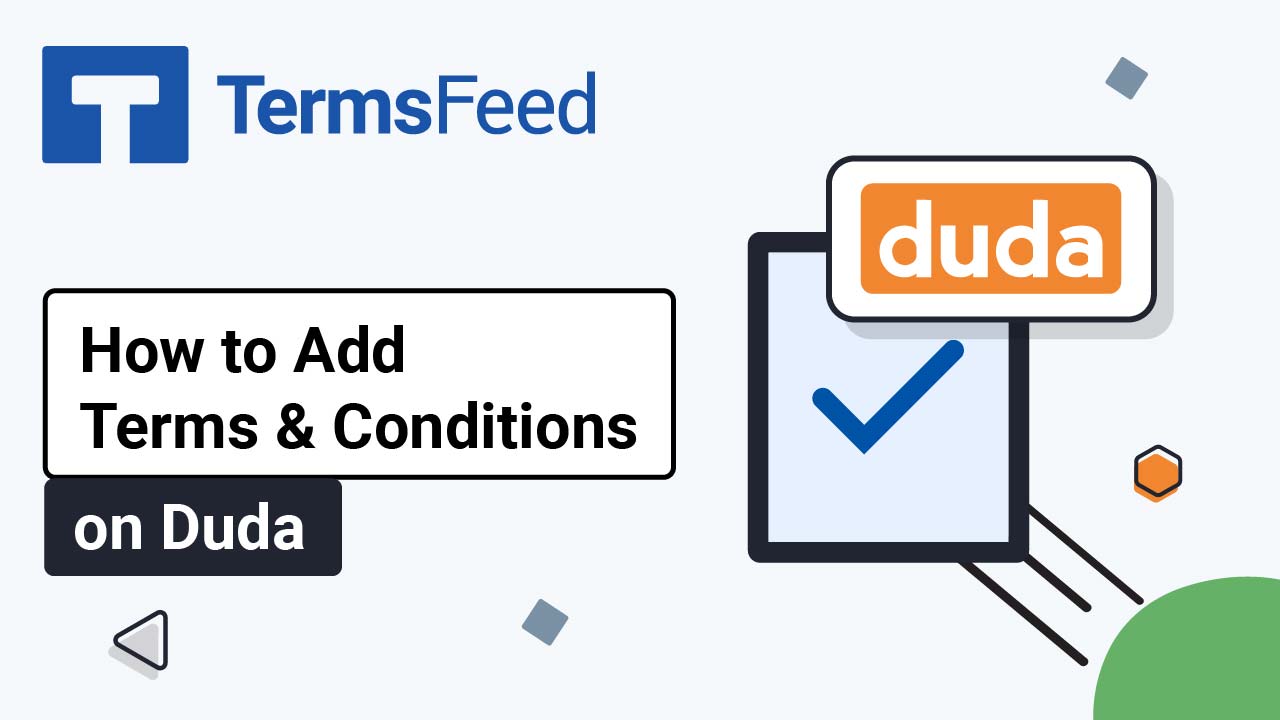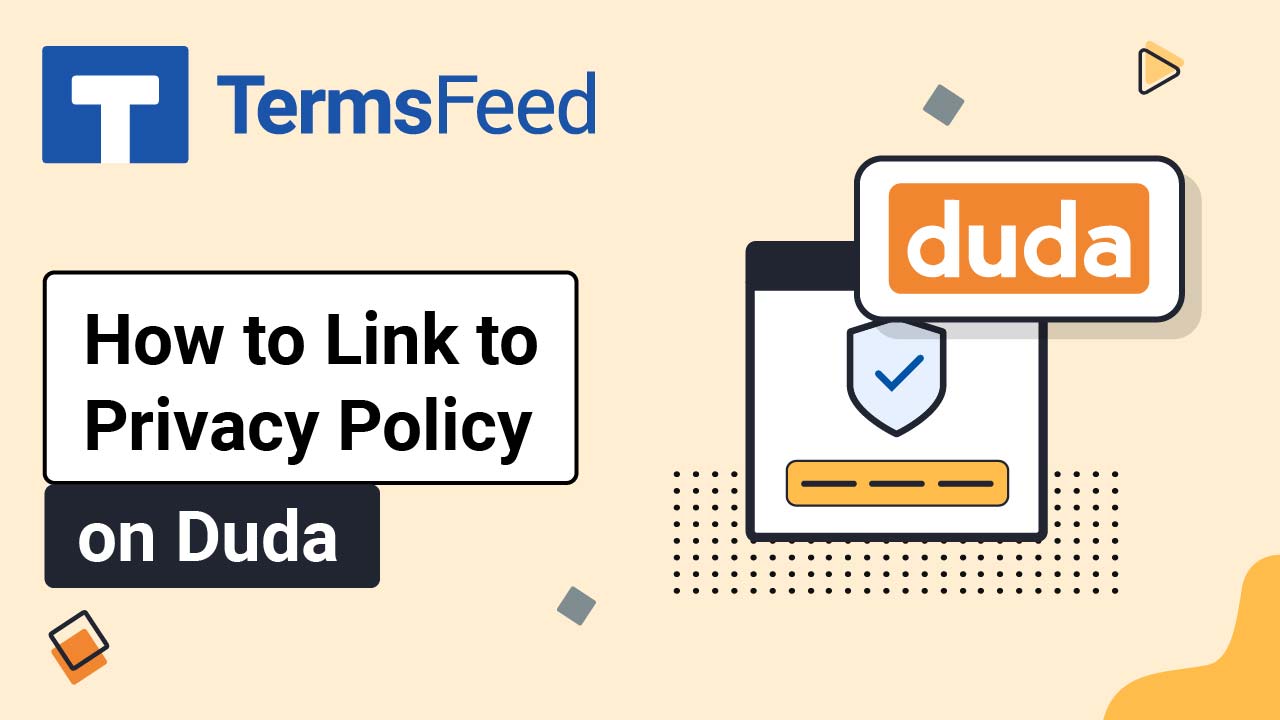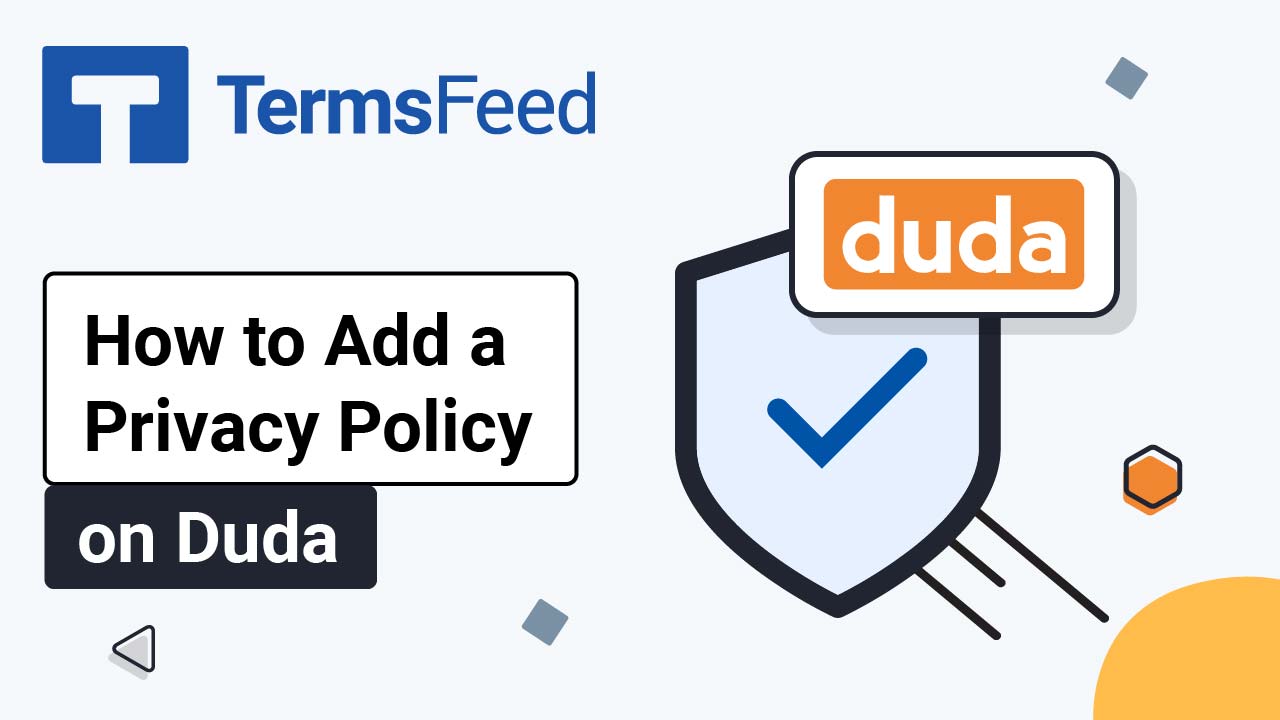Videos - Page 16
Legal content in easy to understand videos.
How to Link to a Cookies Policy URL on Duda
Steps Log in to Duda. Go to the Pen icon to Edit your website in Duda's dashboard: Scroll to the footer and click on the Inner Row section (already there): The default navigation will open. Click +Add Item: On the right side, select the Website URL option: Type Cookies Policy under Item Name: Add the link to...
How to Add a Cookies Policy Page on Duda
Steps Log in to Duda. Go to the Pen icon to Edit your website in Duda's dashboard: When the website editor opens, go to Pages in the left menu: When the Pages menu opens, click + New page: Under Add a Page, select Empty Page: Type Cookies Policy in the Page Name field and click the...
How to Link to a Terms and Conditions URL on Duda
Steps Log in to Duda. Go to the Pen icon to Edit your website in Duda's dashboard: Scroll to the footer and click on the Inner Row section (already there): The default navigation will open. Click +Add Item: On the right side, select the Website URL option: Type Terms and Conditions under Item Name: Add the link...
How to Add a Terms and Conditions Page on Duda
Steps Log in to Duda. Go to the Pen icon to Edit your website in Duda's dashboard: When the website editor opens, go to Pages in the left menu: When the Pages menu opens, click + New page: Under Add a Page, select Empty Page: Type Terms and Conditions in the Page Name field and click...
How to Link to a Privacy Policy URL on Duda
Steps Log in to Duda. Go to the Pen icon to Edit your website in Duda's dashboard: Scroll to the footer and click on the Row section: The row options will open. Hover the +Add button and select the Inner Row from the submenu: The new inner row with 2 columns will show. Delete one...
How to Add a Privacy Policy Page on Duda
Steps Log in to Duda. Go to the Pen icon to Edit your website in Duda's dashboard: When the website editor opens, go to Pages in the left menu: When the Pages menu opens, click + New page: Under Add a Page, select Empty Page: Type Privacy Policy in the Page Name field and click the...