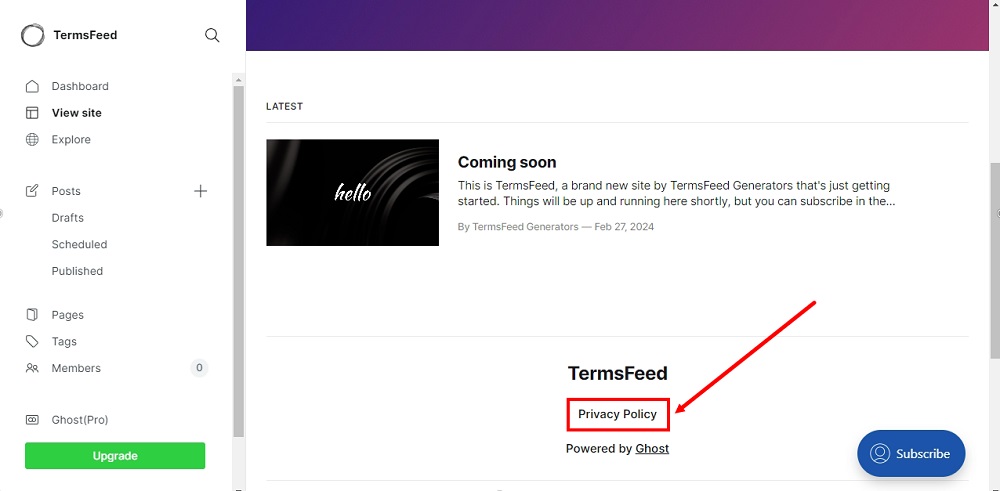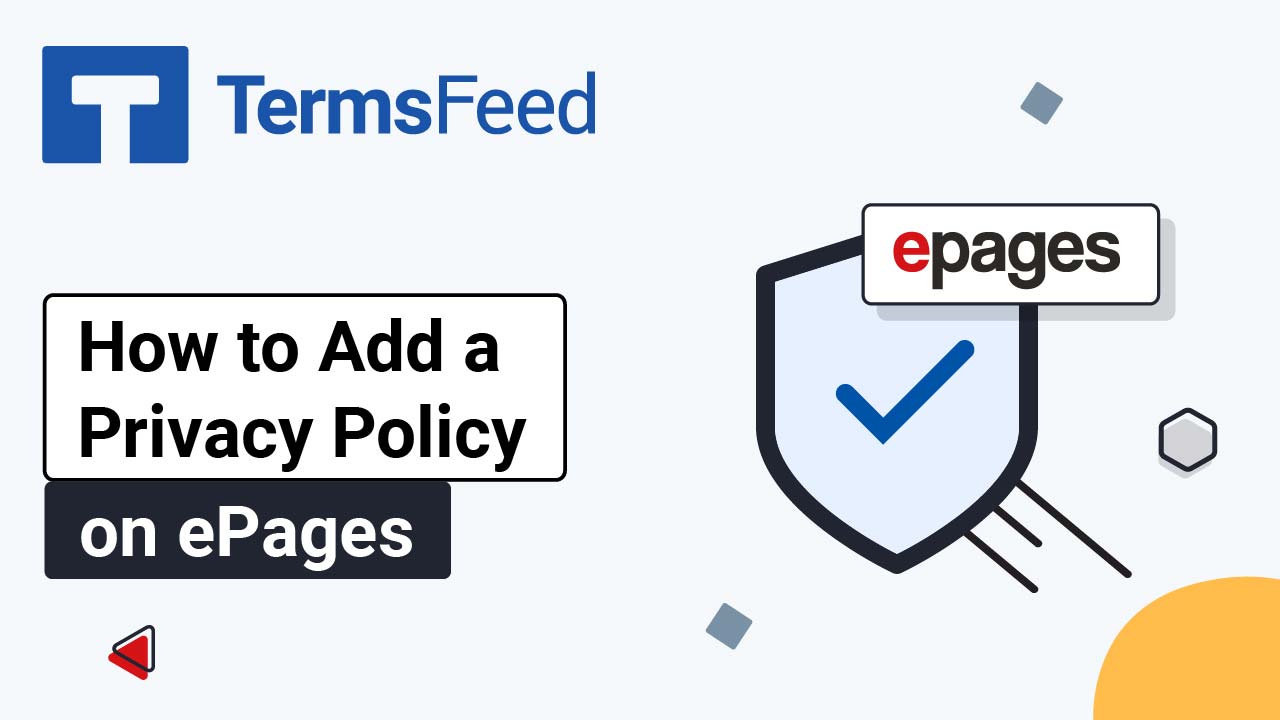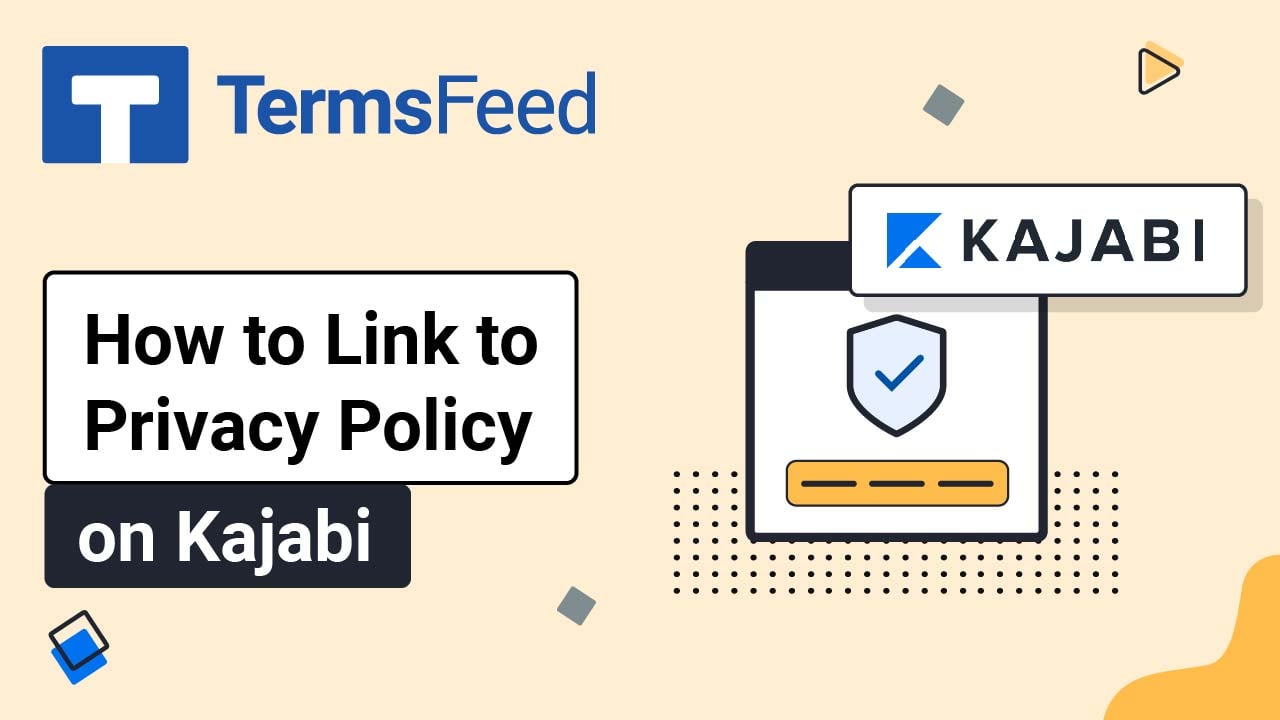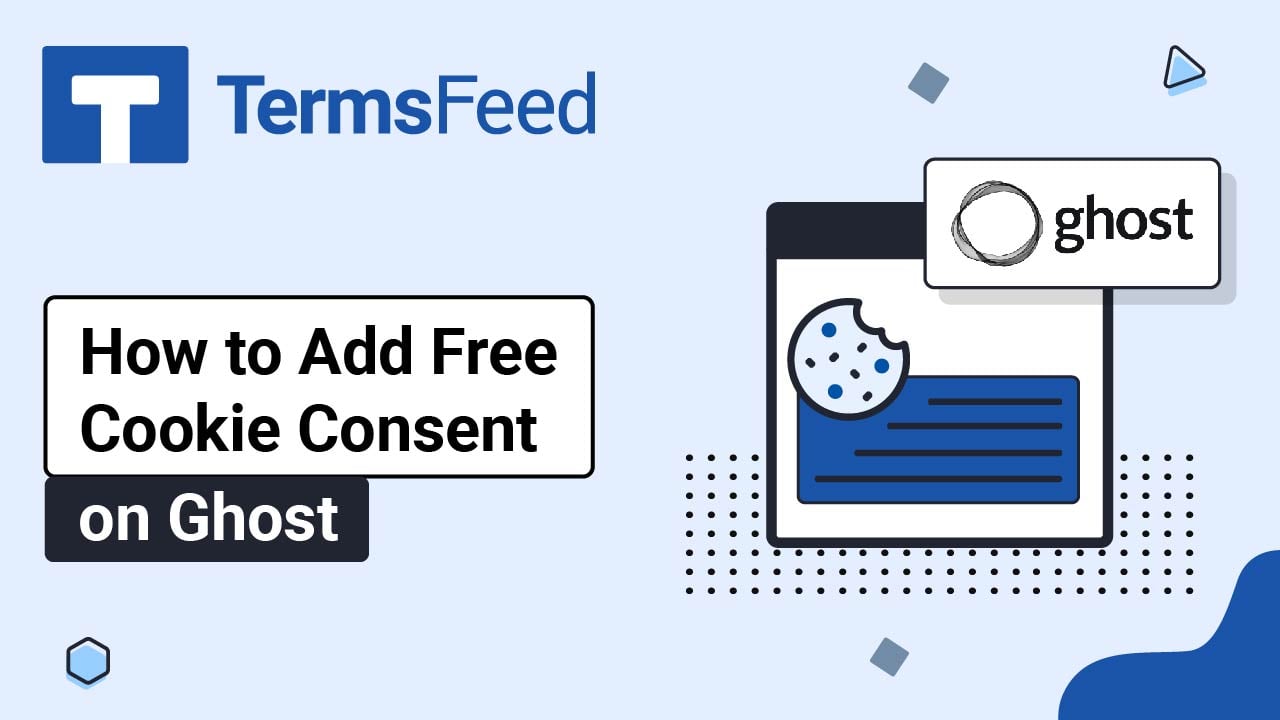Steps
-
Log in to Ghost. From the Dashboard, go to Settings:
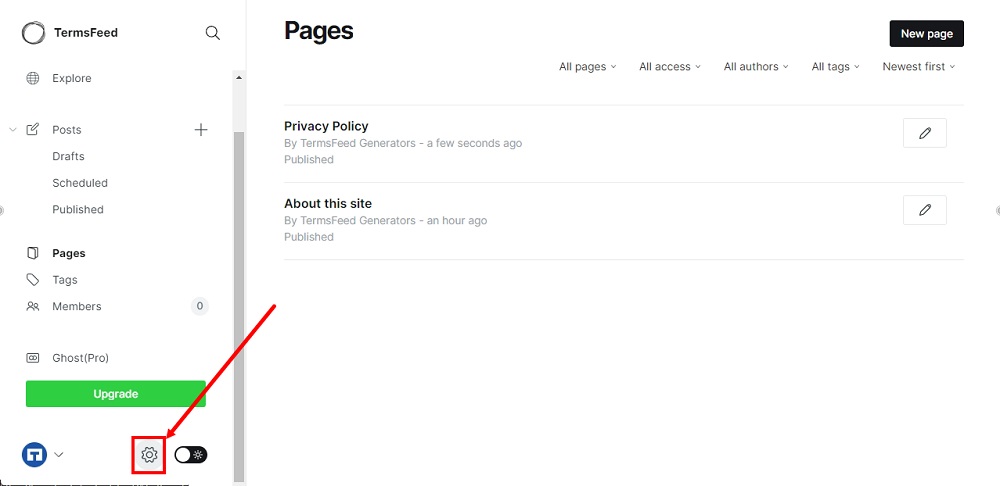
-
Find the Site section and select Navigation:
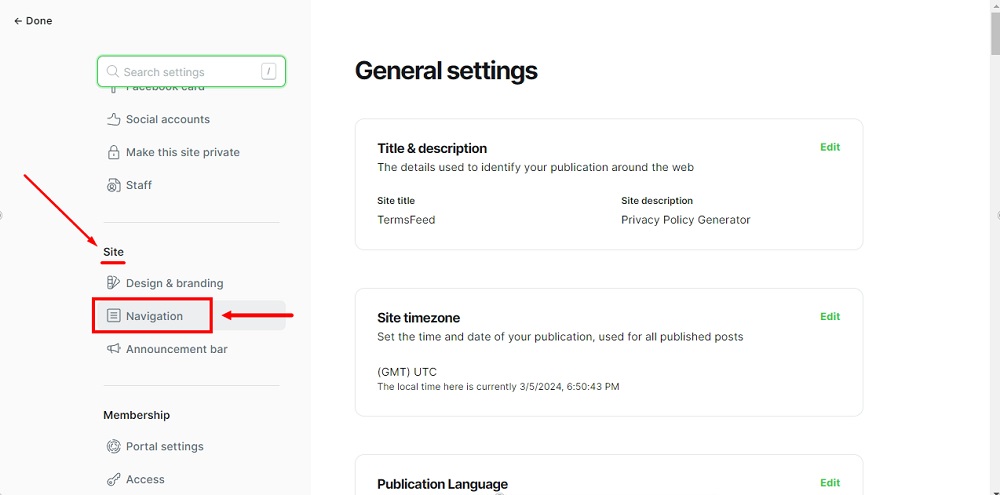
-
To open Navigation, click Customize:
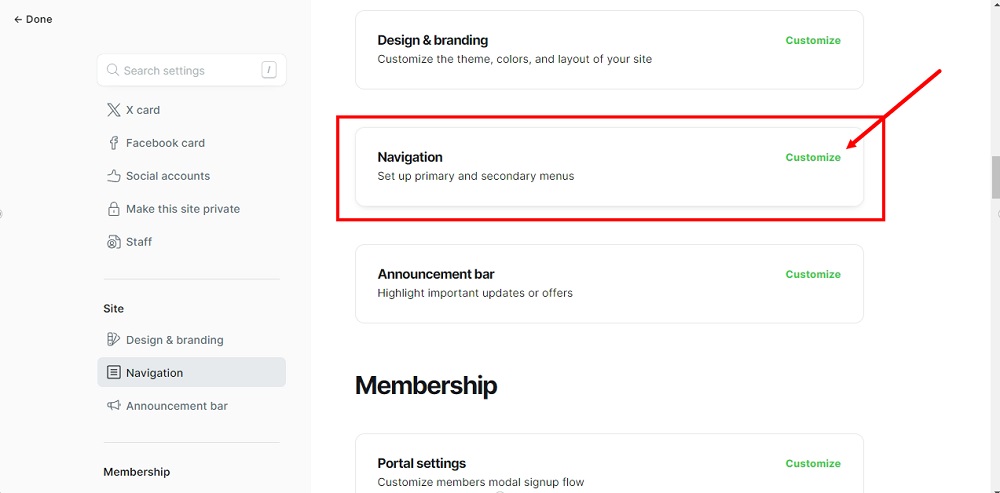
-
The Navigation window will open. Switch to the Secondary tab:
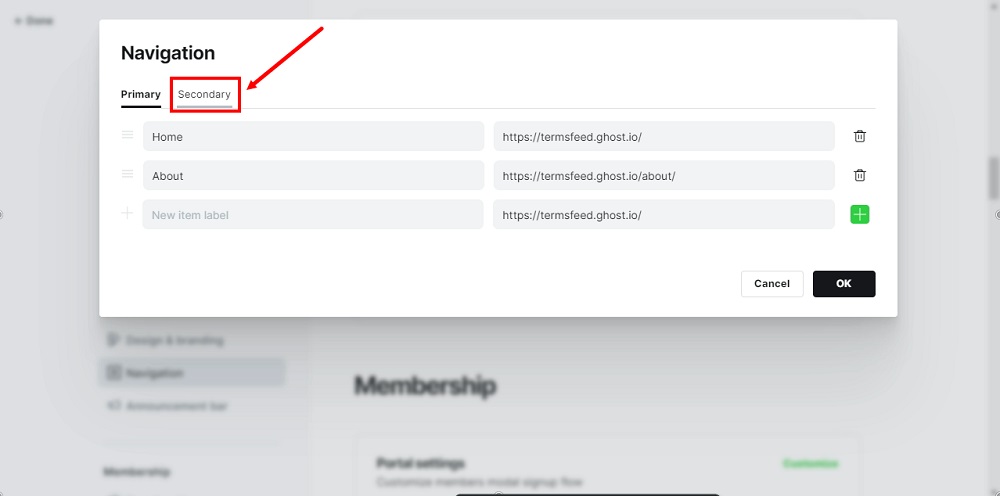
-
Name your new item "Privacy Policy":
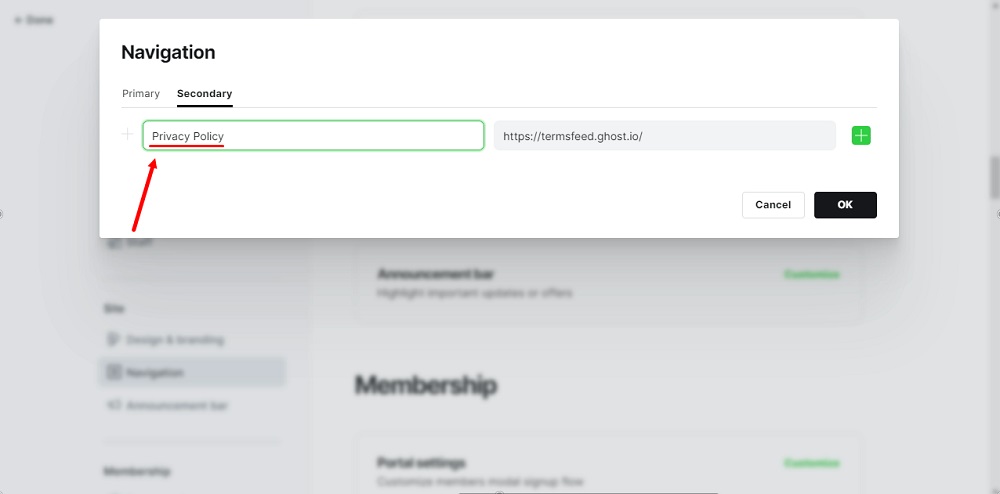
-
Add a link to your Privacy Policy.
To get a Privacy Policy URL link, go to the TermsFeed Privacy Policy Generator to create a Privacy Policy and get the hosted Privacy Policy URL.
Once you have a Privacy Policy created by TermsFeed, click Copy from the Link to your Privacy Policy section to copy the URL:

-
In the field next, paste the link of your Privacy Policy and click OK:
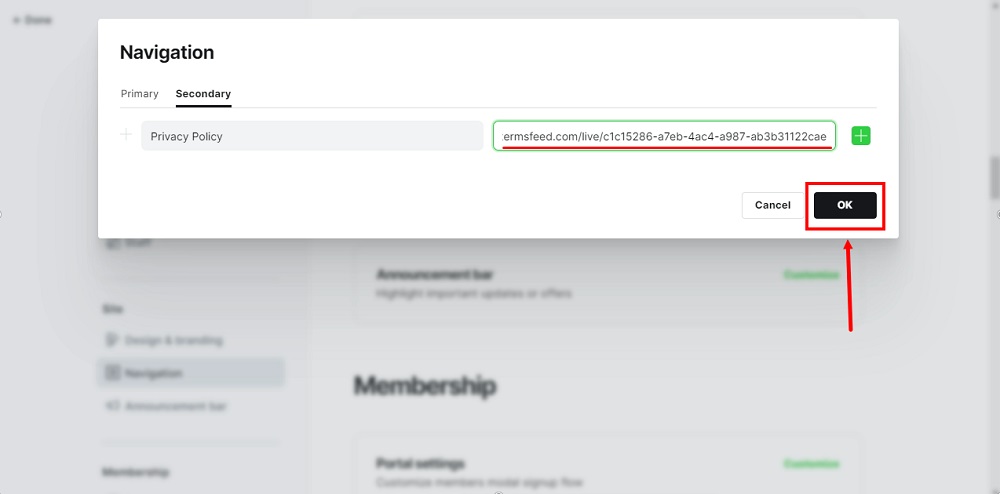
-
To see your changes, go back to the Done option in the upper left corner:
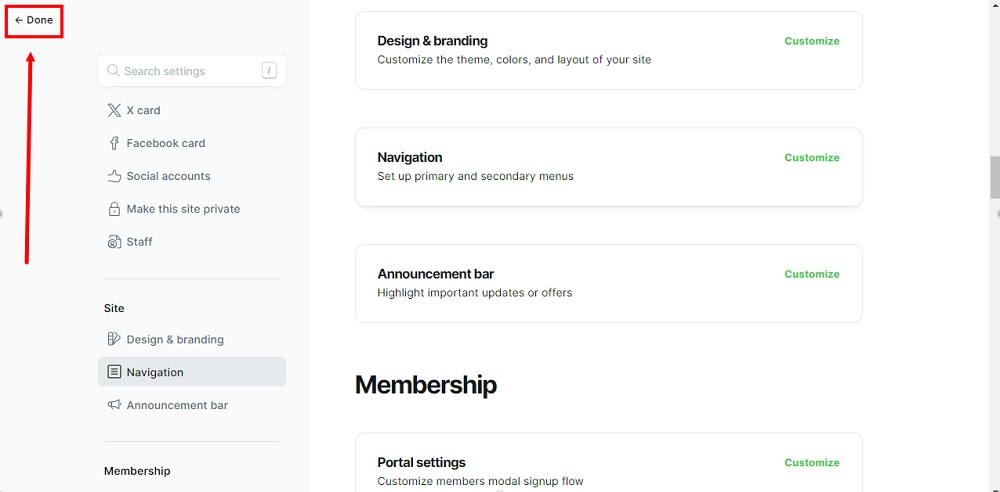
-
Use View site to preview changes in the editor or the open link option to view changes on your live website:
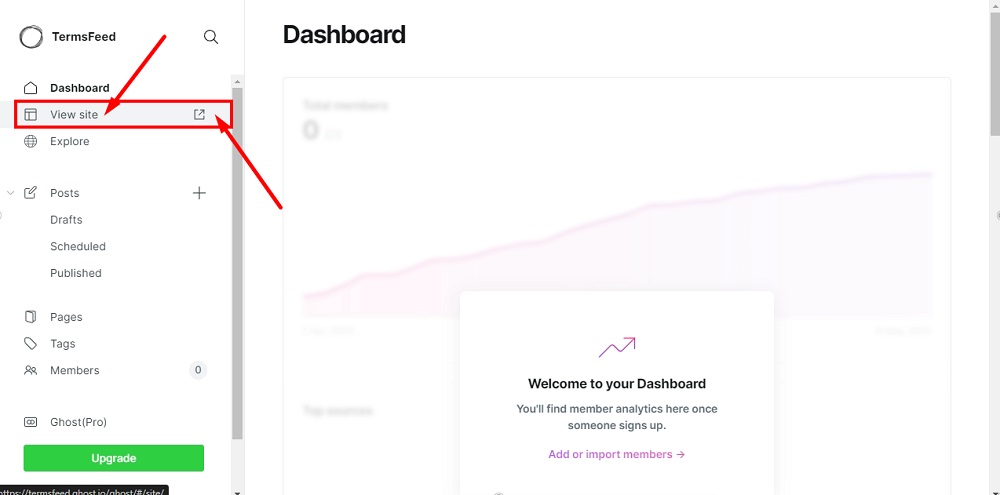
-
The Privacy Policy URL is displayed in the secondary navigation of your website: