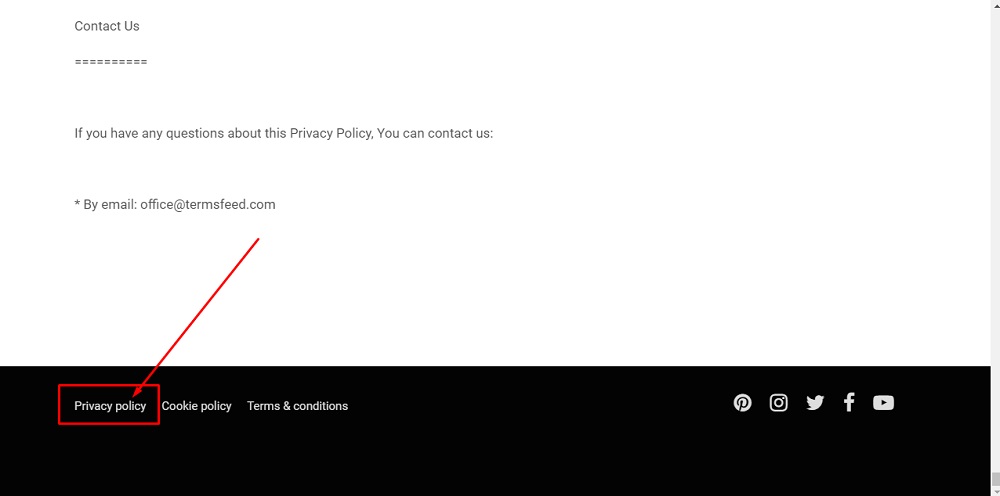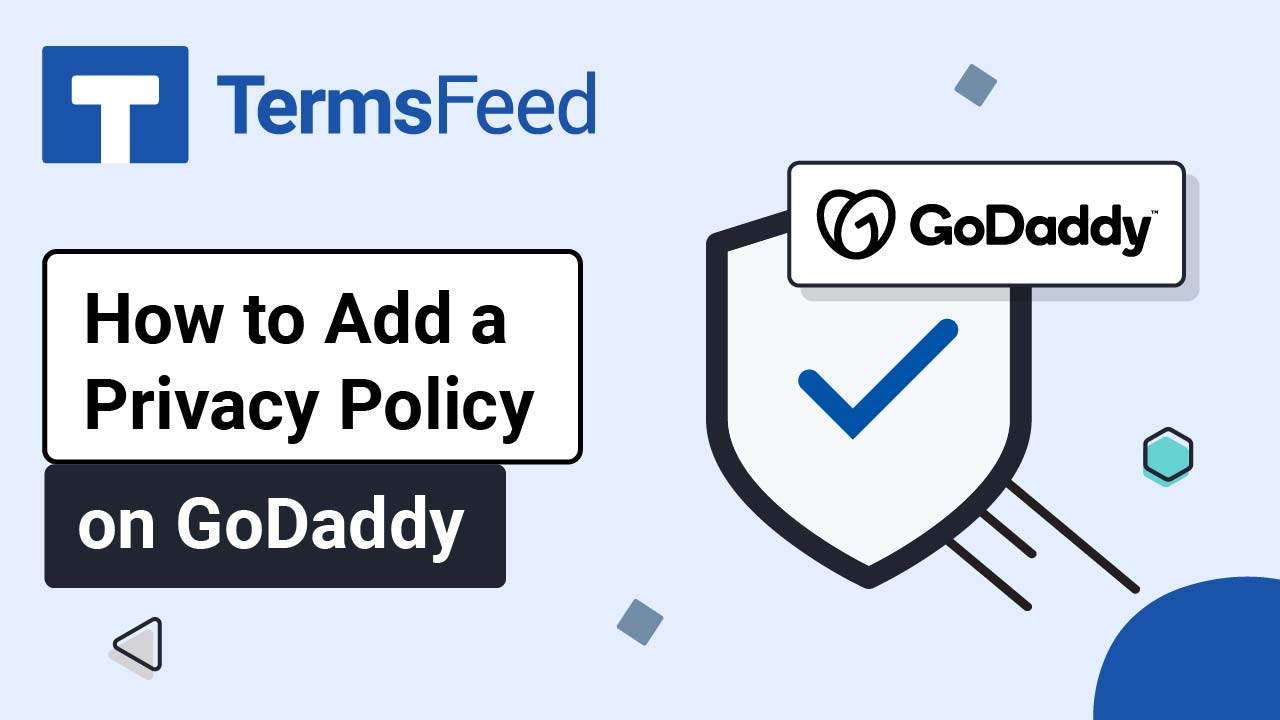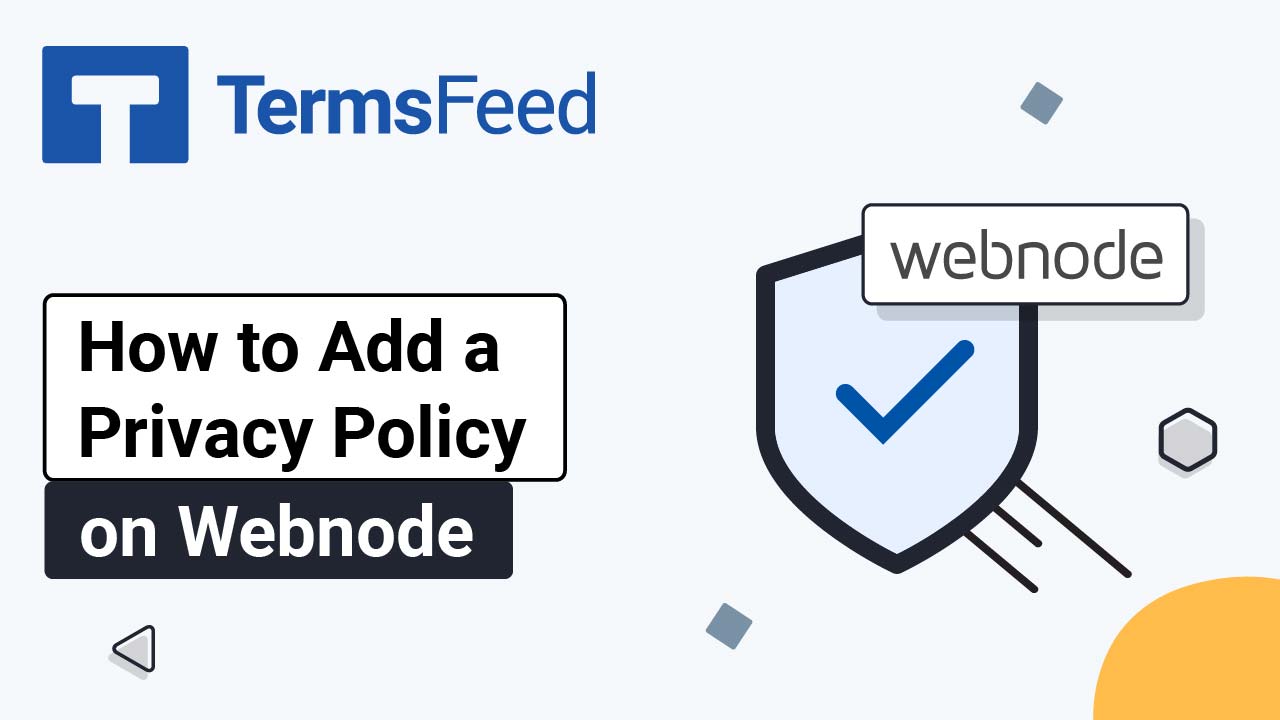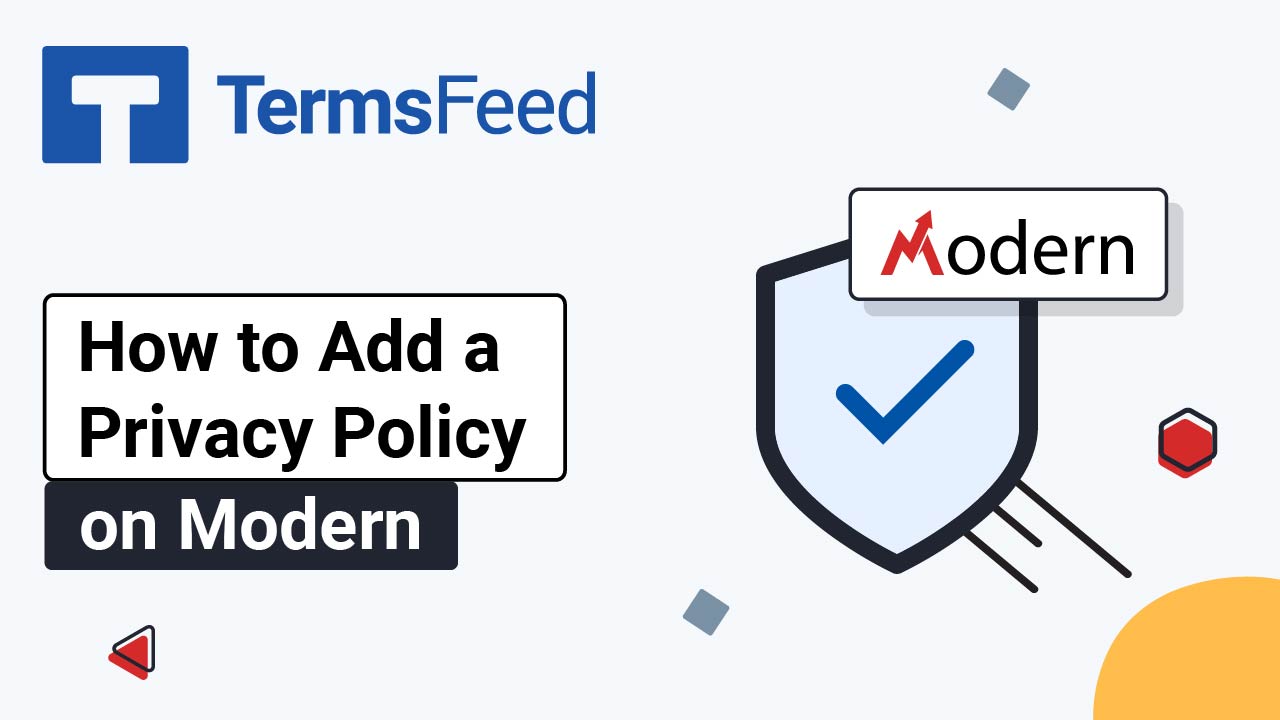Steps
-
Log in to your ePages account. From your dashboard, click on the Go to Shop Administration button:
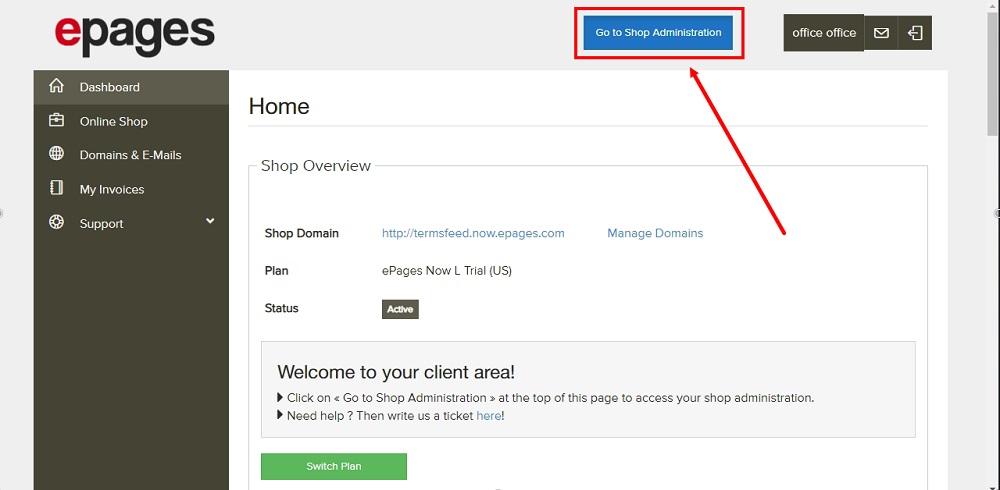
-
Go to Editor:
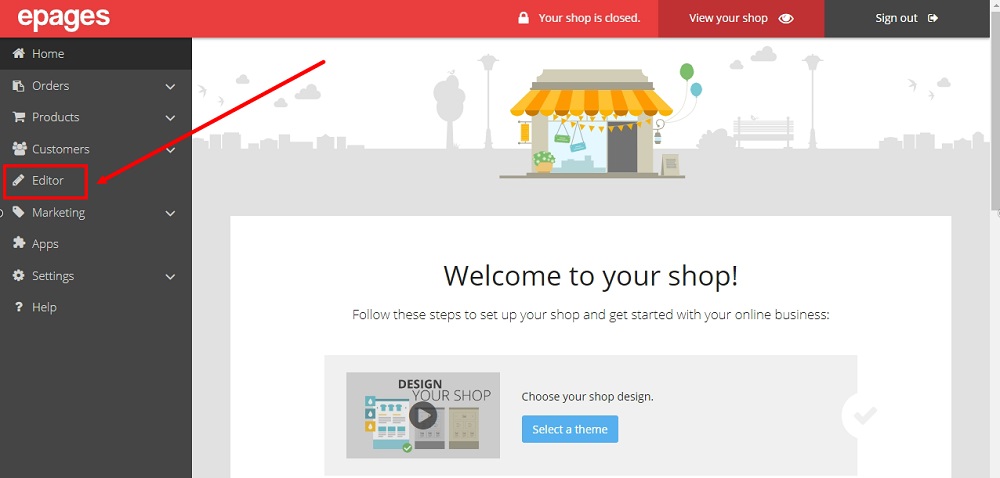
-
The Editor will open. Scroll down to the Legal Pages section and click on the Privacy Policy page:
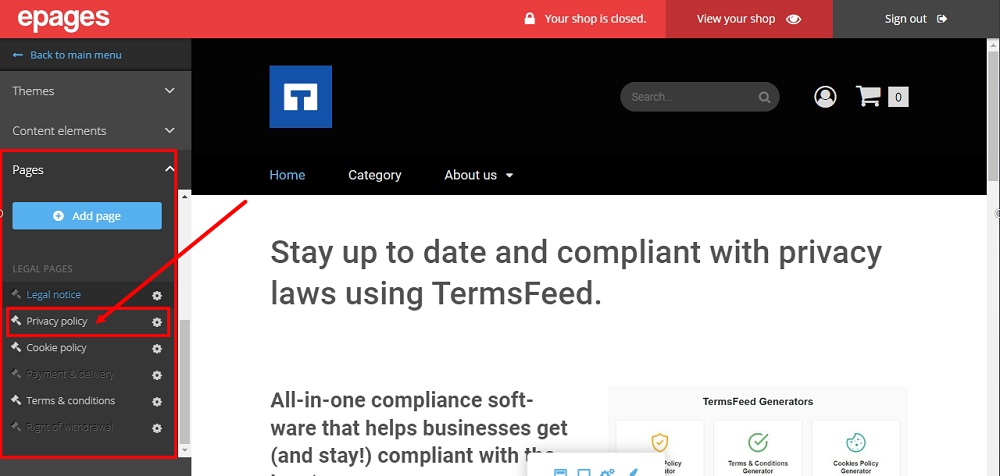
-
The Privacy Policy page will open. Delete the guiding info:
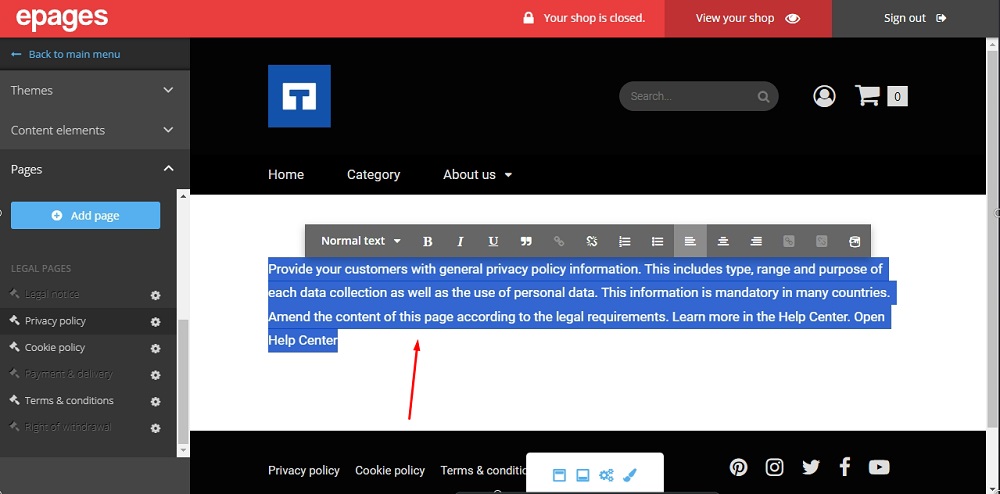
-
Copy the text for the Privacy Policy page.
If you do not have a Privacy Policy, you can use our Privacy Policy Generator and create one within minutes.
Once you have the Privacy Policy created by TermsFeed, let's get the policy text. You can copy the HTML variant of the policy or download the Plain Text file format:
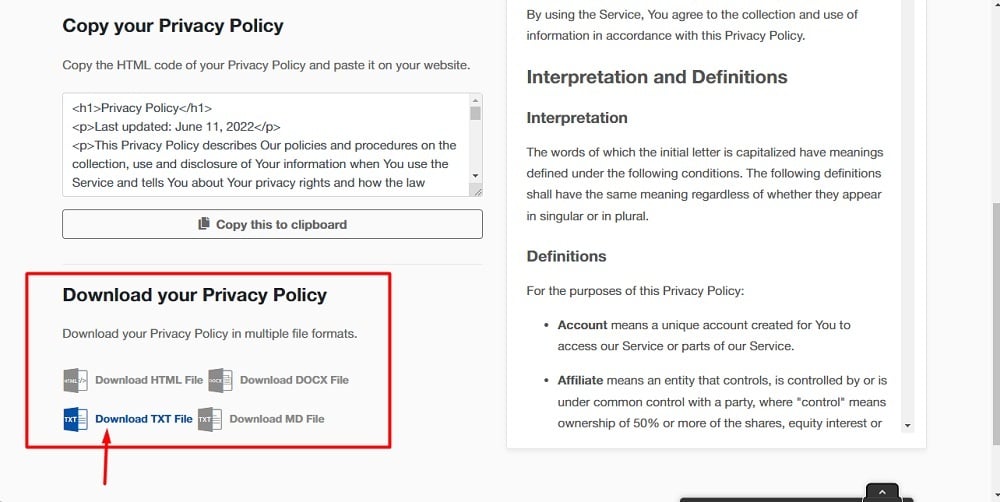
-
Paste the Privacy Policy text in the page editor:
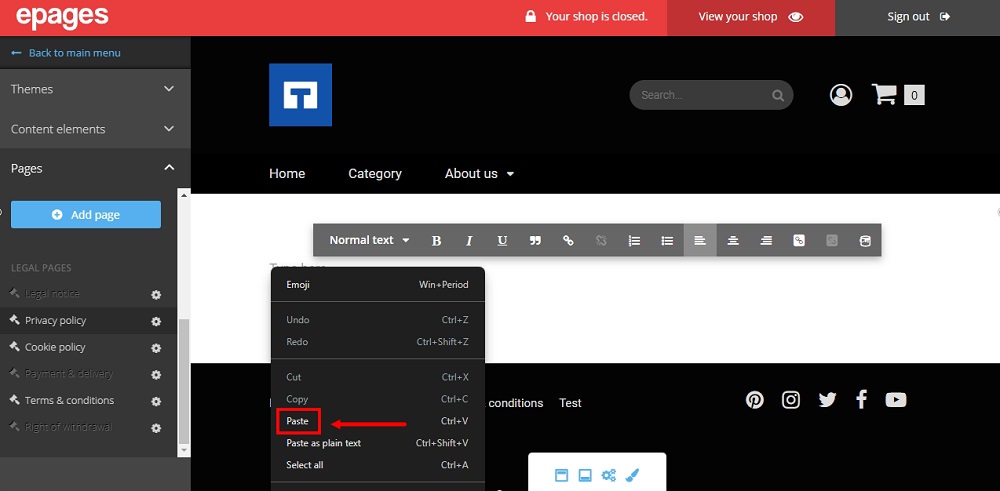
-
Go to View your Shop to see changes:
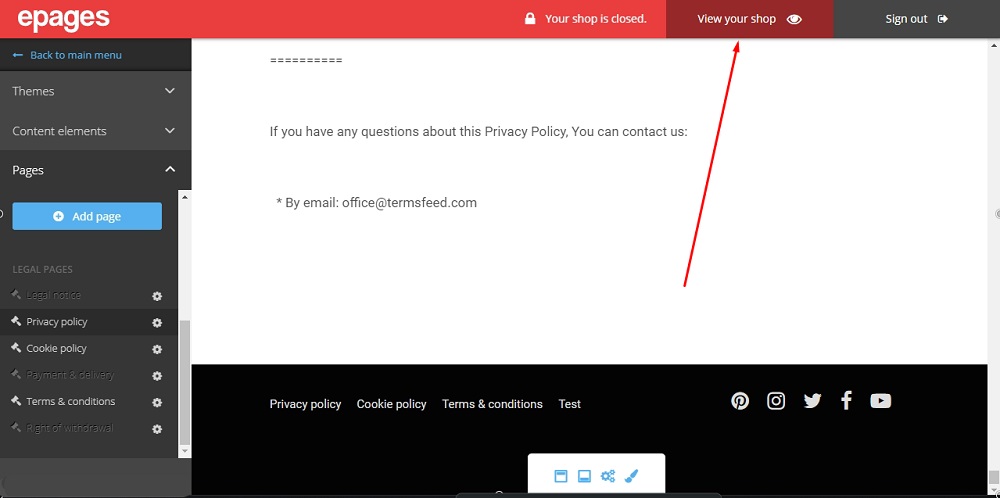
-
The Privacy Policy page is displayed:
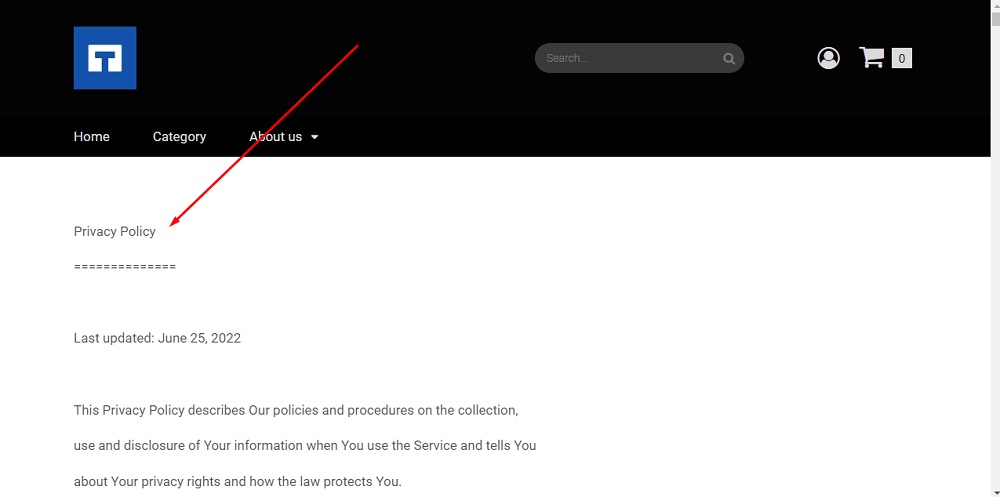
-
Your new Privacy Policy is linked to the footer: