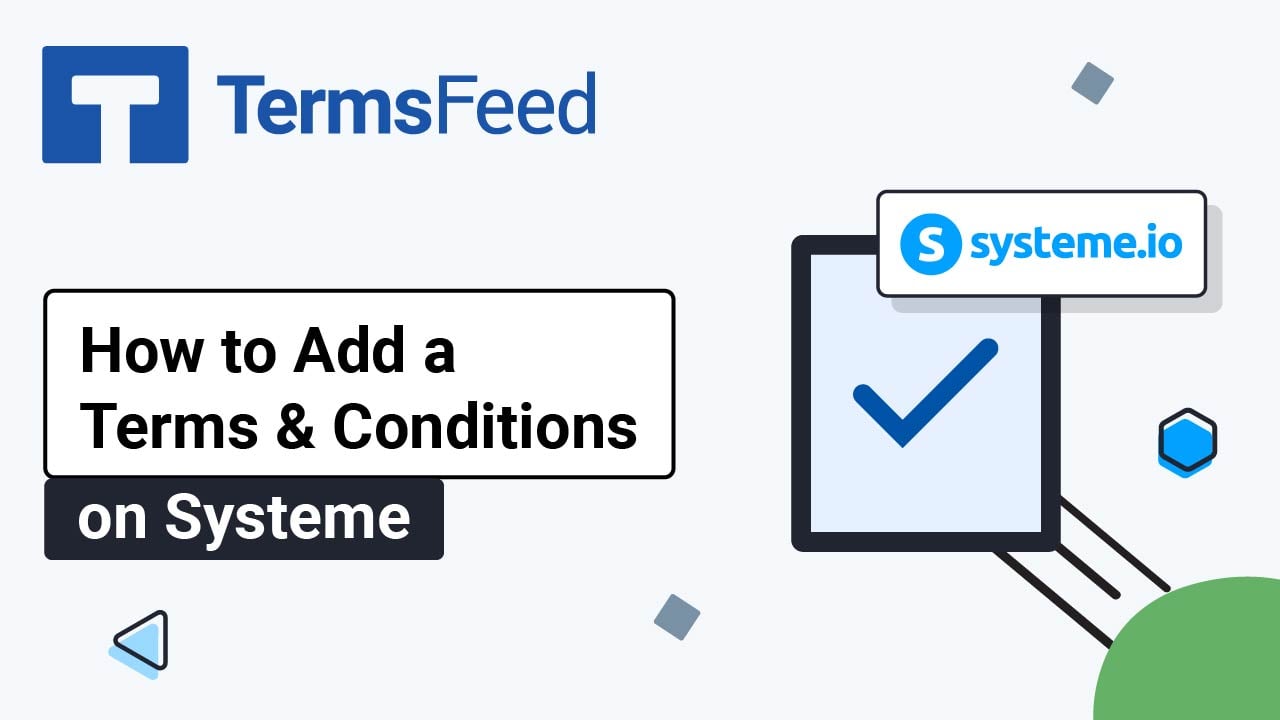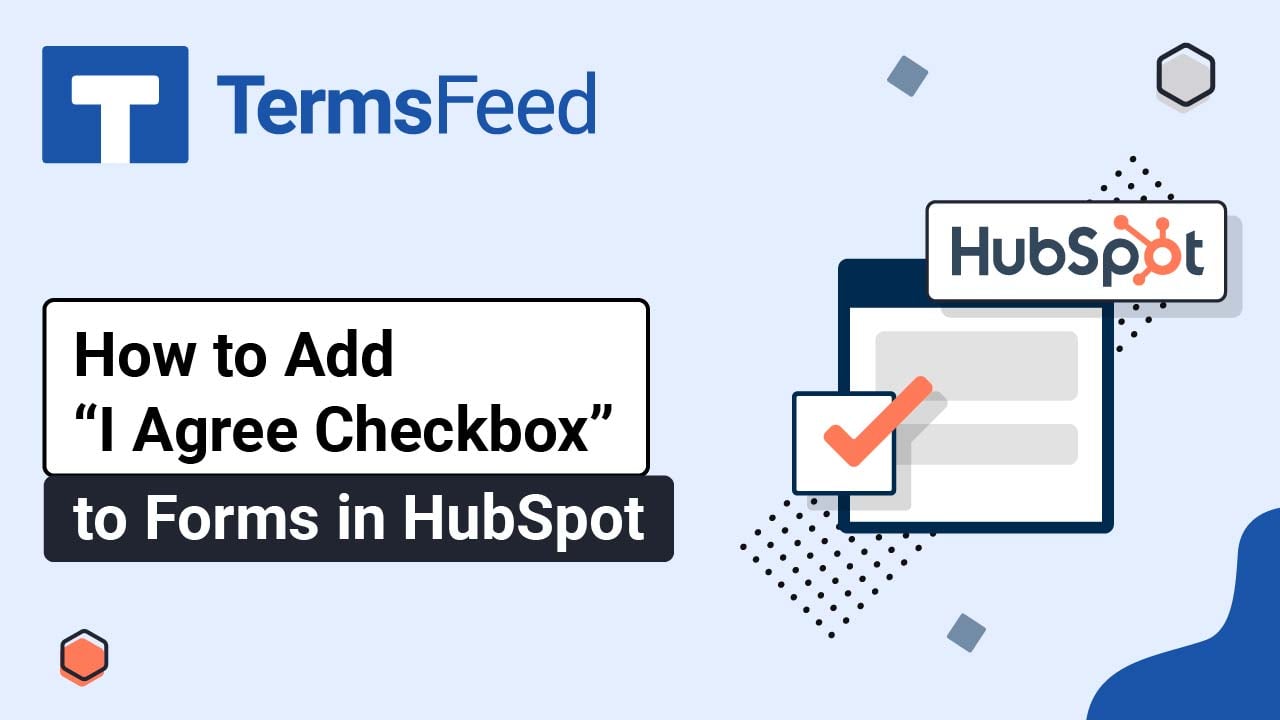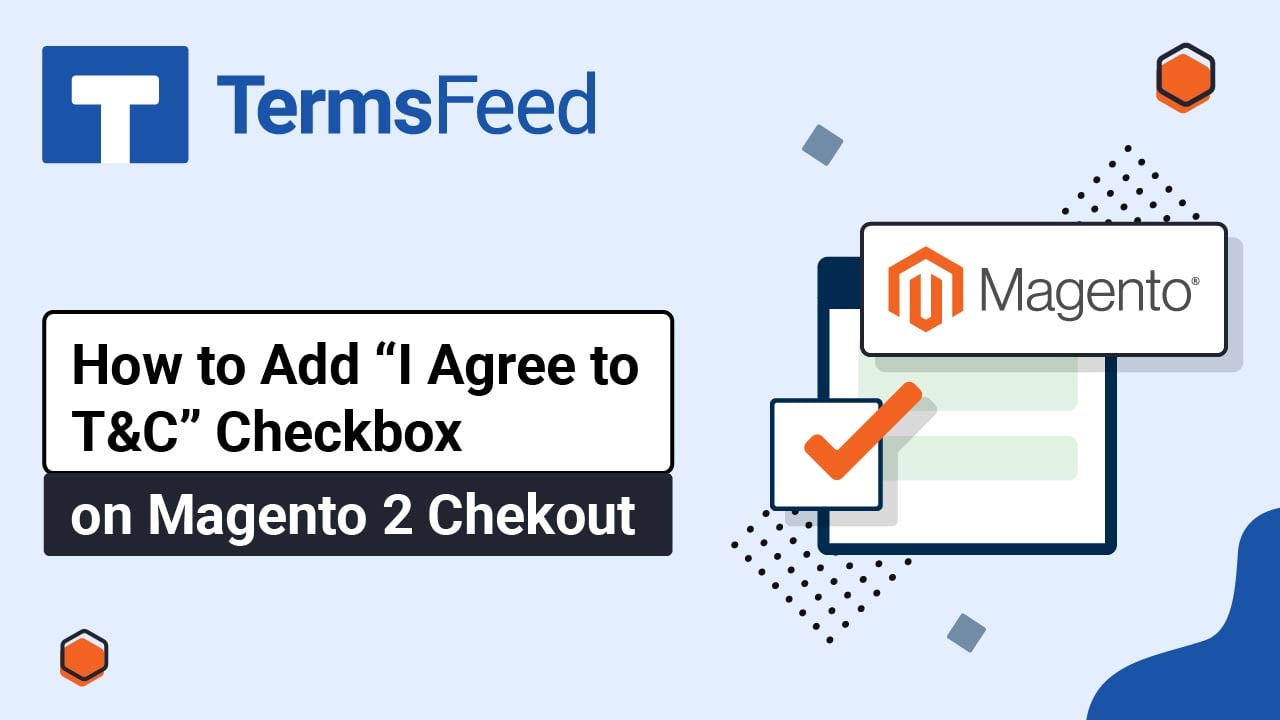Steps
-
Log in to your Ecwid account.
-
In the Dashboard menu on the left, go to Settings and choose Legal:
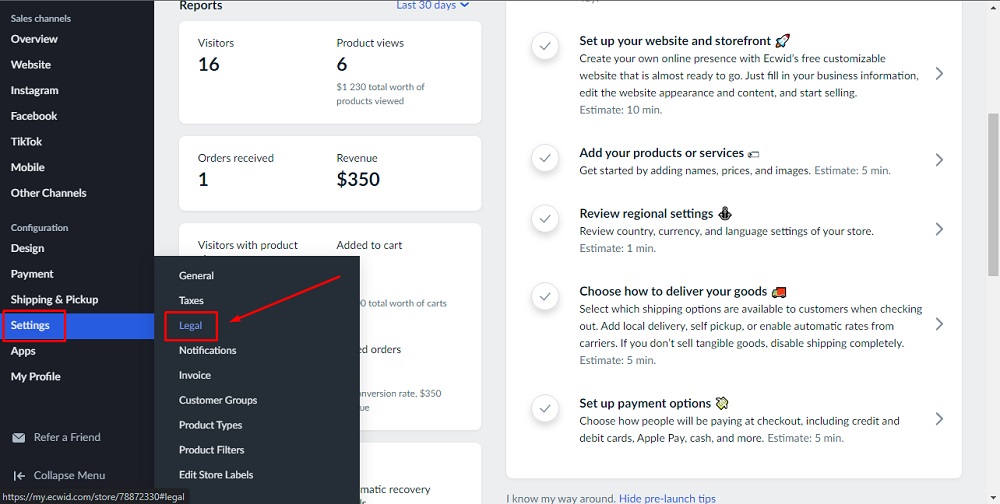
-
Scroll down to the Consumer's consent settings section and toggle the option to enable it:
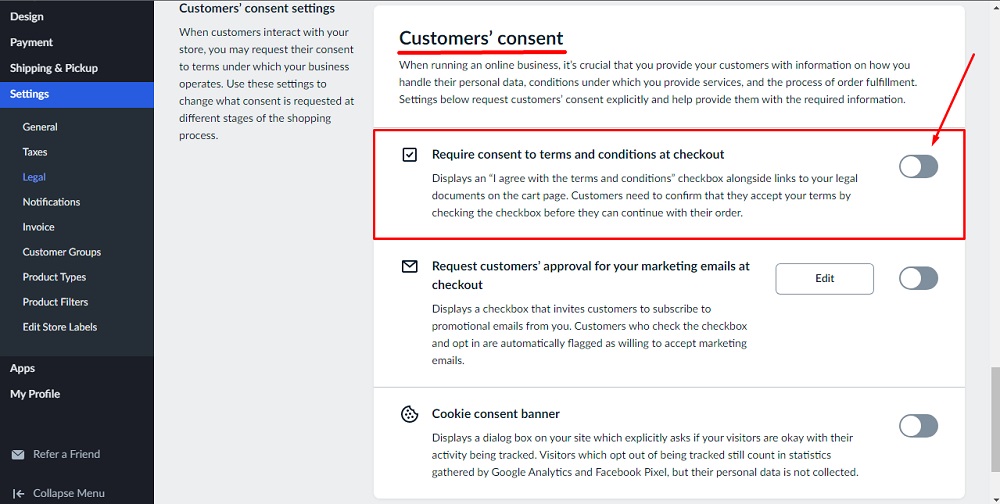
-
By enabling it, your store would require consent to a Terms and Conditions agreement on the checkout page.
The "I Agree" checkbox for your Terms & Conditions agreement will be displayed on the checkout page:
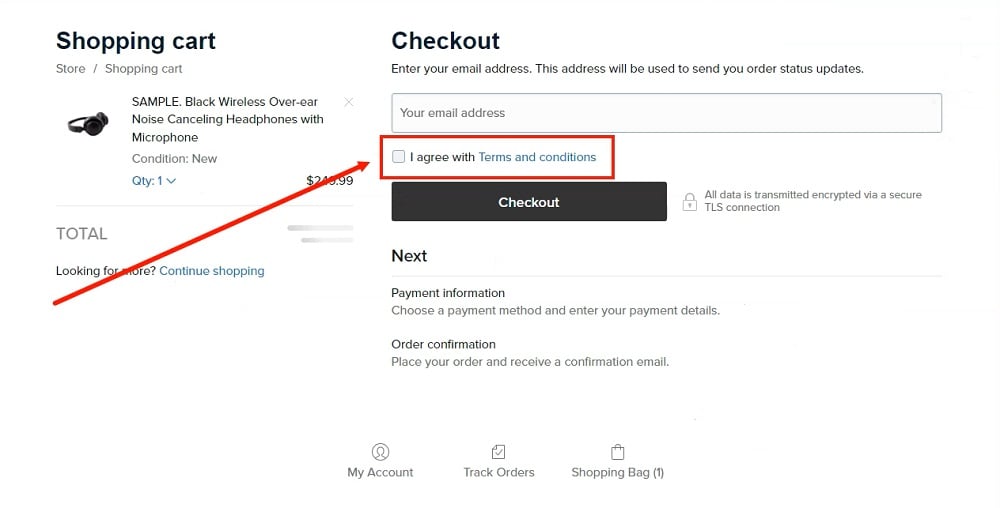
You're done!