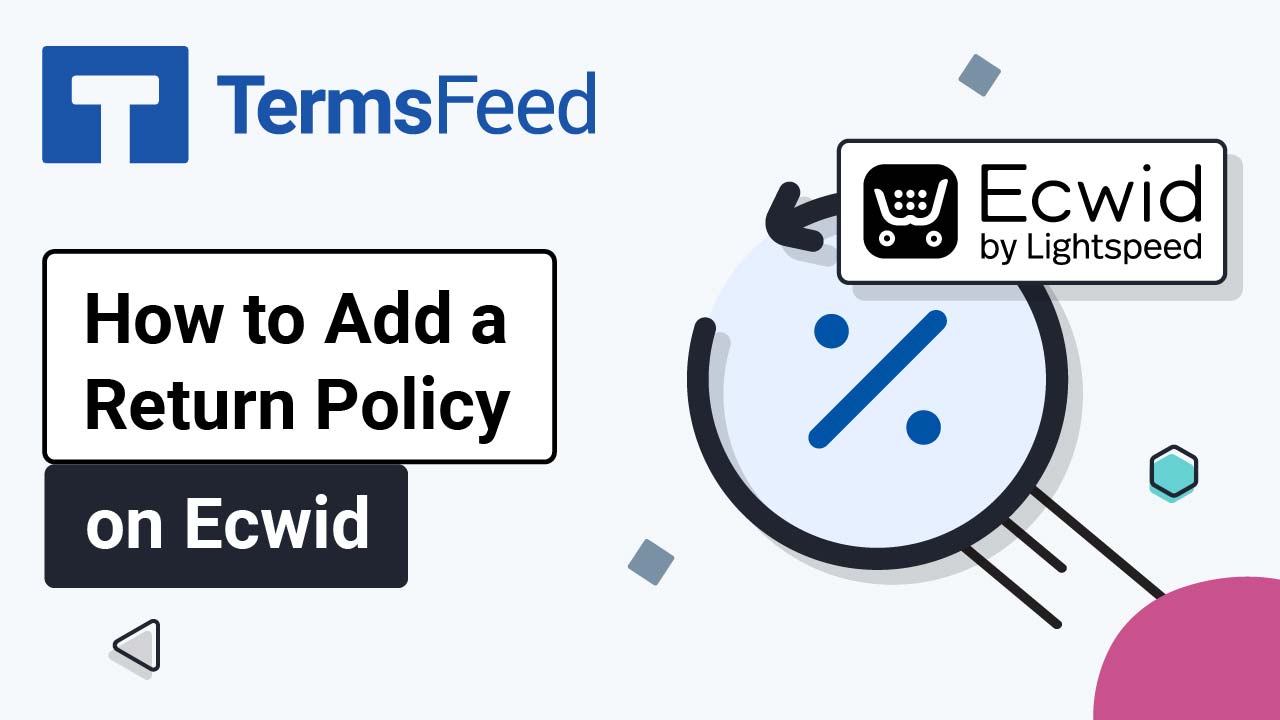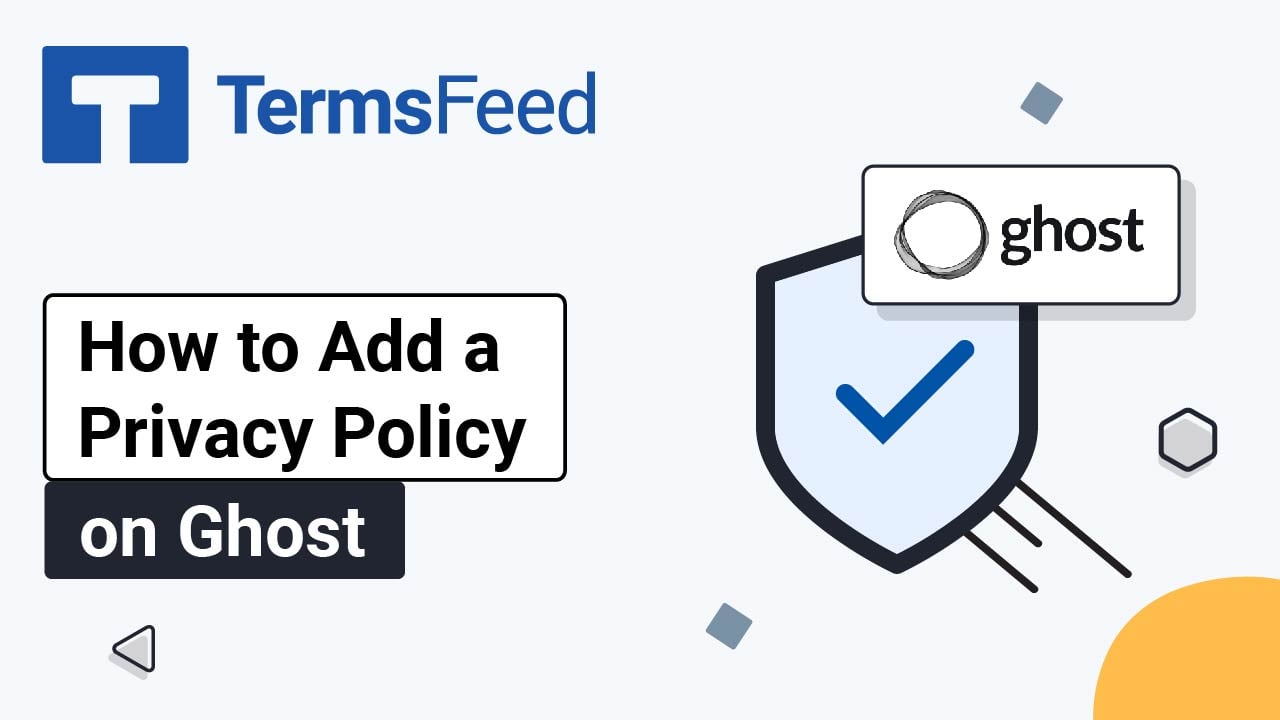Steps
-
Log in to your Ecwid account.
-
In the Dashboard menu on the left, go to Settings and choose Legal:
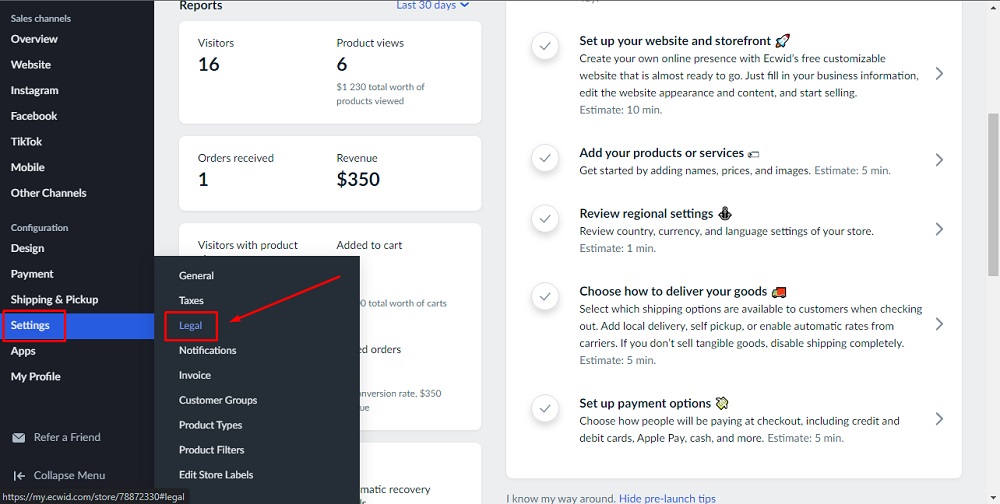
-
Scroll down to the Legal Policies section and click on Add page:
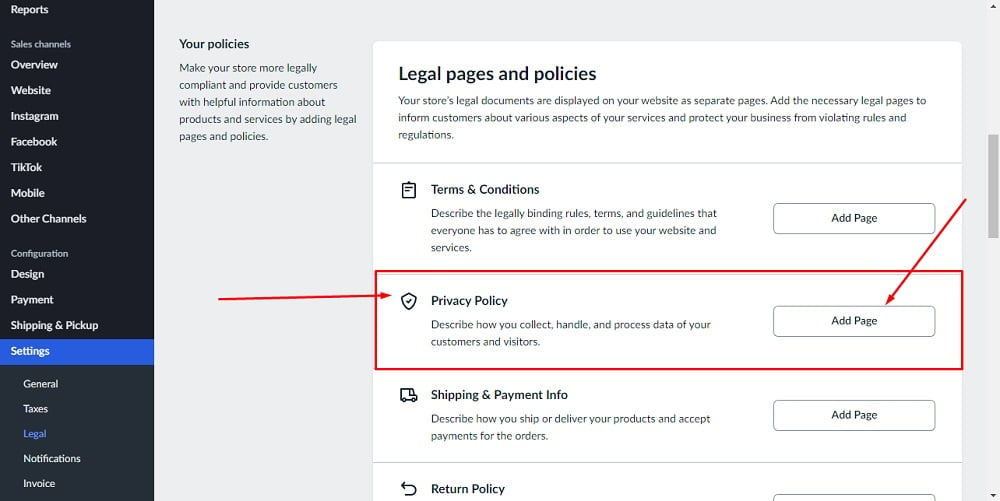
-
Click on the HTML icon in the editor:
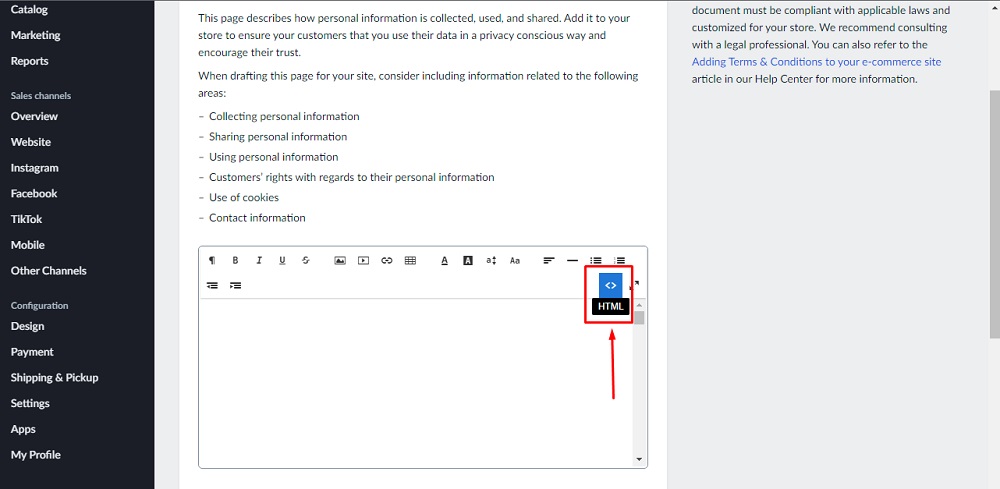
-
Add text to your Privacy Policy page.
If you do not have a Privacy Policy, you can use our Privacy Policy Generator and create it within minutes.
Once you have the Privacy Policy created by TermsFeed, let's get the policy text. Under the Copy your Privacy Policy section, click on Copy this to clipboard:
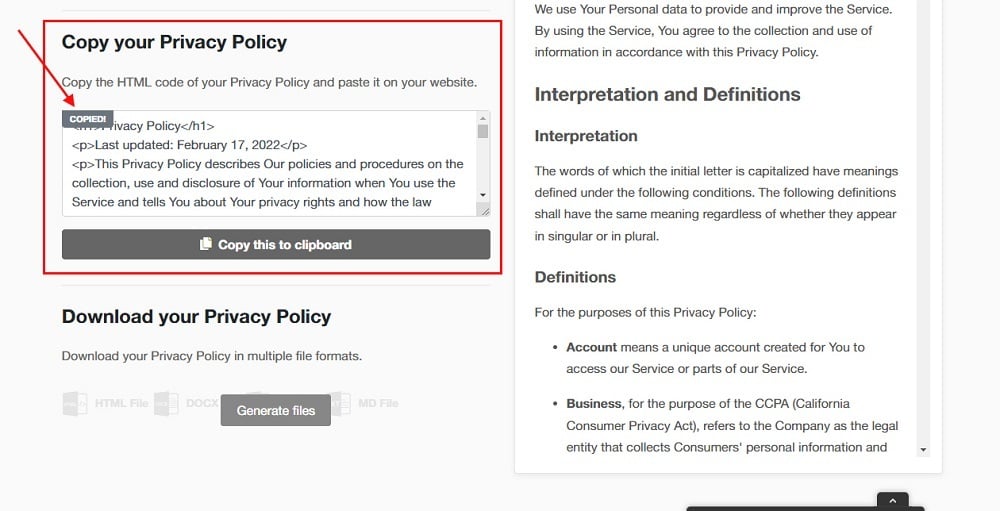
-
Paste the HTML code of the Privacy Policy and click Save:
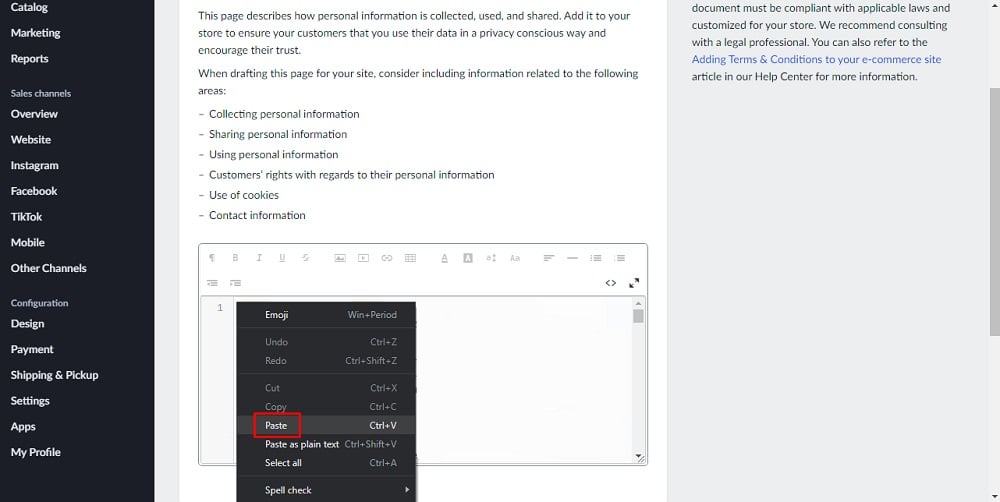
You're done!