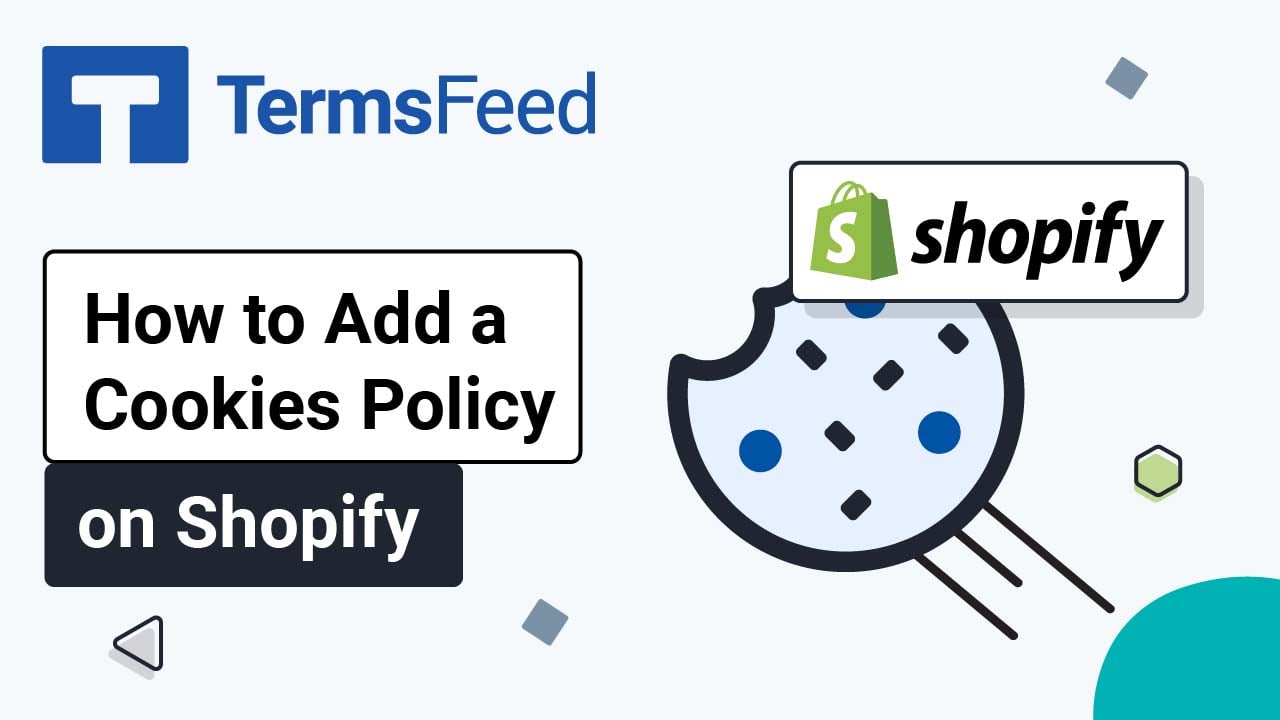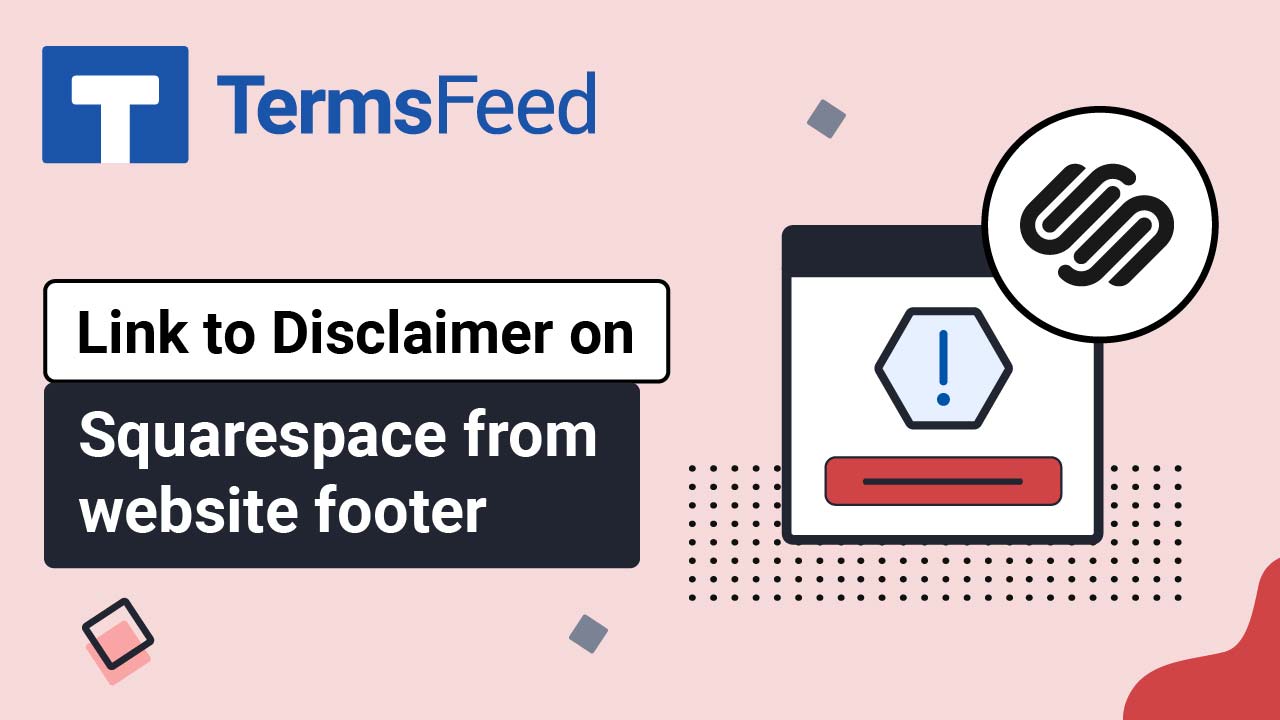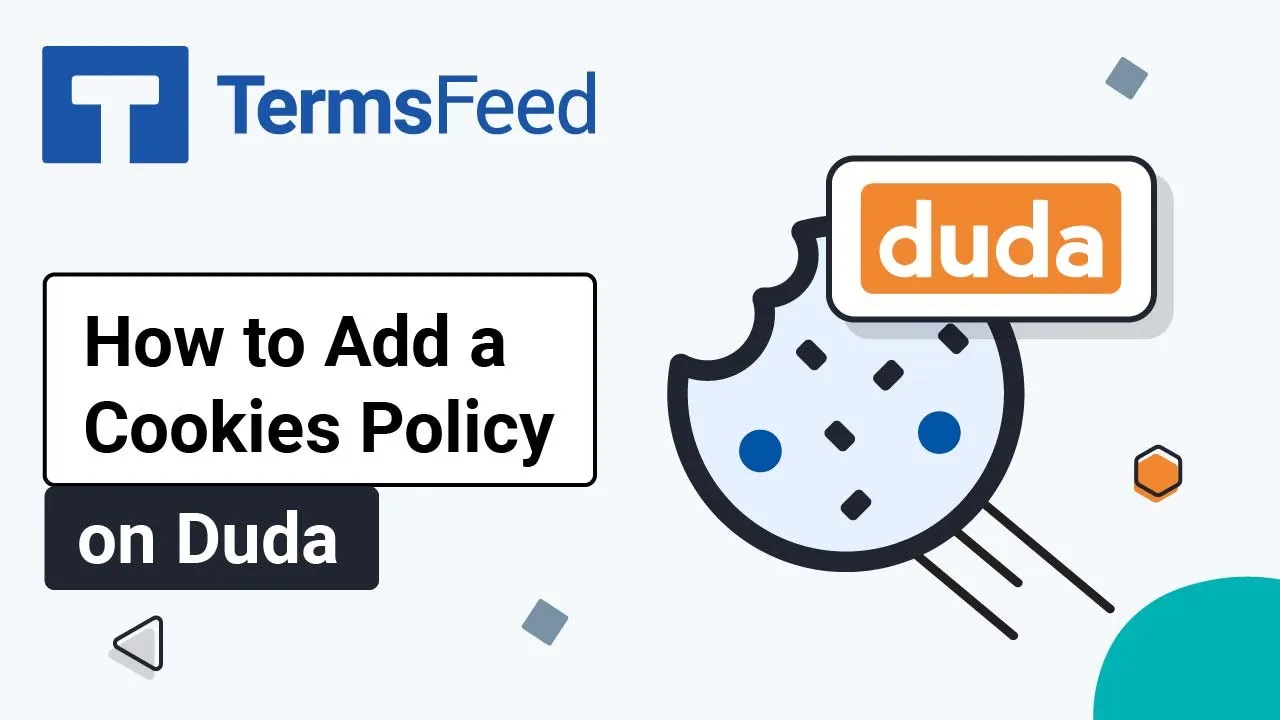Steps
-
Log in to your Squarespace account.
-
Once logged in, click on Website:
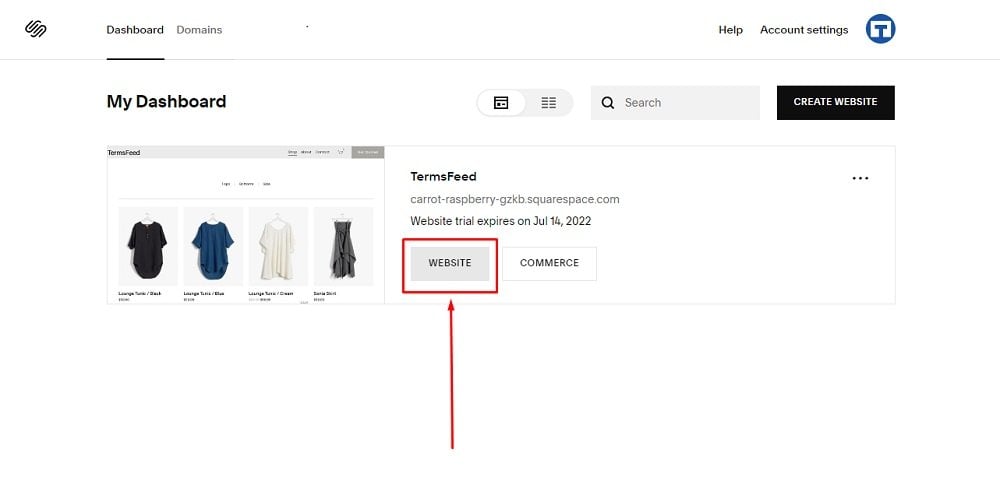
-
When the Website Builder page, opens click on Pages:
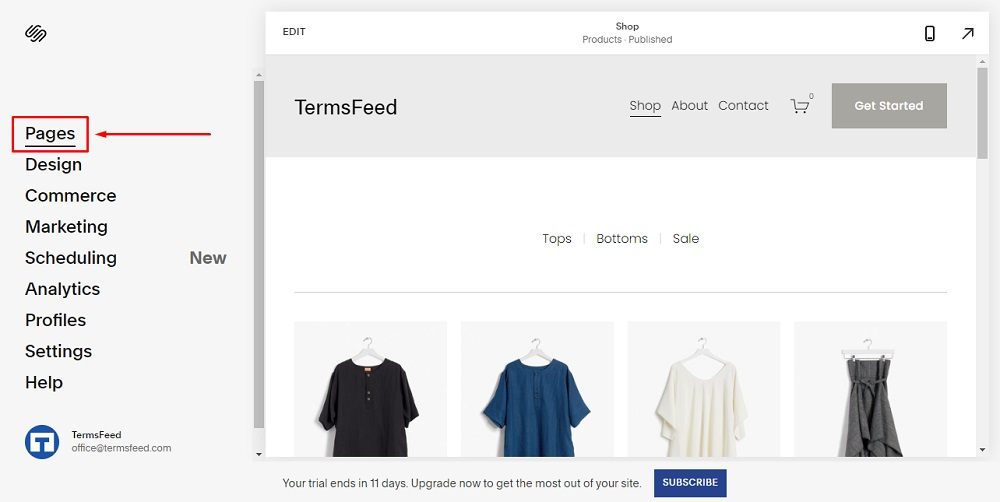
-
In the Navigation Menu, click on + to add a new page:
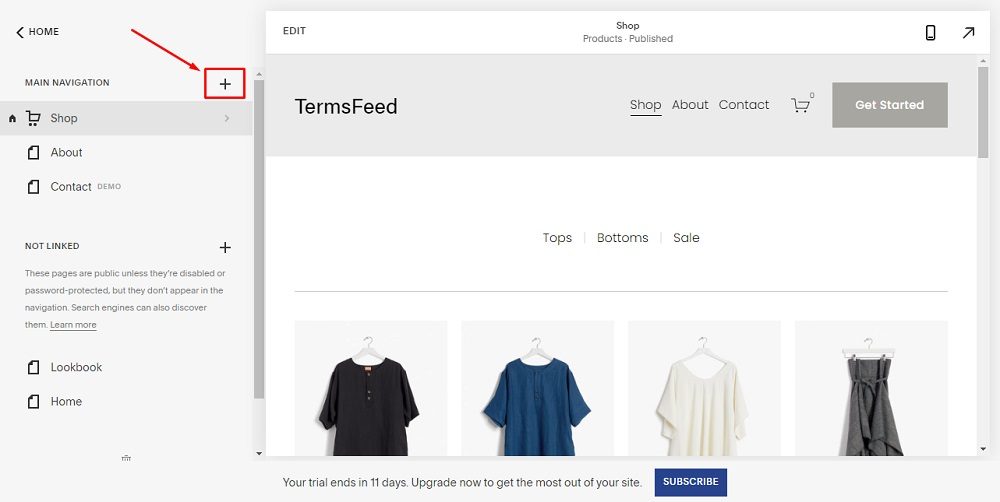
-
Under Pages, click on Blank Page:
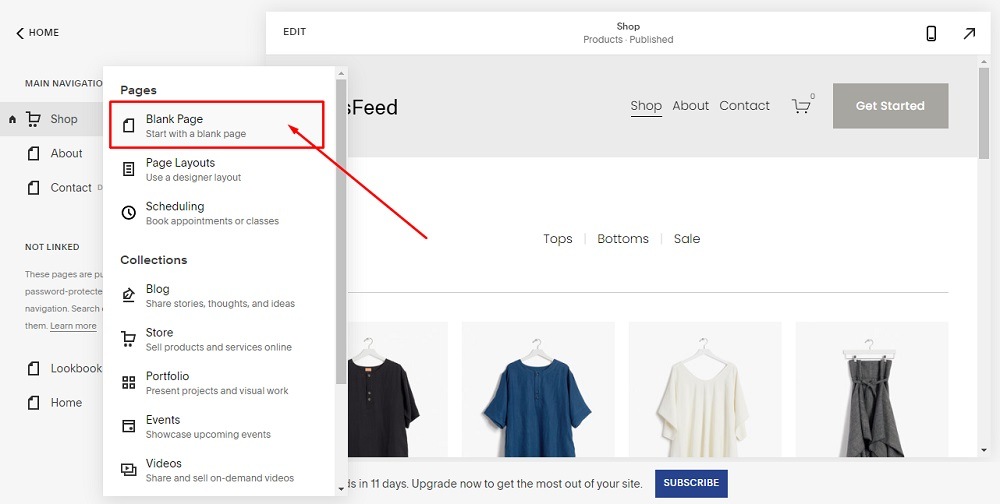
-
When a new page opens, name your page Cookies Policy:
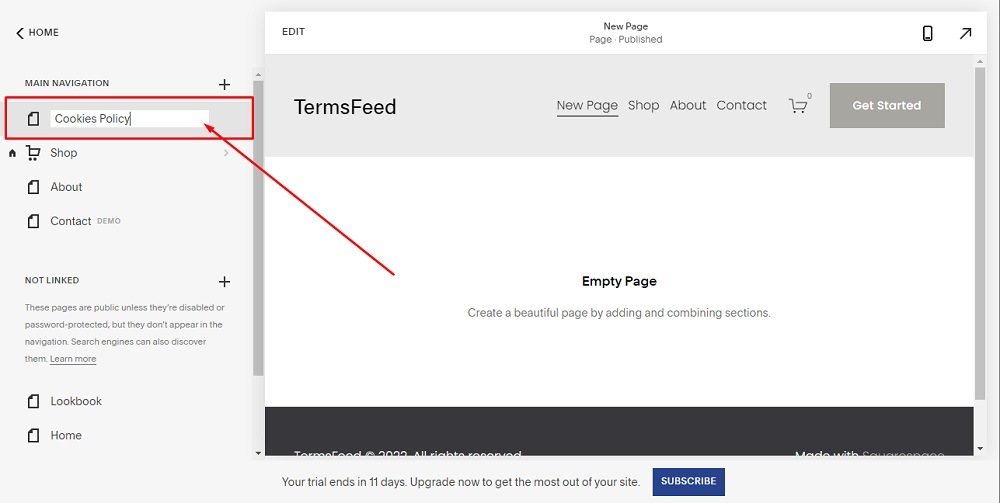
-
Double click on the Empty Page to open the Page Editor. Next, click on Add Section under Add Page Content:
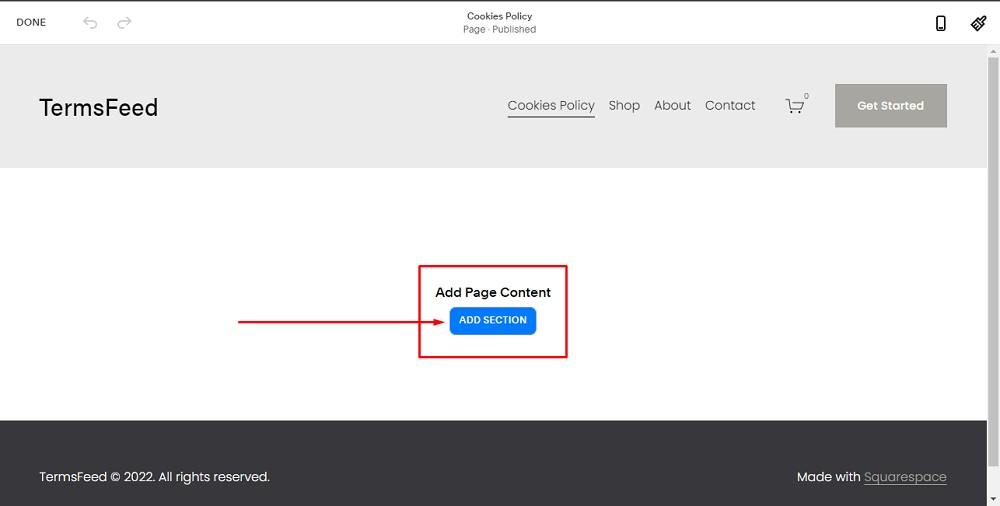
-
In the new window, click on Add Blank +:
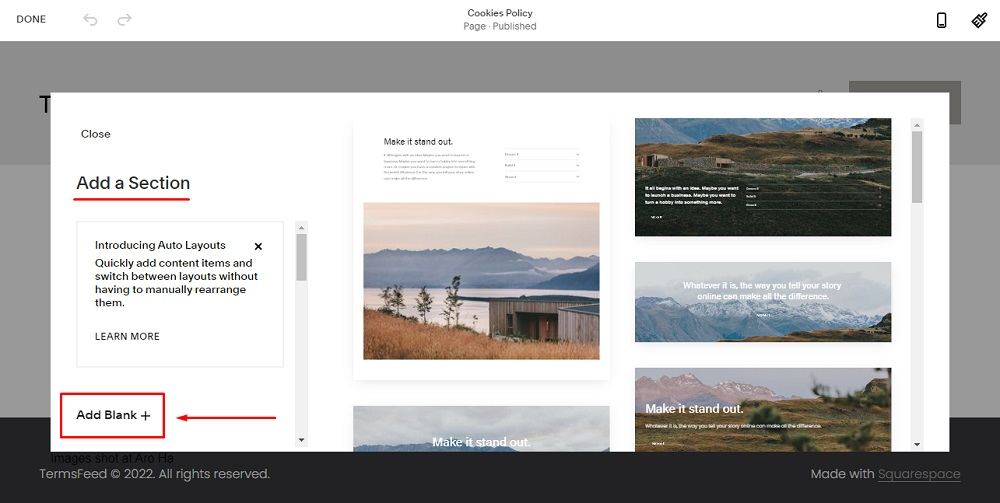
-
Click on the + in the middle of the page:
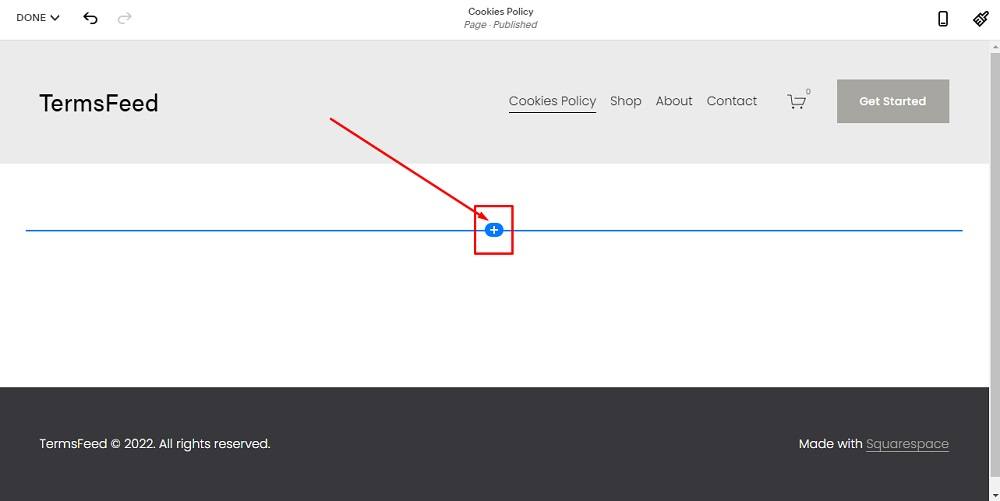
-
When the text menu opens, select Code to add content:
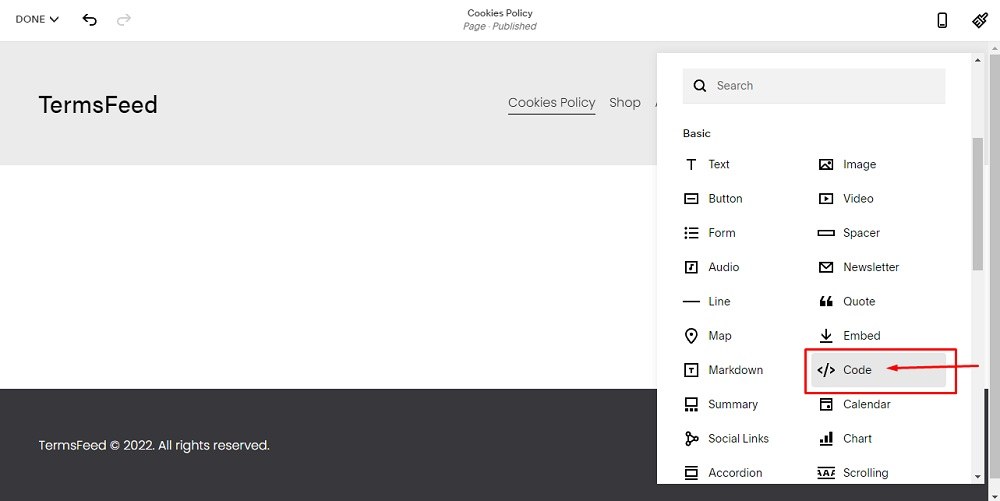
-
Now you need to add text to your Cookies Policy page.
If you do not have a Cookies Policy, you can use our Cookies Policy Generator and create it within minutes.
-
Once you have your Cookies Policy created by TermsFeed, let's get the policy text. Under the Copy your Cookies Policy section, click on Copy this to clipboard:
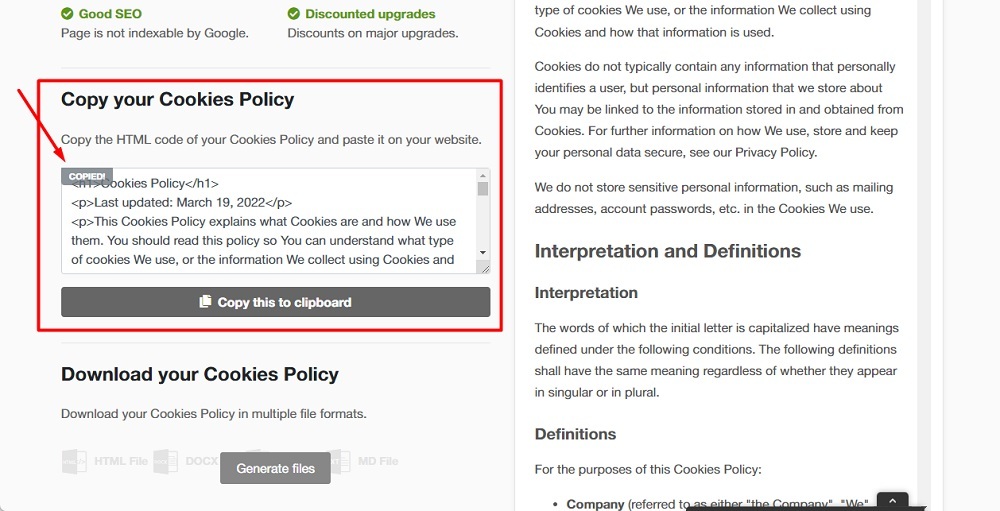
-
Go back to the Squarespace Content editor and paste the code:
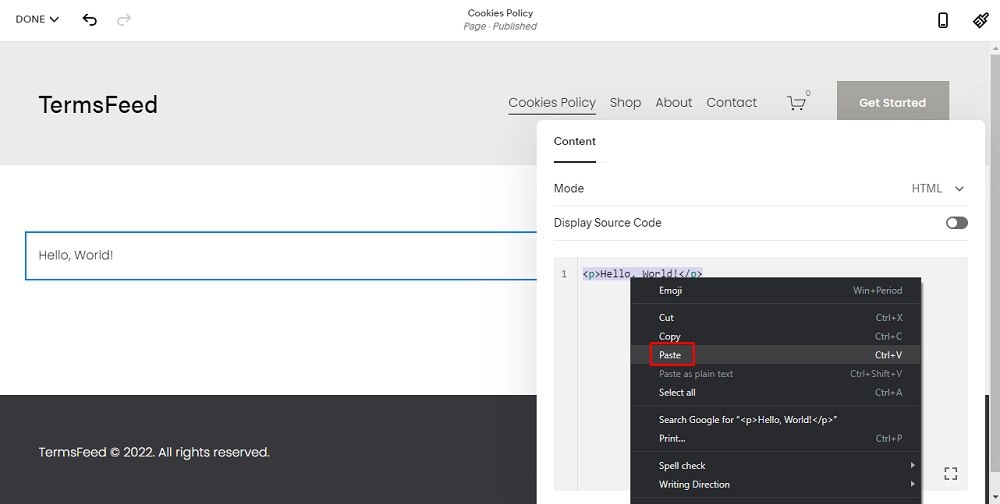
-
When done, hover on the Done menu option. Click the Save option to save your work:
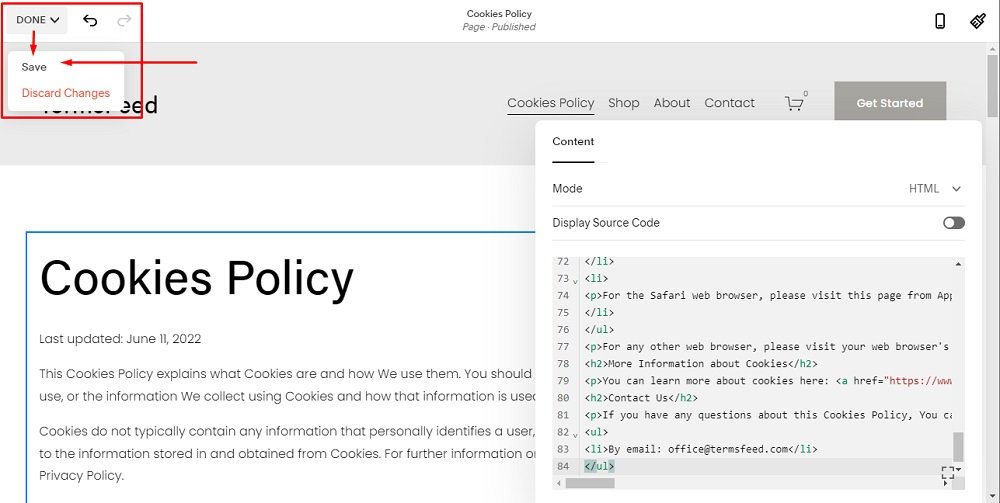
You're done.