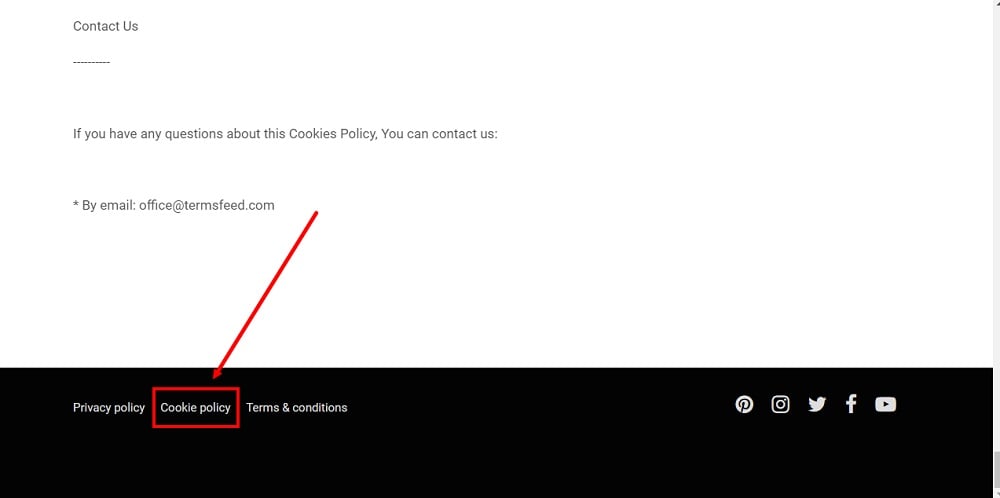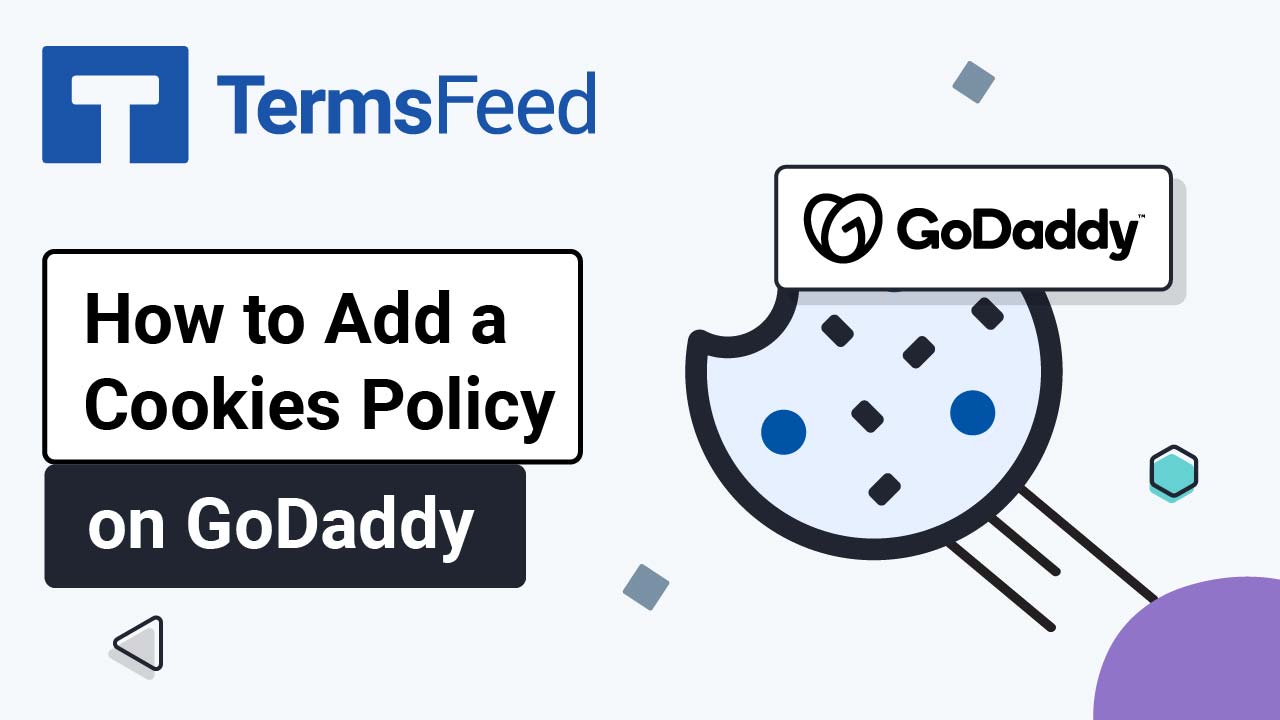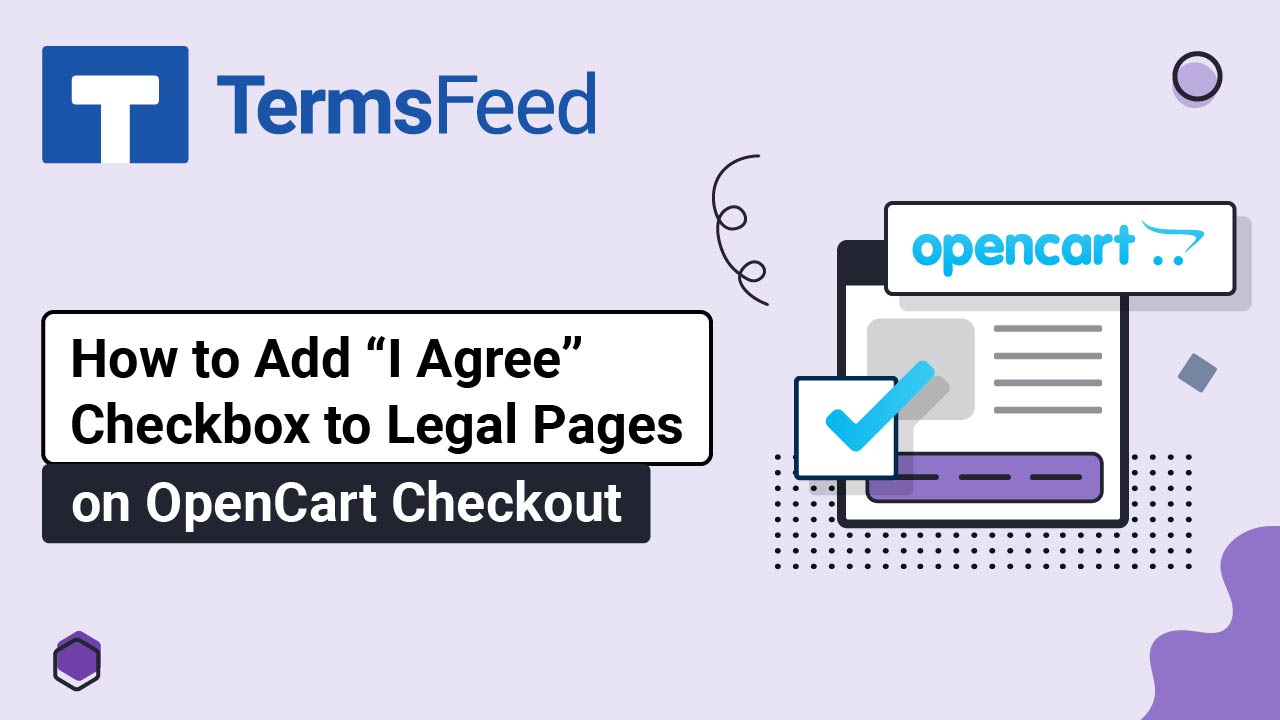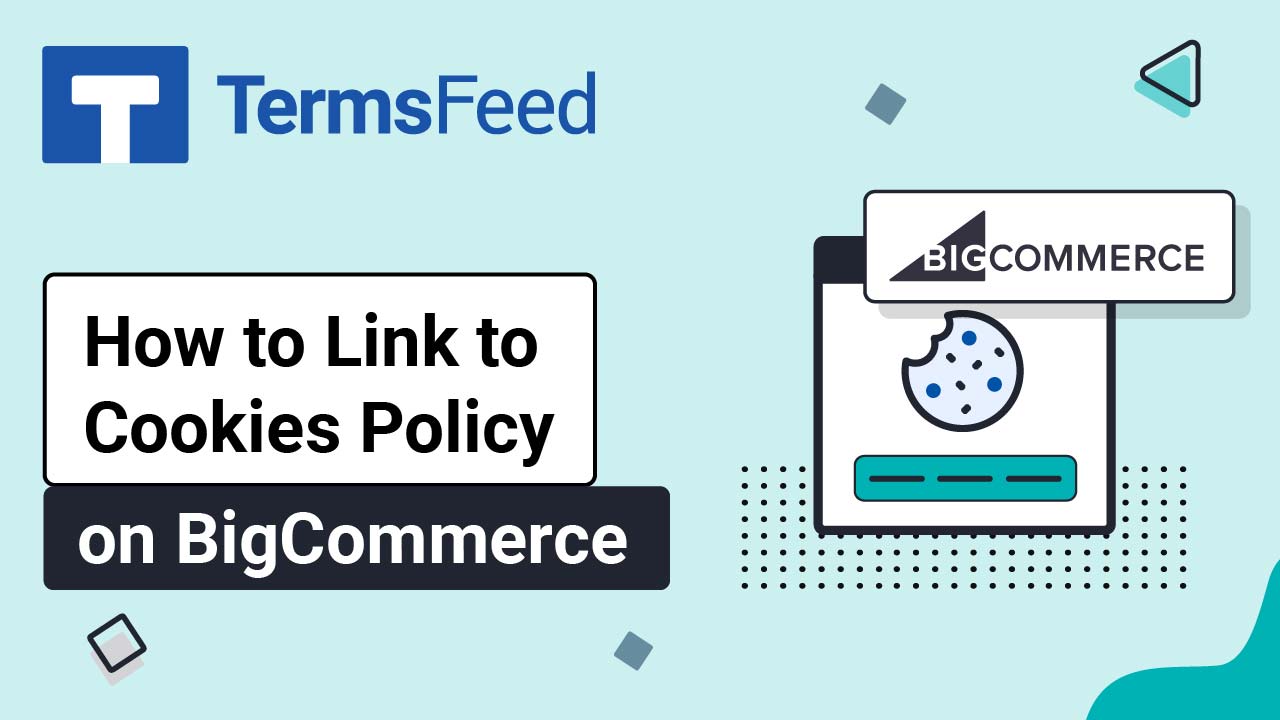Steps
-
Log in to your ePages account. Go to Editor:
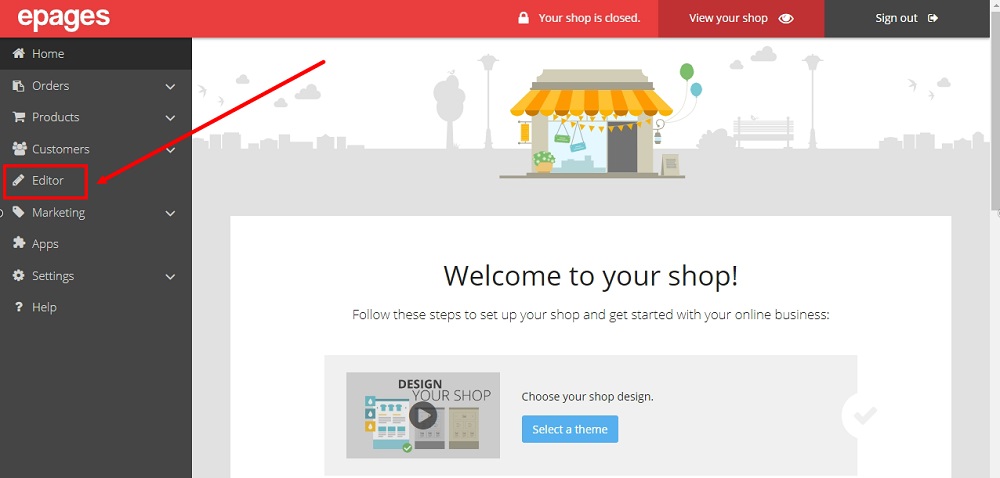
-
The Editor will open. Scroll down to the Legal Pages section and click on the Cookies Policy page:
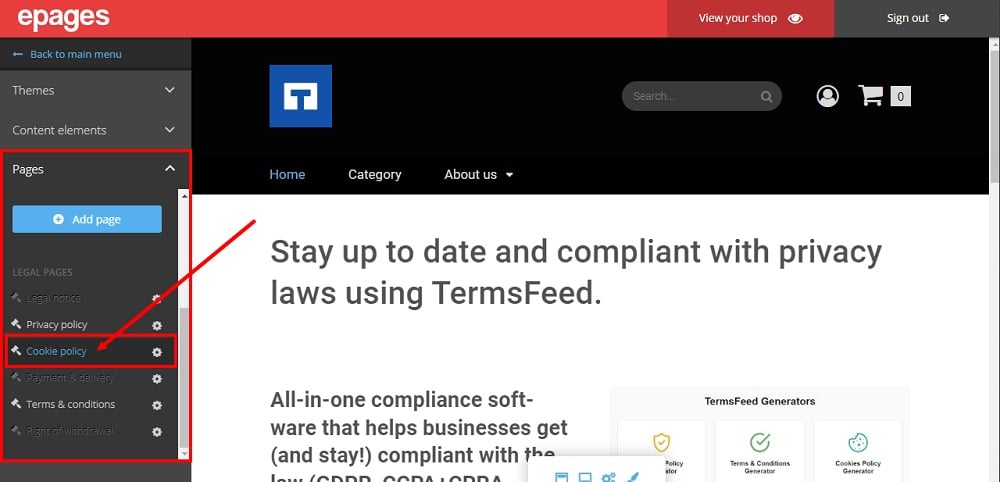
-
The Cookies Policy page will open. Delete the guiding info:
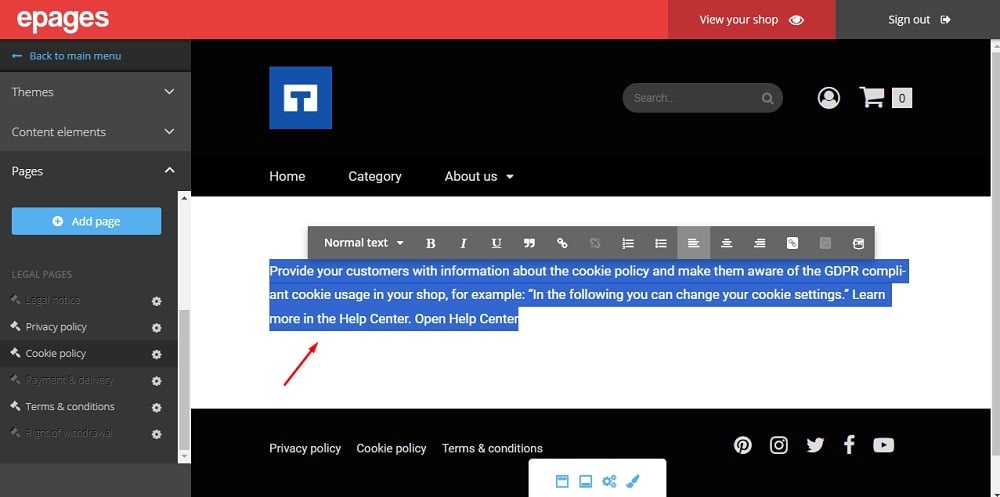
-
Add your text for the Cookies Policy page.
If you do not have a Cookies Policy, you can use our Cookies Policy Generator and create one within minutes.
Once you have the Cookies Policy created by TermsFeed, let's get the policy text. You can copy the HTML variant of the policy or download the Plain Text file format:
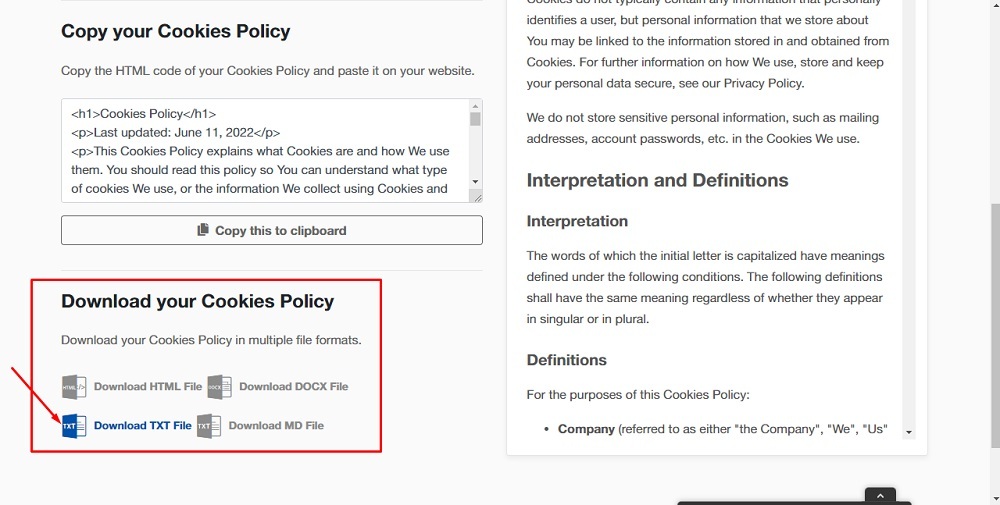
-
Paste the Cookies Policy text in the page editor:
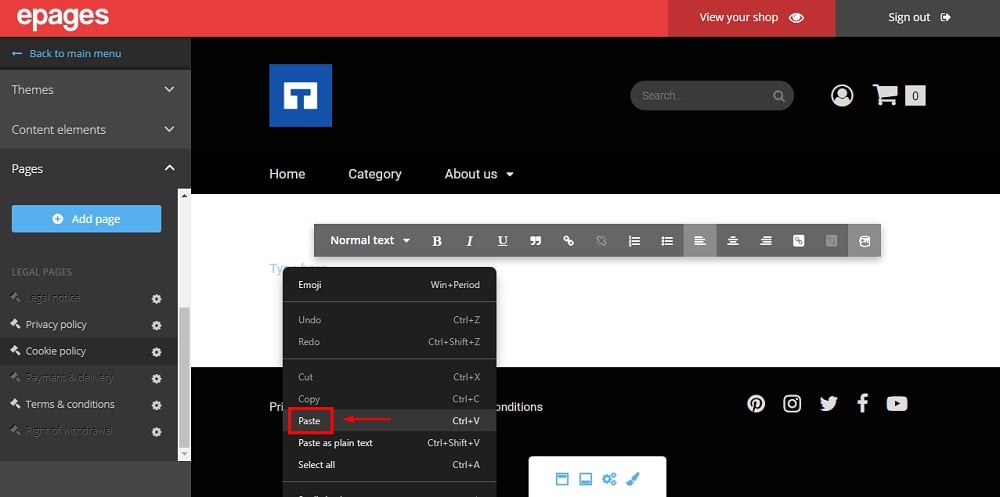
-
Go to View your Shop to see changes:
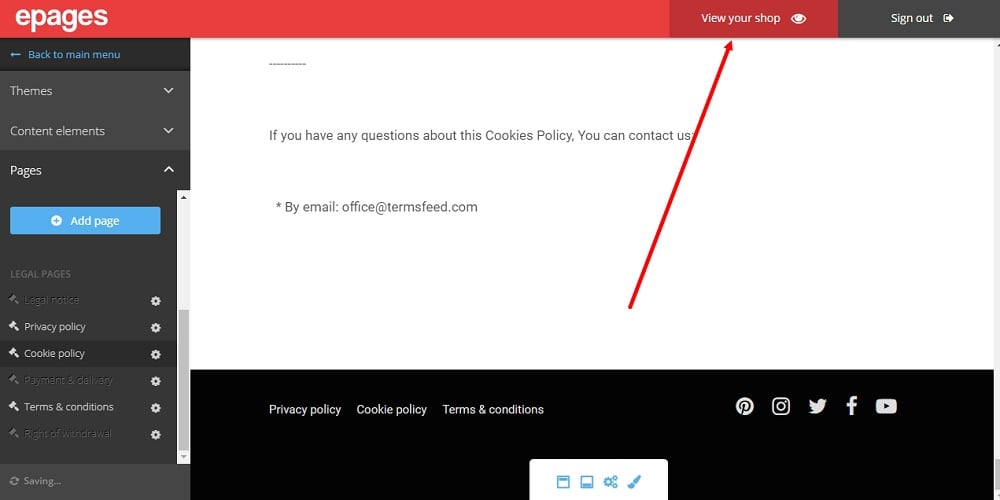
-
The Cookies Policy page is displayed:
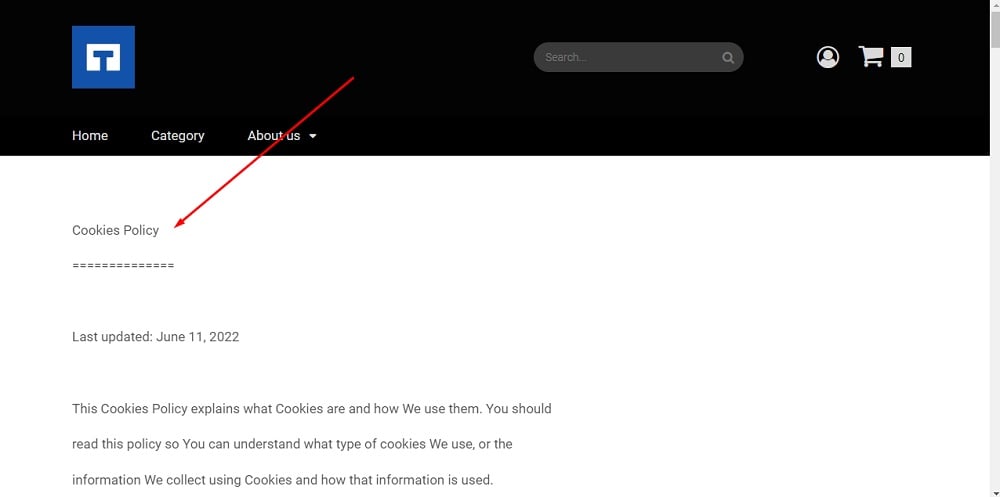
-
The Cookies Policy is linked to the footer: