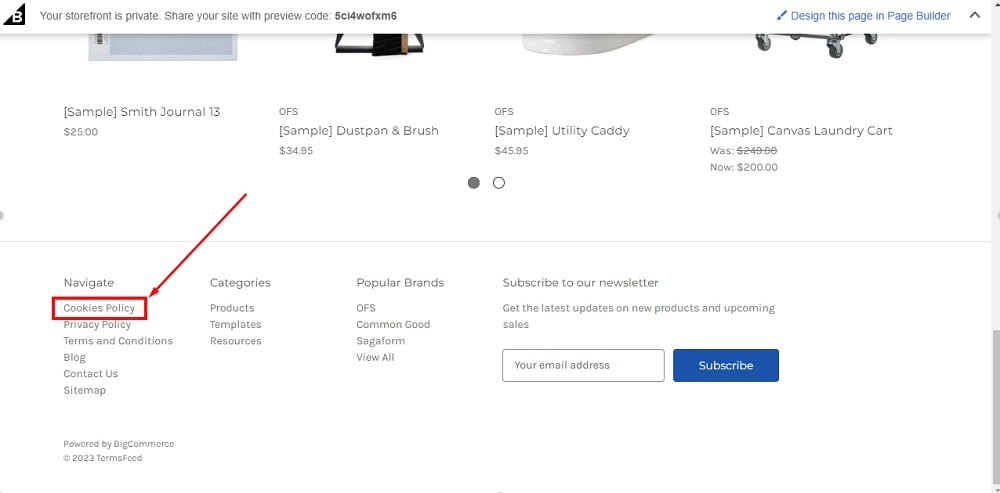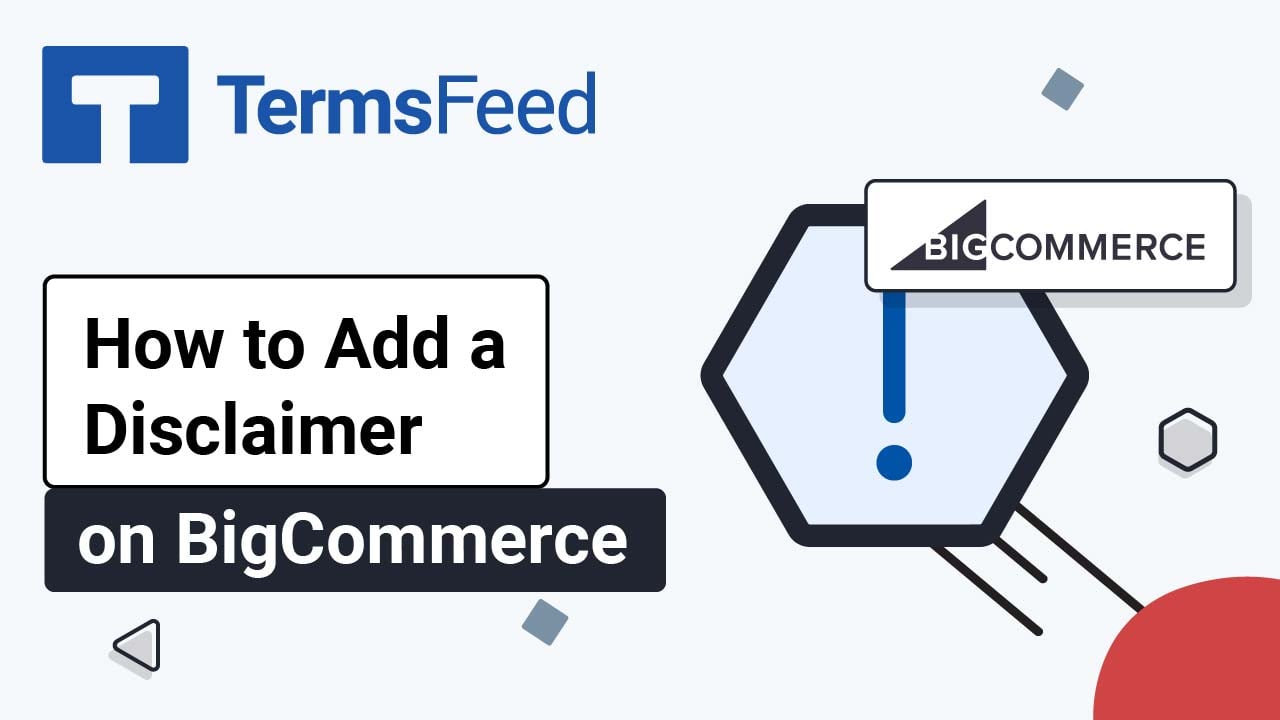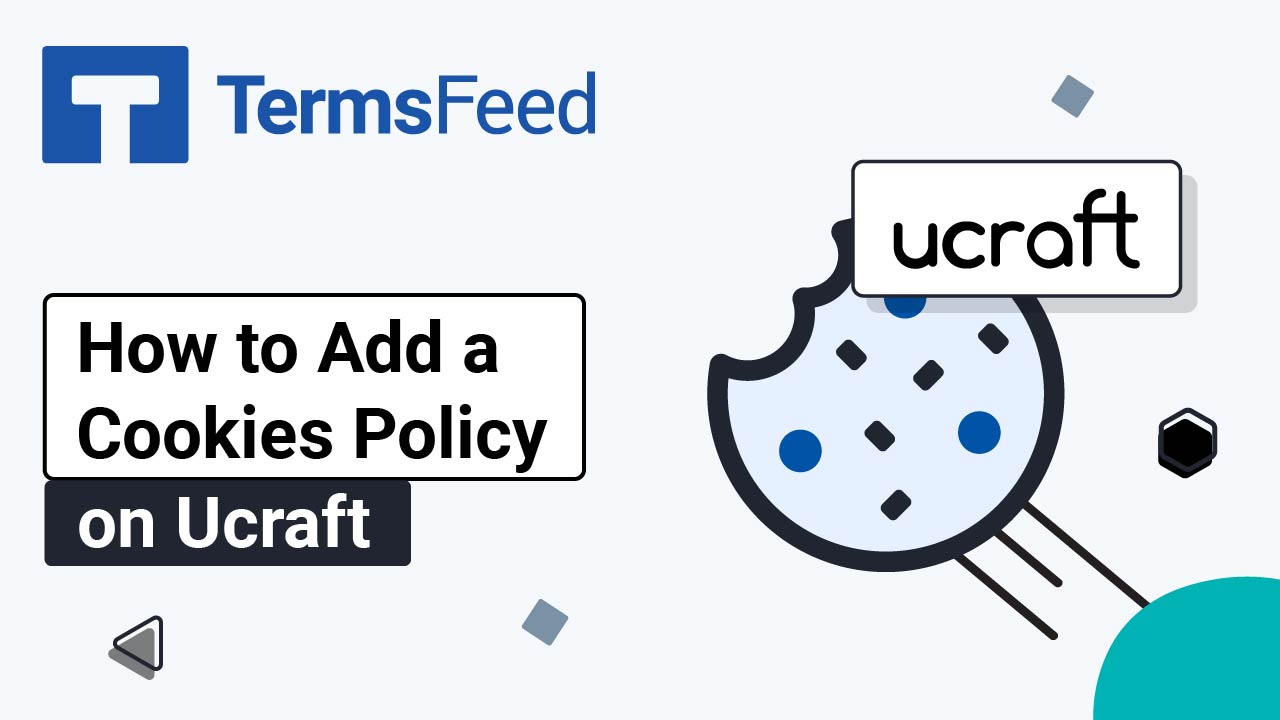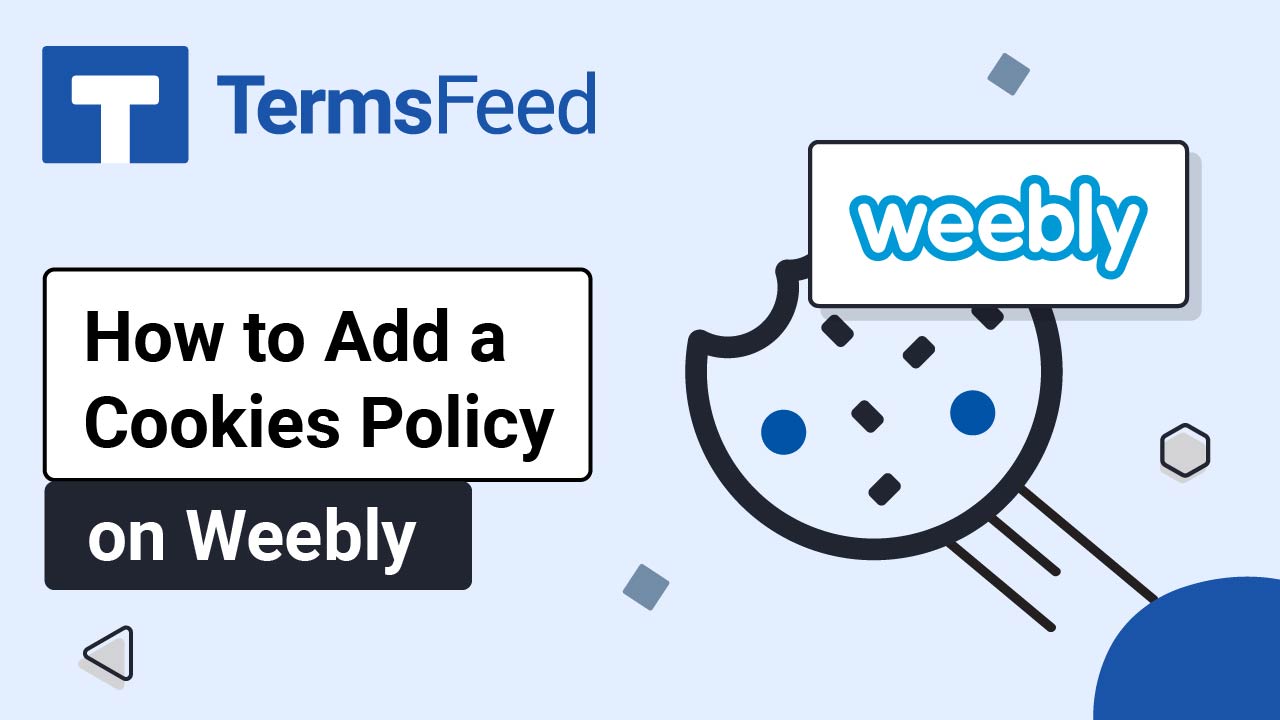Here are the steps to add a Cookies Policy page on BigCommerce:
Steps
-
Log in to BigCommerce.
-
From the BigCommerce Dashboard, go to the Storefront:
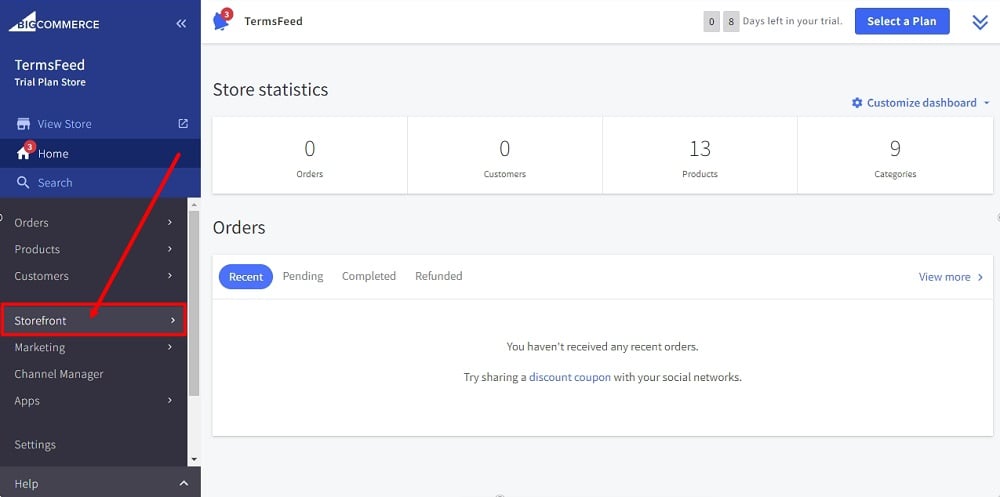
-
Select Web Pages:
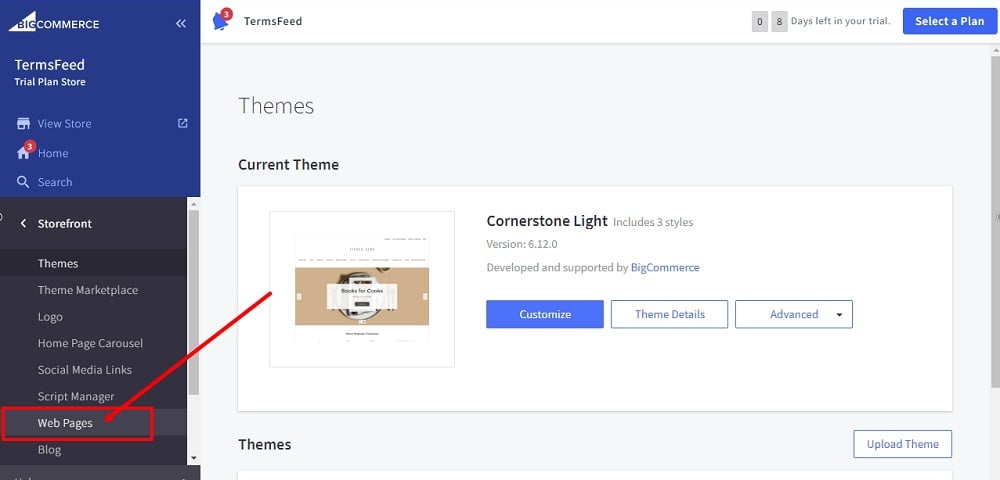
-
Click the Create a Web Page button:
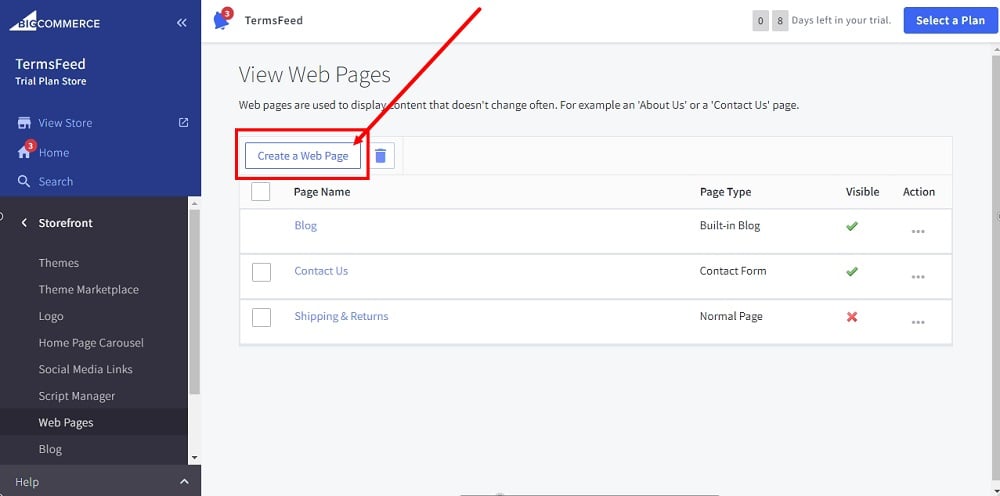
-
Under Page Type, leave the default: Contain content created using the WYSIWYG editor below:
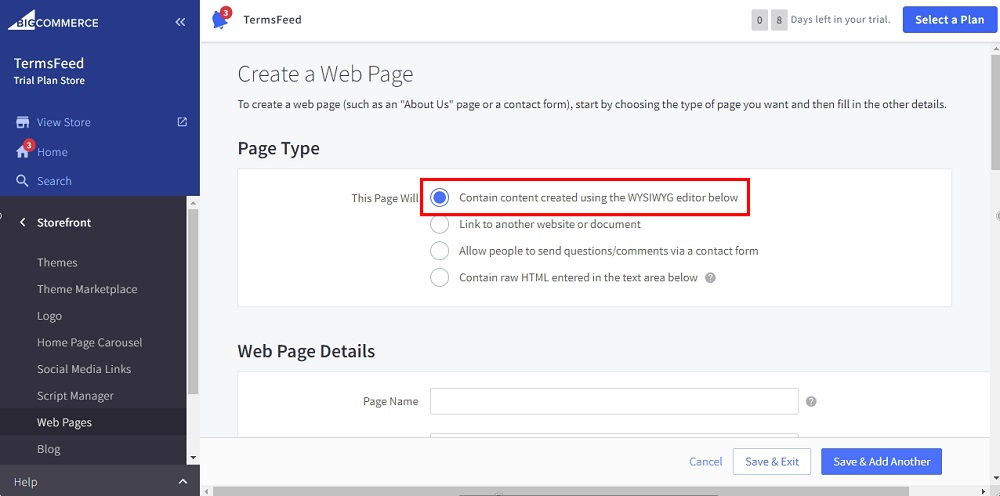
-
Type "Cookies Policy" as the Page Name under Web Page Details:
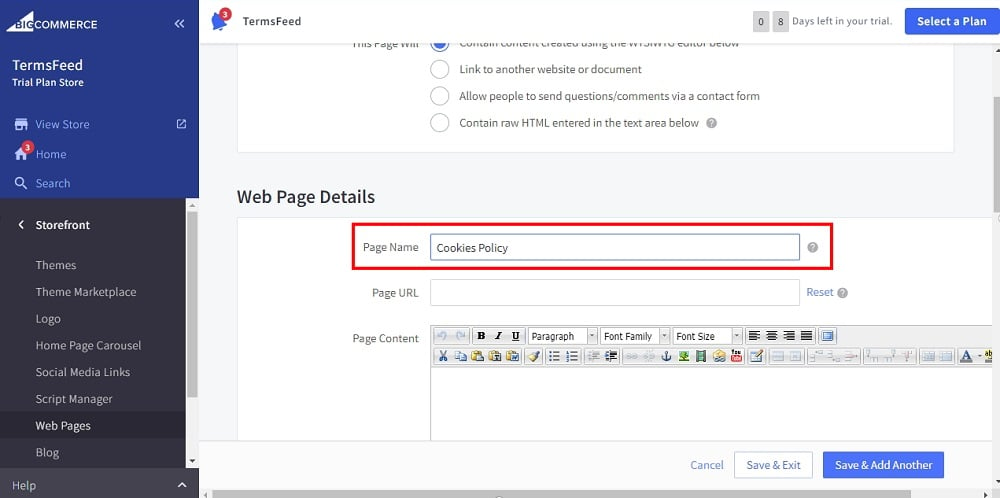
-
In the Page Content editor, select the HTML:
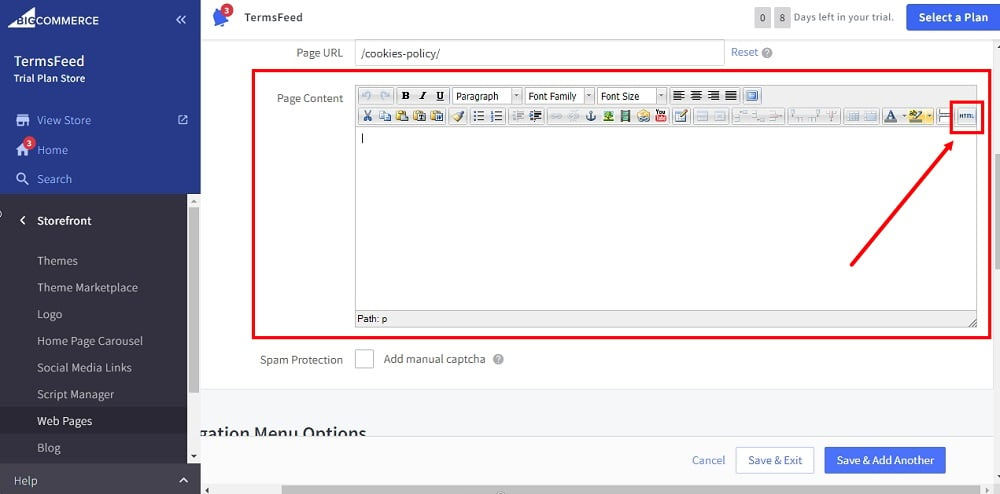
-
The HTML Source Editor will open. Add your Cookies Policy text.
If you do not have a Cookies Policy, you can use our Cookies Policy Generator and create it within minutes.
Once you have your Cookies Policy created by TermsFeed, let's get the policy text. Under the Copy your Cookies Policy section, click on Copy this to clipboard:
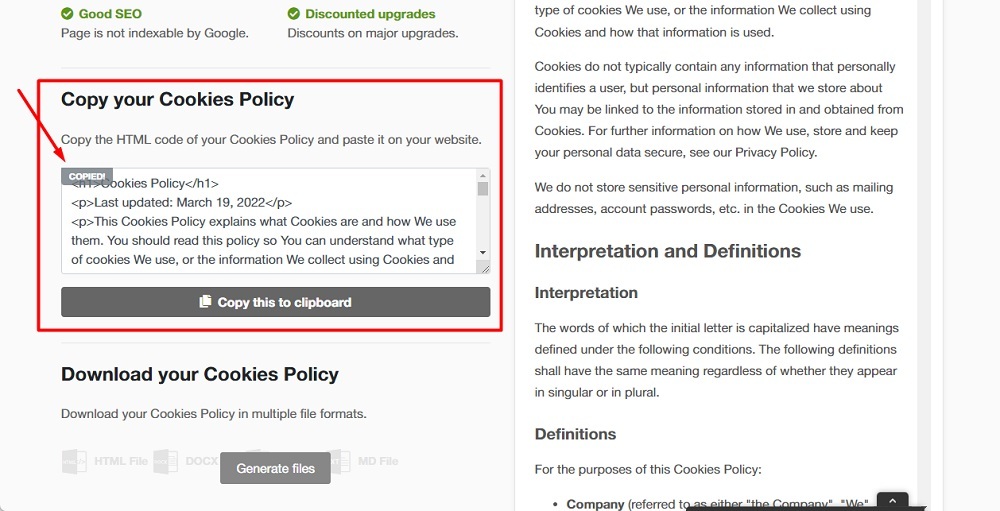
-
Paste the HTML of your Cookies Policy in the HTML Source Editor:
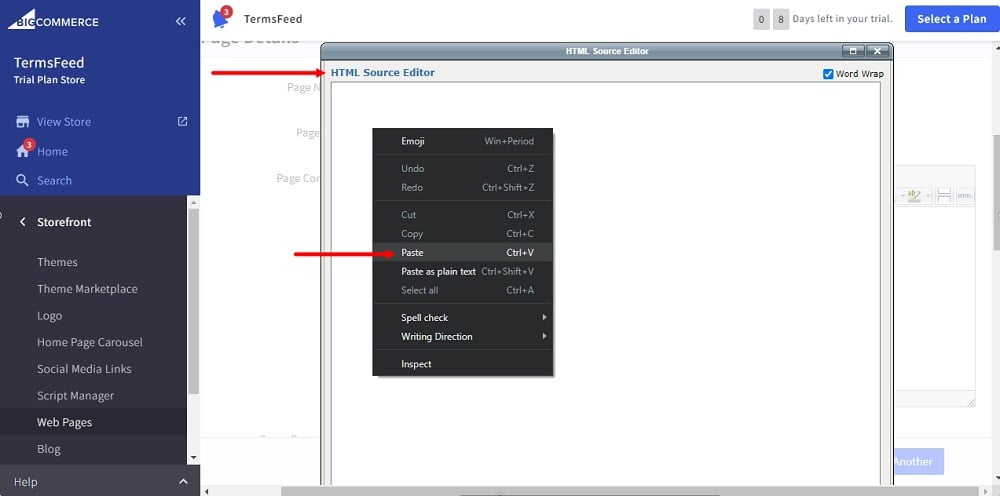
-
Click Update:

-
When done, click the Save & Exit button at the bottom of the page:
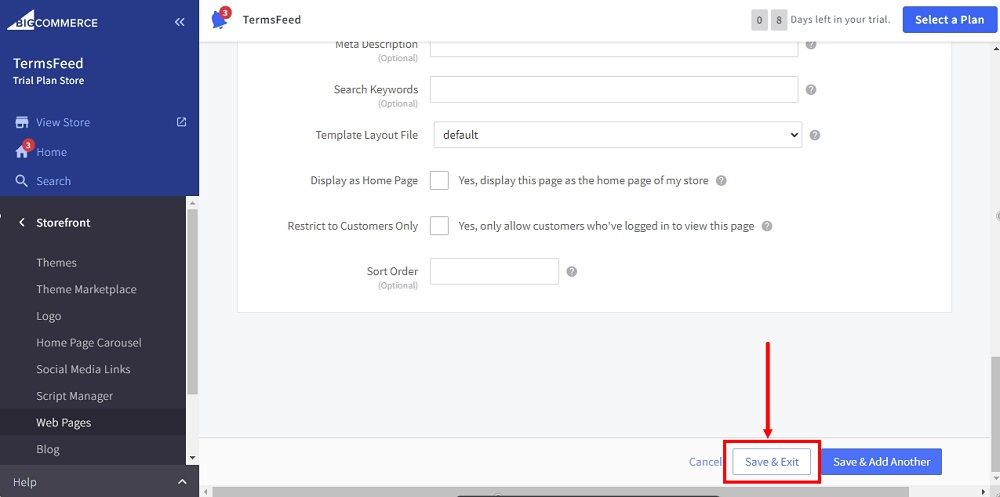
-
Your newly created Cookies Policy page will show up on the View Web Page list as a Normal Page:
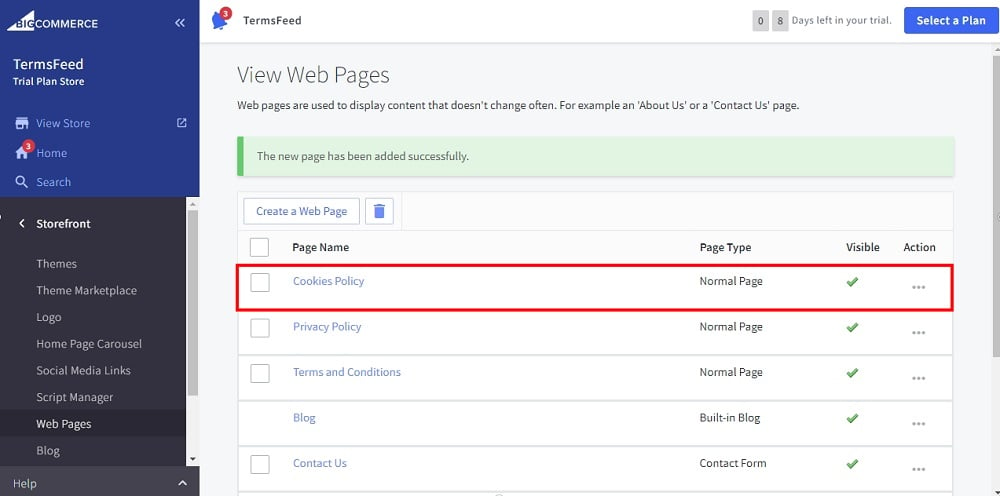
-
Use the View Store option to preview the changes:
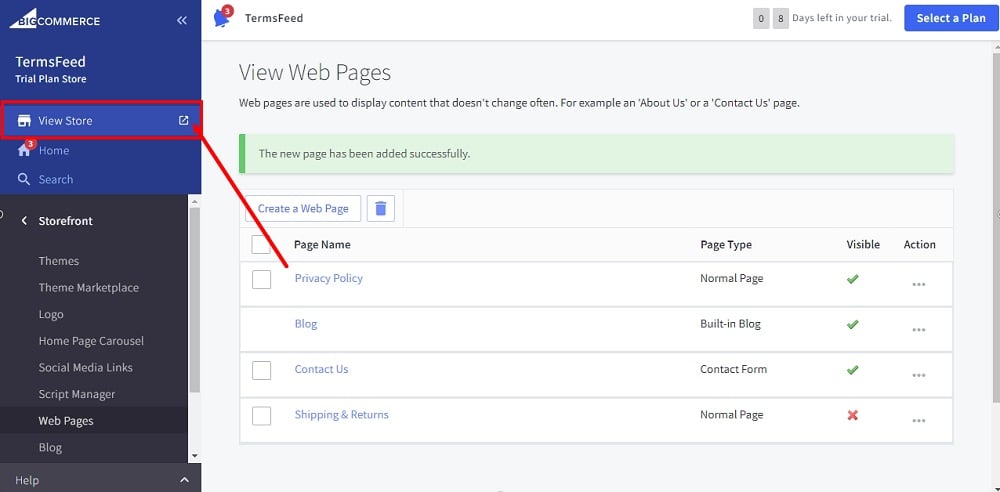
-
The Cookies Policy page is added in the header navigation:
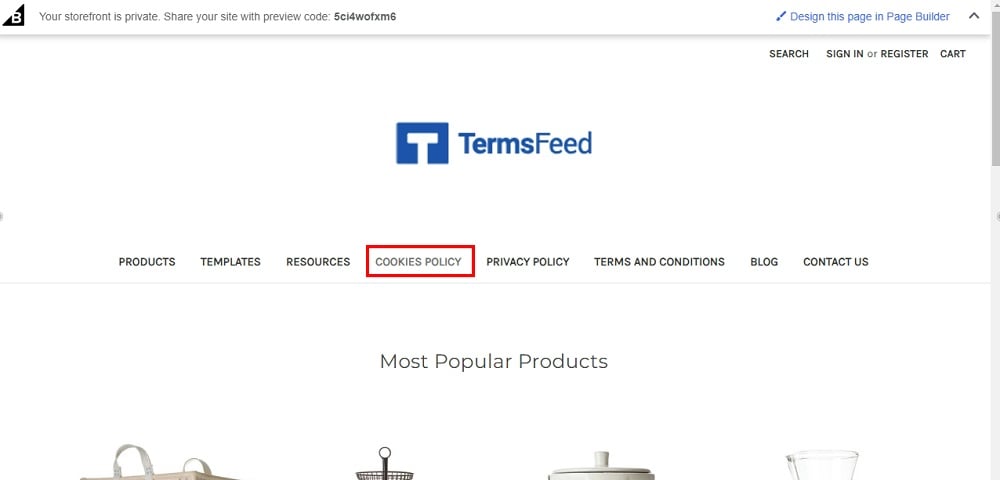
-
It's also added in the footer navigation: