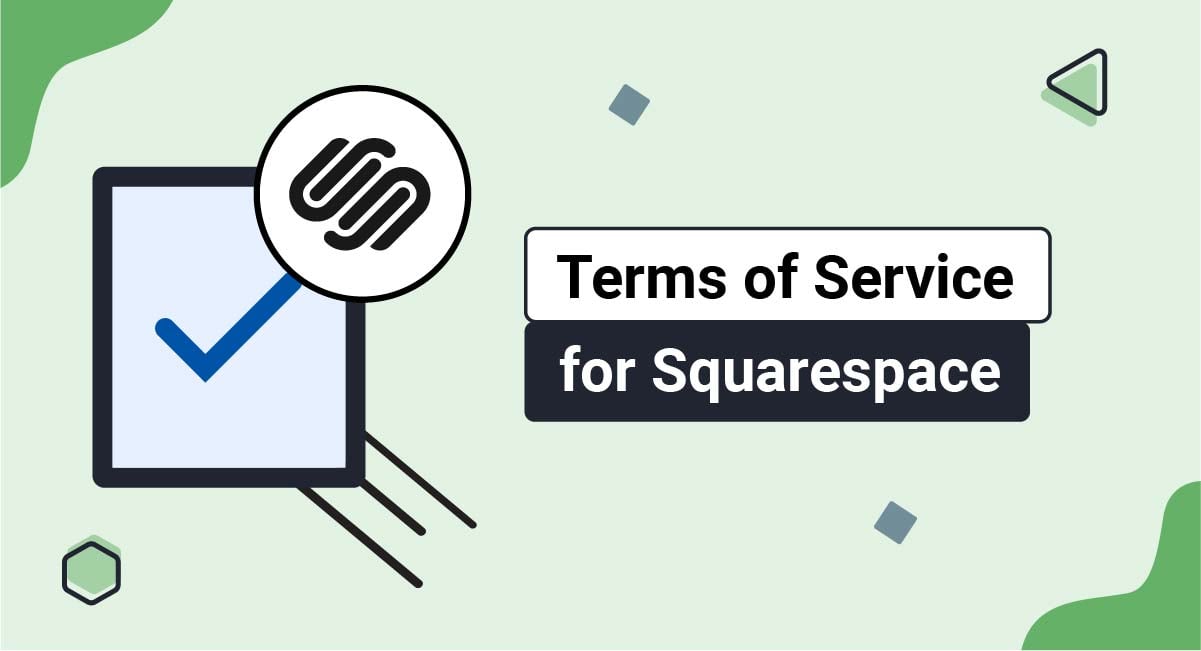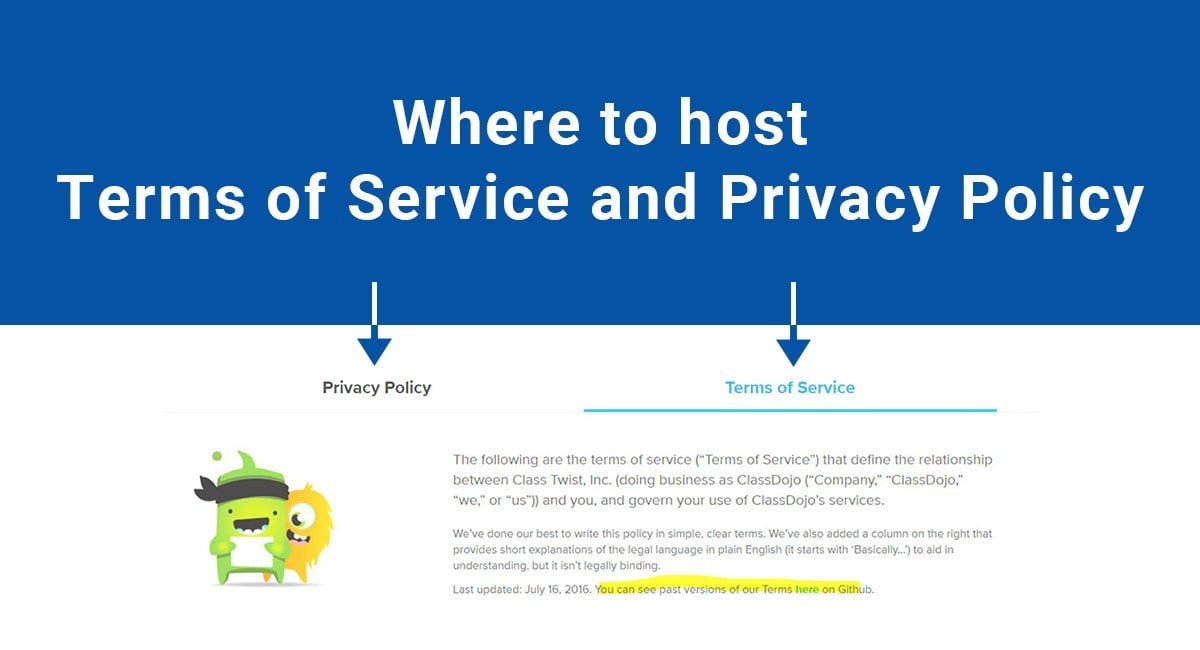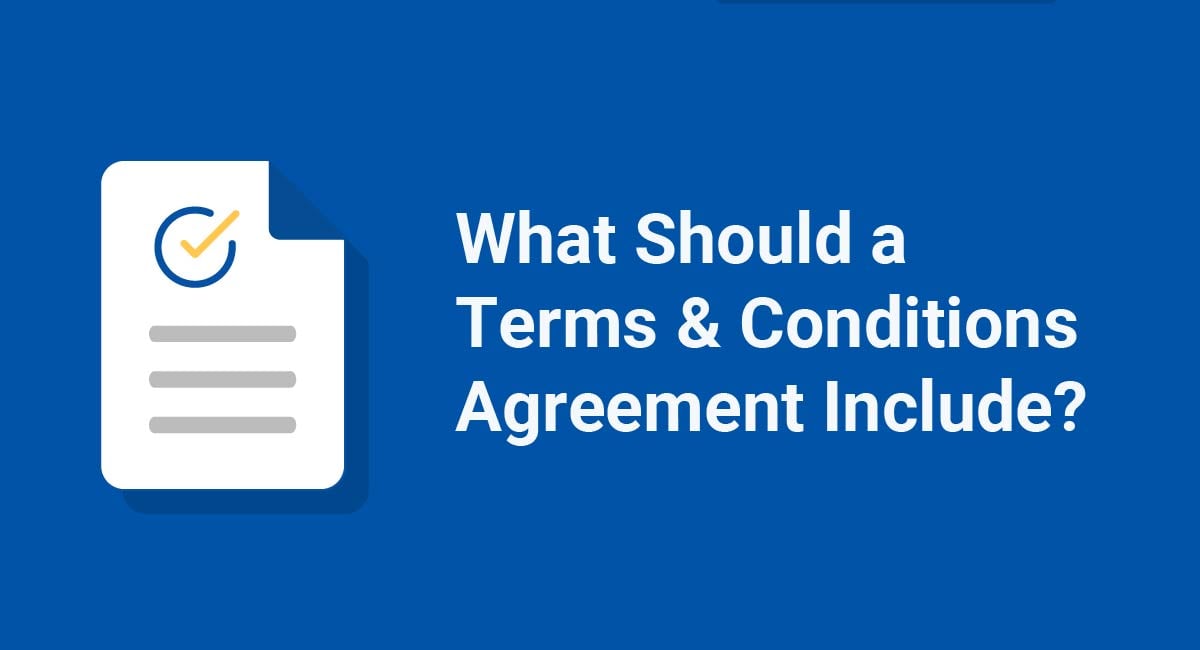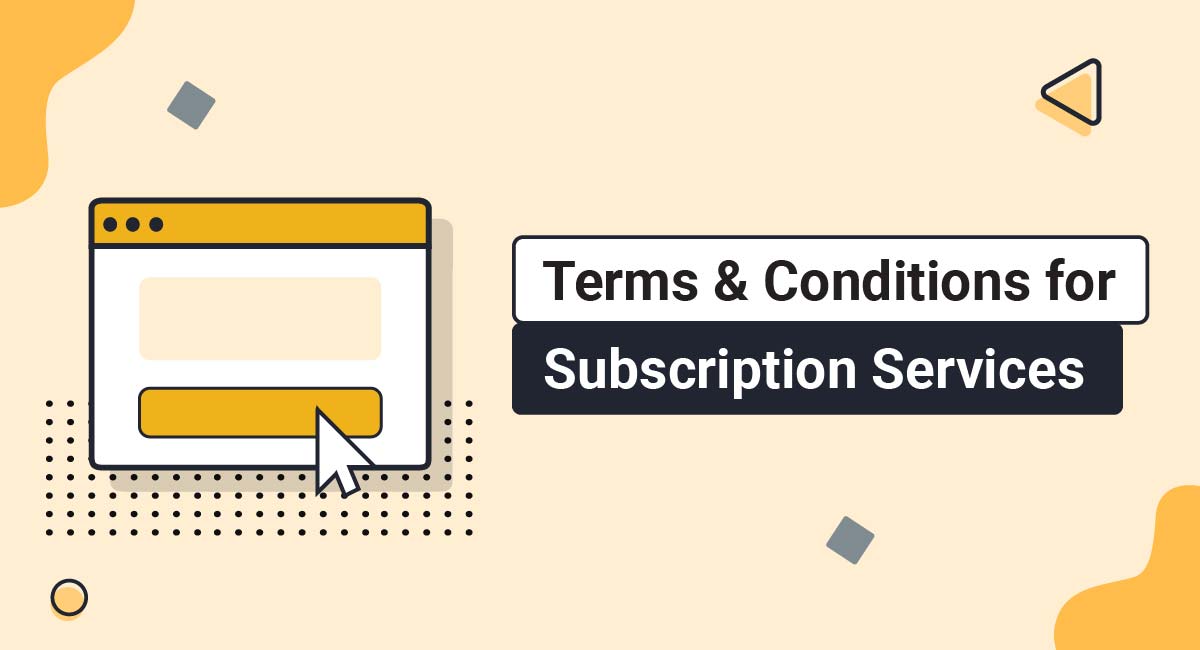If you run a website on the Squarespace platform, a Terms of Service agreement can help elevate and protect your site and your business.
While not legally required like a Privacy Policy is, a Terms of Service agreement is highly recommended and a common business best practice.
This article will look at some of these benefits, help you create your own Terms of Service for your Squarespace site, then show you how to display your agreement on your site.
Our Terms and Conditions Generator makes it easy to create a Terms and Conditions agreement for your business. Just follow these steps:
-
At Step 1, select the Website option or the App option or both.
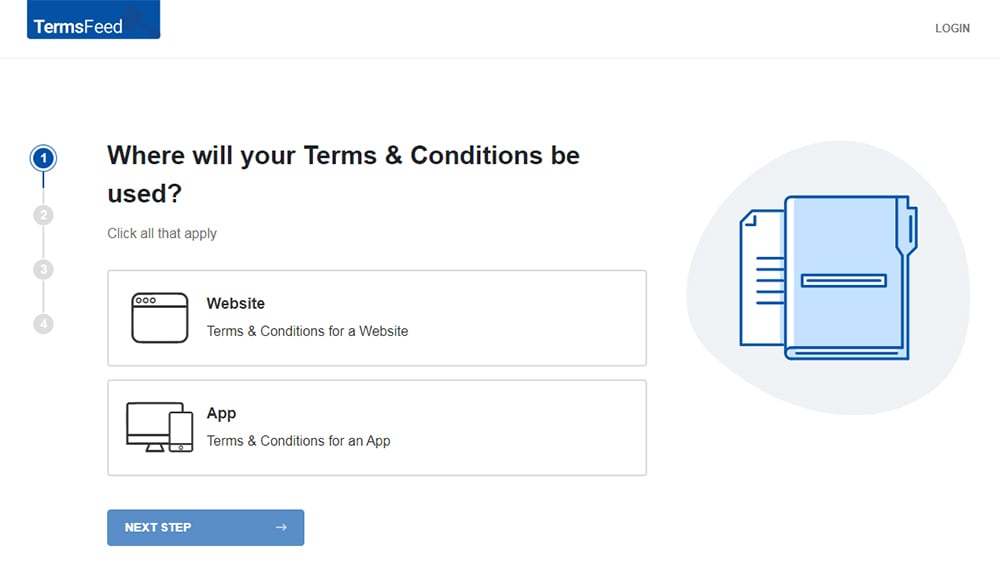
-
Answer some questions about your website or app.
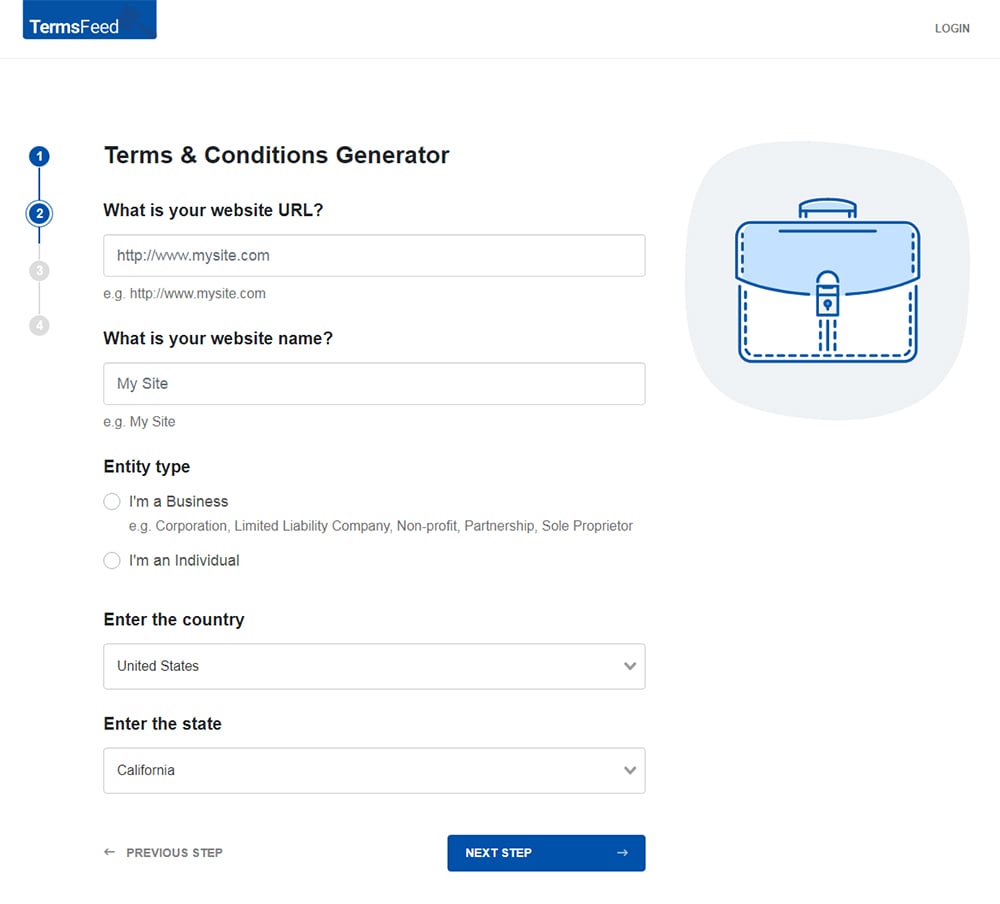
-
Answer some questions about your business.
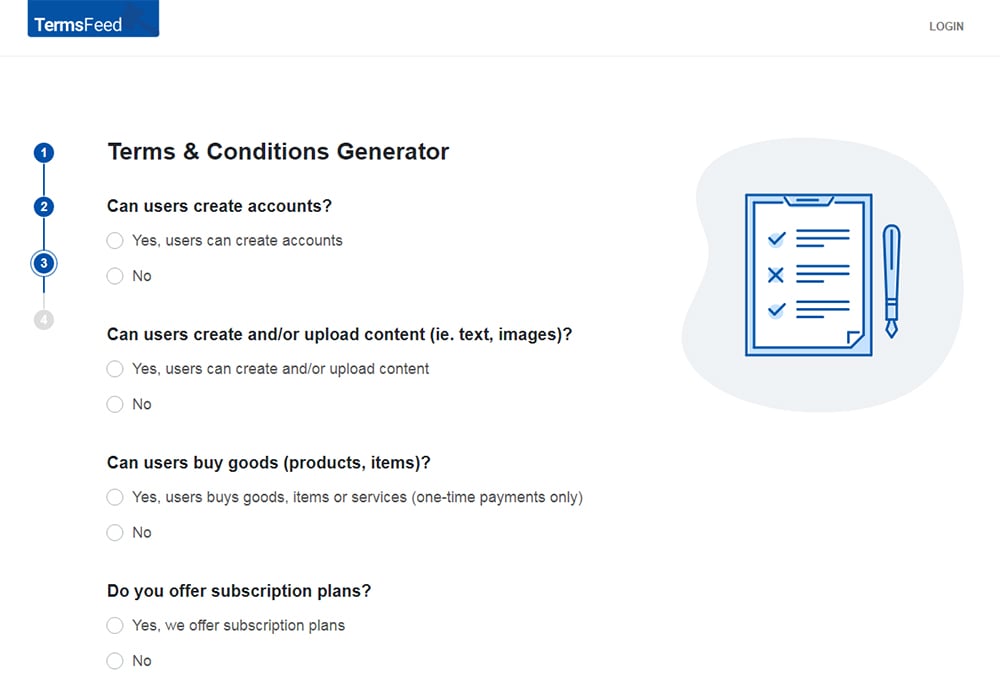
-
Enter the email address where you'd like the T&C delivered and click "Generate."
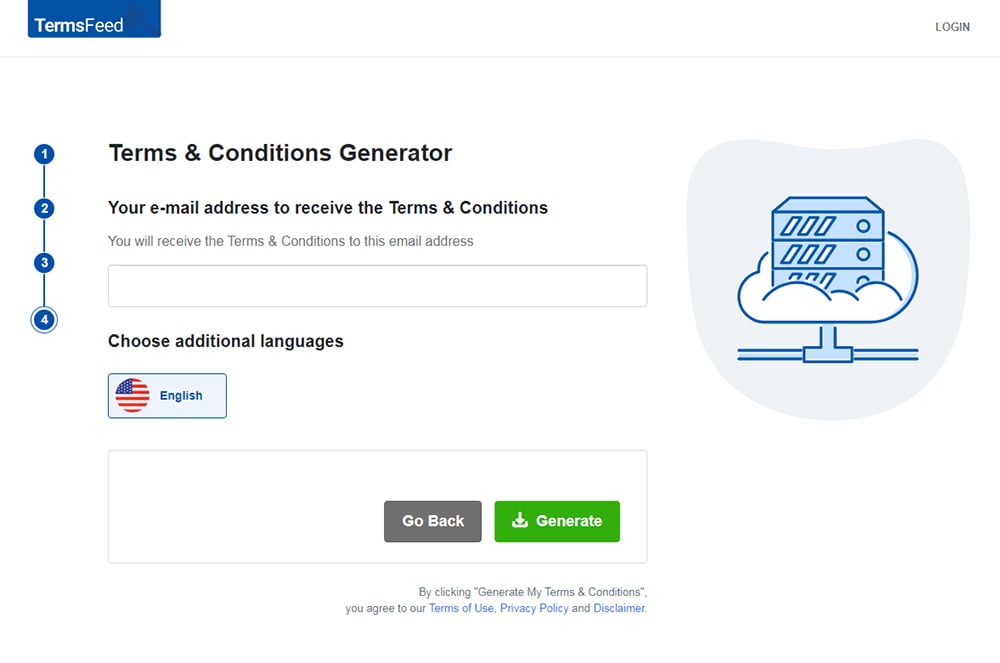
You'll be able to instantly access and download the Terms & Conditions agreement.
- 1. Does Squarespace Require You to Have a Terms of Service Agreement?
- 2. Benefits of Having a Terms of Service Agreement
- 3. What Should My Squarespace Terms of Service Agreement Include?
- 4. How to Add Terms of Service for Squarespace
- 5. How to Add a Terms and Conditions Link in the Footer of your Squarespace Website
- 6. Summary
Does Squarespace Require You to Have a Terms of Service Agreement?
When creating a website using Squarespace, you're required to include a Privacy Policy if you collect and use personal information from your users.
However, you aren't required to include a Terms of Service agreement for your Squarespace website.
Squarespace's Terms of Service agreement includes a section, Section 7.3, titled "You Must Comply With Data Protection, Security And Privacy Laws".
This section is where users are responsible for "complying with applicable data protection, security and privacy laws and regulations."
Because a Terms of Service agreement isn't required by law or explicitly named in this section, it isn't required by Squarespace:
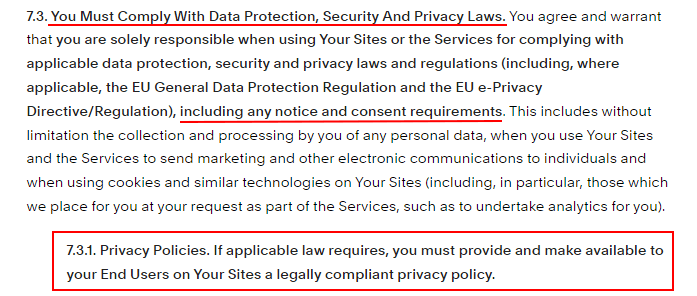
Benefits of Having a Terms of Service Agreement
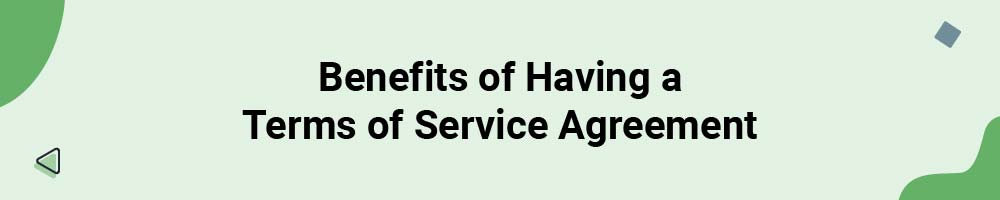
Even though a Terms of Service agreement isn't required on your Squarespace website, there are are a number of important benefits to having a Terms of Service agreement, including the following.
-
A Terms of Service helps prevent abuses to your Squarespace website
A Terms of Service agreement is what your users will agree to when using your website.
In this agreement, you can include a set of rules and guidelines for using your website that users must adhere to. You can forbid things like spamming other users, engaging in offensive and disruptive activities, screen-scraping your data and other abuses.
Without a Terms of Service agreement limiting such activities, you may have limited, if any, legal recourse against users who engage in abusive practices on your website.
-
A Terms of Service can help you maintain ownership of the content on your Squarespace website
You can include a section about intellectual property and copyright of your website, from the site design and format to the content itself.
While you can include a simple copyright notice and skip this section, the more known you make your ownership, the better.
-
A Terms of Service can limit your legal liability
You can limit your liability to your users and customers in your Terms of Service by including a simple limitation of liability section.
A "Limitation of Liability" clause will keep users from attempting to hold you legally responsible in the event they don't have an expected experience with your Squarespace website, such as having data loss or financial loss from a temporarily downed server.
-
A Terms of Service informs users of your requirements, restrictions and other important information
Your Terms of Service agreement is basically where you include anything your users need or would want to know, such as what they must do when using your website, what they must not do, and important details like billing, payment, shipping, invoicing, and others as applicable.
What Should My Squarespace Terms of Service Agreement Include?
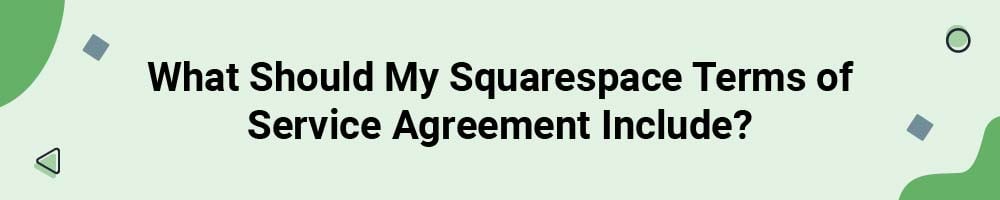
While every Terms of Service agreement will differ slightly depending on the unique practices of the businesses themselves, there are some clauses that are pretty standard across the board.
Here are a few of the clauses that your Terms of Service should include:
- Rules for using your website
- Disclaimer of warranties/Limitation of liability
- Governing law
- Intellectual property protection
- Termination of accounts or service
- Contact information
- Your right to make changes/updates to the agreement
Here are some additional useful clauses that may only apply to certain types of businesses or in certain cases:
- Payment terms
- User generated content
- Community guidelines for forums/commenting
- How return and refund requests are handled
Let's look at a few quick examples of some of these types of clauses.
V Site Pass outlines what users shall do, as well as what they shall not do in the same detailed clause:
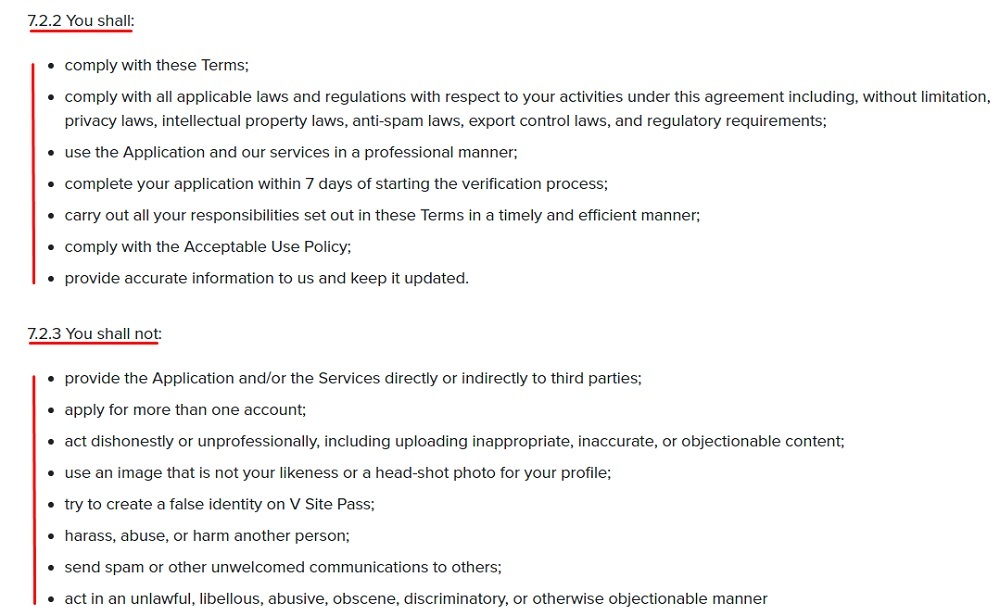
V Site Pass also lets users know how it does its pricing, and when payments for services are expected to be made in a "Price and Payment" clause:
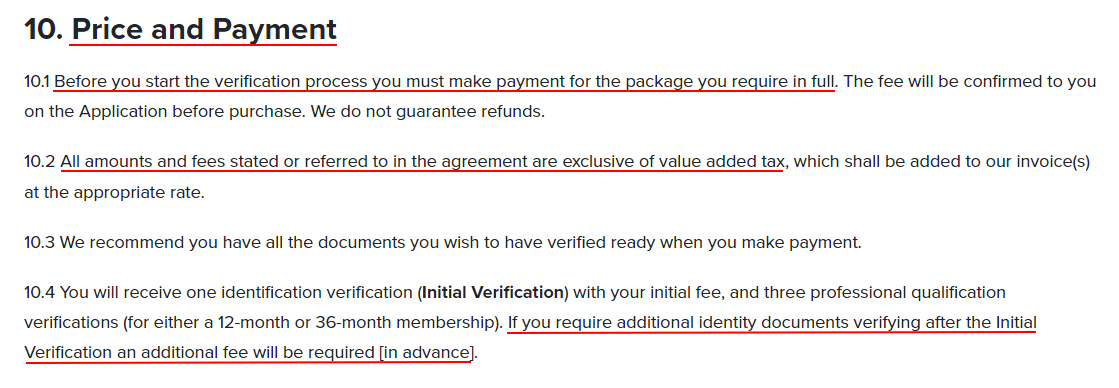
Laird Superfood sets out details of its subscription service, such as how a user can sign up for a subscription, cancel or change one, and the timeframe for doing so:
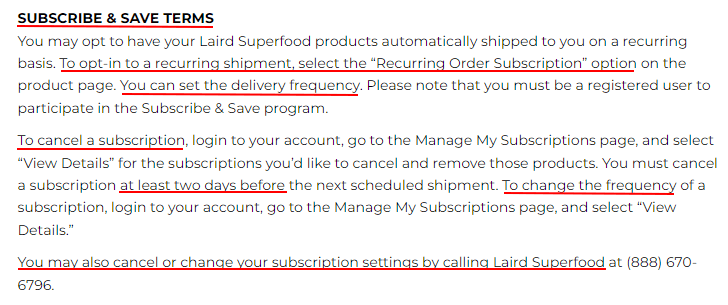
Laird Superfood includes a standard warranty disclaimer clause that states the site is presented "As Is" and that there's no guarantee that it will be free of errors, or that the site will be available at all times. This is especially important for websites that offer a service, such as cloud hosting or payment processing, where someone may lose money with downtime:
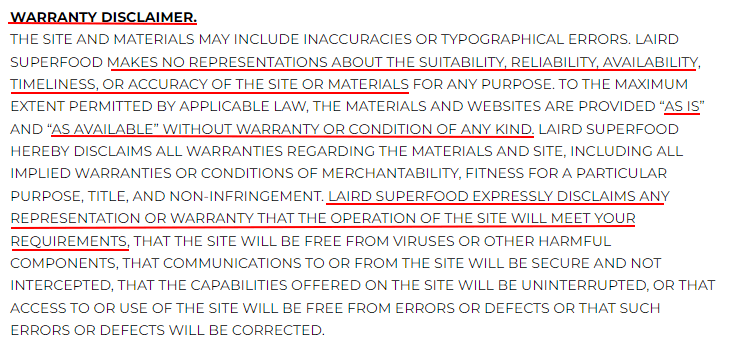
There's also a limitation of liability and damages clause following the warranty disclaimer. This clause works to ensure that the amount of damages you can be liable for will be limited, as allowed by law:
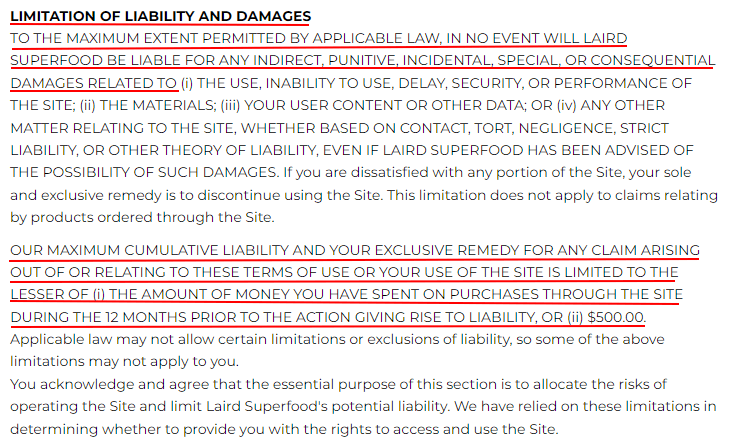
A termination clause lets you reserve your right to shut down your site or close user accounts at any time for any reason, without legal liability for doing so. Here's how Laird Superfood discloses this and retains this important right:
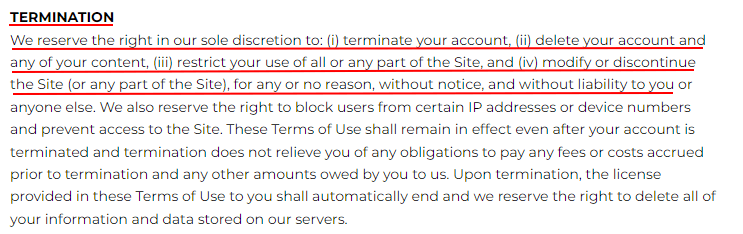
Buy Me a Coffee has a clause dedicated to protecting its intellectual property and sets forth what terms users must agree to, including respecting copyright and not reproducing, selling or redistributing the limited license it grants to its users:
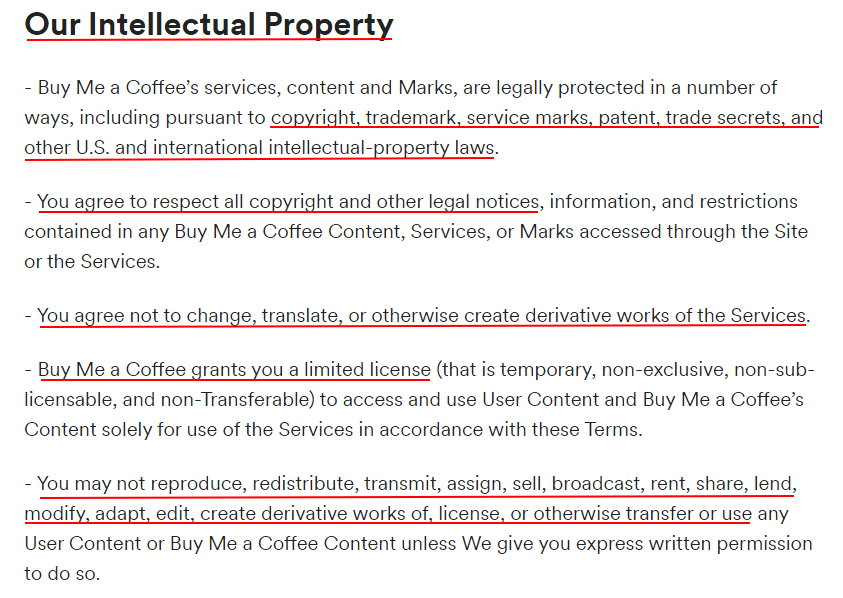
As you can see, clauses in your Terms of Service agreement will work to help you inform your users while maintaining your rights and your control over as many aspects of your Squarespace site as possible.
How to Add Terms of Service for Squarespace
Once you've created your Terms of Service for your Squarespace website, you'll have to add it to your site. Squarespace makes this a very easy process, just like creating the rest of your web pages.
Just follow these easy steps to add your Terms of Service to your Squarespace website:
- Log in to your Squarespace account.
- Once logged in, click on Website:
- When the Website builder page opens, click on Pages:
- In the Navigation Menu, click on + in order to add a new page:
- Under Pages, click on Blank page:
- Type "Terms and Conditions" to name your page:
- Double-click on the empty page so that the page editor opens. Then click the Add section button under Add Page Content:
- In the new window, click on Add Blank +:
- Click on the + in the middle:
- When the text menu opens, select Code to add content:
-
Now add the text for your Terms and Conditions page.
If you do not have a Terms and Conditions, you can use our Terms and Conditions Generator and create it within minutes.
- Once you have the Terms and Conditions created by TermsFeed, let's get the policy text. Under the Copy your Terms and Conditions section, click on Copy this to clipboard:
- Go back to the Squarespace content editor and paste the code:
- When done, go to Done and click on Save to save the changes:
- You're done.
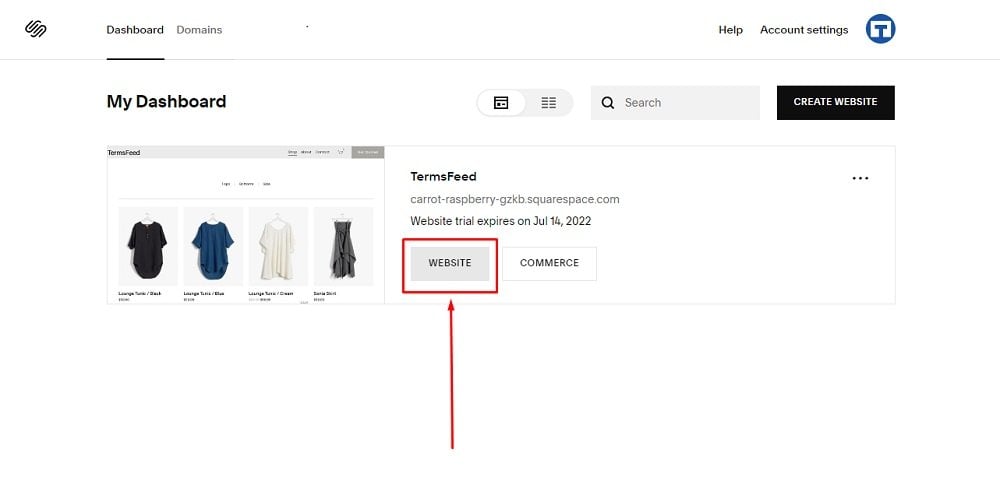
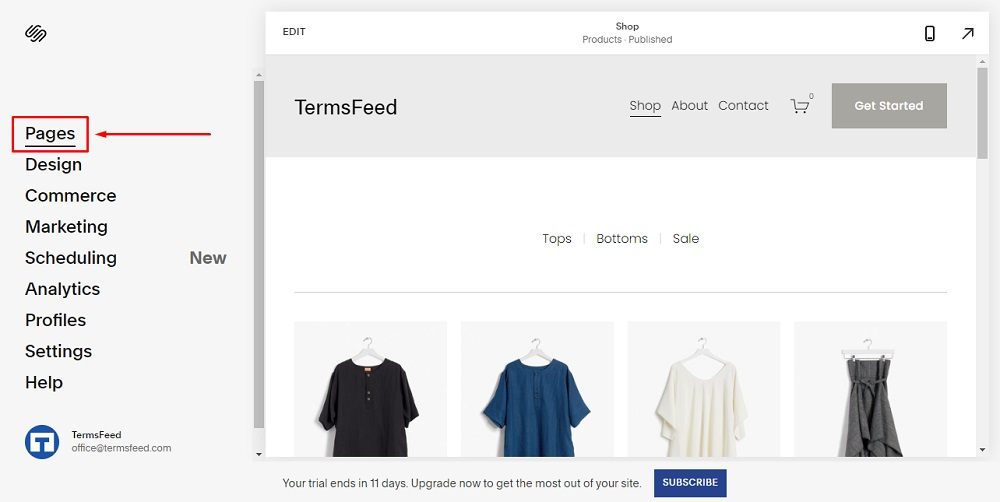
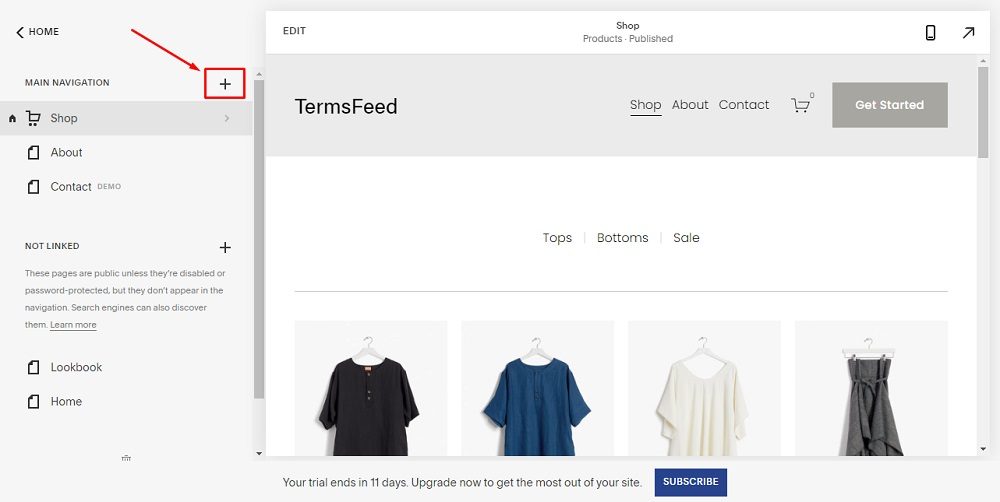
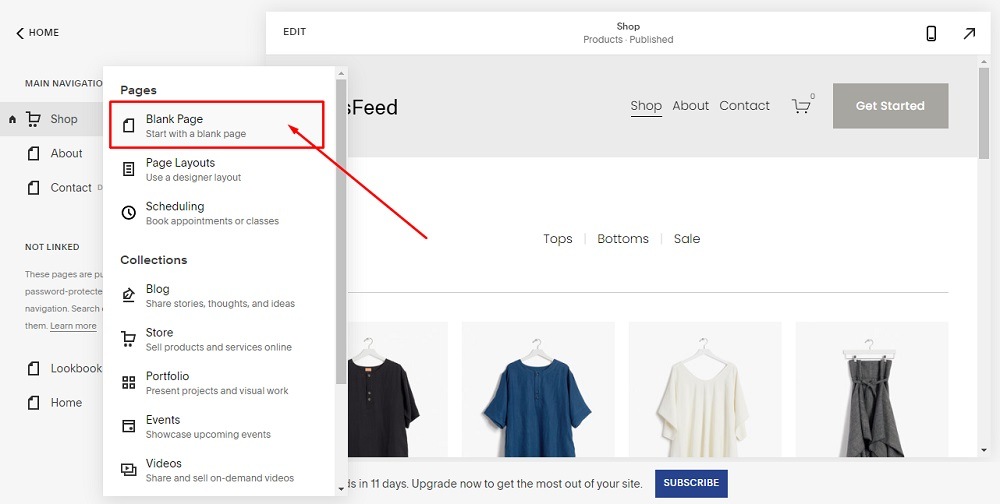
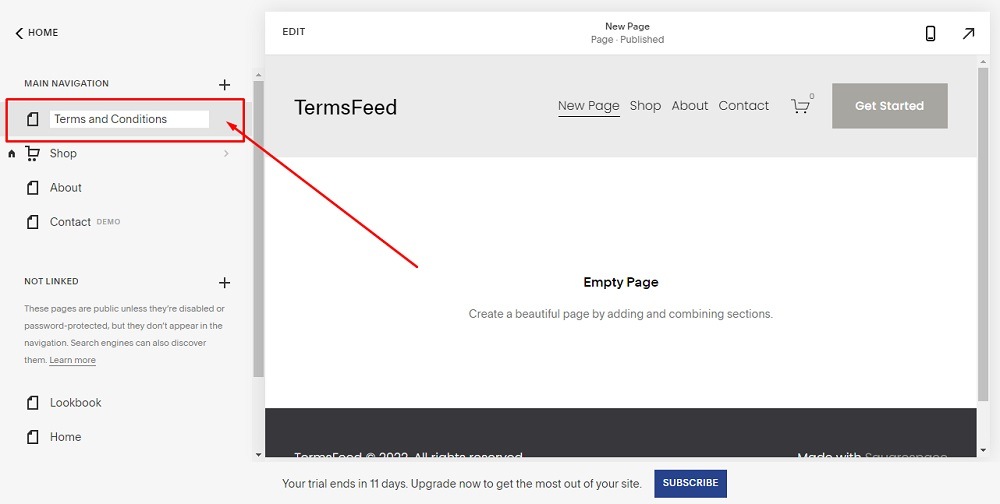
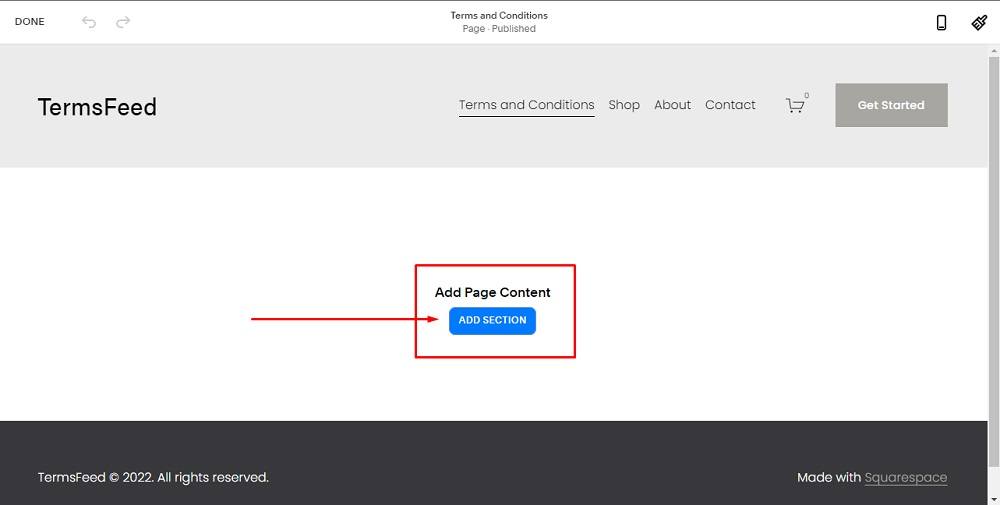
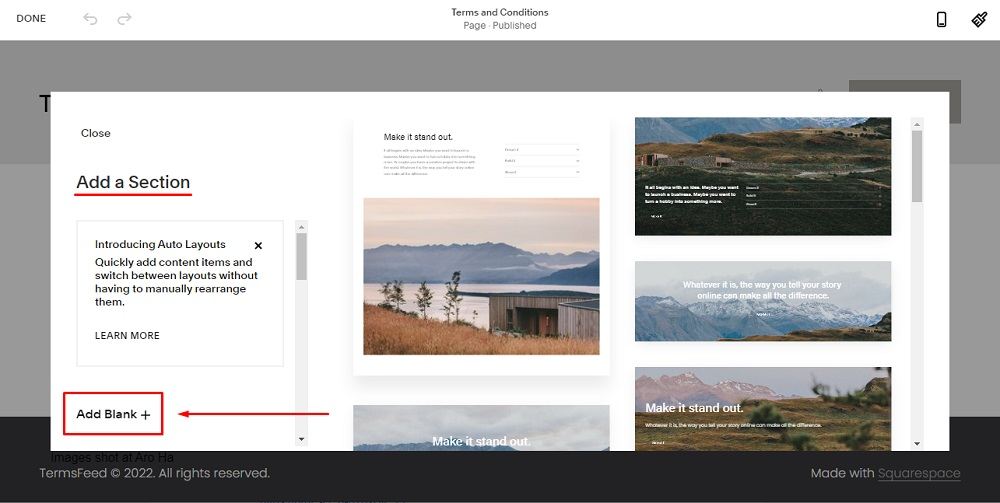
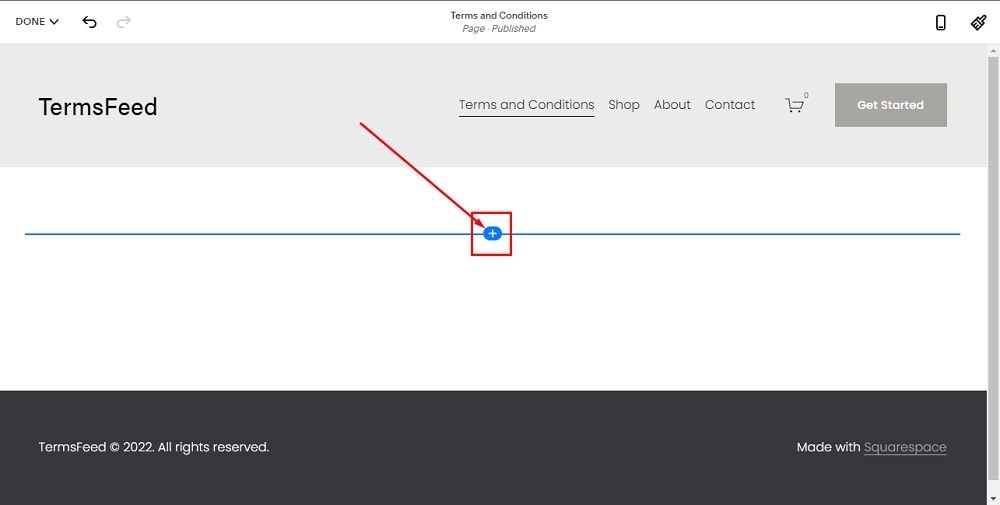
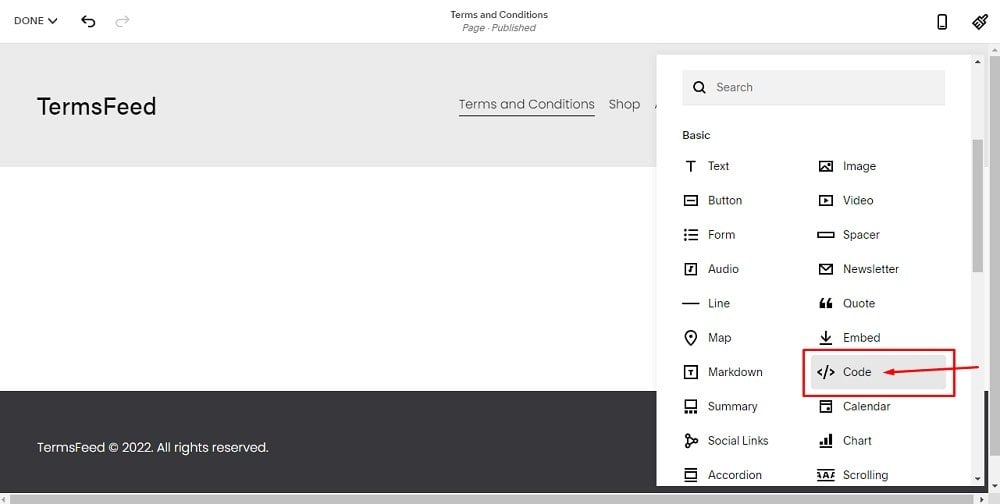
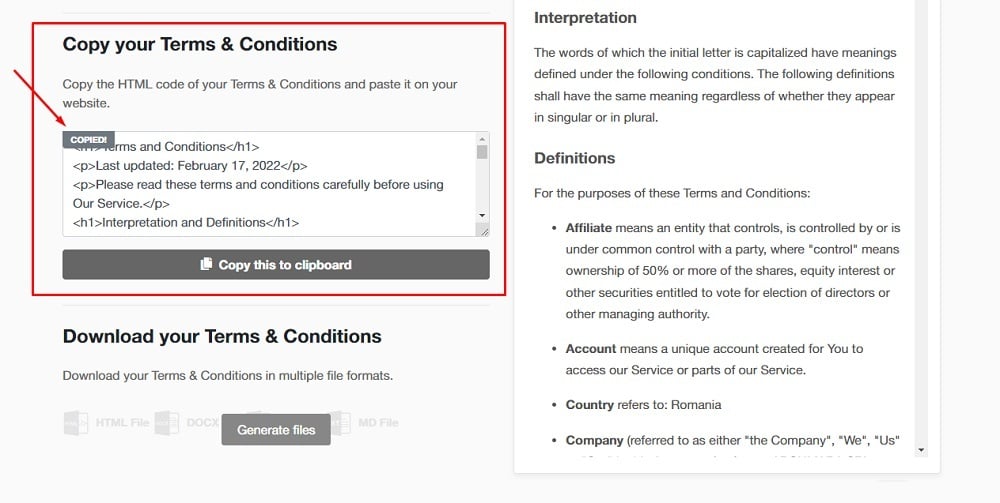
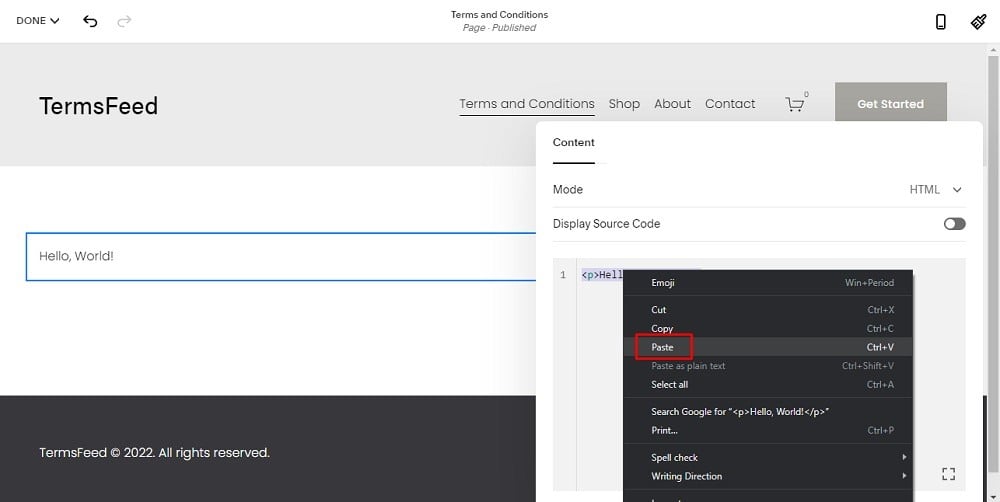
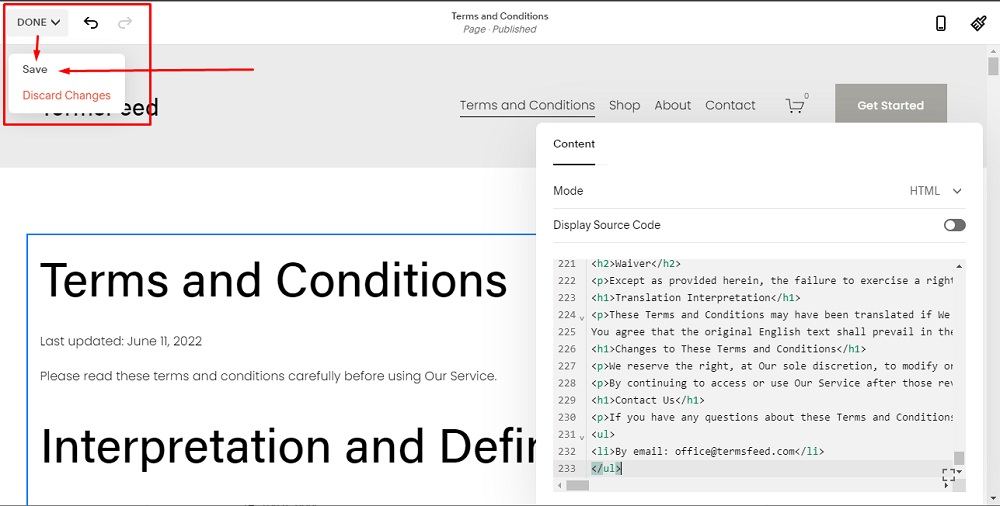
How to Add a Terms and Conditions Link in the Footer of your Squarespace Website
Now that you've created your Terms of Service page, you're going to want to link it to your Squarespace website footer section.
Linking a legal agreement from the footer section of a website is one of the best practices ways that most websites and businesses make their legal agreements available to the public.
Here's an example of how Snap links its Terms of Service from within its website footer:
![]()
Follow these steps to link your Terms of Service agreement from your Squarespace account to your website's footer:
- Log in to your Squarespace account.
- Once logged in, click on Website:
- When the Website Builder opens, scroll down to the Footer section:
- Double-click in the footer so that the Edit Footer option shows:
- Click on + to add a text block:
- Select Text:
- When the text block component is added, type "Terms and Conditions":
- Select the text and click on the Link icon:
-
In order to get the Terms and Conditions URL link, go to the TermsFeed Terms and Conditions Generator to create the Terms and Conditions and get the hosted Terms and Conditions URL.
Once you have the Terms and Conditions created by TermsFeed, click Copy from the Link to your Terms and Conditions section to copy the URL:
- Go back to the Squarespace site footer editor and paste the link:
- Go to Done in the upper left corner and click Save:
- You're done.
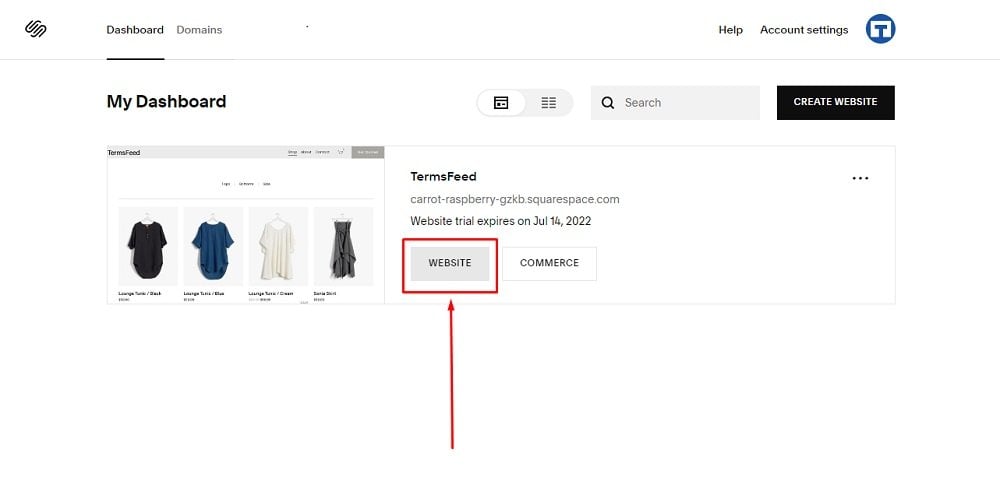
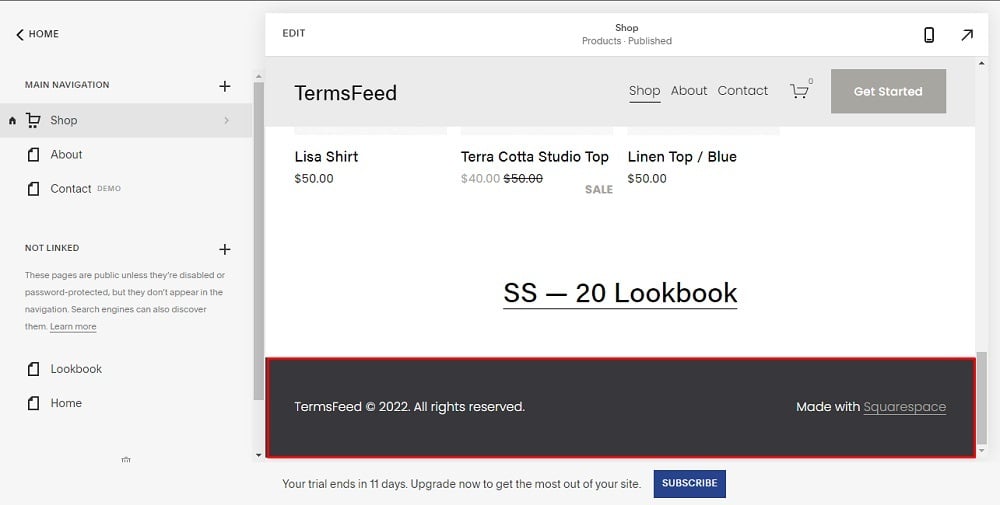
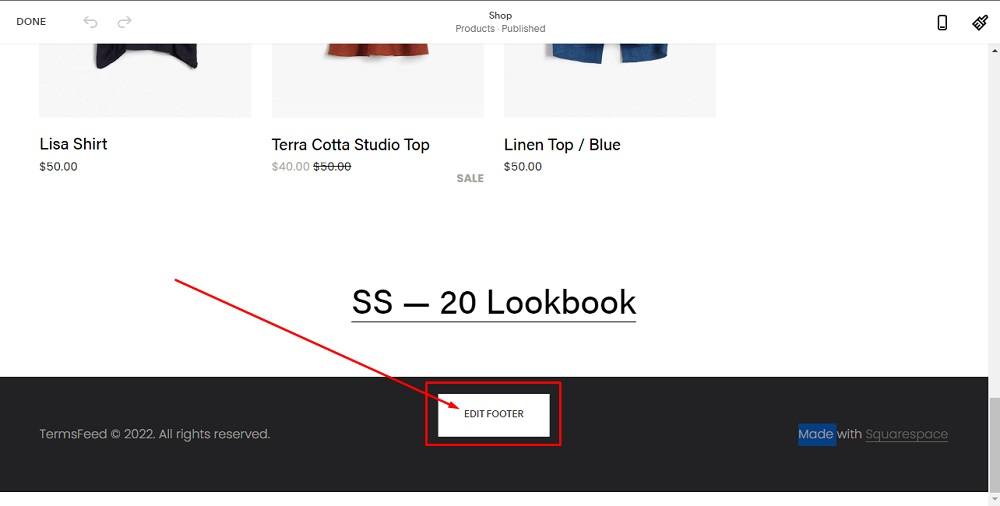
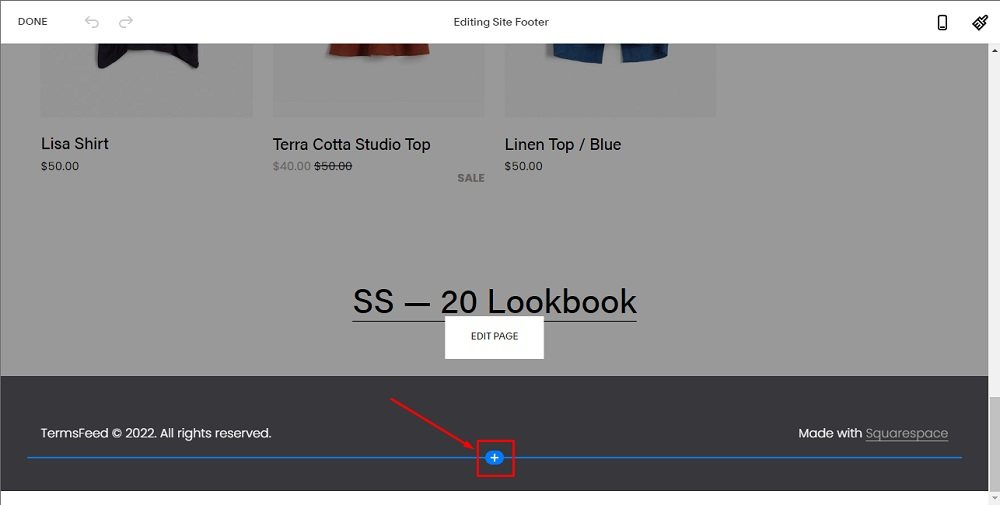
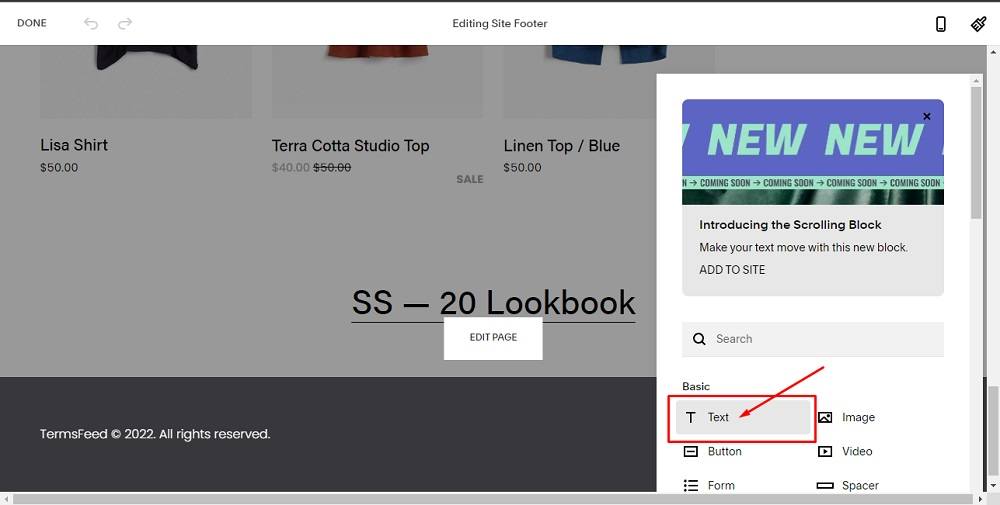
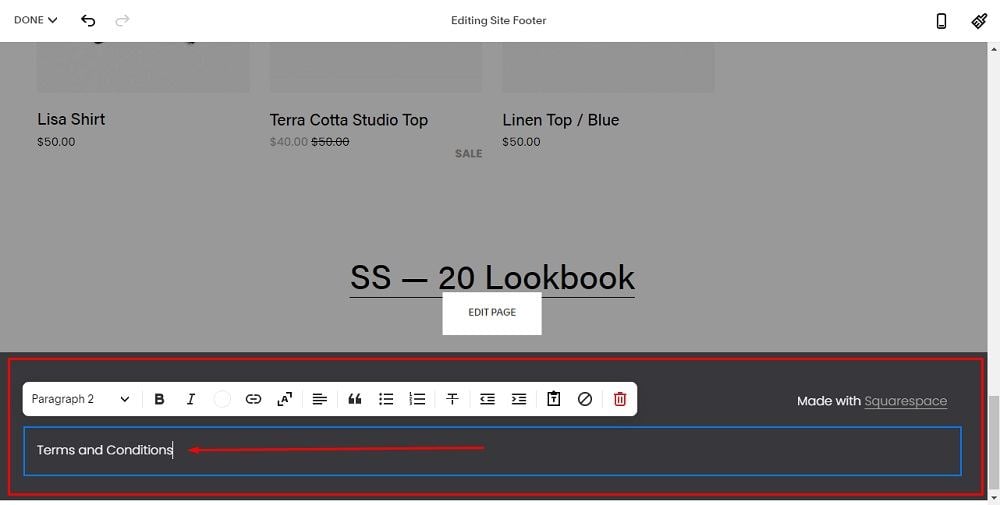
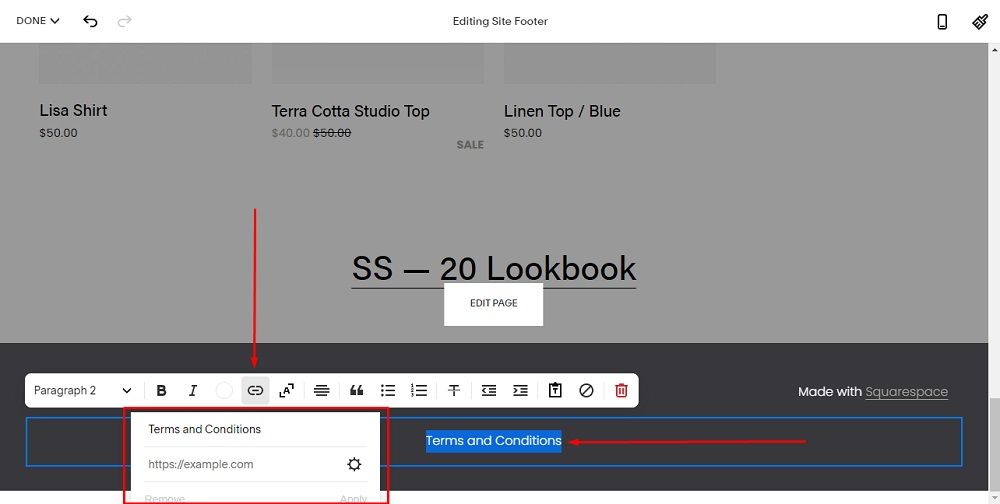

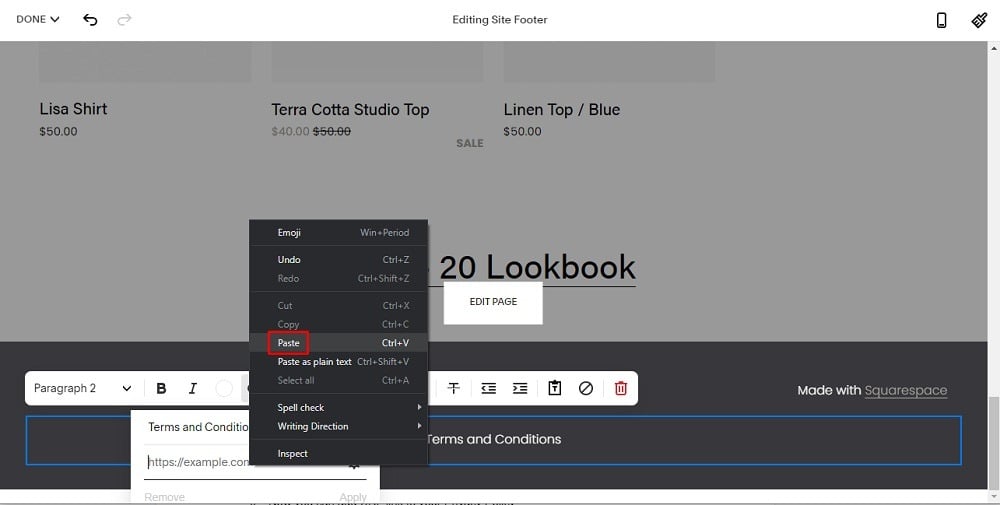
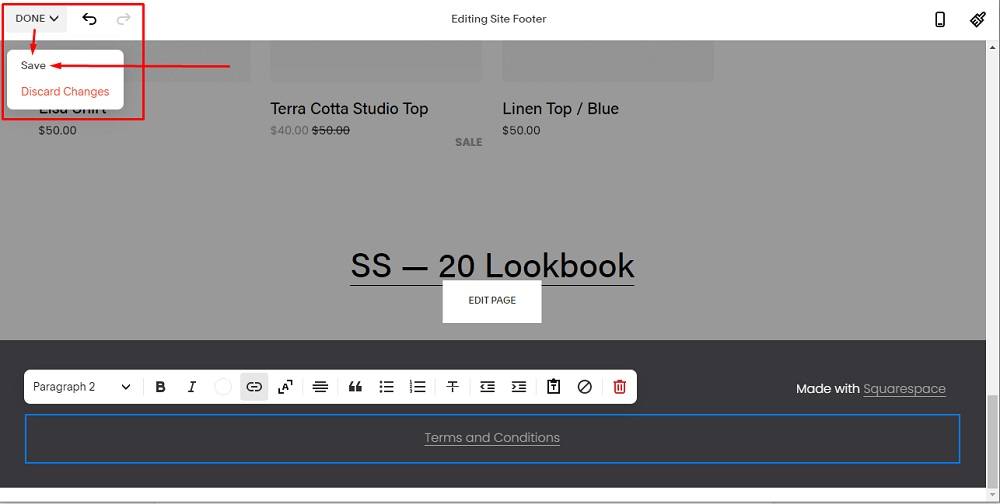
Summary
If your website is hosted on Squarespace, you don't have to include a Terms of Service agreement. A Terms of Service is not legally required, but it's always a good idea to include one anyway.
This agreement is where you inform your users of your rules, restrictions, and reservations of rights. You can include billing, payment and service information, as well as limitations on your liability.
Not only does this help protect your business from liability, but it also helps keep your users informed of what's expected of them, and what they can reasonably expect from you.
Link your Terms of Service agreement to your Squarespace site's footer. This is where people know to look for important legal agreement links, and it's visible and accessible from every page of your Squarespace site.

Comprehensive compliance starts with a Privacy Policy.
Comply with the law with our agreements, policies, and consent banners. Everything is included.