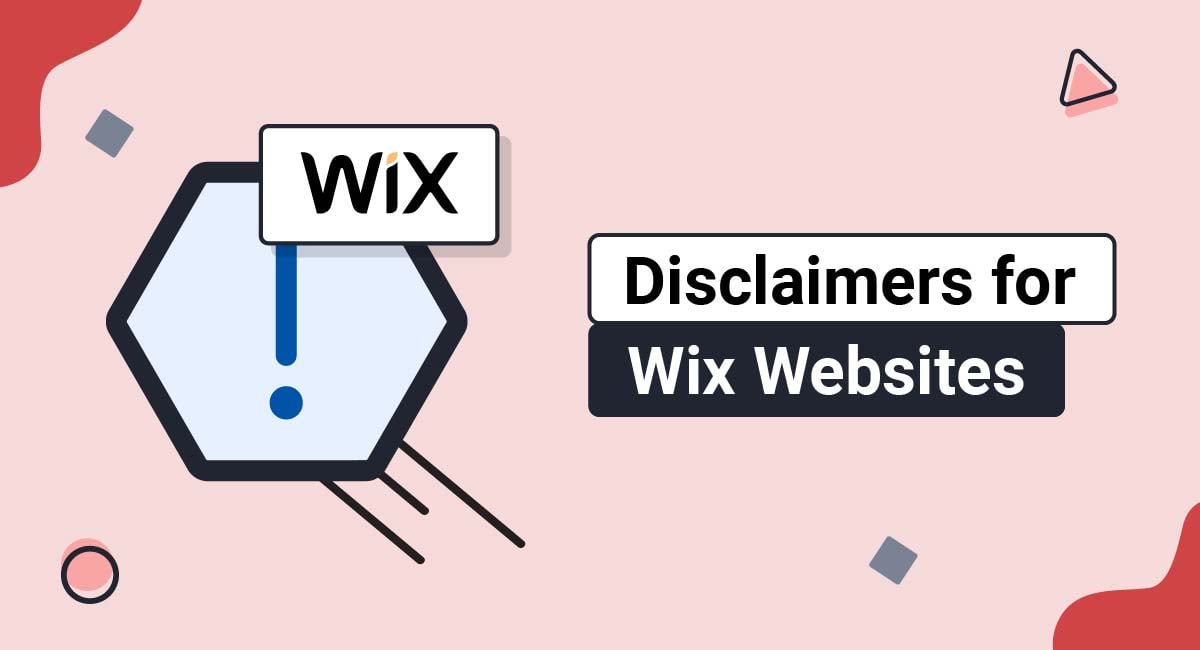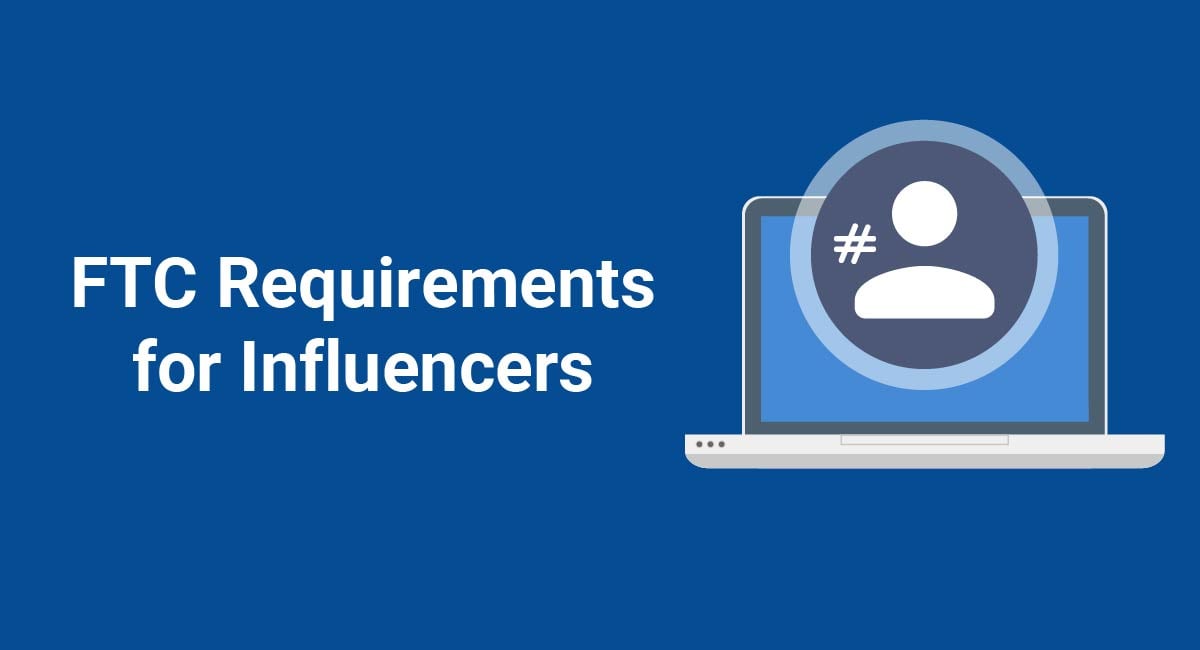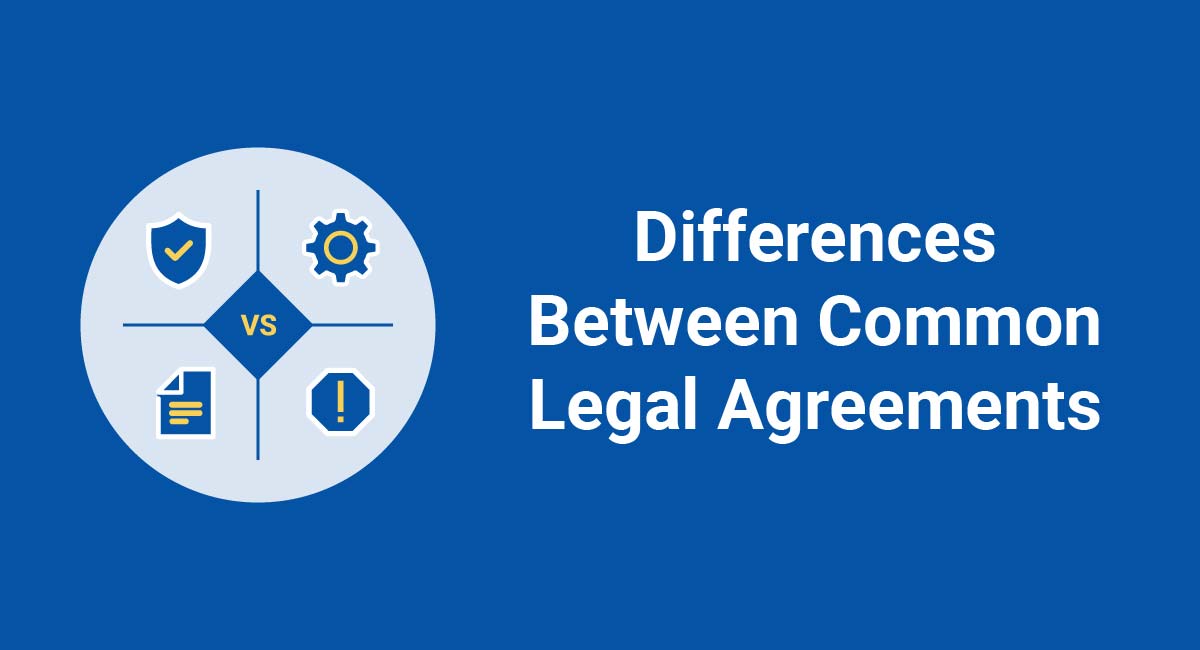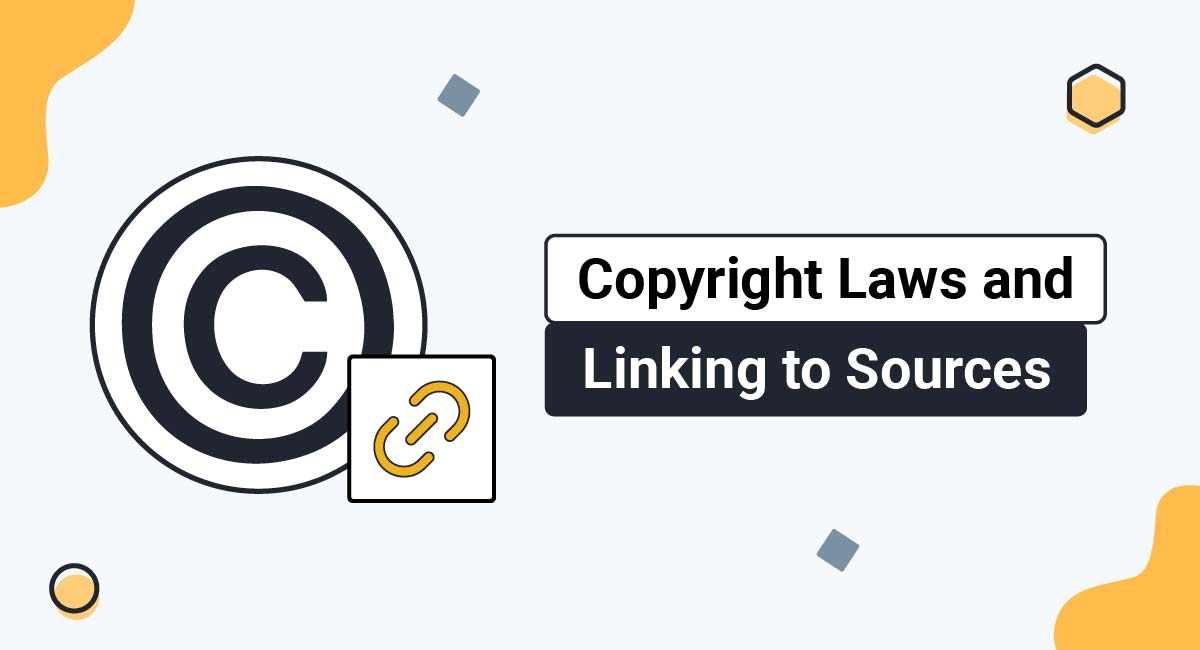Disclaimers are statements that limit your liability for any losses or damages that users may incur when using your website, app, products, or services. Wix is a software company that provides users with intuitive website building tools that can be used to build professional websites.
This article will take you through what a disclaimer is, why you should have disclaimers for your website in general and for Wix websites in particular, common types of disclaimers, and how to display disclaimers.
Our Disclaimer Generator can generate a legal disclaimer for your business, website or mobile app. Just follow these steps:
-
At Step 1, select where your Disclaimer will be used.
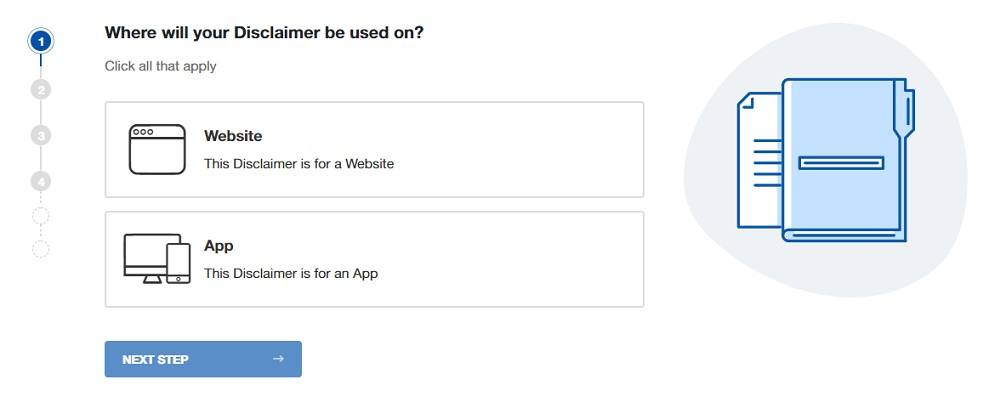
-
At Step 2, add in information about your website/app and business.
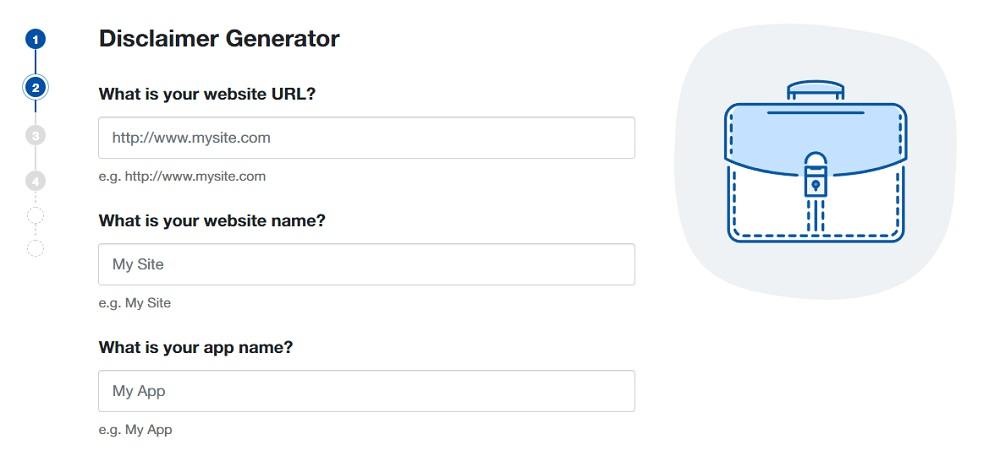
-
Answer some questions about your business practices.
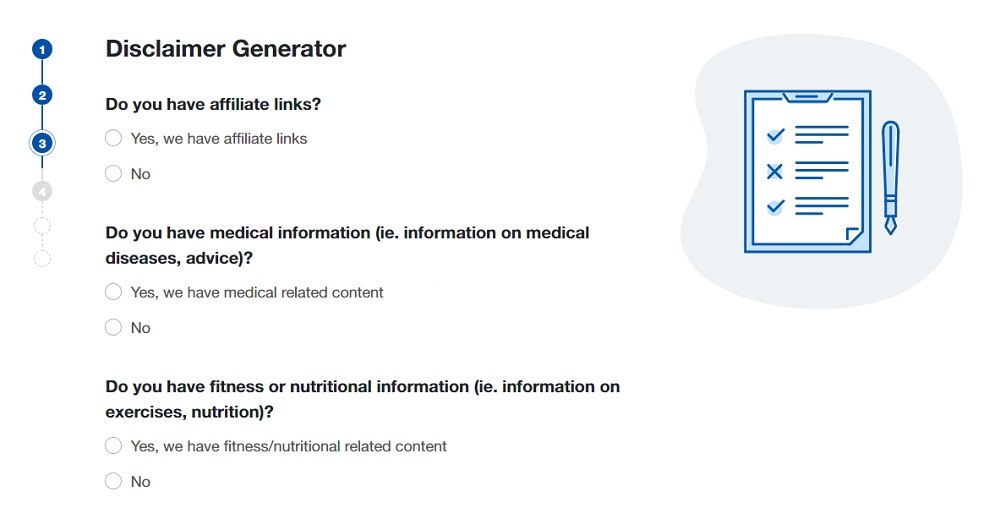
-
Enter an email address where you'd like to receive your Disclaimer and click "Generate."
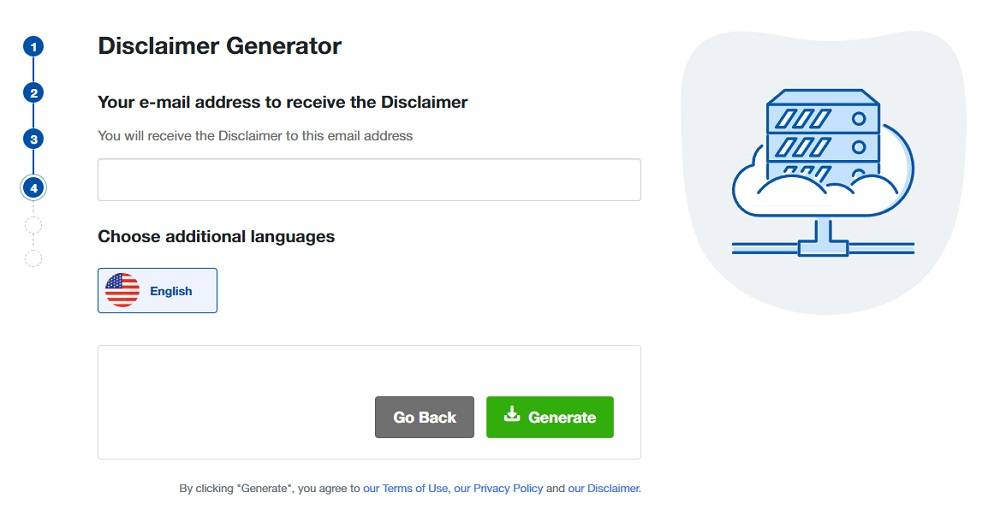
Done! You'll be able to instantly access and download your new Disclaimer.
- 1. What is a Disclaimer?
- 2. Why You Should Have Disclaimers for Your Wix Website
- 3. Different Types of Disclaimers for Your Wix Website
- 3.1. Affiliate Marketing
- 3.2. No Professional Relationship
- 3.3. Not Medical Advice
- 3.4. No Responsibility
- 3.5. Copyright
- 3.6. Views Expressed
- 3.7. Errors and Omissions
- 3.8. Testimonials
- 3.9. Offensive Content
- 3.10. Warranty and Limitation of Liability
- 3.11. Past Performance
- 3.12. Third Parties
- 4. How to Display Disclaimers
- 4.1. Website Footer Linked to a Disclaimer Page
- 4.2. Within a Terms and Conditions Agreement
- 5. How to Add a Disclaimer to Your Wix Website
- 6. Link to Disclaimer from Wix Website Footer
- 7. Summary
What is a Disclaimer?
A disclaimer is a statement that informs users about where your liability ends and their responsibilities begin when using your website, app, products, or services. While not necessarily legally binding, disclaimers can provide your business with a degree of legal protection by notifying users about their obligations when accessing your website or app or using your products or services.
Why You Should Have Disclaimers for Your Wix Website
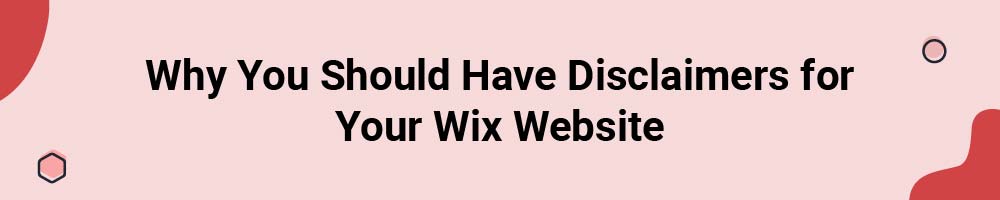
Disclaimers serve to educate users about their responsibilities, limit your legal liability, and explain any risks that users need to know about when navigating your website.
Any business that provides digital content that could result in physical harm to a user, or could cause a user to suffer losses or damages should consider having disclaimers on its website.
Disclaimers can help to explain that the use of your website contains some degree of inherent risk, that results vary depending on the individual, and that your business is not responsible for any third party content that users may access via your website.
Having disclaimers on your Wix website helps you to provide good customer service and comply with its Terms of Use agreement. Wix's Terms of Use agreement requires anyone who uses its services to follow all applicable laws:

While disclaimers in general aren't necessarily legally required, there are some instances in which you need to have them.
For instance, if your business engages in any kind of affiliate marketing, you will need to make sure that you have an affiliate disclaimer in order to comply with the Federal Trade Commission (FTC).
Different Types of Disclaimers for Your Wix Website
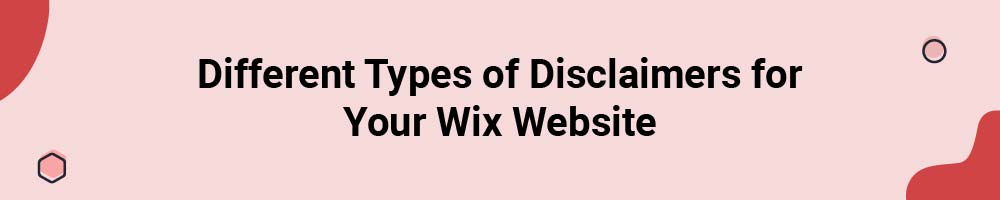
There are several different types of disclaimers that can benefit your business, each of which pertain to specific situations. You should only use disclaimers that are relevant to your unique business needs.
Affiliate Marketing
Affiliate marketing is when you receive a commission in exchange for promoting another business's product or service. Affiliate disclaimers are legally required by the FTC anytime you engage in affiliate marketing, and contain information about compensation you receive from other retailers.
An affiliate disclaimer is a simple statement declaring that you receive an amount of money each time a visitor to your website clicks on a third party link or makes a purchase from an affiliate retailer.
Pat Flynn, the owner of Smart Passive Income, a platform that teaches users how to make money blogging, maintains an affiliate disclaimer that lets users know that he likely earns commission from all links, products, and services found on his website:
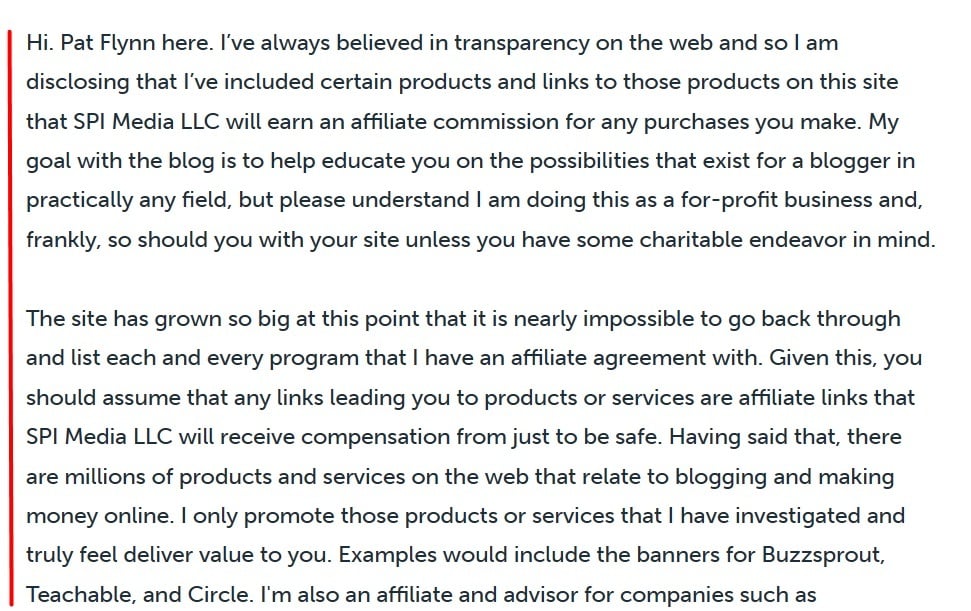
No Professional Relationship
This disclaimer lets users know that the action of visiting your website does not constitute a professional relationship between you and your users. This disclaimer can be used whenever you provide advice or guidance.
Blush, an online platform for life coaches and their clients, includes a disclaimer in its Terms and Conditions agreement informing users that while it serves to introduce clients to coaches, the introduction does not make it a part of the professional coaching relationship between clients and coaches:
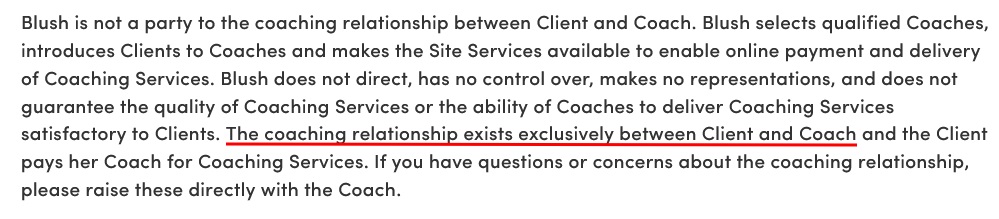
Similarly, Nerd Fitness, a health advice website, uses its disclaimer to inform users that sharing information does not mean that a professional relationship has been established between its staff and its users:
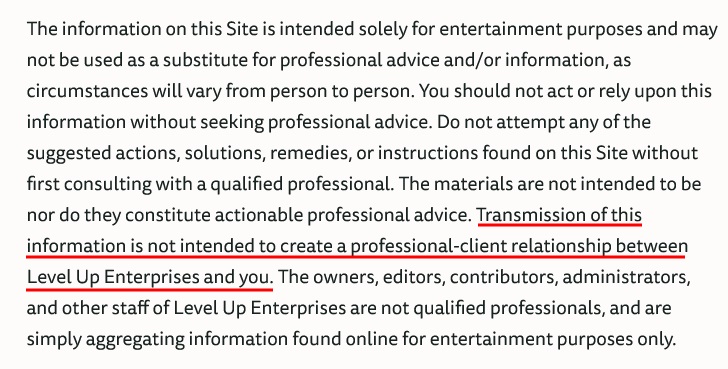
Health coaches and therapist sites commonly use this type of disclaimer. Business and personal development coaches will also benefit from one.
Not Medical Advice
A medical disclaimer lets users know that your content should not be taken as medical advice, and that users should consult with a medical professional before engaging in certain activities.
You should use a medical disclaimer whenever you provide information about mental or physical health conditions, or produce content concerning healthcare or fitness topics.
A Year and a Day Mystical Shoppe is a metaphysical store that offers alternative healing modalities. Its Energy Healing Disclaimer reminds users that its healing methods should not be used as a replacement for medical care from licensed professionals and that users should consult with their physician before changing their treatment plans:
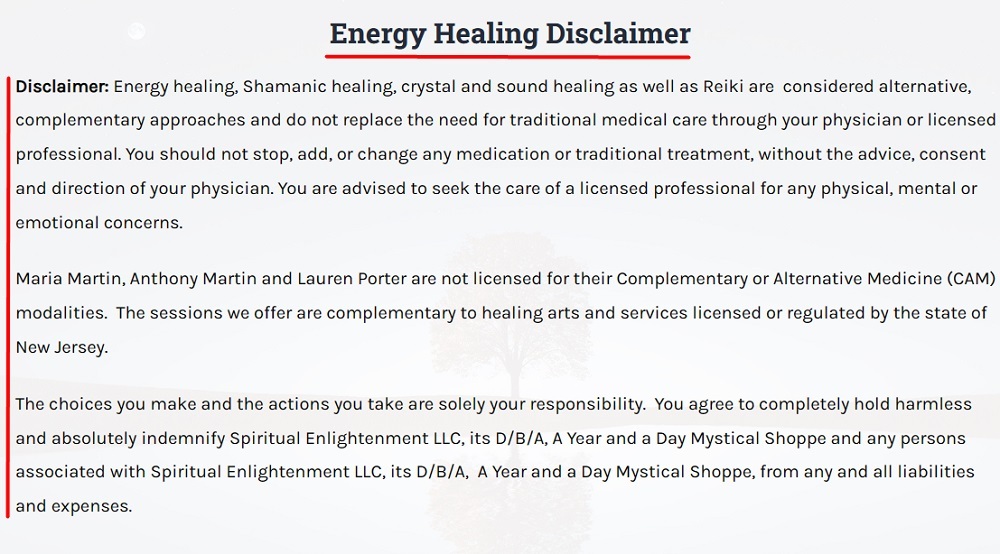
No Responsibility
A no responsibility disclaimer reminds users that they should use your website at their own risk. It lets users know that you do not take responsibility for any losses, damages, or physical harm they may incur as a result of consuming your content or doing business with you.
This disclaimer should be used whenever you provide a service or product that carries an element of risk (which is the case for most businesses).
Body by Yoga, a business that offers online yoga classes, uses its disclaimer to remind viewers that yoga is an activity that can cause physical injury. Body by Yoga lets users know that it is not responsible for any injuries or accidents that they may sustain when following the techniques demonstrated in its videos:
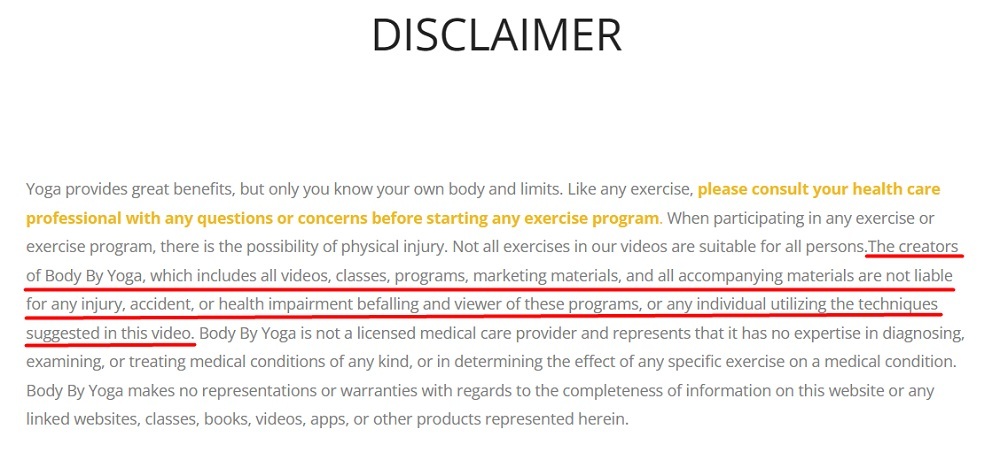
Copyright
A copyright disclaimer lets users know who owns copyrighted content and when it was created. This disclaimer can be used to explain that your content should only be used by authorized individuals, and to inform users about any usage rules or licensing requirements.
You should use a copyright disclaimer to protect your original content (including written content, images, and videos) from thieves or unauthorized users.
The University of New South Wales' (UNSW) Copyright & Disclaimer page lets users know they may not copy any material on its website that is not in the public domain or specifically allowed to be copied without written permission from the copyright holder:
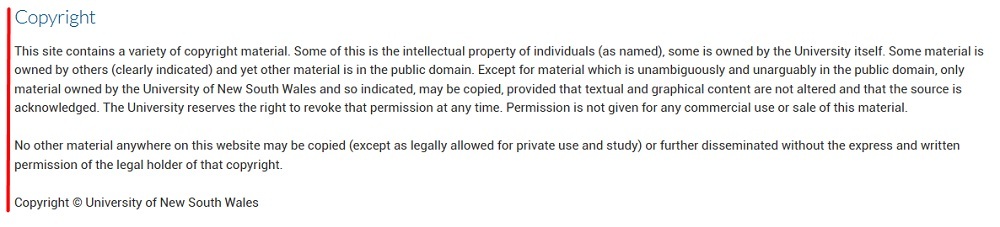
Views Expressed
A views expressed disclaimer informs users that the views described are solely those of the author, and that they do not reflect shared opinions of your business or of any affiliates that may be mentioned on your website.
A views expressed disclaimer should be used if you allow posts or commentary from other users on your platform, especially if you host controversial opinions or information that is not verified.
The Federal Communications Commission's (FCC) Podcast Disclaimer informs users that any views expressed by podcast guests or FCC employees are their own, and do not reflect the official opinion of the FCC:
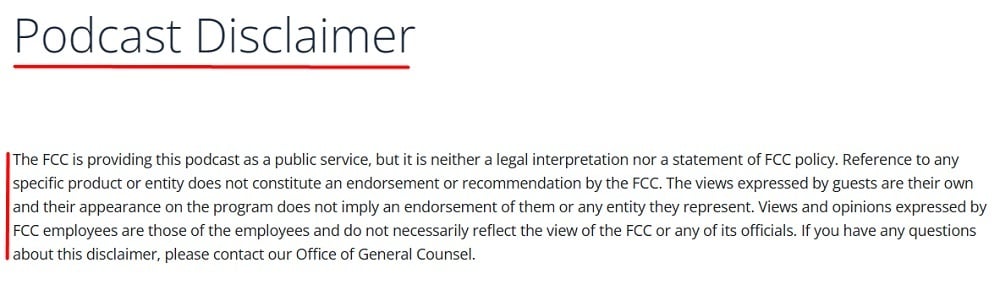
Errors and Omissions
An errors and omissions disclaimer is a statement that helps to protect your business from potential lawsuits arising from inaccuracies or false information that may be present in your content.
This type of disclaimer can be used whenever you provide users with advice, how-to guides, or information that is subject to change.
Complete Skier, an online skiing magazine, includes a section in its disclaimer that informs users that it cannot guarantee the accuracy of its content, and that users are responsible for anything that may happen to them as a result of relying on the information it provides:
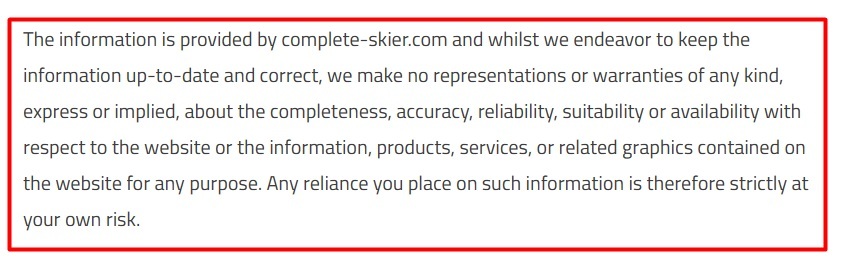
Testimonials
A testimonial disclaimer lets users know whether the authors of reviews of your business's products or services receive compensation in exchange for their endorsements. It can also serve to remind users that one individual's results when using your product or service is not a guarantee that everyone will achieve the same results.
Financial Mentor, a website that educates users about the principles of wealth, uses its Testimonials Disclaimer page to inform users that its testimonials are not indicative of average results or of the future success of other individuals. It also lets users know that testimonials are edited or shortened for grammatical and relevancy purposes:
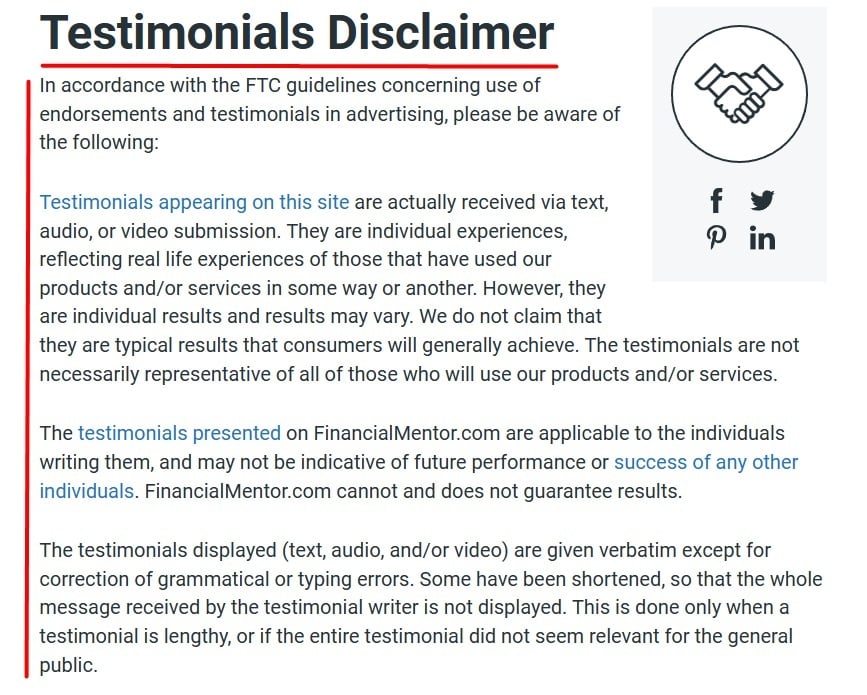
Offensive Content
This disclaimer warns users that your website may contain content that is not appropriate for younger audiences or sensitive viewers. You should make sure that you have an offensive content disclaimer if your website contains adult materials or user generated content (UGC) that may include offensive or controversial elements.
Disney+ added a content warning to the beginning of the movie The Swiss Family Robinson to let viewers know that the film contains "negative depictions and/or mistreatment of people or cultures."
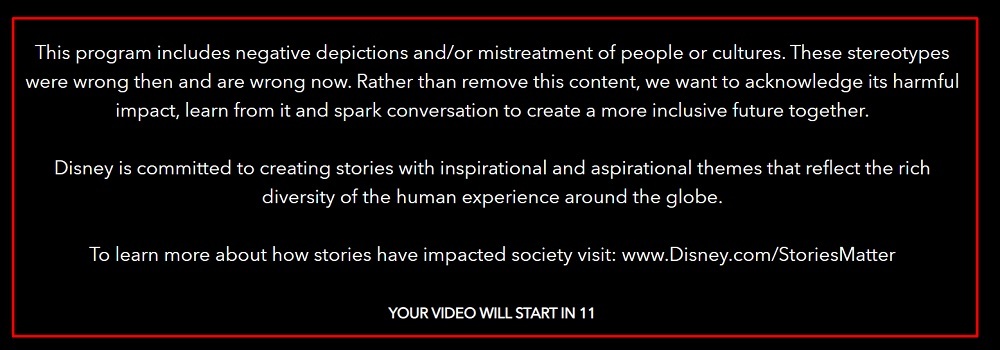
Warranty and Limitation of Liability
A warranty and limitation of liability disclaimer reminds users that your products or services are available on an "as is" basis, and that you are not responsible for any faulty or defective products. Any business that sells any kinds of goods or services should have a warranty disclaimer.
Ford's Consumer Disclaimer Notice page explains that most Ford Performance parts are sold as-is, and do not come with any type of warranty. It goes on to explain that Ford will not be held responsible for any damages, loss of income, or replacement costs associated with its products:
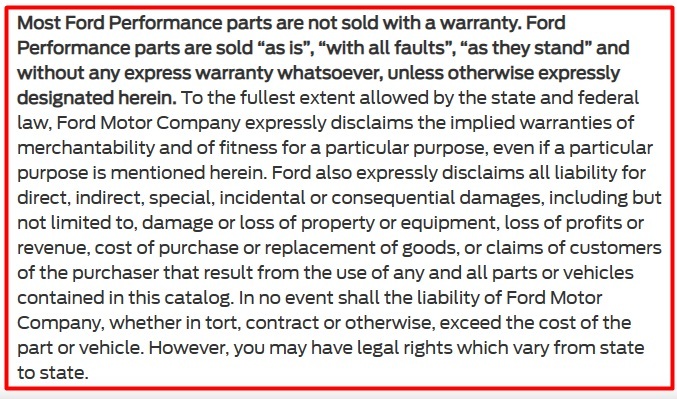
Past Performance
A past performance disclaimer is used to let users know that just because a product or service generated good results in the past does not mean that it will perform to the same standard in the future. This kind of disclaimer is useful for financial advisors and investment firms.
BlackRock, an investment corporation, includes a past performance disclaimer as part of a pop-up statement that users must agree to before using its website:

Third Parties
A third party disclaimer warns users that you are not responsible for any third party content or links within your website. A third party disclaimer should be used anytime you or members of your platform share third party links or content on your website.
Adidas includes a third party disclaimer in its Terms and Conditions agreement that informs users that while it does include third party links on its website, visiting those websites should be done at users' own risk:
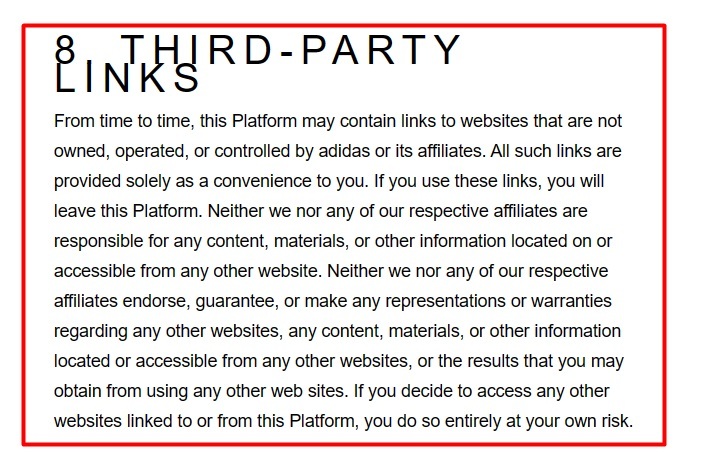
Remember that the specific disclaimers you may need or want for your business depends on your unique offerings, content and business structure.
How to Display Disclaimers
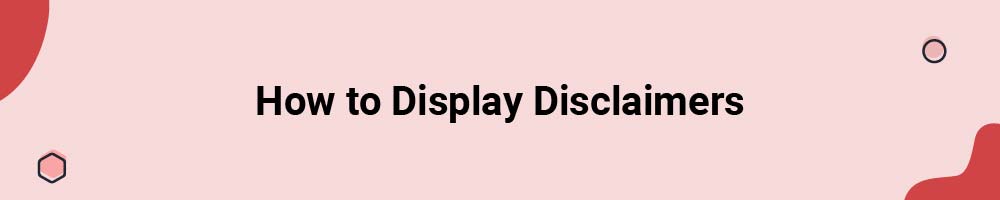
You should display your disclaimers somewhere conspicuous and easily accessible. Standard locations to display your disclaimer include via a link within your website footer, as a standalone disclaimer page, or within your Terms and Conditions agreement.
Website Footer Linked to a Disclaimer Page
You can use a link on your website footer to take users to a page containing your legal documents, or it can take users to a standalone disclaimer page. The benefits of having a separate disclaimer page is that it makes it easier for users to find your disclaimer information, and draws more attention to your disclaimers.
Wealth management company Merrill includes a link to its Legal Information within its website footer, along with links to its Privacy, Security, and Advertising Practices information:

When users click on the Legal Information link, they are taken to Merrill's Important Legal Information page, which includes its Disclaimer of Warranty and Limitation of Liability:
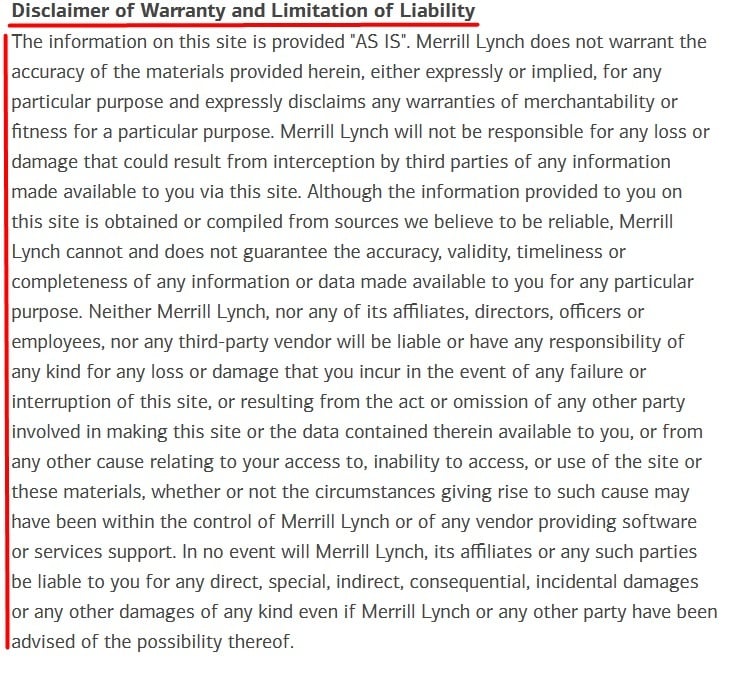
Within a Terms and Conditions Agreement
Your Terms and Conditions agreement is a legally binding document that users must agree to before accessing your website or app or using your products or services. Including your disclaimers within your Terms and Conditions agreement helps to make them legally enforceable.
One thing to keep in mind is that users must agree to your Terms and Conditions in a way that can be verified. Many businesses use a clickwrap method such as an "I Agree" checkbox located next to a statement saying that the user has read and agrees to the business's Terms and Conditions. Users must tick the checkbox before taking actions like subscribing to a newsletter, logging into an account, making a purchase, or navigating to another area of the website.
Here's an example. When users go to create an account with Nintendo, they must check a box stating that they agree to its Nintendo Account User Agreement:
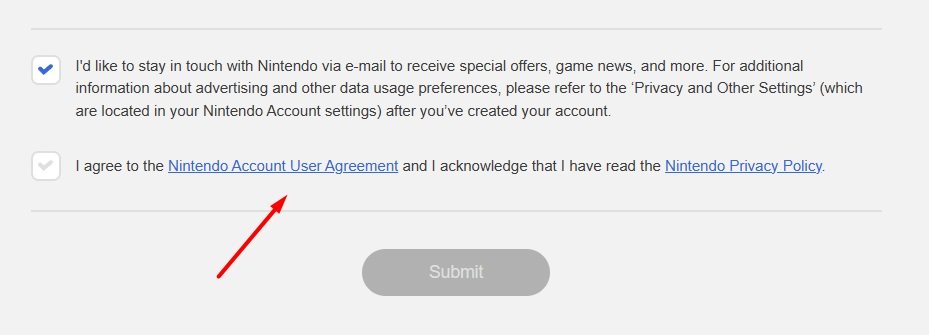
Another important thing to remember when putting your disclaimers within your Terms and Conditions agreement is to add them as a distinct clause. This helps to draw attention to their content and ensure that users are able to clearly understand what they are.
The Terms of Service agreement for Matthew McConaughey's Art of Livin' event includes a disclaimer that lets users know that the event does not guarantee attendee's "success, income, or sales."
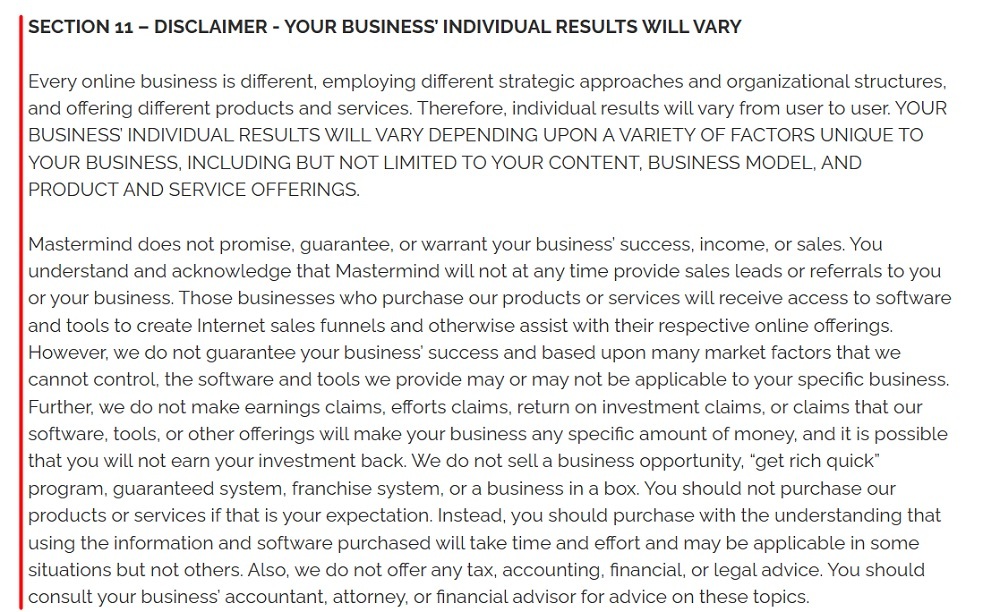
Once you have your disclaimers ready to display, you'll need to add a new page to your Wix site where your disclaimer text will go.
How to Add a Disclaimer to Your Wix Website
Here's how to add a new page to your Wix website and then add your disclaimers to it.
-
Log in to Wix.
-
In the Wix Dashboard, click on Edit Site:
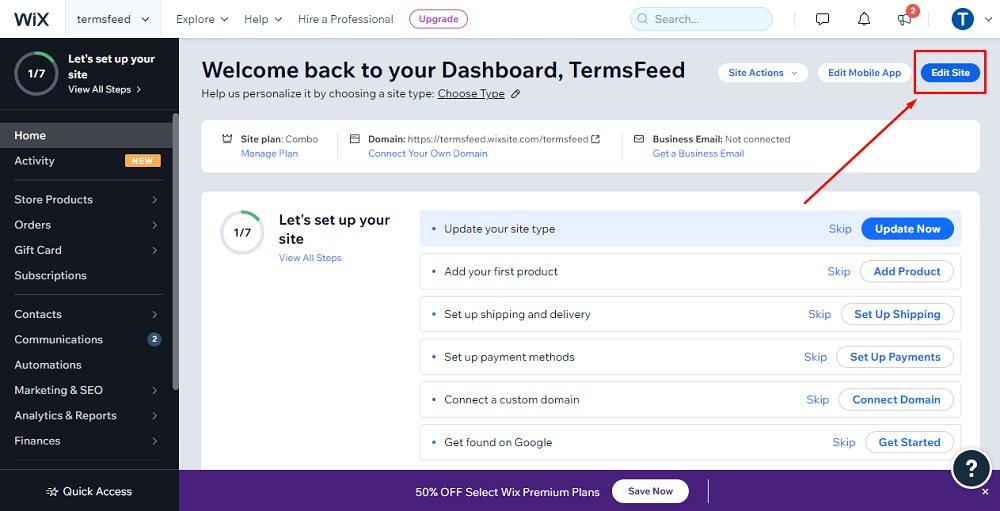
-
When the home page opens, click on Menus & Pages on the left side of the Editor:
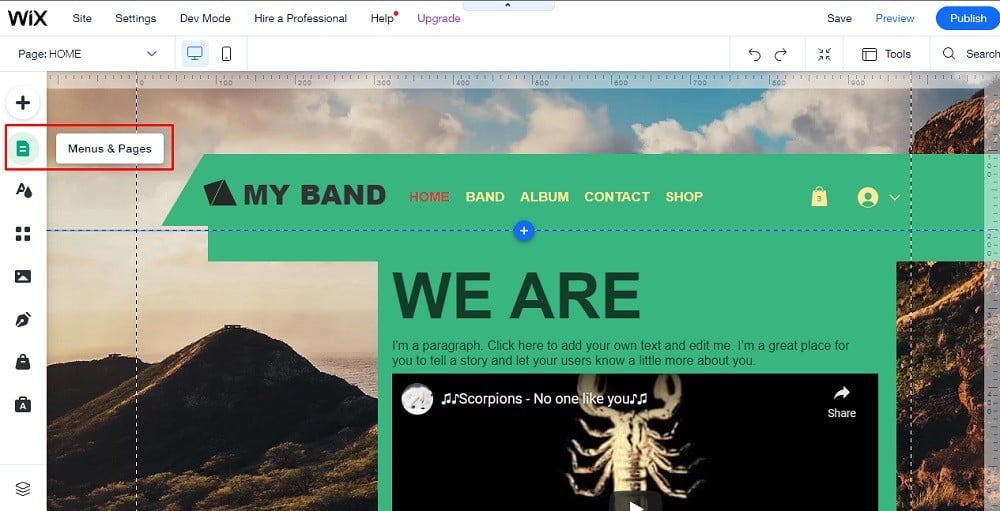
-
In the Site Pages Menu, click on + Add Page at the bottom of the panel:
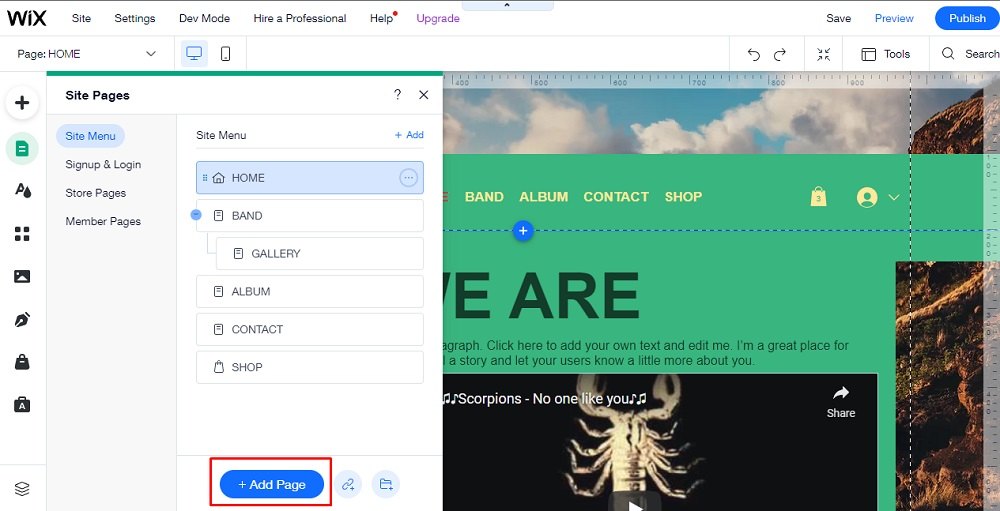
-
Enter the name for the new page as "Disclaimer" and click Done:
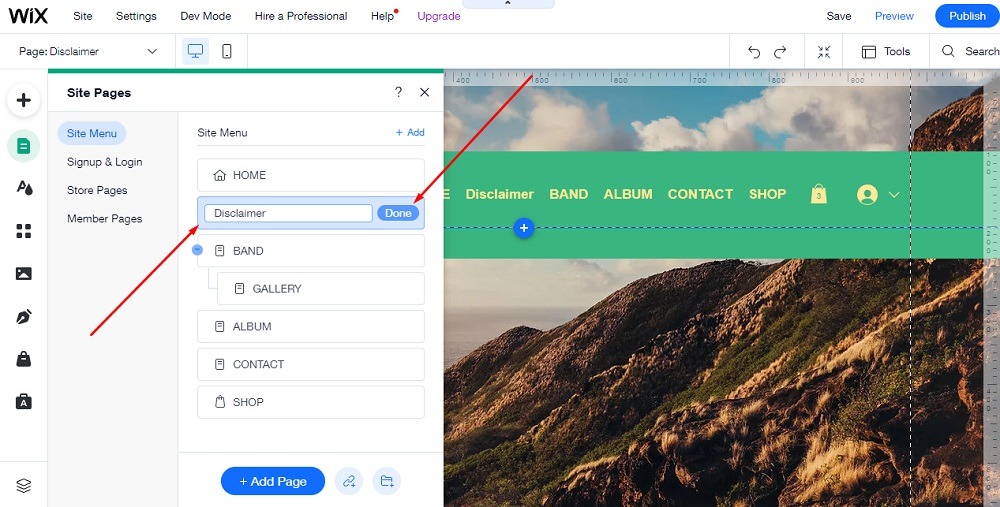
-
While on the new created Disclaimer page, click on the 3 dots to open the page menu and go to Settings:
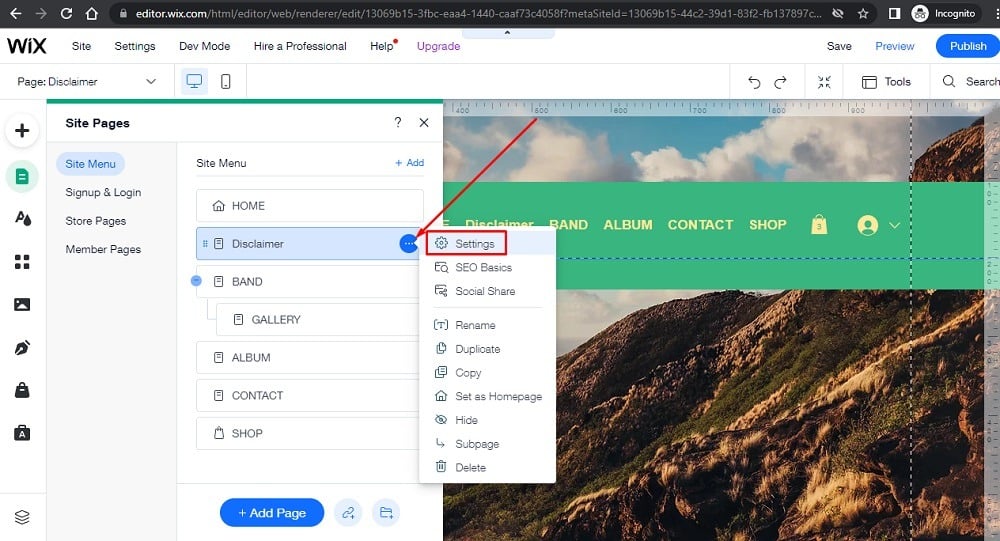
-
Under the Page Info section, toggle the hide from menu button to be active. Close the Editor window:
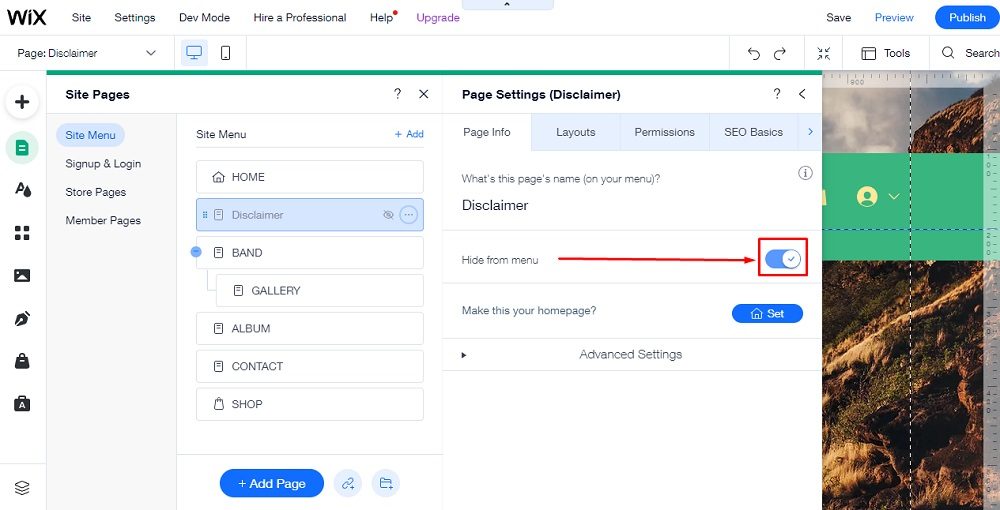
-
While you're on the newly created page, click on + Add on the left side of the Editor:
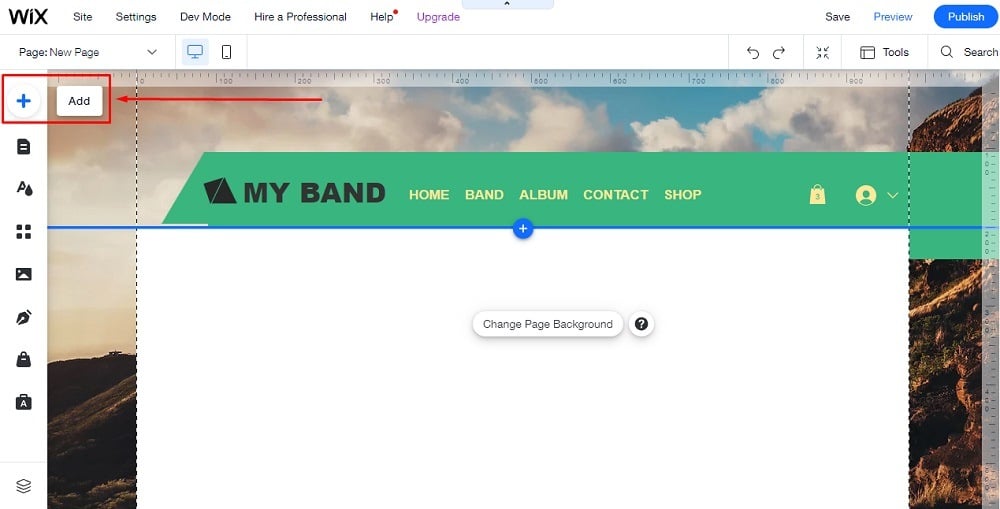
-
When the Add to Site Editor opens, scroll down and choose Embed Code, then click on Embed HTML on the right side:
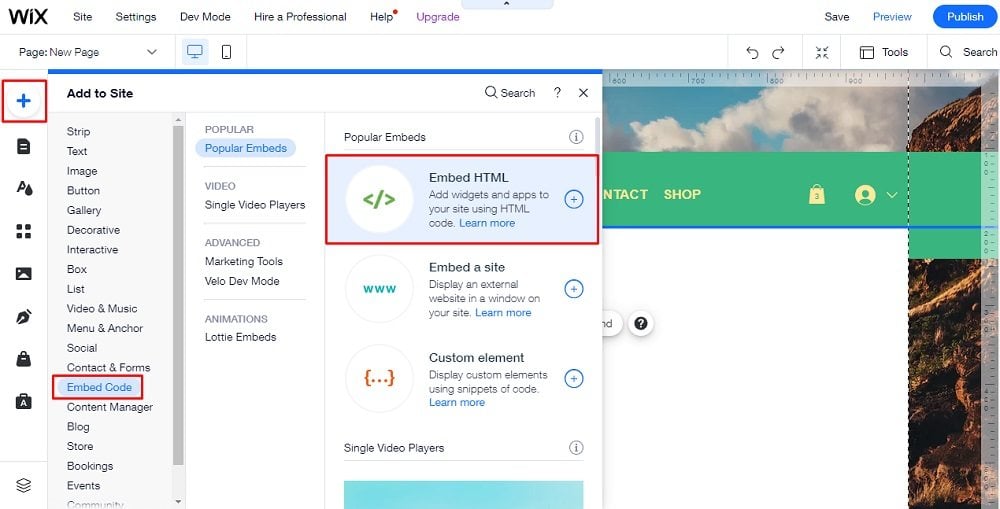
-
Now you need to add text to your Disclaimer page.
If you do not have a Disclaimer, you can use our Disclaimer Generator and create it within minutes.
-
Once you have the Disclaimer created by TermsFeed, let's get the policy text. Under the Copy your Disclaimer section, click on Copy this to clipboard:
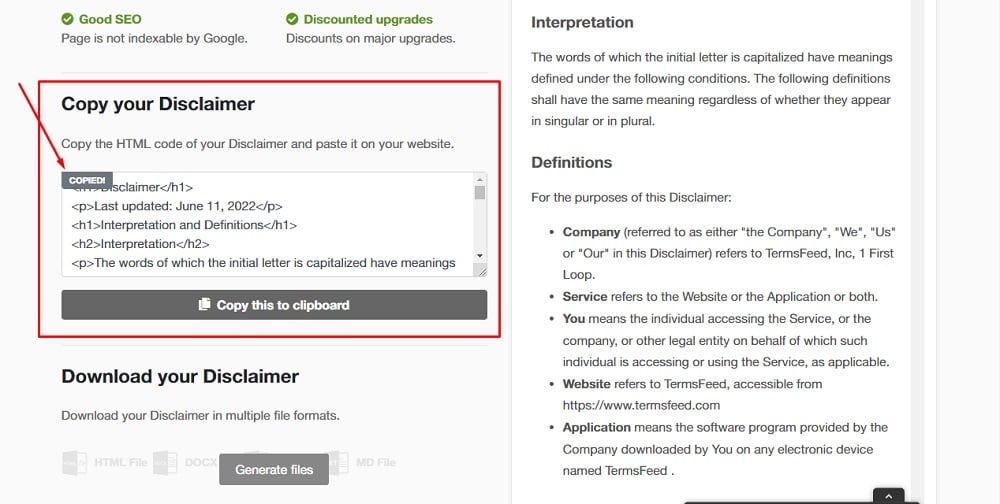
-
Go back to the Wix Editor and double-click on the HTML box so that the HTML Settings window opens. Then just paste the code and click the Update button:
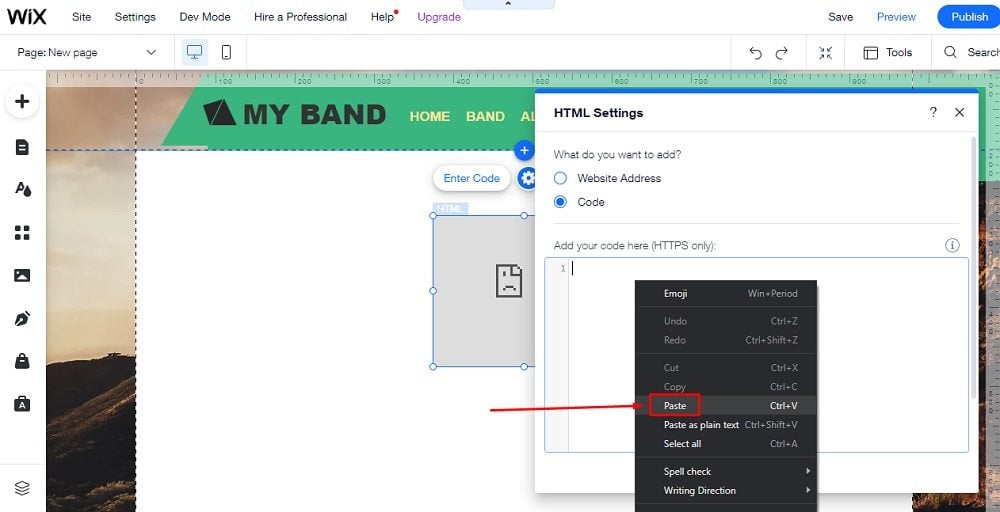
-
You're done!
Link to Disclaimer from Wix Website Footer
Now that you've added a new page for your disclaimers, you can help your users find and access your disclaimer page quickly by adding a link to your Wix site's footer.
People know to look in a website's footer for important information and links, and most businesses use this space on their sites for displaying such content.
Here's how you add a link to your Wix site's footer that links to your Disclaimer page.
-
Log in to Wix.
-
In the Wix Dashboard, click on Edit Site:
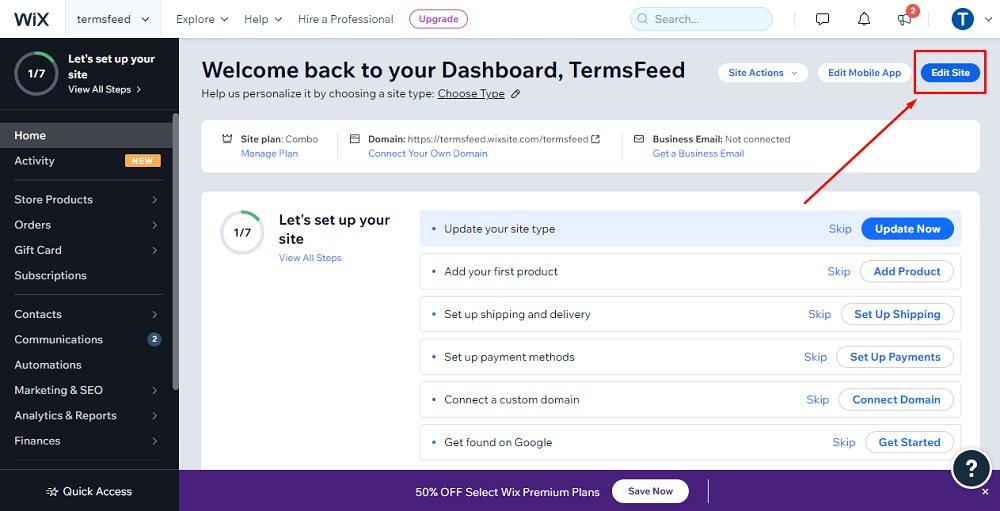
-
Scroll down to the footer of the home page and then go to + in order to Add more elements to your footer:
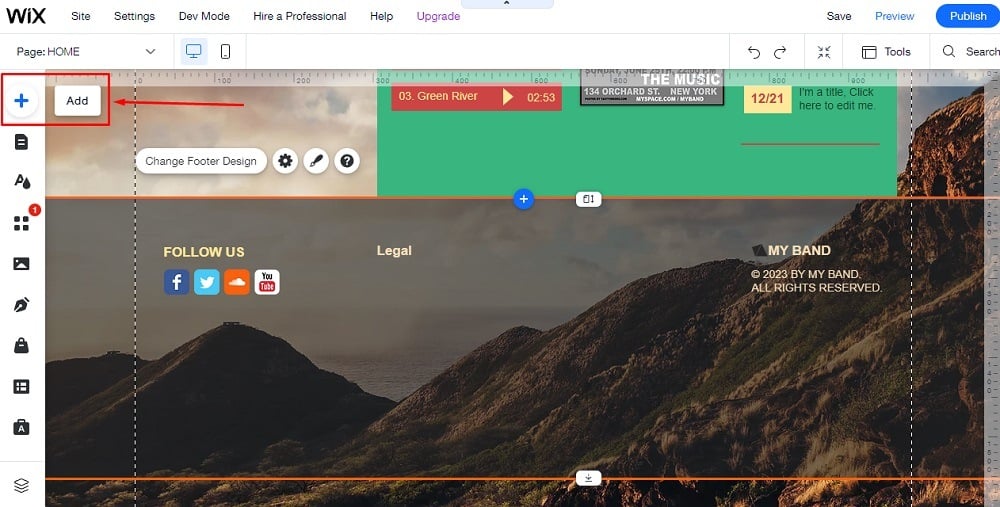
-
When the Add to Site Editor opens, click Text, then Themed Text and choose, for example, Paragraph:
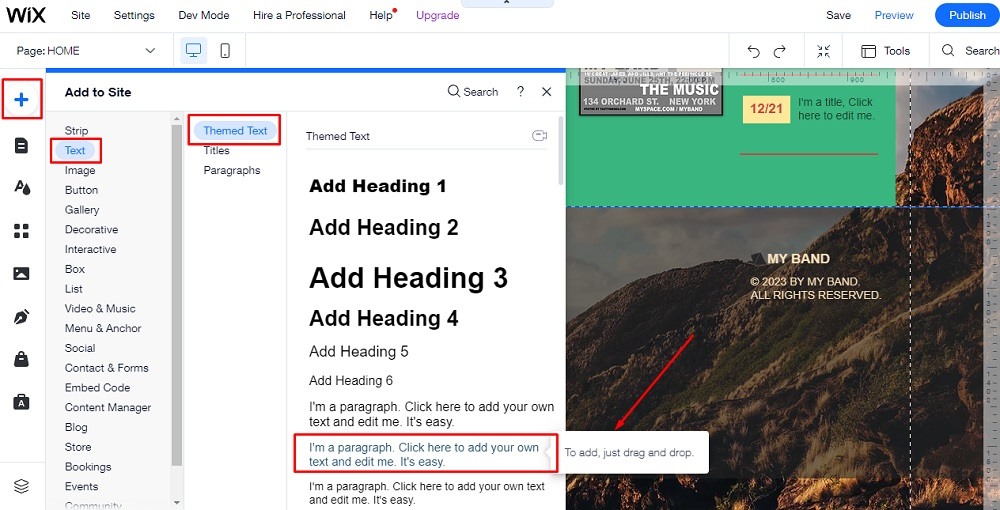
-
Drag the text element to the bottom of the page (as close to the footer as it goes) and click Move To Footer:
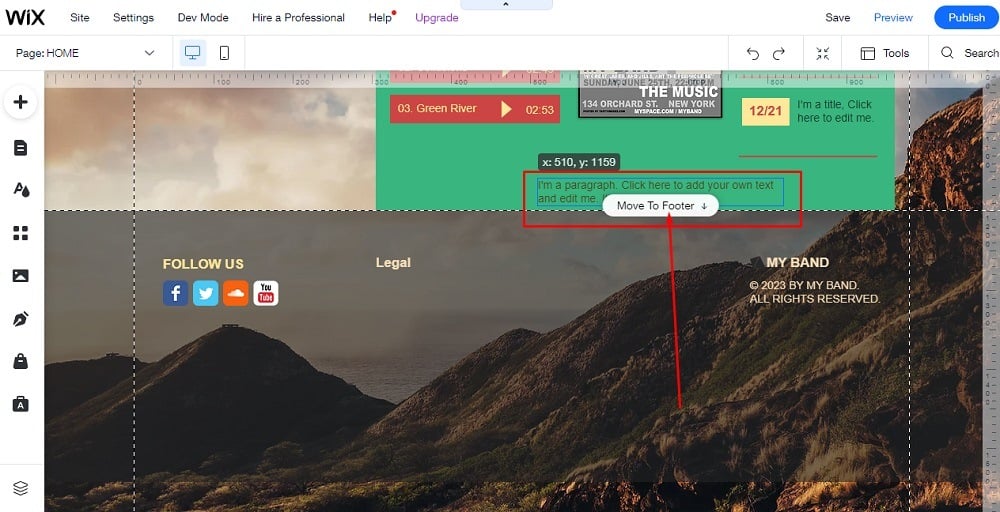
-
After you place the text box in the footer, double-click the Text box in order to edit the text. Type in "Disclaimer," select it and click on the link icon of the text editor:
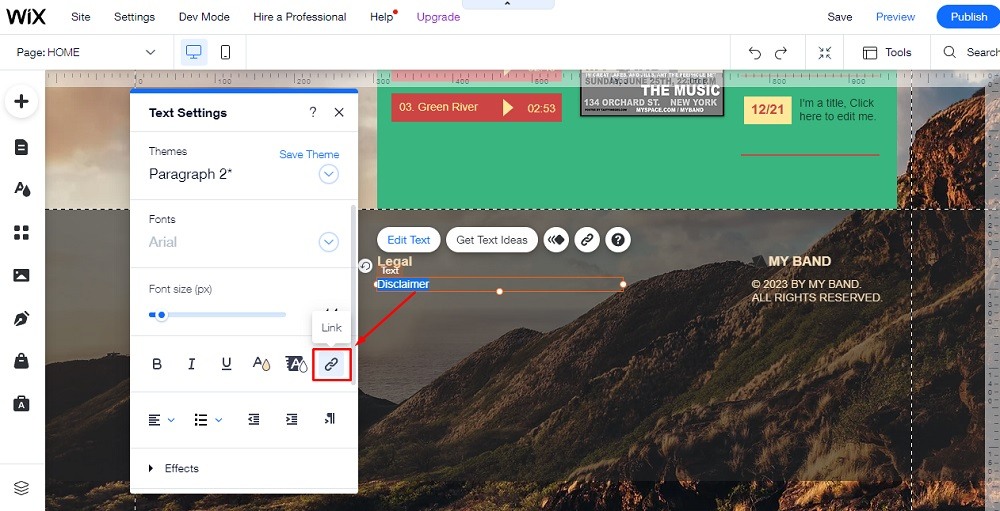
-
When the link opens, choose Web Address:
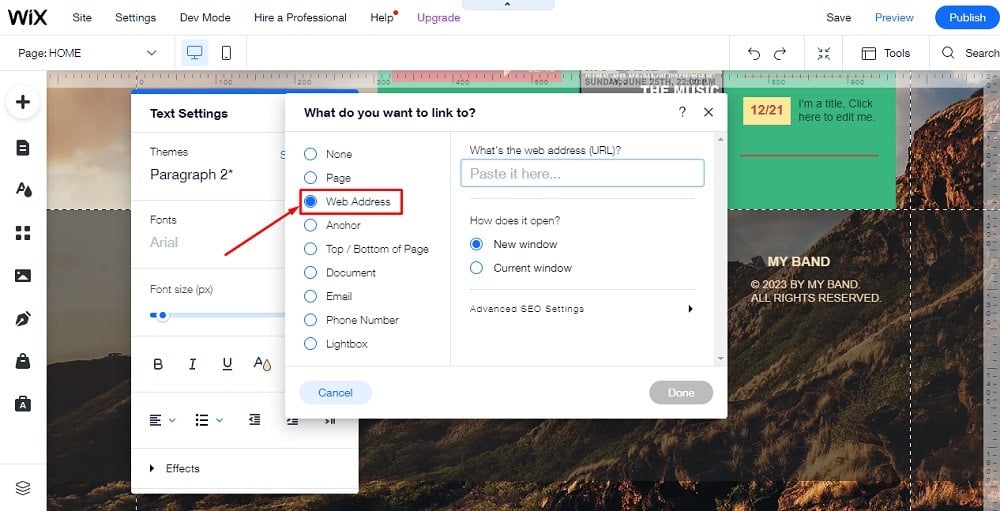
In order to get the Disclaimer URL link, go to the TermsFeed Disclaimer Generator to create the Disclaimer and get the hosted Disclaimer URL.
-
Once you have the Disclaimer created by TermsFeed, click "Copy" from the "Link to your Disclaimer" section to copy the URL:
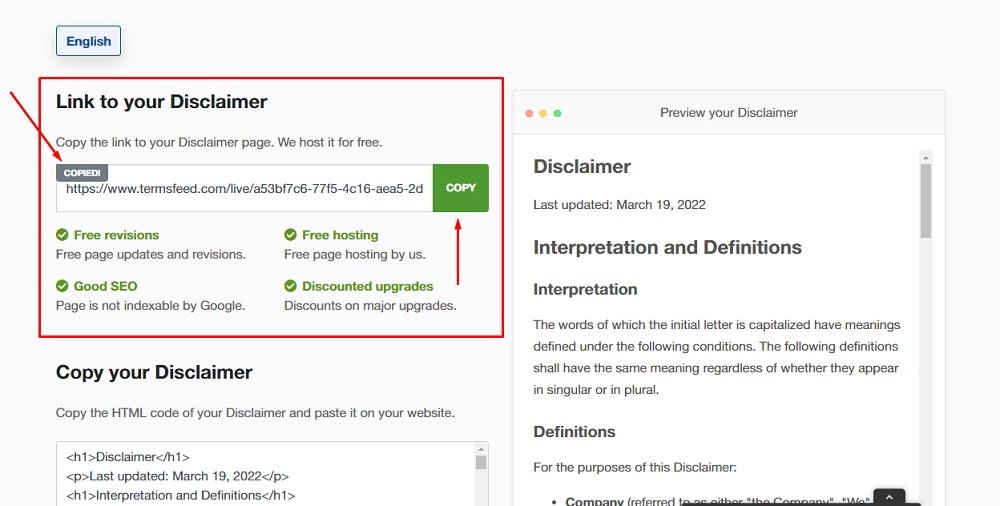
-
Go back to the Wix editor and paste the link into the Web Address field:
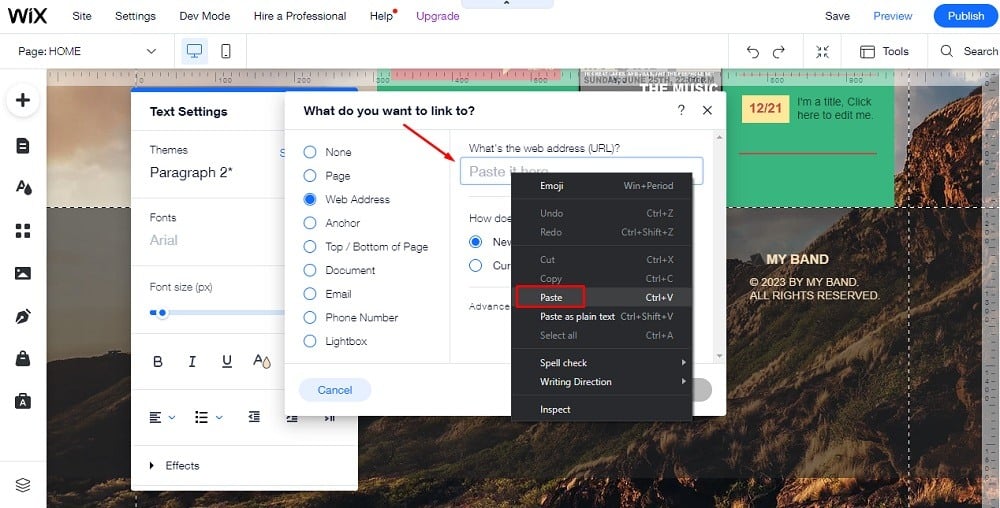
-
Click Done.
Summary
A disclaimer is a statement that helps to protect your business from legal liability. A disclaimer describes the scope of your responsibilities and informs users of any risks that they need to be aware of before using your website, app, products, or services.
You should have a disclaimer for your website to help limit your liability, warn users of any risks that may be associated with using your services, and to describe their responsibilities when using your website.
You should have a disclaimer for your Wix website to provide good customer service and to help you comply with Wix's Terms of Use agreement.
There are several different types of disclaimers, and the ones you choose will depend on your unique business needs. Some common disclaimers include:
- Affiliate
- Copyright
- Errors and omissions
- No professional relationship
- No responsibility
- Not medical advice
- Offensive content
- Past performance
- Testimonials
- Third party
- Views expressed
- Warranty
You should display your disclaimers somewhere users can easily access them. Some popular places to display disclaimers include via a link within your website footer, as a separate disclaimer page, or within your Terms and Conditions agreement.

Comprehensive compliance starts with a Privacy Policy.
Comply with the law with our agreements, policies, and consent banners. Everything is included.